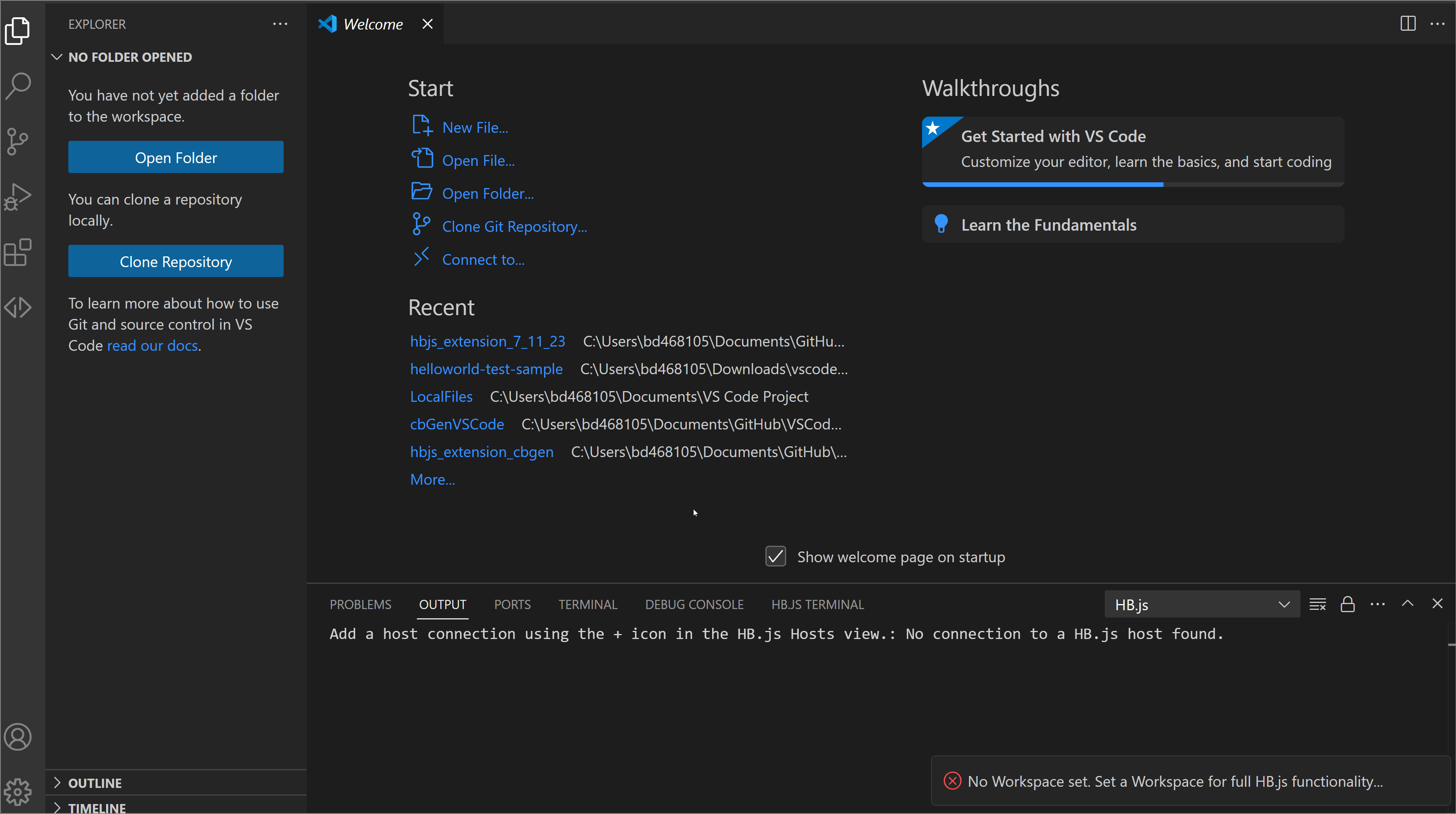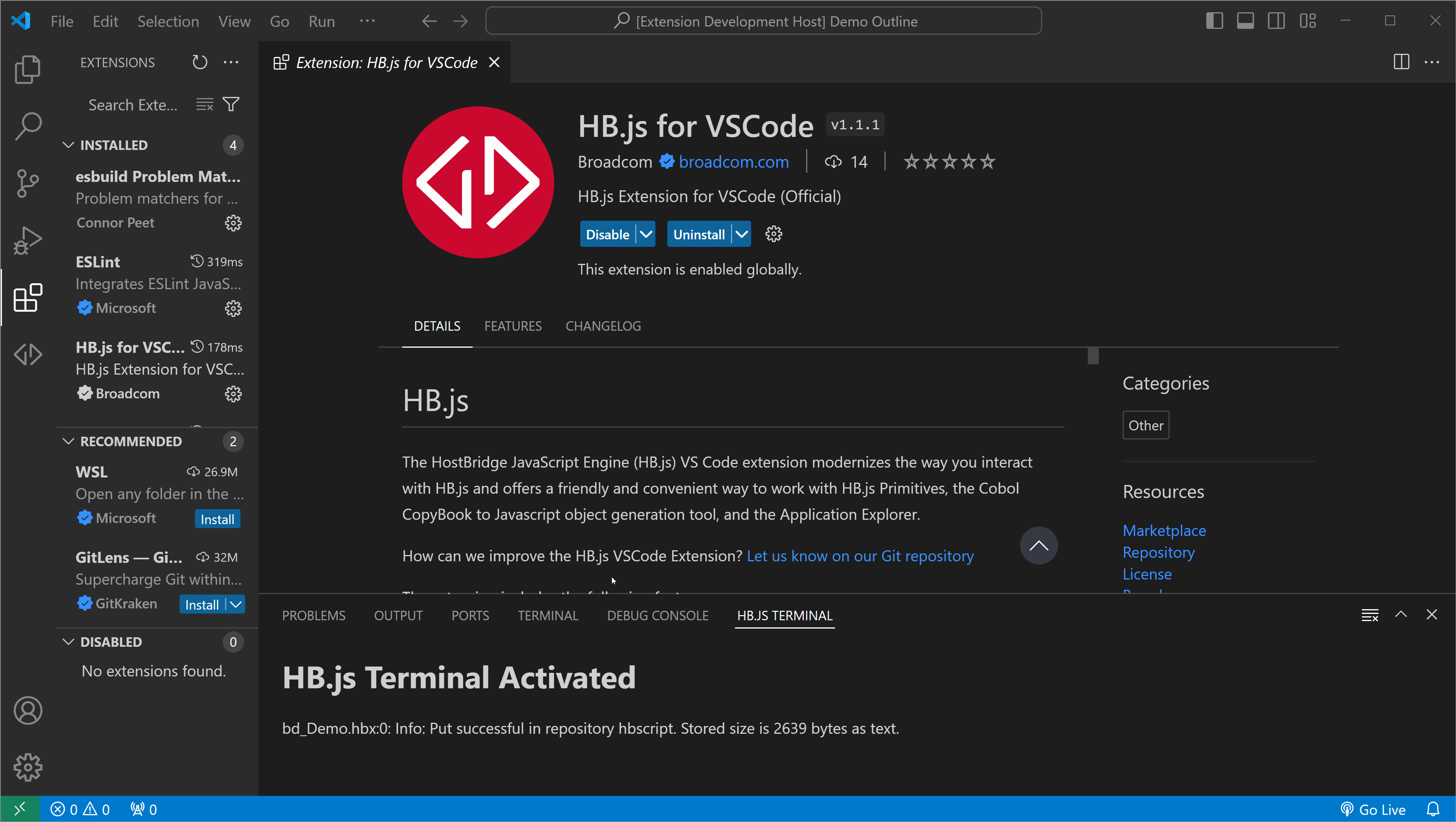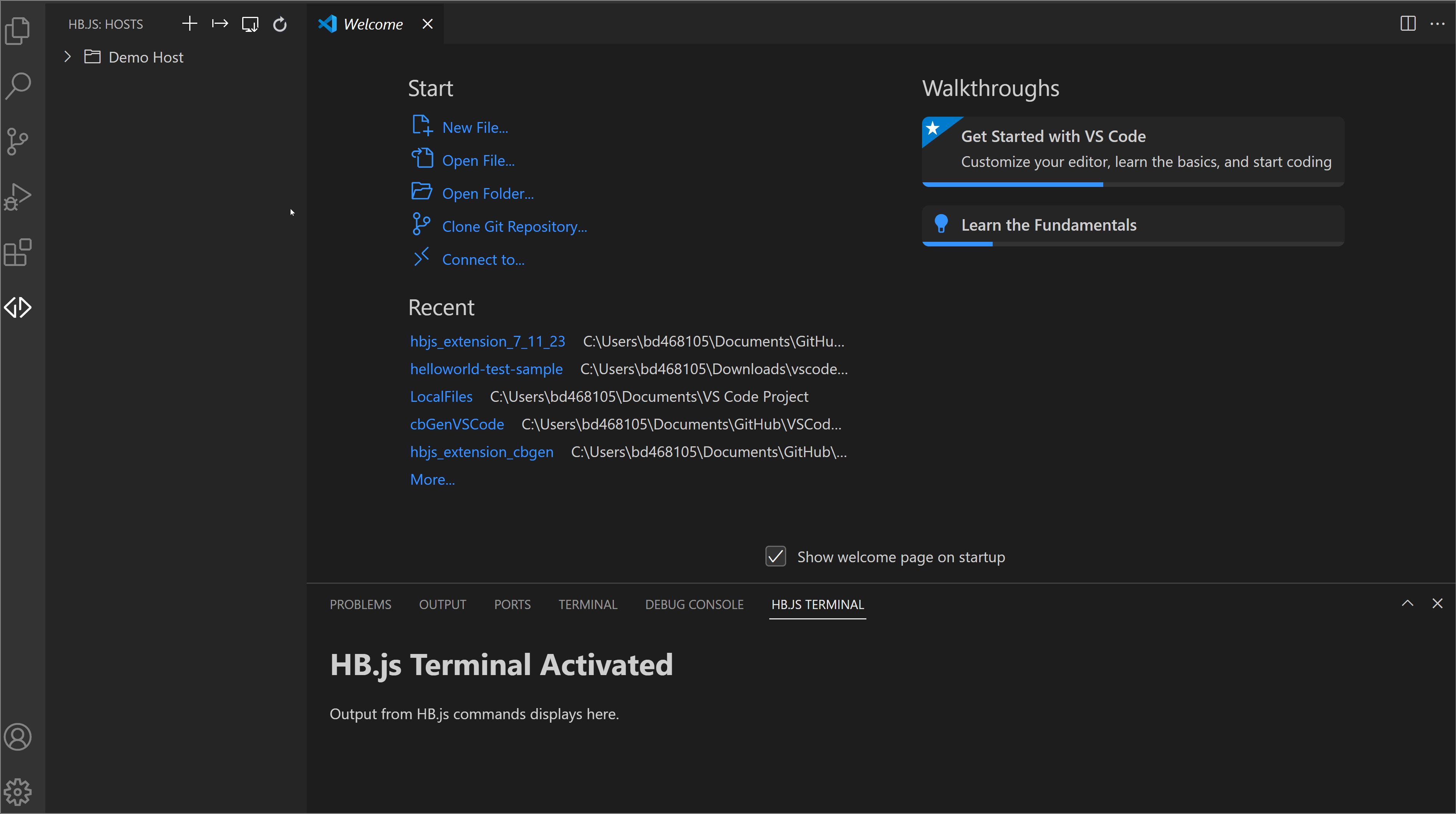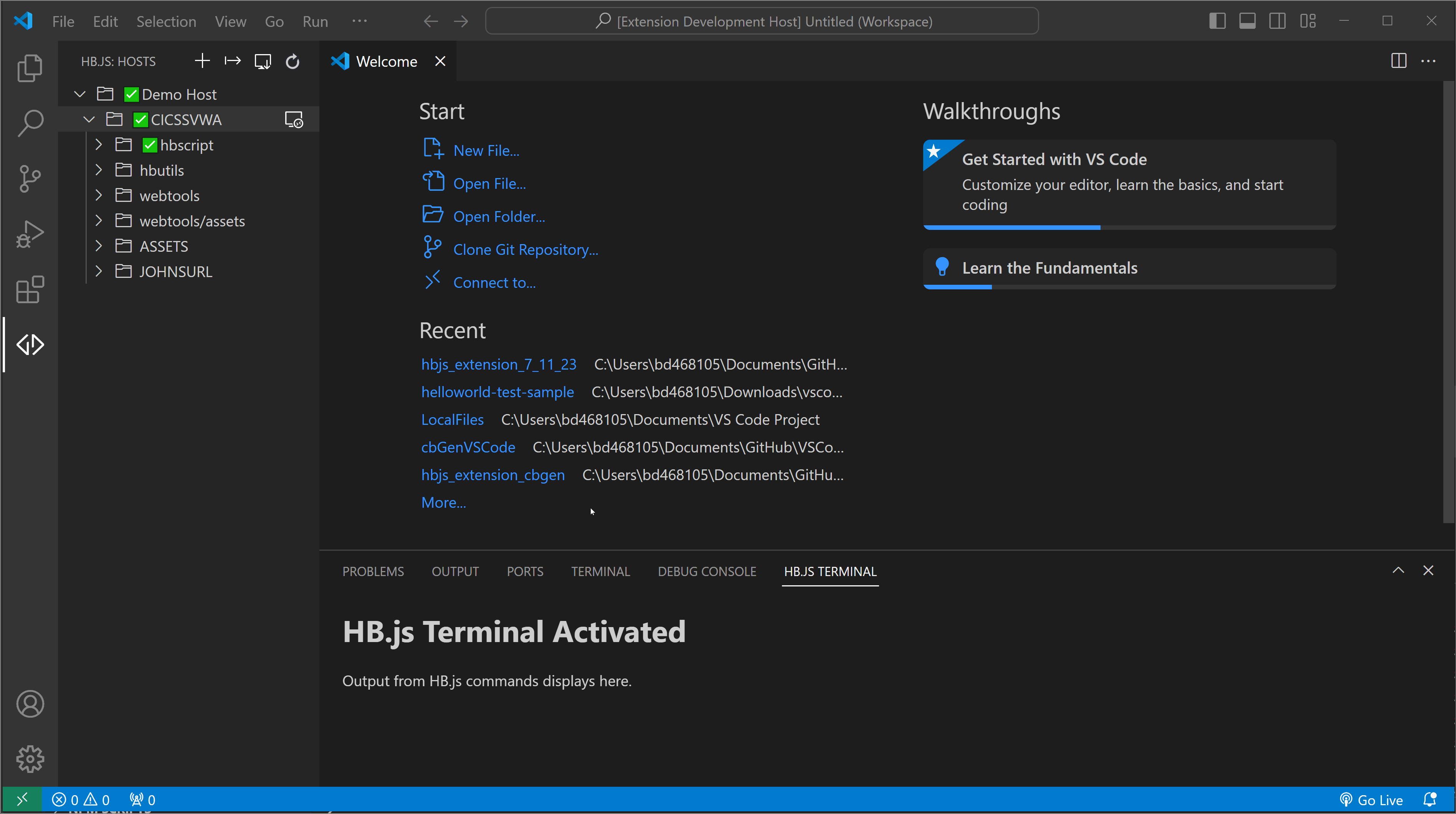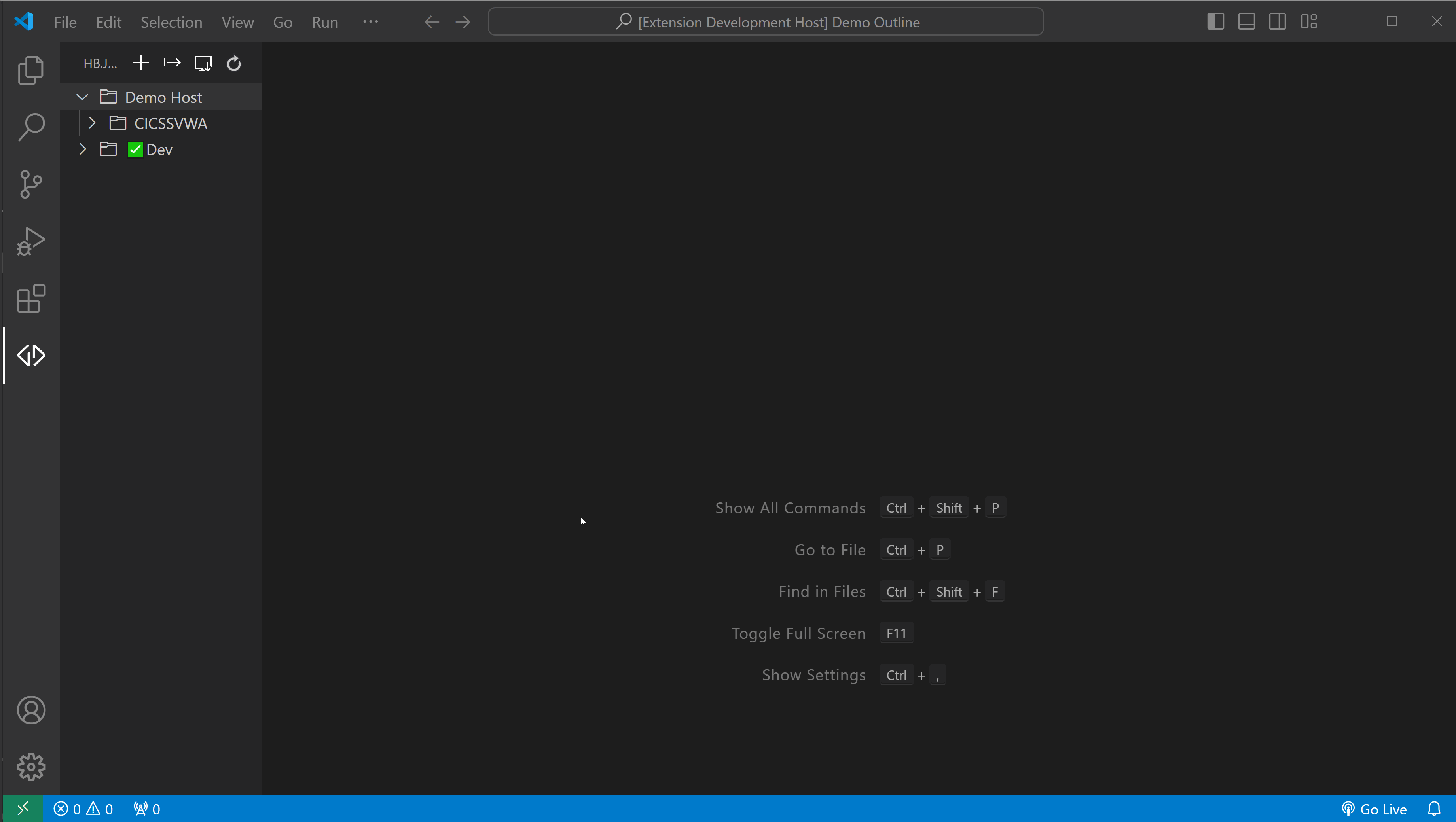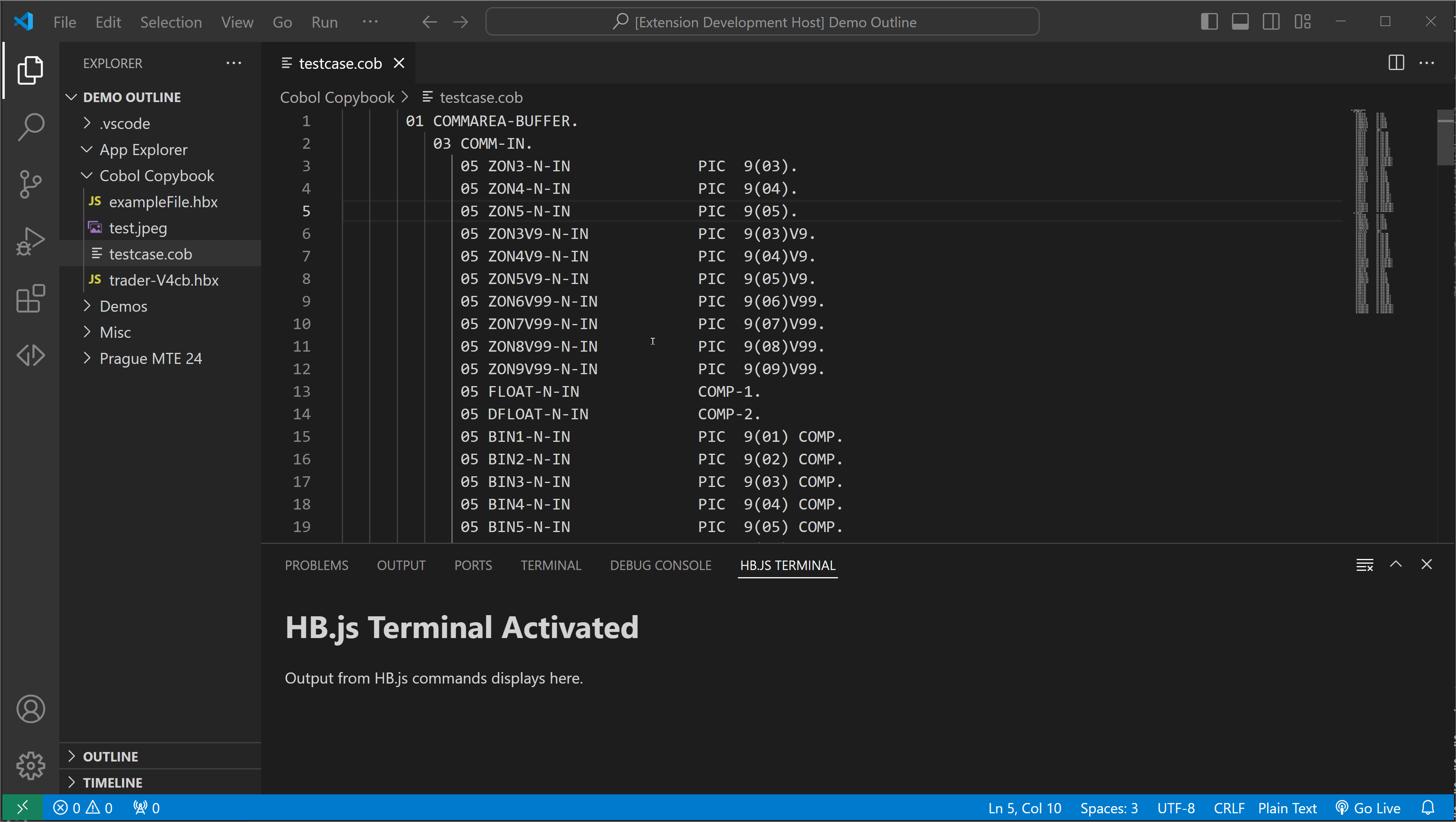The HostBridge JavaScript Engine (HB.js) VS Code extension modernizes the way you interact with HB.js and offers a friendly and convenient way to work with HB.js Primitives, the Cobol CopyBook to Javascript object generation tool, and the Application Explorer.
How can we improve the HB.js VSCode Extension?
The extension includes the following features:
- Execution of HB.js Primitives (Make/Put/Run)
- Access to the Integrated Application Explorer
- Native generation of a JavaScript object from a COBOL copybook
- HB.js
Ensure that you meet the following prerequisites before you use the HostBridge JavaScript Engine VS Code extension:
- Access to HostBridge JavaScript Engine
The HB.js extension requires a VSCode Workspace for full functionality. To associate a folder with a workspace, open a folder in the Explorer view.
To add a new host connection, click the + (plus) icon in the HB.JS: HOSTS window. A host connection requires the following information:
- HB.js Host URL, including the port number. For example: http://example.com:9000
- A Host Name and a Region Name to help you identify the connection in the Hosts window.
- A Default User ID, which is a user ID already defined in CICS on the host. When you connect to the host, you'll be prompted to enter the password for this user ID.
Host > Region > [Right Click] Chosen Repository > Set Default Repository
- Navigate to the HBJS Terminal, which shows HB.js command output and messages
- Open a file in the explorer window ("right-click > Get" or double click a Host file)
- Right-click in explorer window and select HB.js Commands > (Make|Put|Run) (there are also listed keyboard shortcuts for each)
To access the Application Explorer:
- Click the Application Explorer icon next to the region where you want to run the Application Explorer.
- In the Application Explorer tab, enter the transaction ID for the initial transaction that you want to analyze.
For information about using the Application Explorer, see Analyzing Applications in the HB.js documentation.
- Right-click on a COBOL file in the editor or in the explorer window and select HB.js Commands > Generate JS Object.
Note: You can select either COBOL field names to use COBOL-style field names or JavaScript field names to use JavaScript-style field names in the generated file.
The generated HB.js JavaScript function is opened in the editor and saved to the workspace folder using a filename similar to filename_(COBOL|JavaScript)_JSOBJ.hbx
- filename is the filename of the original COBOL file
- (COBOL | JavaScript) indicates whether the HB.js function is created using COBOL-style or JavaScript-style field names for the object.
The following features exist in the HB.js Eclipse plugin that have not yet been added to this extension.
- Application Explorer Playback
- Hex dump view
- Worklog view
The extensions for Visual Studio Code developed by Broadcom Inc., including its corporate affiliates and subsidiaries, ("Broadcom") are provided free of charge, but in order to better understand and meet its users’ needs, Broadcom may collect, use, analyze and retain anonymous users’ metadata and interaction data, (collectively, “Usage Data”) and aggregate such Usage Data with similar Usage Data of other Broadcom customers. Please find more detailed information in License and Service Terms & Repository.
The HB.js is made available to customers on the Visual Studio Code Marketplace in accordance with the terms and conditions contained in the provided End-User License Agreement (EULA).
If you are on active support for HostBridge JavaScript Engine, you get technical assistance and support in accordance with the terms, guidelines, details, and parameters that are located within the Broadcom Working with Support guide.
This support generally includes:
- Telephone and online access to technical support
- Ability to submit new incidents 24x7x365
- 24x7x365 continuous support for Severity 1 incidents
- 24x7x365 access to Broadcom Support
- Interactive remote diagnostic support
Technical support cases must be submitted to Broadcom in accordance with guidance provided in “Working with Support”.
Note: To receive technical assistance and support, you must remain compliant with “Working with Support”, be current on all applicable licensing and maintenance requirements, and maintain an environment in which all computer hardware, operating systems, and third party software associated with the affected Broadcom software are on the releases and version levels from the manufacturer that Broadcom designates as compatible with the software. Changes you elect to make to your operating environment could detrimentally affect the performance of Broadcom software and Broadcom shall not be responsible for these effects or any resulting degradation in performance of the Broadcom software. Severity 1 cases must be opened via telephone and elevations of lower severity incidents to Severity 1 status must be requested via telephone.
Copyright © 2024 Broadcom. The term "Broadcom" refers to Broadcom Inc. and/or its subsidiaries.