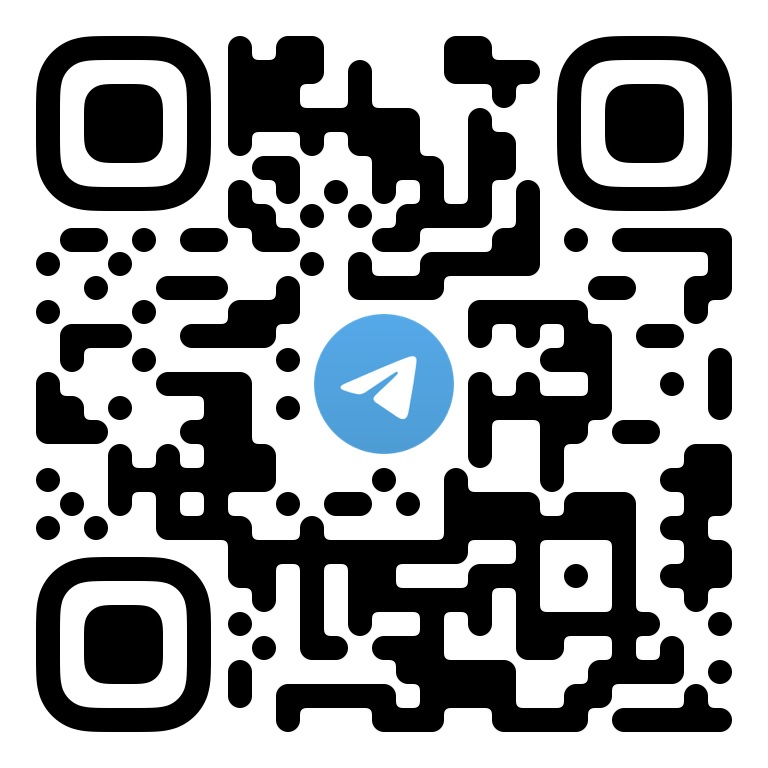简体中文 | English
This document describes how to quickly run the TUIRoomKit demo project to make a high-quality audio/video call. For more information on the TUIRoomKit component connection process, see Integrating TUIRoomKit (iOS).
Important
The commercial version of TRTC Conference (TUIRoomKit) is coming soon. Please contact us to get a free trial of the powerful features of the commercial SDK (version 2.0).
The default download on GitHub is the 2.0 version SDK. You need to contact us through the following method to activate its use:
·Send an email to: chaooliang@tencent.com, please be sure to include the SDKAppID in your email, so we can quickly respond and activate it for you.(Recommended for a quick response)
·Join the Telegram group: https://t.me/+EPk6TMZEZMM5OGY1?s_url=https%3A%2F%2Ftrtc.io.
TUIRoomKit
├─ Example // multi-person video conferencing demo project
│ ├─ App // Folder of entering/creating multi-person video conferencing UI code and used images and internationalization string resources
│ ├─ Debug // Folder of the key business code required for project debugging and running
│ ├─ Login // Folder of the login UI and business logic code
│ └─ TXReplayKit_Screen // Folder of sharing screen
└─ TUIRoomKit // Folder of multi-person video conferencing UI code and used images and internationalization string resources
- iOS 13.0 or above
- Please refer to the official documentation at Integration (TUIRoomKit) to obtain your own SDKAppID and SDKSecreKey.
- Clone or directly download the source code in the repository. Feel free to star our project if you like it.
- Find and open the
iOS/Example/Debug/GenerateTestUserSig.swiftfile. - Set parameters in
GenerateTestUserSig.swift:
- SDKAppID: A placeholder by default. Set it to the
SDKAppIDthat you noted down in step 1. - SDKSecretKey: A placeholder by default. Set it to the key information that you noted down in step 1.
- SDKAppID: A placeholder by default. Set it to the
- Open Terminal, enter the project directory, run the
pod installcommand, and wait for it to complete. - Open the demo project
TUIRoomKit/Example/DemoApp.xcworkspacewith Xcode 12.0 or later and click Run.
Welcome to join our Telegram Group to communicate with our professional engineers! We are more than happy to hear from you~ Click to join: https://t.me/+EPk6TMZEZMM5OGY1 Or scan the QR code