An arctic, north-bluish clean and elegant ConEmu color scheme.
Designed for a fluent and clear workflow based on the Nord color palette.
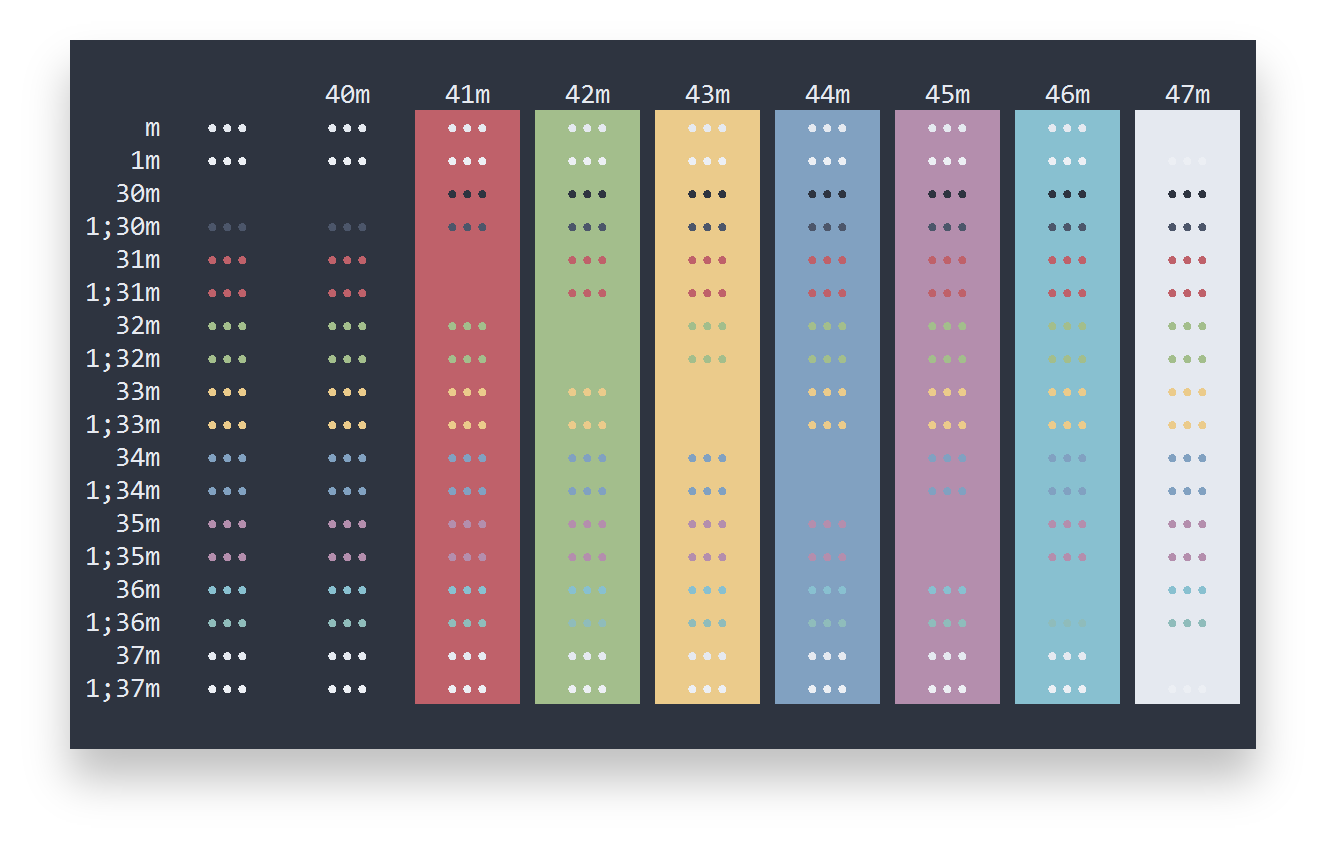
If you never added or created a custom color scheme, your ConEmu.xml will not contain the necessary Colors key. You can generate it by opening the Settings and navigate to Features > Colors in the tree view. Create a new custom color theme with any name and press on the Save button. This will automatically generate the Colors key in your ConEmu.xml configuration file.
Open your ConEmu.xml configuration file to add the Nord ConEmu theme key. Please read the official documentation chapter about the ConEmu settings storage to get the file path based on your setup.
Paste the content of the nord-conemu.xml color scheme file (the comment header is optional and can be left out) at the end of the Colors key which should start like the following:
<key name="Colors" modified="2023-04-01 13:29:40" build="170910">
<value name="Count" type="dword" data="00000001"/>
<key name="Palette1" modified="2023-04-01 13:29:40" build="170910">Update the palette number (<key name="PaletteX") accordingly. For example, if you have one custom color palette already, the Nord ConEmu theme should be Palette2:
<key name="Palette2" modified="2023-04-01 13:29:40" build="170910">
<value name="Name" type="string" data="Nord"/>Make sure to increase the value for Count key right after the Colors key as well. It should equal to the total number of palettes:
<value name="Count" type="dword" data="00000002" />This example shows the complete Colors key when only the Nord ConEmu color scheme has been installed:
<key name="Colors" modified="2017-10-14 09:05:45" build="170910">
<value name="Count" type="dword" data="00000001" />
<key name="Palette1" modified="2023-04-01 13:29:40" build="170910">
<value name="Name" type="string" data="Nord" />
<value name="ExtendColors" type="hex" data="00" />
<value name="ExtendColorIdx" type="hex" data="0e" />
<value name="TextColorIdx" type="hex" data="10" />
<value name="BackColorIdx" type="hex" data="10" />
<value name="PopTextColorIdx" type="hex" data="10" />
<value name="PopBackColorIdx" type="hex" data="10" />
<value name="ColorTable00" type="dword" data="0040342e" />
<value name="ColorTable01" type="dword" data="00926c47" />
<value name="ColorTable02" type="dword" data="00518e6c" />
<value name="ColorTable03" type="dword" data="008c8d54" />
<value name="ColorTable04" type="dword" data="006a61bf" />
<value name="ColorTable05" type="dword" data="00ad8eb4" />
<value name="ColorTable06" type="dword" data="008bcbeb" />
<value name="ColorTable07" type="dword" data="00e9ded8" />
<value name="ColorTable08" type="dword" data="006a564c" />
<value name="ColorTable09" type="dword" data="00c1a181" />
<value name="ColorTable10" type="dword" data="008cbea3" />
<value name="ColorTable11" type="dword" data="00bbbc8f" />
<value name="ColorTable12" type="dword" data="003c3483" />
<value name="ColorTable13" type="dword" data="007b5683" />
<value name="ColorTable14" type="dword" data="0031a4db" />
<value name="ColorTable15" type="dword" data="00f4efec" />
<value name="ColorTable16" type="dword" data="00000000" />
<value name="ColorTable17" type="dword" data="00800000" />
<value name="ColorTable18" type="dword" data="00008000" />
<value name="ColorTable19" type="dword" data="00808000" />
<value name="ColorTable20" type="dword" data="00000080" />
<value name="ColorTable21" type="dword" data="00800080" />
<value name="ColorTable22" type="dword" data="00008080" />
<value name="ColorTable23" type="dword" data="00c0c0c0" />
<value name="ColorTable24" type="dword" data="00808080" />
<value name="ColorTable25" type="dword" data="00ff0000" />
<value name="ColorTable26" type="dword" data="0000ff00" />
<value name="ColorTable27" type="dword" data="00ffff00" />
<value name="ColorTable28" type="dword" data="000000ff" />
<value name="ColorTable29" type="dword" data="00ff00ff" />
<value name="ColorTable30" type="dword" data="0000ffff" />
<value name="ColorTable31" type="dword" data="00ffffff" />
</key>
</key>Open your Settings and navigate to Features > Colors in the tree view. Select Nord from the Scheme drop-down menu and save by pressing on the Save settings button.
Please report issues/bugs, feature requests and suggestions for improvements to the issue tracker.

Copyright © 2016-present Sven Greb








