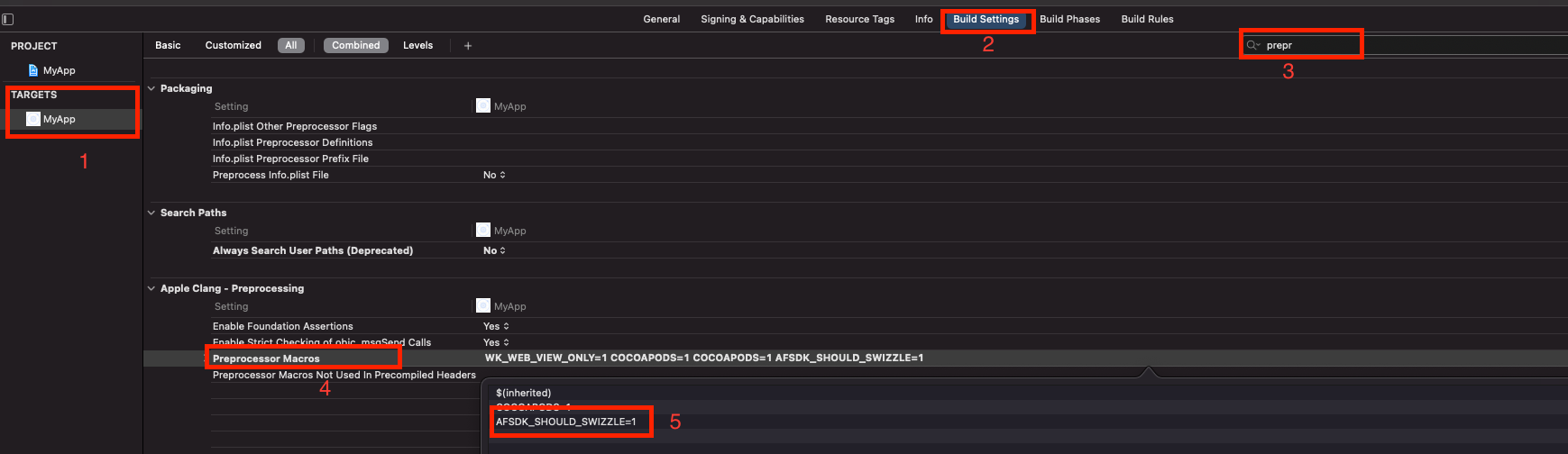To initialize the AppsFlyer SDK you need to call initSdk(). To see a full list of the options check our the API doc here.
Example:
var onSuccess = function(result) {// handle result };
function onError(err) {
// handle error
}
var options = { devKey: 'd3********wL',
appId: '1******9',
isDebug: false,
waitForATTUserAuthorization: 10
};
window.plugins.appsFlyer.initSdk(options, onSuccess, onError); - Add
#import <AppTrackingTransparency/AppTrackingTransparency.h>in yourClasses/MainViewController.mfile - Add the ATT pop-up for IDFA collection. your
MainViewController.mshould look like this:
- (void)viewDidLoad {
[super viewDidLoad]; [self.launchView setAlpha:1];
if @available(iOS 14, *) { [ATTrackingManager requestTrackingAuthorizationWithCompletionHandler:^(ATTrackingManagerAuthorizationStatus status) {
NSLog(@"Status: %lu", (unsigned long)status);
}]; }} 3.Add Privacy - Tracking Usage Description inside your .plist file in Xcode.
4.For more info visit our Support integration guide Here
Since users may or may not have the mobile app installed, there are 2 types of deep linking:
- Deferred Deep Linking - Serving personalized content to new or former users, directly after the installation.
- Direct Deep Linking - Directly serving personalized content to existing users, which already have the mobile app installed.
- Unified deep linking - Unified deep linking sends new and existing users to a specific in-app activity as soon as the app is opened.
For more info please check out the OneLink™ Deep Linking Guide.
For more info please check out the OneLink™ Deep Linking Guide.
Check out the deferred deeplinkg guide from the AppFlyer knowledge base here
Code Sample to handle the conversion data:
function onSuccess(result) {
var conversionData = JSON.parse(result);
if (conversionData.data.is_first_launch === true) {
if(conversionData.data.af_status === 'Non-organic') {
var media_source = conversionData.data.media_source;
var campaign = conversionData.data.campaign;
console.log('This is a Non-Organic install. Media source: ' + media_source + ' Campaign: ' + campaign);
} else if(af_status === 'Organic'){
console.log('Organic Install');
}
} else if (conversionData.data.is_first_launch === false) {
// Not first launch }
}
function onError(err) {
console.log(err);
}
var options = { devKey: 'K2aMGPY3SkC9WckYUgHJ99',
isDebug: true,
appId: "4166357985",
onInstallConversionDataListener: true // required for get conversion data };
window.plugins.appsFlyer.initSdk(options , onSuccess , onError); In order to implement deeplink with AppsFlyer, you must call registerOnAppOpenAttribution before initSdk
For more information on deeplinks, please read here
window.plugins.appsFlyer.registerOnAppOpenAttribution(function(res) {
console.log(res);
var deeplinkData = JSON.parse(res);
if(deeplinkData.type === 'onAppOpenAttribution'){ var link = deeplinkData.data.link;
console.log(link);
// redirect here } else {
console.log('onAppOpenAttribution error');
}}, function onAppOpenAttributionError(err){
console.log(err);
});
In order to use the unified deep link you need to send the onDeepLinkListener: true flag inside the object that sent to the sdk.
NOTE: when sending this flag, the sdk will ignore onAppOpenAttribution!
For more information about this api, please check OneLink Guide Here
window.plugins.appsFlyer.registerDeepLink(function(res) {
console.log('AppsFlyer DDL ==> ' + res);
alert('AppsFlyer DDL ==> ' + res);
});
let options = { devKey: 'UsxXxXxed',
isDebug: true,
appId: '74xXxXx91',
onInstallConversionDataListener: true,
onDeepLinkListener: true // by default onDeepLinkListener is false!
};
window.plugins.appsFlyer.initSdk(options, function(res) {
console.log('AppsFlyer GCD ==>' + res);
alert('AppsFlyer GCD ==> ' + res);
}, function(err) { console.log(`AppsFlyer GCD ==> ${err}`);
}); Note: The code implementation for onDeepLink must be made prior to the initialization code of the SDK.
Please follow the instructions here
In your app’s manifest add the following intent-filter to your relevant activity:
<action android:name="android.intent.action.VIEW" /> <category android:name="android.intent.category.DEFAULT" /> <category android:name="android.intent.category.BROWSABLE" /> <data android:scheme="your unique scheme" /></intent-filter> Please follow the instructions here
In your app’s manifest add the following intent-filter to your relevant activity:
<intent-filter android:autoVerify="true">
<action android:name="android.intent.action.VIEW" />
<category android:name="android.intent.category.DEFAULT" />
<category android:name="android.intent.category.BROWSABLE" />
<data android:host="onelink-basic-app.onelink.me"
android:pathPrefix="/H5hv"
android:scheme="https" />
</intent-filter> Since V6.3.3, the plugin will resolve the deep links automatically. If you are using another plugin for deep linking(like cordova-plugin-deeplinks, ionic-plugin-deeplinks, etc.) , you’ll need to enable method swizzling.
- To enable method swizzling, please add the preprocessor macro flag
AFSDK_SHOULD_SWIZZLE=1 - To completely disable AppsFlyer deep links implementation, please add the preprocessor macro flag
AFSDK_DISABLE_APP_DELEGATE=1 - Please follow the URI and Univeral Links setup sections if you choose to disable the automatically resolving or using older versions.
- You can add the Preprocessor Macro using our Hooks.
- Since V6.3.0, the plugin will resolve the deep links automatically. (
⚠️ Potential conflict with other deep linking plugins⚠️ )
Below V6.3.0 * Please follow the URI and Univeral Links setup sections.
For more on URI-schemes check out the guide here
Add the following lines to your code to be able to track deeplinks with AppsFlyer attribution data:
for pure Cordova - add a function 'handleOpenUrl' to your root, and call our SDK as shown:
window.plugins.appsFlyer.handleOpenUrl(url); It appears as follows:
var handleOpenURL = function(url) {window.plugins.appsFlyer.handleOpenUrl(url);
} Now you will get deep link information in the onAppOpenAttribution callback
#import "AppsFlyerPlugin.h" to AppDelegate.m
For plugin version 6.1.30 and less:
#import "AppsFlyerLib.h" to AppDelegate.m
In both cases, you need to add this code before the @end tag:
// Deep linking
// Open URI-scheme for iOS 9 and above
- (BOOL)application:(UIApplication *)application openURL:(NSURL *)url options:(NSDictionary *) options {
// version >= 6.2.30 [[AppsFlyerAttribution shared] handleOpenUrl:url options:options];
// version < 6.2.30 [[AppsFlyerLib shared] handleOpenUrl:url options:options];
return YES;}
// Open URI-scheme for iOS 8 and below
- (BOOL)application:(UIApplication *)application openURL:(NSURL *)url sourceApplication:(NSString*)sourceApplication annotation:(id)annotation {
// version >= 6.2.30 [[AppsFlyerAttribution shared] handleOpenUrl:url sourceApplication:sourceApplication annotation:annotation];
// version < 6.2.30 [[AppsFlyerLib shared] handleOpenUrl:url sourceApplication:sourceApplication withAnnotation:annotation]; return YES;}
// Open Universal Links
- (BOOL)application:(UIApplication *)application continueUserActivity:(NSUserActivity *)userActivity restorationHandler:(void (^)(NSArray * _Nullable))restorationHandler {
// version >= 6.2.30 [[AppsFlyerAttribution shared] continueUserActivity:userActivity restorationHandler:restorationHandler];
//version < 6.2.30
[[AppsFlyerLib shared] continueUserActivity:userActivity restorationHandler:restorationHandler]; return YES;}
For more on Universal Links check out the guide here.
Essentially, the Universal Links method links between an iOS mobile app and an associate website/domain, such as AppsFlyer’s OneLink domain (xxx.onelink.me). To do so, it is required to:
- Configure OneLink sub-domain and link to mobile app (by hosting the ‘apple-app-site-association’ file - AppsFlyer takes care of this part in the onelink setup on your dashboard)
- Configure the mobile app to register approved domains:
<?xml version="1.0" encoding="UTF-8"?>
<!DOCTYPE plist PUBLIC "-//Apple//DTD PLIST 1.0//EN" "http://www.apple.com/DTDs/PropertyList-1.0.dtd">
<plist version="1.0">
<dict> <key>com.apple.developer.associated-domains</key> <array> <string>applinks:test.onelink.me</string> </array> </dict></plist> There are 2 main approaches of enabling uninstall measurement for Android:
- Use FirebaseMessagingService from AppsFlyer SDK - only needs change to AndroidManifest
- Manually pass token to SDK - should be used if you have custom logic in place when token us updated.
For more info on Android Uninstall setup check out the guide here.
In JavaScript level a third party plugin is required to fetch the token and pass it to AppsFlyer.
A known plugin is cordova-plugin-firebase-messaging.
Set-up Steps:
- Add the plugin -
cordova plugin add cordova-plugin-firebase-messaging --save
Plugin depends on cordova-support-google-services for setting up google services properly. Please read the plugin documentation carefully in order to avoid common issues with a project configuration. - Send the token to AppsFlyer by calling
updateServerUninstallToken.
window.plugins.appsFlyer.initSdk(options , onSuccess , onError);
cordova.plugins.firebase.messaging.onTokenRefresh(function() {
console.log("Device token updated");
cordova.plugins.firebase.messaging.getToken().then(function(token) {
window.plugins.appsFlyer.updateServerUninstallToken(token);
});}) Code sample for Classes/AppDelegate.m:
#import "AppDelegate.h"
#import "MainViewController.h"
#import "AppsFlyerPlugin.h"
@implementation AppDelegate
- (BOOL)application:(UIApplication*)application didFinishLaunchingWithOptions:(NSDictionary*)launchOptions
{
UIUserNotificationType userNotificationTypes = (UIUserNotificationTypeAlert | UIUserNotificationTypeBadge | UIUserNotificationTypeSound); UIUserNotificationSettings *settings = [UIUserNotificationSettings settingsForTypes:userNotificationTypes categories:nil]; [application registerUserNotificationSettings:settings]; [application registerForRemoteNotifications]; self.viewController = [[MainViewController alloc] init];
return [super application:application didFinishLaunchingWithOptions:launchOptions];}
- (void)application:(UIApplication *)application didRegisterForRemoteNotificationsWithDeviceToken:(NSData *)deviceToken {
[[AppsFlyerTracker sharedTracker] registerUninstall:deviceToken];}
@end Note : If you use this method you will need to collect the APNs token using a third party platform of your choice.
window.plugins.appsFlyer.registerUninstall("<token>"); At a glance: Starting iOS 15, configure your app to send postback copies to AppsFlyer in addition to sending them to ad networks. Doing so enables AppsFlyer to validate the conversion value (CV) and verify postback integrity. Configure AppsFlyer Push API to forward postback copies to an additional selected endpoint.
Related reading: Apple developer
For more info check out the guide here.
To register the AppsFlyer endpoint:
- Open your project's
config.xmlin file. - Paste the following snippet inside the
widgetelement.
<config-file platform="ios" target="*-Info.plist" parent="NSAdvertisingAttributionReportEndpoint">
<string>https://appsflyer-skadnetwork.com/</string>
</config-file>- The element will be added to the
plistfile after the commandcordova prepare ios.
This plugin has an examples folder with cordova (pure Cordova (javascript)) and ionic-cordova (ionic) projects bundled with it. To give it a try , clone this repo and from root a.e. cordova-plugin-appsflyer-sdk execute the following:
For Cordova:
npm run setupCordova ```
- `npm run runCordovaIos` - run iOS
- `npm run runCordovaAndroid` - run Android
For Ionic-Cordova:
```sh
npm run setupIonicCordova npm run runIonicCordovaIos- run iOSnpm run runIonicCordovaAndroid- run Android