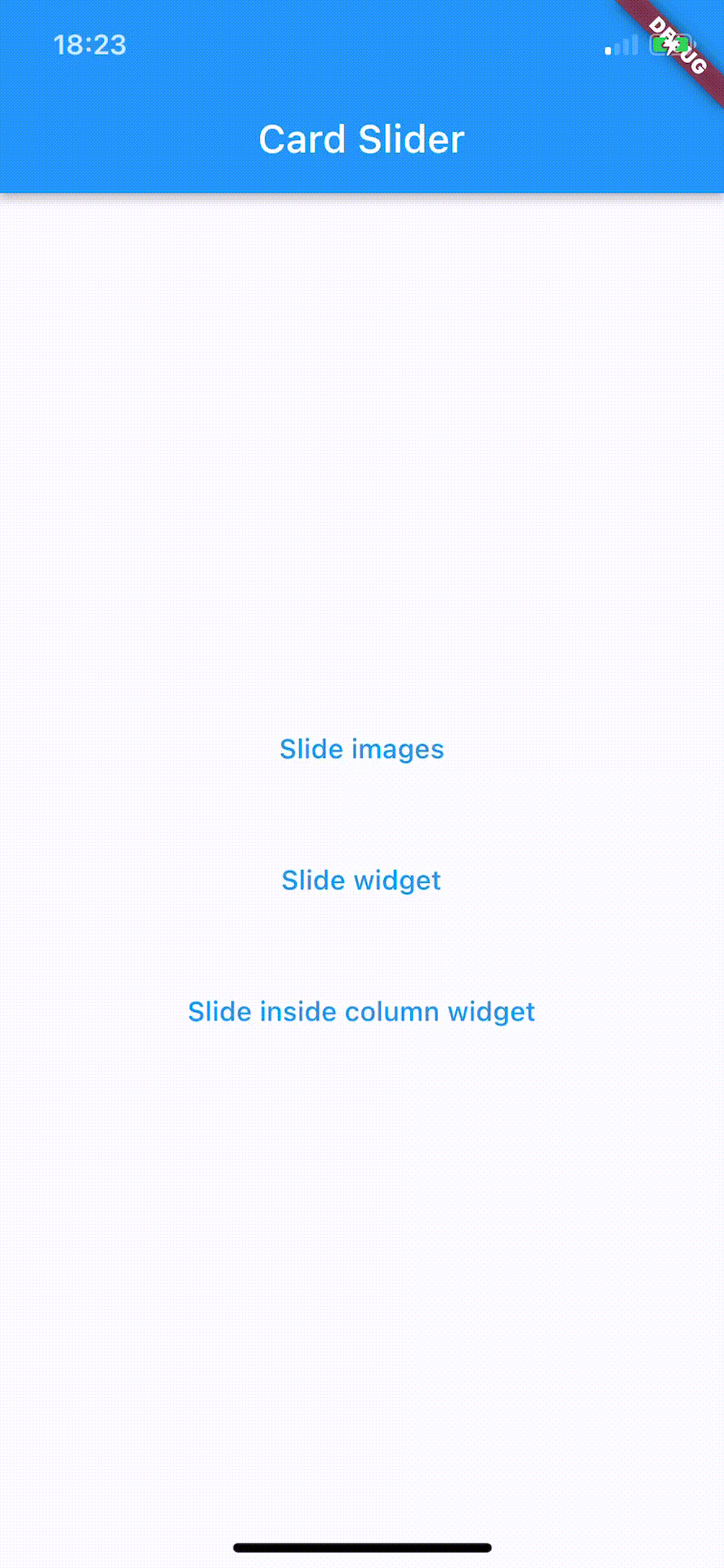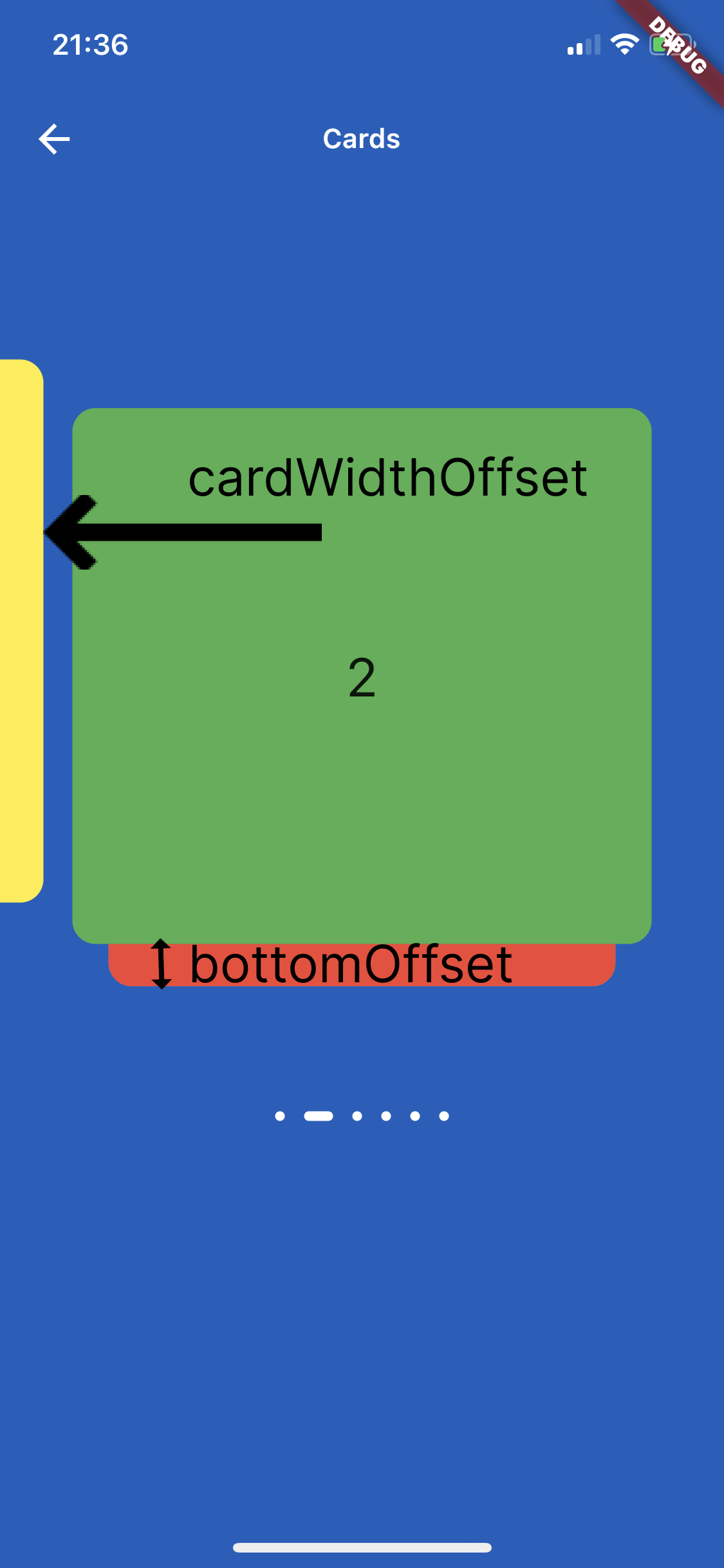A draggable Flutter image carousel slider on swipe or drag! Card slider for carousel images and widgets. This widget works on both Android & iOS.
Add the following to your pubspec.yaml file:
dependencies:
card_slider: ^1.0.5Thank you everyone for the support surrounding this project! card_slider has grown far larger than I could have ever imagined, so parsing through all the feature requests and new issues has taken me more time than I'd like. If you're interested in helping maintain this project, please send me an email at asylzatwww@gmail.com. As a sidenote, I'll always try to make sure that this project is compatible with the latest version of Flutter.
There are two ways which the CardSlider can easily be added to your project.
- Using the
CardSliderslides as widgets. - Using the
CardSliderslides as images - Using the
CardSliderslides as widgets inside scrollable Column.
This method uses widgets as a slide cards. For example:
@override
Widget build(BuildContext context) {
List<Color> valuesDataColors = [
Colors.purple,
Colors.yellow,
Colors.green,
Colors.red,
Colors.grey,
Colors.blue,
];
List<Widget> valuesWidget = [];
for (int i = 0; i < valuesDataColors.length; i++) {
valuesWidget.add(Container(
decoration: BoxDecoration(
borderRadius: BorderRadius.circular(12.0),
color: valuesDataColors[i],
),
child: Align(
alignment: Alignment.center,
child: Text(
i.toString(),
style: const TextStyle(
fontSize: 28,
),
),
)));
}
return Scaffold(
backgroundColor: const Color(0xFF1560BD),
appBar: AppBar(
backgroundColor: Colors.transparent,
elevation: 0,
title: const Text(
"Cards",
style: TextStyle(
fontSize: 14, fontWeight: FontWeight.w600, color: Colors.white),
),
centerTitle: true,
leading: IconButton(
icon: const Icon(
Icons.arrow_back,
color: Colors.white,
),
tooltip: 'Back',
onPressed: () => Navigator.of(context).pop(),
),
),
body: CardSlider(
cards: valuesWidget,
bottomOffset: .0005,
cardHeight: 0.75,
itemDotOffset: 0.25,
));
}This method uses images as a slide cards. For example:
@override
Widget build(BuildContext context) {
List<Widget> valuesWidget = [];
List<String> valuesUrl = [
'https://upload.wikimedia.org/wikipedia/commons/thumb/4/42/Shaqi_jrvej.jpg/1200px-Shaqi_jrvej.jpg',
'https://img.freepik.com/free-photo/wide-angle-shot-single-tree-growing-clouded-sky-during-sunset-surrounded-by-grass_181624-22807.jpg',
'https://www.eea.europa.eu/themes/biodiversity/state-of-nature-in-the-eu/state-of-nature-2020-subtopic/image_print'
];
for (int i = 0; i < valuesUrl.length; i++) {
valuesWidget.add(
Image.network(valuesUrl[i]),
);
}
return Scaffold(
backgroundColor: Colors.white,
appBar: AppBar(
backgroundColor: Colors.transparent,
elevation: 0,
title: const Text(
"Gallery",
style: TextStyle(
fontSize: 14,
fontWeight: FontWeight.w600,
color: Color(0xFF33a000)),
),
centerTitle: true,
leading: IconButton(
icon: const Icon(
Icons.arrow_back,
color: Color(0xFF33a000),
),
tooltip: 'Back',
onPressed: () => Navigator.of(context).pop(),
),
),
body: CardSlider(
cards: valuesWidget,
bottomOffset: .0008,
itemDotWidth: 14,
itemDotOffset: 0.15,
itemDot: (itemDotWidth) {
return Container(
margin: const EdgeInsets.all(5),
width: 8 + itemDotWidth,
height: 8,
decoration: BoxDecoration(
borderRadius: BorderRadius.circular(10),
color: const Color(0xFF33a000),
));
},
),
);
}This method uses widget as a slide cards inside scrollable column, instead of using SingleChildScrollView use the code below which uses ListView, otherwise GestureDetector won't work. For example:
bool _dragOverMap = false;
final GlobalKey _pointerKey = GlobalKey();
_checkDrag(Offset position, bool up) {
if (!up) {
// find your widget
RenderBox box = _pointerKey.currentContext!.findRenderObject() as RenderBox;
//get offset
Offset boxOffset = box.localToGlobal(Offset.zero);
// check if your pointerdown event is inside the widget (you could do the same for the width, in this case I just used the height)
if (position.dy > boxOffset.dy &&
position.dy < boxOffset.dy + box.size.height) {
setState(() {
_dragOverMap = true;
});
}
} else {
setState(() {
_dragOverMap = false;
});
}
}
@override
Widget build(BuildContext context) {
List<Color> valuesDataColors = [
Colors.purple,
Colors.yellow,
Colors.green,
Colors.red,
Colors.grey,
Colors.blue,
];
List<Widget> valuesWidget = [];
for (int i = 0; i < valuesDataColors.length; i++) {
valuesWidget.add(Container(
decoration: BoxDecoration(
borderRadius: BorderRadius.circular(12.0),
color: valuesDataColors[i],
),
child: Align(
alignment: Alignment.center,
child: Text(
i.toString(),
style: const TextStyle(
fontSize: 28,
),
),
)));
}
return Scaffold(
appBar: AppBar(
title: const Text("Slide inside column widget"),
),
body: Listener(
onPointerUp: (ev) {
_checkDrag(ev.position, true);
},
onPointerDown: (ev) {
_checkDrag(ev.position, false);
},
child: ListView(
// if dragging over your widget, disable scroll, otherwise allow scrolling
physics:
_dragOverMap ? const NeverScrollableScrollPhysics() : const ScrollPhysics(),
children: [
Column(
children: [
for (int i = 0; i < 3; i++)
const ListTile(title: Text("Tile to scroll")),
const Divider(),
],
),
// Your widget that you want to prevent to scroll the Listview
Container(
color: Colors.amberAccent,
key: _pointerKey, // key for finding the widget
height: 350,
width: double.infinity,
child:
CardSlider(
cards: valuesWidget,
bottomOffset: .0008,
cardHeight: 0.75,
containerHeight: MediaQuery.of(context).size.height - 100,
itemDotOffset: 0.55,
)
,
),
Column(
children: [
for (int i = 0; i < 3; i++)
const ListTile(title: Text("Tile to scroll")),
const Divider(),
],
),
],
),
),
);
}On the image below is shown how to use parameters cardWidthOffset, cardHeightOffset, bottomOffset :
There are several options that allow for more control:
| Properties | Description |
|---|---|
cards |
The List of Widgets for slider |
slideChanged |
Optional Event fired when ever slide is changed, (sliderIndex){ } sliderIndex has a value of a current slide. |
blurValue |
Optional blurValue used for blurring the slider |
blurOnClick |
Optional blurOnClick is method which listens if users clicks over blurred slider to be able to remove blurry |
sliderBackGroundWidget |
Optional widget which placed on the background of slider, can be placed logo or any other image or widget . |
itemDotWidth |
Optional is a width of dots under slider showing current location. |
bottomOffset |
Optional is a double value, the height of a bottom of previous slide |
cardWidth |
Optional is a width of a slides |
cardHeight |
Optional is a height of a slides |
cardWidthOffset |
Optional is a width which is used for how far slide must go on in horizontal distance when swiping or dragging |
cardHeightOffset |
Optional is a height which is used for how far slide must go on in vertical distance when swiping or dragging |
itemDot |
Optional is a widget by which can be changed the dots of th slider position |
containerWidth |
Optional is a width of main Container |
containerHeight |
Optional is a height of main Container |
containerColor |
Optional is a color of main Container |
itemDotOffset |
Optional is a distance to position itemDot under slides |