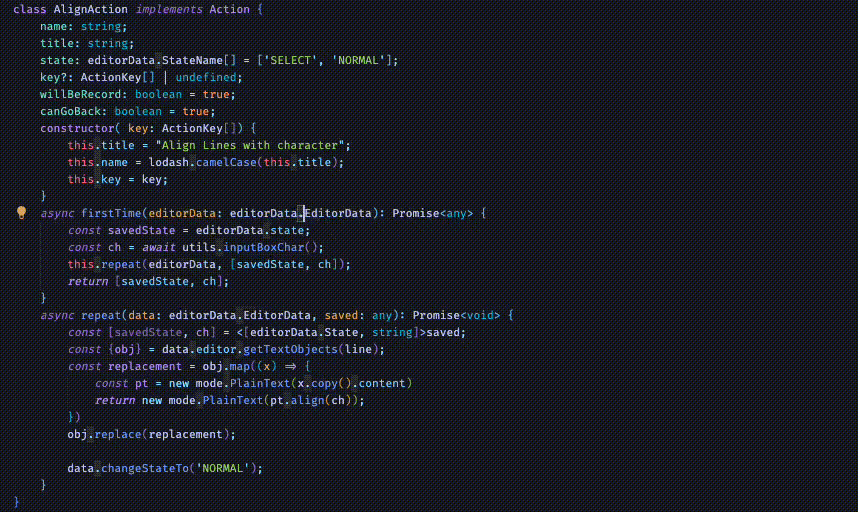A textobject-oriented vscode keymap. Inspired by vim, kakoune and helix.
Different from vim, oomotion modes refer to textobject selection & navigation mode. In each mode, your cursor will always select a specific kind of object and all navigations are based on that textobject. For example, in word mode, your cursor always selects a word in your document and you can use hl to navigate the previous/next word. And in line mode, your cursor always selects a line and you can use jk to navigate the previous/next line.
The following is all modes supported by current version of oomotion:
character: Select & navigate by a single character each time.word: Select & navigate by a word[\p{L}\p{N}_@$#]+or consecutive symbols[\p{S}\p{P}\p{M}]+or a single delimiter[()[]{}<>,;'"]each time. For example,let b_ne = !(a.b != c)contains wordslet,b_ne,=,!,(,a,.,b!=,c,).small-word: Similar toword, but select a inner word in camel case or snake case. For example,OoMotion VSCode oomotion_vscodecontainssmallwordsOo,Motion,VSCode,oomotion,vscode.big-word: Similar toword, but consider symbols[\p{S}\p{P}\p{M}]like!.+-same as letters and numbers. Ignore all delimiters. For example,let b_ne = !(a.b != c)becomeslet,b_ne,=,!,a.b!=,c.line: Select & navigate by a single line each time.tree-sitter: Select & navigate by a single tree sitter node each time.line-tree: A line level tree navigator that based on indentation. (experimental)
Each mode has a unique colored box that highlights your textobject selection.
character:grey solid box
word:red solid box
small-word: :red dotted box
big-word: :red dashed box
line: :blue solid box
tree-sitter: :yellow solid box
line-tree: :yellow dashed box
Oomotion states is similar to vim's modes. There are three states available:
INSERT: Insert text through keyboard.NORMAL: All keyboard inputs are considered commands. Used for navigation and editing.SELECT: All keyboard inputs are considered commands. Select multiple textobjects using navigation keys.
Each state has a unique cursor style as follows.
INSERT: Thin line cursorNORMAL: Thick line cursorSELECT: Block cursor
You can also view the current state and mode on vscode's status bar.
Oomotion supports a range of keymaps. You can view & edit most of them on VS Code's Keyboard Shortcuts editor.
v: enterSELECTstate.
j k: return toNORMALstate.
Esc: return toNORMALstate.
^: entercharactermode.w: enterwordmode.w w: entersmall-wordmode.shift+w: enterbig-wordmode.x: enterlinemode.t: entertree-sittermode.shift+t: enterline-treemode.
Basic Navigation.
h: Move left. Select the previous node intree-sitter,line-tree.l: Move right. Select the next node intree-sitter,line-tree.j: Move down. Select a child node intree-sitter,line-tree.k: Move up. Select a parent node intree-sitter,line-tree.g h: Go to the start of a line.g l: Go to the end of a line.g j: Go to the end of a file.g k: Go to the start of a file.g g: Go to line number.space j: Move cursor down a page.space k: Move cursor up a page.space space: Center the view vertically.
Find by a single character.
f <char>: Find the next textobject start with<char>. Can select across multiple line (different from vim). Can also be used intree-sitter,line-tree.s <char>: Find the previous textobject start with<char>. Can select across multiple line (different from vim). Can also be used intree-sitter,line-tree.
Find by current textobject selection.
n: Go to next occurence of selected textobject.b: Go to previous occurence of selected textobject.
Navigate by easy-motion.
e: Enter easy-motion mode.
Repeat and Redo.
enter: repeat last navigation command.shift+enter: redo last navigation command.
VS Code command key binding.
;: VS CodeGo Backcommand.shift+;: VS CodeGo Forwardcommand.q: VS CodeExpand Selectioncommand. Used to expand to the parent ast node. Used fortree-sitterunsupport languages.shift+q: VS CodeShrink Selectioncommand. Used to shrink to the child ast node. Used fortree-sitterunsupport languages.
Add new cursors.
shift+h: Add the left textobject as a new cursor. Add the previous named node to selections intree-sittermode.shift+l: Add the right textobject as a new cursor. Add the next named node to selections intree-sittermode.shift+j: Add the down textobject as a new cursor.shift+k: Add the up textobject as a new cursor.shift+n: Add the next occurence of current textobject as a new cursor.shift+b: Add previous occurence of current textobject as a new cursor.
Enter INSERT state.
i: Insert at left of selection.a: Insert at right of selection.shift+i: Insert at start of line.shift+a: Insert at end of line.o: Insert at a new line below.shift+o: Insert at a new line above.c: Change the current selection. (Delete the selection and insert here)shift+c: Change the current selection with surrounding whitespace characters.
Delete the selection.
d: Delete the current selection.shift+d: Delete the current selection with surrounding whitespace characters.
Yank and Paste
y: Yank selection.shift+y: Yank line.p: Paste after.shift+p: Paste before.r: Replace.
Undo & Redo
u: Undo.shift+u: Redo.
Swap and Duplicate Textobject.
alt+h: Swap with the left object.alt+l: Swap with the right object.alt+j: Swap with the down object.alt+k: Swap with the up object.alt+shift+h: Duplicate a object left.alt+shift+l: Duplicate a object right.alt+shift+j: Duplicate a line below.alt+shift+k: Duplicate a line up.
Evaluate CoffeeScript expression.
.: Evaluate a coffeescript expression and replace the result with current selection. For example, press.and then fill the input box with$.replace /red/g, 'blue'will replace allredin current selection intoblue.#: Evaluate a coffeescript expression and insert the result before current selection.$: Evaluate a coffeescript expression and insert the result after current selection.m: Run a predefined modifier function on current selection. For example,m camelwill convert current words into camel case.
Alignment command.
= <char>: Align selected lines based on a character.
Indentation.
tab: Indent selected lines.shift+tab: Outdent selected lines.
Code Navigation.
g d: Reveal definition.g shift+d: Reveal definition aside.g t: Go to type definition.g i: Go to implementation.g r: Go to references.g [: Go to previous marker (error, warnning, etc).g ]: Go to next marker (error, warnning, etc).space b: Open the breadcumbs.space s: Open VS Codes'sGo to Symbol in Editorspace s: Open VS Codes'sGo to Symbol in Workspacespace h: Show Definition Preview Hover.
Code Actions.
space f: Format the document.space a: Open code Actions.space r: Code Rename.
[: Previous Editor.]: Next Editor.{: Focus Left Group.}: Focus Right Group.space [: Move Editor to Left Group.space ]: Move Editor to Right Group.space {: New Editor Group to the Left.space }: New Editor Group to the Right.space w: Close Other Editors in Group.space shift+w: Close All Editors in Group. }
Current supported tree-sitter grammars: bash, c, cpp, go, html, java, javascript, json, ocaml, python, rust, typescirpt. I can't compile many tree-sitter grammar projects in webassembly.
I stopped maintaining this project. I'm considering reimplement this on Zed for better performance. Sorry for the inconveniences.
0.0.2: OptimizeMove Up/Downinwordmode to make multicursor easier to use. Add a icon and keywords.