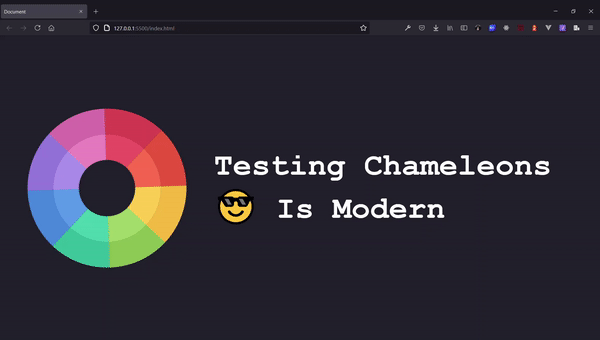Create a beautiful cut effect to your fixed element and change its color with cut effect when scrolling. Zero dependecy.
npm install chameleons-vue- Apply the attribute
chameleonsto the parent element of your fixed element, to apply the effect. - Add
chameleons-tagto activate your section element
- Use
chameleons-apply="your_class"to apply these styles to your fixed element when this element passes below in the scroll - Use
chameleons-data='{"fixedName":"your_class"}'to add a class to a specific fixed element. - The attribute
chameleons-name="fixedName"is used for adding a name to your fixed element's parent, so you can use the next atributte for applying a class. - If you want to keep a class in the container where you applied chameleons just put your CSS class in the attribute
chameleons-ignore ="myClass otherClass"
<template>
<!--The parent of the fixed element -->
<header chameleons chameleons-name="MyFixedNav">
<nav class="fixed">
<!-- Your elements or content here -->
</nav>
</header>
</template><template>
<!-- Vue Component - Fixed Element -->
<NavigationBar />
<!-- Your Content Sections -->
<section chameleons-tag chameleons-apply="your_class">
<!-- Your Content Here -->
</section>
<section chameleons-tag chameleons-data='{"MyFixedNav":"your_class"}'>
<!-- Your Content Here -->
</section>
</template>
<script>
import Vue from "vue";
import Chameleons from "chameleons-vue";
import NavigationBar from "./components/NavigationBar";
export default {
name: "MyComponent",
components: {
NavigationBar,
},
updated(){
Chameleons(Vue, NavigationBar);
},
}
</script>
<style>
.your_class{
background-color: #21212C;
color: white;
}
.your_other_class{
background-color: white;
color: #21212C;
}
</style>If for some reason you have problems applying
z-indexuse the CSS classnon-indexorchameleons-visibleto fix defaultoverflow-hiddenin your section. Chameleons requireVueandVueComponentas params to work.
If you want to maintain the reactivity of your fixed element you can create a global state
You can do it by adding '@apply' inside the class you set using chameleons-apply="your_class"
.your_class{
@apply bg-dark-700 rounded;
}
.your_class h1{
@apply text-xl font-bold;
}
.your_class p{
@apply text-justify;
}<template>
<!-- Your fixed parent -->
<header chameleons>
<nav class="fixed">
<!-- Your elements or content here -->
</nav>
</header>
<!-- Your Content Sections -->
<section chameleons-apply="your_class_with_tailwind">
<!-- Your Content Here -->
</section>
<section chameleons-apply="your_class_with_tailwind">
<!-- Your Content Here -->
</section>
</template>