We read every piece of feedback, and take your input very seriously.
To see all available qualifiers, see our documentation.
Have a question about this project? Sign up for a free GitHub account to open an issue and contact its maintainers and the community.
By clicking “Sign up for GitHub”, you agree to our terms of service and privacy statement. We’ll occasionally send you account related emails.
Already on GitHub? Sign in to your account
第一步, cd 到这里:
可知Current指向最新版本。直接/bin/rm -rf 这2个老的。
第二步, cd ~/Library/Application Support/Microsoft rm -rf EdgeUpdater
解决。
第一步:应用程序 -> 找到microsoft edge.app右键显示包内容 -> 进入Contents -> 进入Frameworks -> 继续进入-> 进入Version
这个时候可以看到Current上有一个箭头,说明他是一个快捷方式。 点击Current进入,确认一下他是xxx版本(一般来讲他就是最新的那个版本),然后将其他老版本删除。
第二步:
打开Finder,点击【前往】会出现上面这个界面。 再按住Option键,会发现多了一个【资源库】或者英文的话是【Library】。 点击资源库进入。 依次进入Application Support,再进入MicroSoft,删除EdgeUpdater。
The text was updated successfully, but these errors were encountered:
No branches or pull requests
第一步,
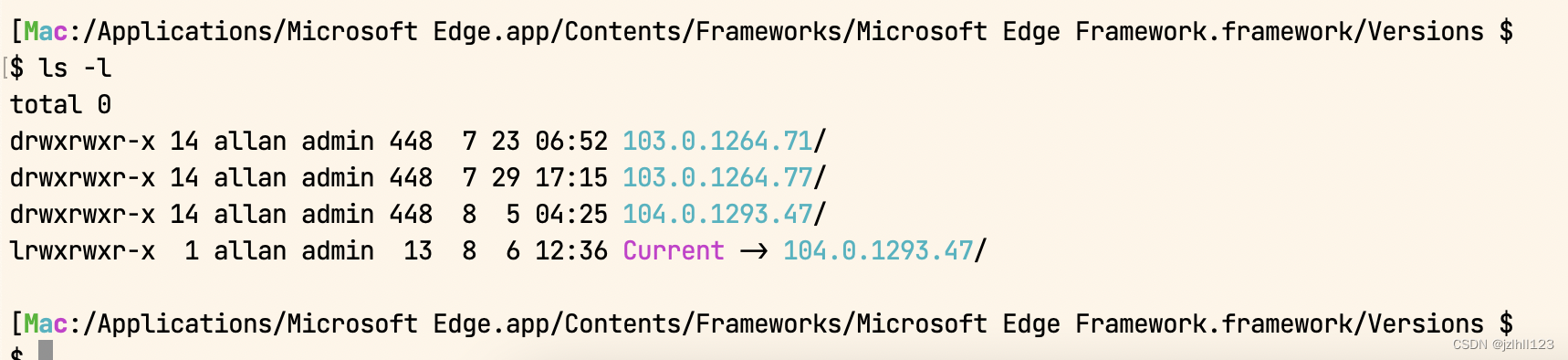
cd 到这里:
可知Current指向最新版本。直接/bin/rm -rf 这2个老的。
第二步,
cd ~/Library/Application Support/Microsoft
rm -rf EdgeUpdater
解决。
不懂linux命令操作可以如下:
第一步:应用程序 -> 找到microsoft edge.app右键显示包内容 -> 进入Contents -> 进入Frameworks -> 继续进入-> 进入Version
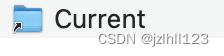
这个时候可以看到Current上有一个箭头,说明他是一个快捷方式。
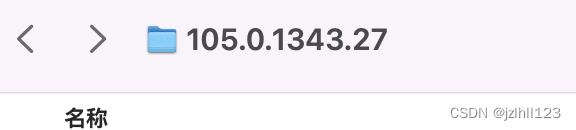
点击Current进入,确认一下他是xxx版本(一般来讲他就是最新的那个版本),然后将其他老版本删除。
第二步:
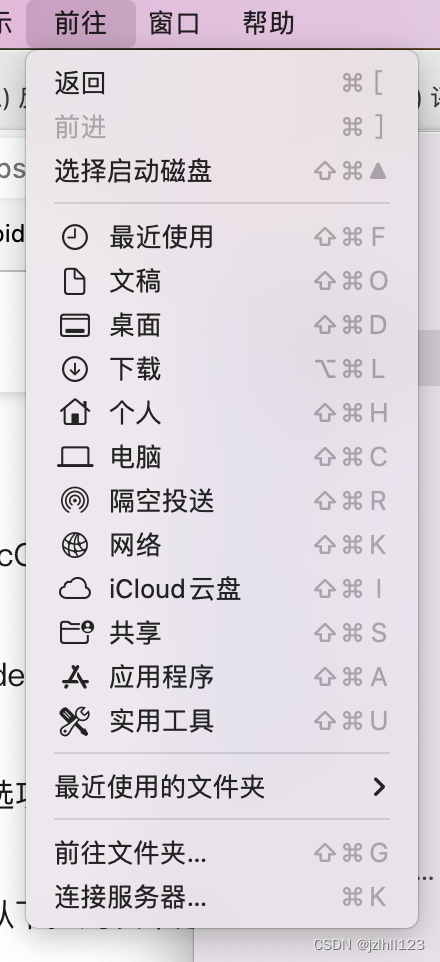
打开Finder,点击【前往】会出现上面这个界面。
再按住Option键,会发现多了一个【资源库】或者英文的话是【Library】。
点击资源库进入。
依次进入Application Support,再进入MicroSoft,删除EdgeUpdater。
The text was updated successfully, but these errors were encountered: