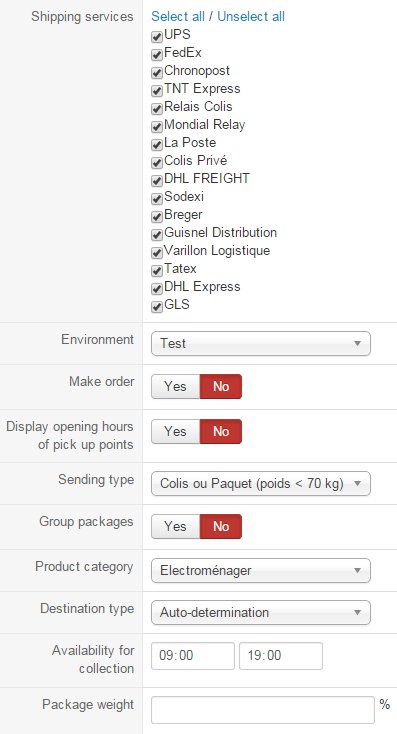-
Notifications
You must be signed in to change notification settings - Fork 1
Home
That plugin allow to integrate the shipping platform EnvoiMoinsCher with the Joomla! ecommerce software HikaShop.
The plugin can be installed like any other Joomla! plugin, in the extension manager.
Once installed, you will be able to create a shipping instance in the HikaShop backend, under the menu System > Shipping methods.
- Login : Your Envoimoinscher user ID on the Envoimoinscher website.
- Password : Your Envoimoinscher account password.
- API Key : Your Envoimoinscher API key. You have two keys with your account, for test and for production. With the API test key, requests will be sent to test.envoimoinscher.com where you can find all your test shipments.
- Title : Sender title.
- Last name : Sender last name.
- First name: Sender first name.
- Type: Type of sender (Company or individual).
- Company : Sender company name (if you are an individual, do not fill this field).
- Telephone : Sender telephone number.
- Email : Sender email address.
- Address : Sender Address.
- City : Sender city.
- Post code : Sender post code.
- Country : Sender country.
- Shipping services : You will find here the list of all carriers that envoimoinscher supports.
- Environment : Your work environment (test or production).
- Sending type : The three sending types are :
- "packet" : limitation of the weight is 70 kg with this type.
- "post" : the limitation is 3 kg for the weight and 2 cm for the height.
- "cumbersome" : product whose weight generally exceeds 70 kg or 3 kg with large dimensions.
- Group packages : If this option is activated, products will be grouped together. Otherwise, every product will have its own package (more expensive).
- Product category : The category of the products shipped by your envoimoinscher method.
- Destination type : You can select here the destination type of your clients.
- Availability for collection : When you select a shipping method and the collection is done at home or in your company, you'll have to inform your availability for the carrier.
- Package weight : You can add here a package weight percentage which will be calculated regarding your order products total weight. If this field is empty, the default value will be 1% for each package
You'll have 4 types of collection for these offers :
- POST-OFFICE : you have to bring your package to a post office.
- DROP OFF POINT : you have to bring your package to a relay point.
- COMPANY : a carrier comes to retrieve your package at your company.
- HOME : a carrier comes to retrieve your package at home.
You will have a drop down of some relay points next to the name of each carrier that you have activated. You have to select one for each. This way, when your client will choose a carrier where the collection is made at a drop off point, you will bring your package to the relay point you have selected. You have to provide your complete address and your envoimoinscher account IDs for this.
If you have provided your API test key, your environment must be "test" and if you have provided your API key for production, you must select "production" Make order : This option is very important. If it's activated and your environment option is set to "production", it will automatically make you pay your shipping order via the envoimoinscher.com platform when the order status will be set to "confirmed", after your customers have finished their payment of the order. Moreover, if you use this option, you have to set your payment method in your envoimoinscher account to "paiement différé". Display opening hours of pick up points : If your customers select an offer which will be delivered to a pick up point, they will see the opening hours of each pick up point.
You will see the "Product category" option after providing your envoimoinscher account IDs and save once. You can set only one envoimoinscher shipping method for each type and category of product sold. For example you'll have only one method where the type option will be "packet" and category will be "electroménager" like in the picture. To do that, you'll have to link your products and your methods with the same warehouse.
If you choose auto-determination, the destination type will be based on the address_company custom field of the address (if this field is filled by the user, the destination type will be commercial, otherwise, it will be residential). You will have to publish the address_company field via the menu Display->Custom fields if you use the "Auto-determination" option (Prices will vary based on this parameter).