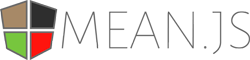MEAN.JS is a full-stack JavaScript open-source solution, which provides a solid starting point for MongoDB, Node.js, Express, and AngularJS based applications. The idea is to solve the common issues with connecting those frameworks, build a robust framework to support daily development needs, and help developers use better practices while working with popular JavaScript components.
Before you begin we recommend you read about the basic building blocks that assemble a MEAN.JS application:
- MongoDB - Go through MongoDB Official Website and proceed to their Official Manual, which should help you understand NoSQL and MongoDB better.
- Express - The best way to understand express is through its Official Website, which has a Getting Started guide, as well as an ExpressJS guide for general express topics. You can also go through this StackOverflow Thread for more resources.
- AngularJS - Angular's Official Website is a great starting point. You can also use Thinkster Popular Guide, and Egghead Videos.
- Node.js - Start by going through Node.js Official Website and this StackOverflow Thread, which should get you going with the Node.js platform in no time.
Make sure you have installed all of the following prerequisites on your development machine:
- Git - Download & Install Git. OSX and Linux machines typically have this already installed.
- Node.js - Download & Install Node.js and the npm package manager. If you encounter any problems, you can also use this GitHub Gist to install Node.js.
- MongoDB - Download & Install MongoDB, and make sure it's running on the default port (27017).
- Bower - You're going to use the Bower Package Manager to manage your front-end packages. Make sure you've installed Node.js and npm first, then install bower globally using npm:
$ npm install -g bowerThere are several ways you can get the MEAN.JS boilerplate:
The recommended way to get MEAN.js is to use git to directly clone the MEAN.JS repository:
$ git clone https://github.com/meanjs/mean.git meanjsThis will clone the latest version of the MEAN.JS repository to a meanjs folder.
Another way to use the MEAN.JS boilerplate is to download a zip copy from the master branch on GitHub. You can also do this using the wget command:
$ wget https://github.com/meanjs/mean/archive/master.zip -O meanjs.zip; unzip meanjs.zip; rm meanjs.zipDon't forget to rename mean-master after your project name.
Another way would be to use the Official Yo Generator, which generates a copy of the MEAN.JS 0.4.x boilerplate and supplies an application generator to ease your daily development cycles.
Once you've downloaded the boilerplate and installed all the prerequisites, you're just a few steps away from starting to develop your MEAN application.
The boilerplate comes pre-bundled with a package.json and bower.json files that contain the list of modules you need to start your application.
To install the dependencies, run this in the application folder from the command-line:
$ npm installThis command does a few things:
- First it will install the dependencies needed for the application to run.
- If you're running in a development environment, it will then also install development dependencies needed for testing and running your application.
- When the npm packages install process is over, npm will initiate a bower install command to install all the front-end modules needed for the application
- To update these packages later on, just run
npm update
Run your application using npm:
$ npm startYour application should run on port 3000 with the development environment configuration, so in your browser just go to http://localhost:3000
That's it! Your application should be running. To proceed with your development, check the other sections in this documentation. If you encounter any problems, try the Troubleshooting section.
Explore config/env/development.js for development environment configuration options.
To run your application with production environment configuration:
$ npm run start:prodExplore config/env/production.js for production environment configuration options.
To have default account(s) seeded at runtime:
In Development:
MONGO_SEED=true npm startIt will try to seed the users 'user' and 'admin'. If one of the user already exists, it will display an error message on the console. Just grab the passwords from the console.
In Production:
MONGO_SEED=true npm start:prodThis will seed the admin user one time if the user does not already exist. You have to copy the password from the console and save it.
Application will start by default with secure configuration (SSL mode) turned on and listen on port 8443. To run your application in a secure manner you'll need to use OpenSSL and generate a set of self-signed certificates. Unix-based users can use the following command:
$ npm run generate-ssl-certsWindows users can follow instructions found here. After you've generated the key and certificate, place them in the config/sslcerts folder.
Finally, execute prod task npm run start:prod
- enable/disable SSL mode in production environment change the
secureoption inconfig/env/production.js
You can run the full test suite included with MEAN.JS with the test task:
$ npm testThis will run both the server-side tests (located in the app/tests/ directory) and the client-side tests (located in the public/modules/*/tests/).
To execute only the server tests, run the test:server task:
$ npm run test:serverTo execute only the server tests and run again only changed tests, run the test:server:watch task:
$ npm run test:server:watchAnd to run only the client tests, run the test:client task:
$ npm run test:clientThe MEAN.JS project integrates Gulp as build tools and task automation.
We have wrapped Gulp tasks with npm scripts so that regardless of the build tool running the project is transparent to you.
To use Gulp directly, you need to first install it globally:
$ npm install gulp -gThen start the development environment with:
$ gulpTo run your application with production environment configuration, execute gulp as follows:
$ gulp prodIt is also possible to run any Gulp tasks using npm's run command and therefore use locally installed version of gulp, for example: npm run gulp eslint
$ docker-compose up- Local development and testing with just Docker:
$ docker build -t mean .
$ docker run -p 27017:27017 -d --name db mongo
$ docker run -p 3000:3000 --link db:db_1 mean
$- To enable live reload, forward port 35729 and mount /app and /public as volumes:
$ docker run -p 3000:3000 -p 35729:35729 -v /Users/mdl/workspace/mean-stack/mean/public:/home/mean/public -v /Users/mdl/workspace/mean-stack/mean/app:/home/mean/app --link db:db_1 mean- Production deployment with compose:
$ docker-compose -f docker-compose-production.yml up -d- Production deployment with just Docker:
$ docker build -t mean -f Dockerfile-production .
$ docker run -p 27017:27017 -d --name db mongo
$ docker run -p 3000:3000 --link db:db_1 meanYou have your application running, but there is a lot of stuff to understand. We recommend you go over the Official Documentation. In the docs we'll try to explain both general concepts of MEAN components and give you some guidelines to help you improve your development process. We tried covering as many aspects as possible, and will keep it updated by your request. You can also help us develop and improve the documentation by checking out the gh-pages branch of this repository.
- Use the Official Website to learn about changes and the roadmap.
- Join #meanjs on freenode.
- Discuss it in the new Google Group
- Ping us on Twitter and Facebook
We welcome pull requests from the community! Just be sure to read the contributing doc to get started.
Inspired by the great work of Madhusudhan Srinivasa The MEAN name was coined by Valeri Karpov.