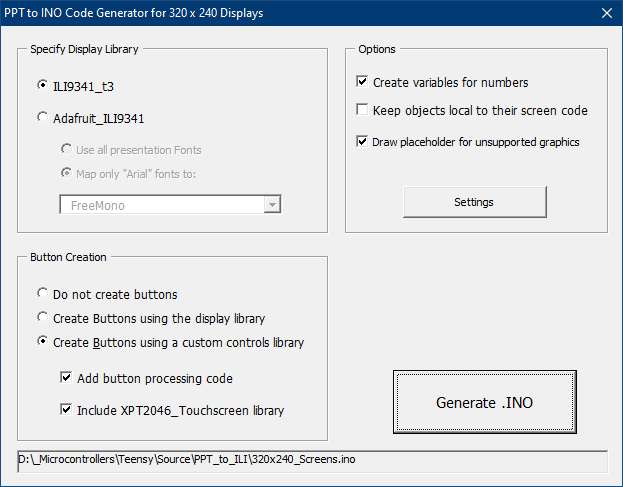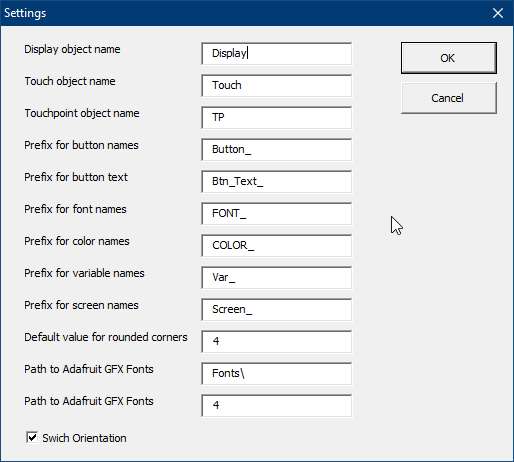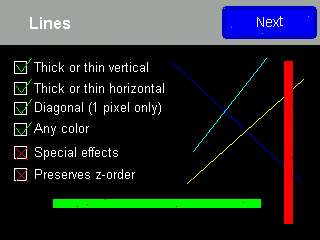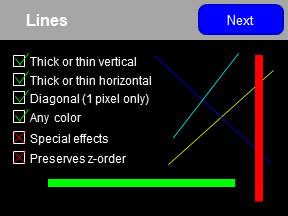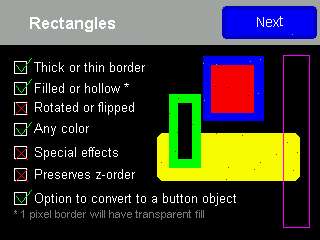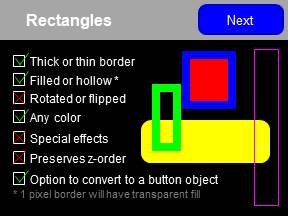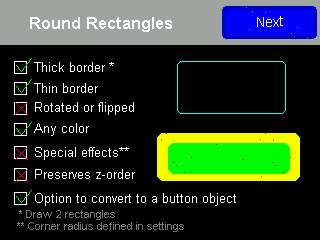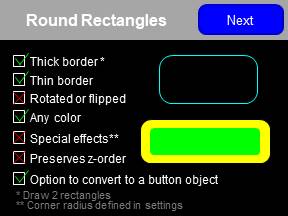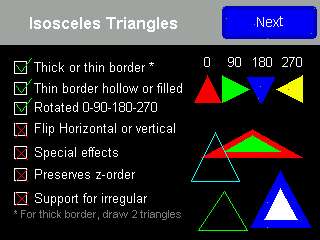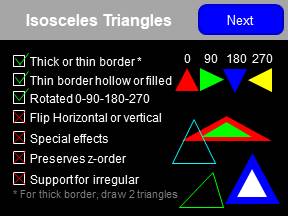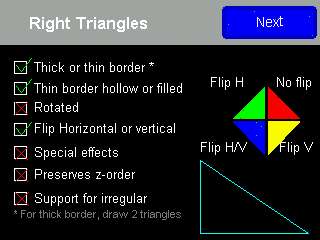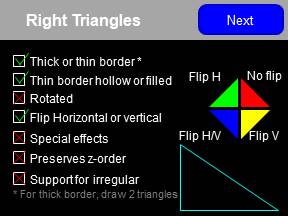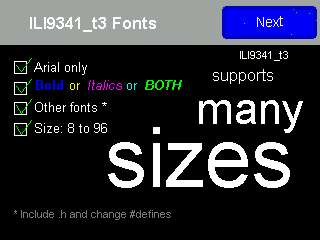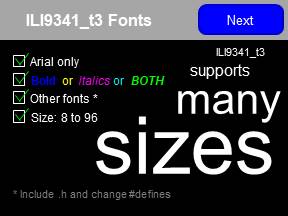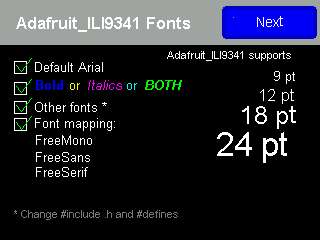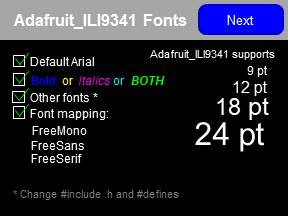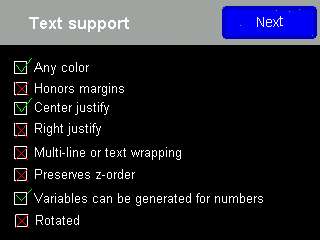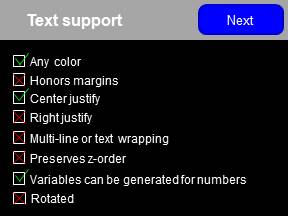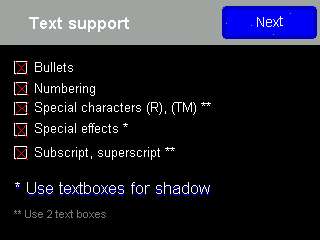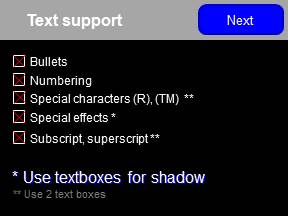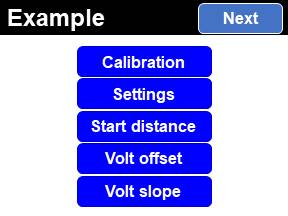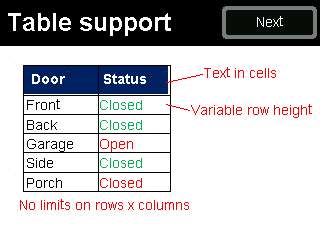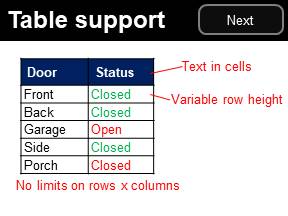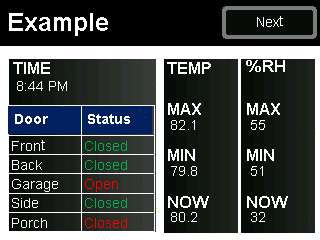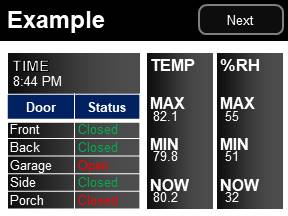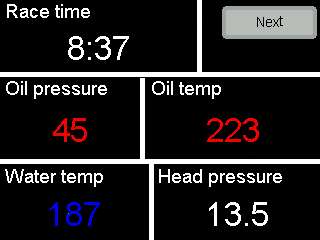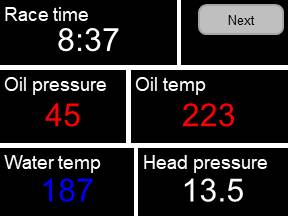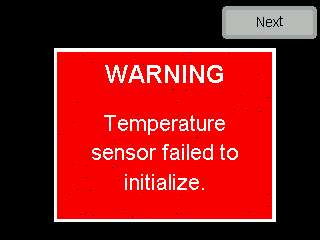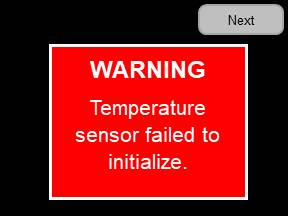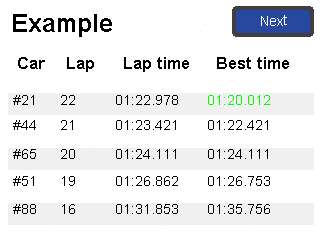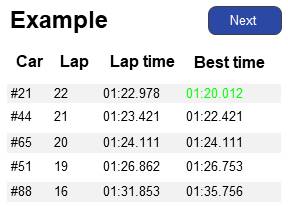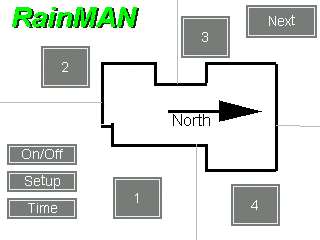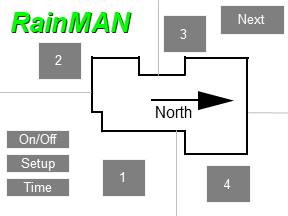Speed creating graphical screens for your MCU projects by first creating screens in PowerPoint the automaticall generate the .ino . This utility will convert PowerPoint slide graphics to code that can be compiled and uploaded to common MCU's such as Teensy and ESP-32's and for 320 x 240 and 480 x 320 displays. This code generator is written in VBA and embedded in PowerPoint as a macro. The most common PowerPoint objects are supported making this utility great for creating screens for monitoring systems, control systems, reporting systems, and more. See the examples below.
Enable macros: File | Options, Trust Center the navigate to Trust Center Settings, Enable “Enable all macros"
Enable Developer toolbar: RMB on toolbar Select customize the ribbon, enable Developer Toolbar from right selection group
Put PowerPoint into presentation mode and click the Generate .INO button or select Developer Tab, Macros, select BuildINO and click Run.
The resulting code is for a display with pixel size of 320 x 240. Do not adjust PowerPoint slide size, the odd size is intended to make PowerPoint font sizes realistic in the INO (a 12 point font in the .ino code will look similar to a 12 point font in PowerPoint). A different PowerPoint utility (coming soon) is available for 480 x 320 size displays.
To give examples of what objects and parameters are supported, here are examples of generated code (images on the left), and the origianl slide created in PowerPoint (images on the right). These images will help indicated what is supported and tips on usage. You may delete all slides and create your own, but DO NOT delete slide number 1. Keep this first slide for instructions and the "create" button also the code is hard coded to start at slide number 2. The code generator will do the best job possible in creating .ino graphics to mimic PowerPoint objects, however some parameters for PowerPoint objects are simply not exposed through the API, margins and radius values for rectangles for example. Below are some tips in how to get the most accurate rendition. All screens were first created in PowerPoint the converted to .ino code using this utility. Zero code edits were made to the results.
Here are examples of generated code (images on the left), and the origianl slide created in PowerPoint (images on the right) of some use cases. Create monitoring screens, warning screens, graphical view of an irrigation system, reporting systems, and more...All screens were first created in PowerPoint the converted to .ino code using this utility. Zero code edits were made to the results.