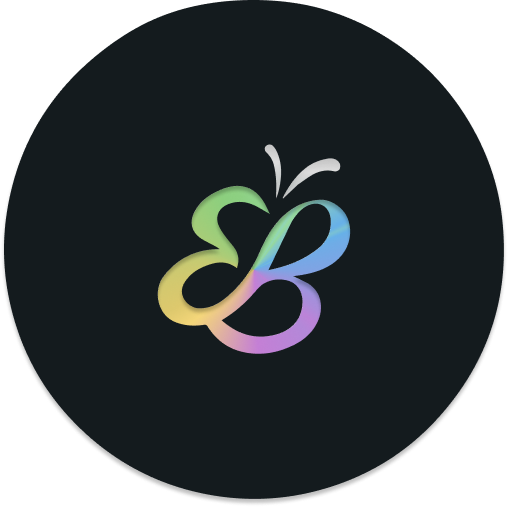Everblush for Vim
-
If not already present, create the plugin directory as follows:
Linuxmkdir -p $HOME/.vim/pack/plugins/startWindows
mkdir -p $HOME\vimfiles\pack\plugins\start -
Clone this repository to this directory as follows:
Linuxgit clone --depth=1 https://github.com/Everblush/everblush.vim $HOME/.vim/pack/plugins/start/everblush.vimWindows
git clone --depth=1 https://github.com/Everblush/everblush.vim $HOME\vimfiles\pack\plugins\start\everblush.vim -
Add
colorscheme everblushto yourvimrcto enable the colorscheme.
- Add the line
Plug 'Everblush/everblush.vim'to yourvimrcand install the plugin using the command:PlugInstall. - Add
colorscheme everblushto yourvimrcaftercall plug#end()to enable the colorscheme.
-
Install the plugin as follows:
Linuxgit clone --depth=1 https://github.com/Everblush/everblush.vim $HOME/.vim/bundle/everblush.vimor install as a sub-module
git submodule add git@github.com:everblush/everblush.vim.git $HOME/.vim/bundle/everblush.vimWindows
git clone --depth=1 https://github.com/Everblush/everblush.vim $HOME\vimfiles\bundle\everblush.vimor install as a sub-module
git submodule add git@github.com:everblush/everblush.vim.git $HOME\vimfiles\bundle\everblush.vim -
Add
colorscheme everblushto yourvimrcafterexecute pathogen#infect()to enable the colorscheme.
- Add the line
Plugin Everblush/everblush.vimto yourvimrcand install the plugin using the command:PluginInstall. - Add
colorscheme everblushto yourvimrcaftercall vundle#end()to enable the colorscheme.
Using Lua
require('lualine').setup({
options = { 'theme': 'everblush' }
})Using VimScript
lua << EOF
require('lualine').setup({
options = { 'theme': 'everblush' }
})
EOFlet g:lightline = {'colorscheme': 'everblush'}let g:airline_theme = 'everblush'
let g:airline_powerline_fonts = 1 " For powerline symbols in statusline
let g:airline#extensions#tabline#enabled = 1 " To enable custom tabline- bufferline.nvim
- gitsigns
- indent-blankline.nvim
- lspsaga.nvim
- neogit
- nvim-cmp
- nvim-tree.lua
- nvim-treesitter
- telescope.nvim
- trouble.nvim
- vim-gitgutter
- vim-illuminate
Use the following variables for modifying the default configuration -
| Variable | Usage |
|---|---|
g:everblush_transp_bg |
Add the line let g:everblush_transp_bg = 1 to your vimrc to set a transparent background. |
g:everblushNR |
Add the line let g:everblushNR = 0 to your vimrc to disable line numbers. |
Made with contrib.rocks.