-
Notifications
You must be signed in to change notification settings - Fork 142
Cannot access password field on 4” devices (5s and SE) #93
Comments
|
Experiencing same issue on iPhone 4. Maybe a longer page so that it's scrollable might help. |
|
Temporary solution without using resolution changing tweaks (assuming no copy and pasting is required) is to tap the password field first and type the password there or enable Guided Access in: Settings > General > Accessibility > Guided Access (In the ‘Learning’ section) > Toggle the Guided Access setting to enable it. Open ReProvision, then if you need to select the password field, triple click the home button to activate Guided Access. In the Guided Access settings, untoggle the ‘Keyboards’ option, then tap ‘Resume’ to dismiss the keyboard. Triple click the home button again to deactivate Guided Access by tapping the ‘End’ button then tap on the password field then you can type your password but you won’t be able to see the character dots being input or reposition the cursor. Edit: Forgot to mention tapping the ‘End’ option to deactivate Guided Access. |
@Phorofor While this is good to know, it's unnecessary as you can just click on the password field first after ReProvision is opened, type in the password (again can't see what is being typed, also paste does not work because of keyboard obstruction), then click on the Apple ID field and type in username second. |
|
Use apples password manager. Add ur Apple ID and password and use that to login |
When trying to log in to ReProvision (I assume it is only the first time it’s needed) the password field is obstructed by the keyboard pop up. Pressing “Next” after inputting email does not drop down to the password field.
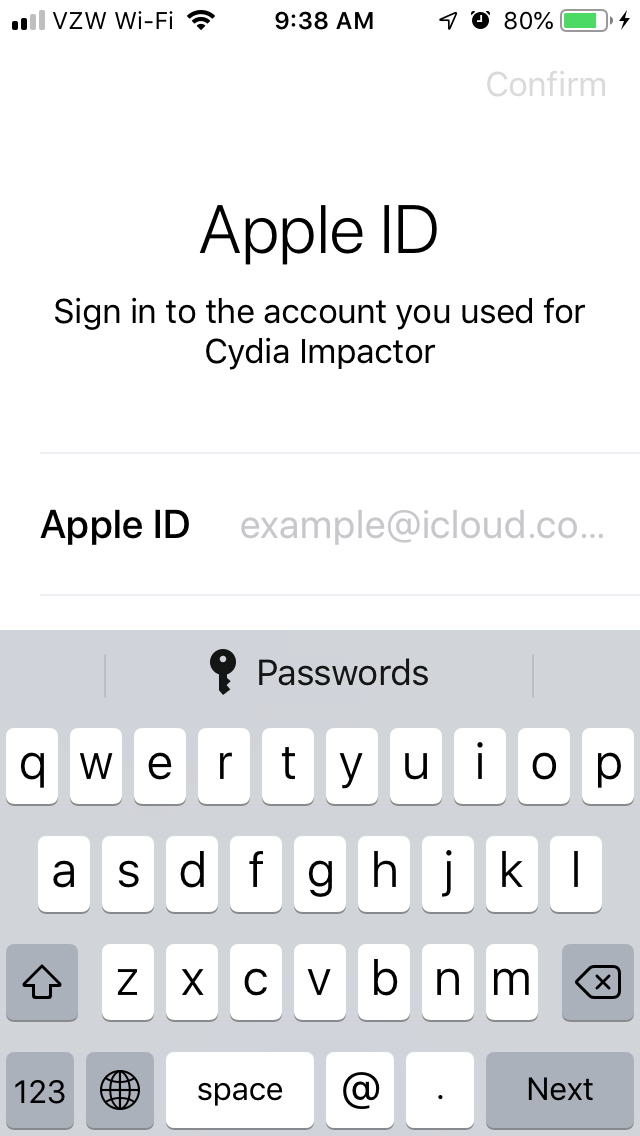
The text was updated successfully, but these errors were encountered: