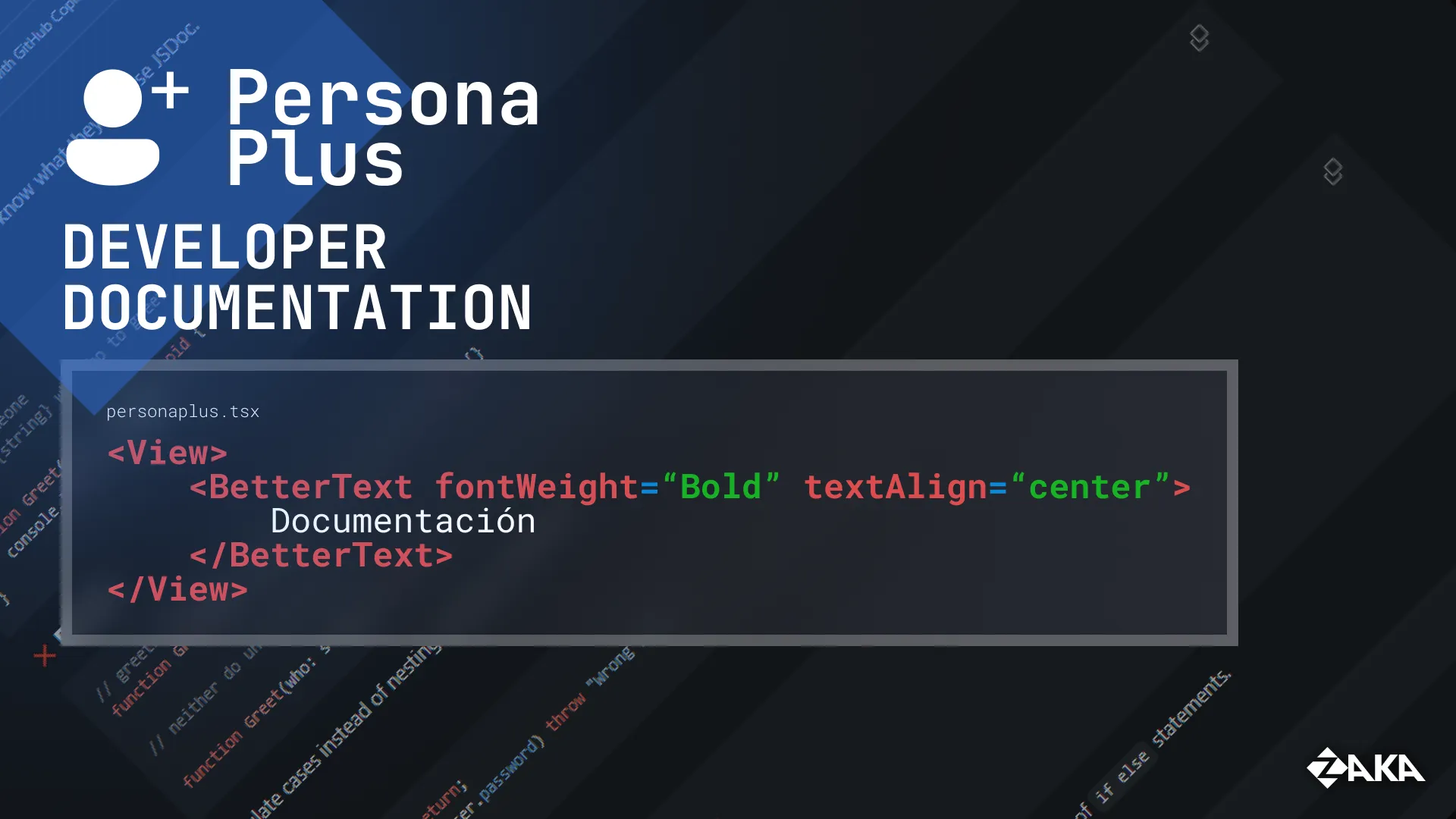Dale un PLUS a tu Persona
PersonaPlus is a simple app written in React Native, which - while I admit is not the best way to do it - is relatively easy and gets the job done. This brief section will give you a quick look at the project's structure, organization, etc...
It is a simple yet functional structure. Remember we use @ to mark the root of the project. It is also used for TypeScript code as an alias.
@/app/is where each page lives. It starts with the main layout and a not-found page, while the actual pages live inapp/(tabs)/.@/core/is where the PersonaPlus Core lives. It's a "library" (to call it somehow) that provides all the medical calculations, functions, and other tools needed to turn our buttons and timers into meaningful data, stats, and more, for the user.@/components/is where, as the name implies, most components (mainly UI components) live. It contains:/interactionfor interactive elements like buttons, input fields, pickers, etc.../navigationfor navigation-related elements, like the navbar./staticfor static elements that never change nor interact, like the footer or the "Loading..." screen./textcontains text-related components./uicontains core components of the user interface, like sections & divisions, along side other elements like alerts, gap views, etc...- Sub-directories of the
/ui/sections/path contain page-specific section / division generators; in other words, presets.
- Sub-directories of the
@/constants/contains, as the name implies, constant values to be used across the app, like stored item names, colors, screen sizes, predefined styles...@/toolkit/is where we store our toolkits. Toolkits are single TS files that contain all functions related to a specific feature into a single file (a "toolkit"). Features that grow in complexity, e.g. user handling, debugging, etc... are highly recommended to be "toolkified". While not necessary, it is allowed to toolkify simple functions as well.- And lastly,
@/types/contains type definitions,@/translations/contains translation files, and@/hooks/contains React hooks.
We use certain keywords in comments, so it's easier to find problems when anyone wants to contribute to the project. You know we always tend to add stuff like "TODO" to our comments, right? Well, we don't only use TODO but also a few extra words:
// TODO - tasks, things to be done, unfinished code, requires review, etc...
// FIXME - code that is known to be broken and you rely on someone else to fix
// WATCHOUT - code that is not necessarily broken, but requires review
// NOTE - obviously, notes.
// FAILING - code that is not broken but is not passing tests for whatever reasonThanks to Better Comments, one of our recommended extensions for this workspace, these keywords will make comments colored for a better experience.
We use AsyncStorage to store all of the user data - that's clear. But even I, the creator, have had some issues understanding how data is saved, leading to problems.
PersonaPlus has 4 main AsyncStorage items as of now (expected to grow over time):
userData: an OBJECT with all of the user data.
{
"username": "Zaka",
"age": 34,
...
}activeObjectives: an ARRAY of OBJECTS, being each object an Active Objective.
[
{
"exercise":"Running",
"info": {...},
"specificData":{...},
"identifier":8131221499
},
...
]activeObjectiveDailyLog: an OBJECT full of OBJECTS, each one also having OBJECTS. It's an object packaging DAYS, each day packaging ENTRIES. Better understood with the example:
{ // an object
"15/09/2024": { // full of objects (days)
"8131221499": { // each one having more objects (entries)
// being here the actual data of each entry
"wasDone":true,
"performance":0 // (or the performance data, if any)
},
...
},
...
}globalLogs: an ARRAY full of OBJECTS, being each one a log.
[
{
"message":"WATCHOUT! BAD PRACTICE SUMMONED!! (someone called `updateBrm5` with param `careAboutTheUser` set to `false`)",
"type":"warn",
"timestamp":1726396238551,
"traceback": {...} // (the traceback is an optional OBJECT, you can set them as `undefined` if you want. not recommended, though.)
},
...
]You also should have an overall idea of how the app is really meant to work, so you have a better guide of how to help the project achieve it's goal of being the best healthcare app.
Just as with code, sometimes it's a bit hard to get the purpose of a project. PersonaPlus currently has a public version with a few features here and there, but not a clear "purpose".
What I really want this app to be is an all in one replacement to three items: exercising, diet, and wellbeing apps. A single app that supports all needed features for taking care of yourself.
The app is intended to have two kinds of "objectives", Active Objectives and Passive Objectives.
Active Objectives can be considered routines, while Passive Objectives can be considered goals. An Active Objective is - in short - a physical activity routine. Think of it as the 1st item I told you about. Simple routines for doing exercise. They could be taken as a chore (AKA with a simple & straightforward "Done" button) or as something more serious with Sessions (as the name implies, live sessions where the phone turns into both a timer and an assistant for the user to accomplish that routine in the moment).
Passive Objectives, on the other side, are more like goals. Ever seen any of those tracking apps where each day you don't smoke you note that so a "score" is bumped and you feel better? Basically that.
That's it as of now. Other mentioned ideas aren't listed because there is no progress (YET) on their implementations. You can track progress from our tracking issues / project.
You'll need npm (I personally prefer pnpm but it just doesn't work good enough with Expo...). Create a fork of this project, clone it locally, and run npm install from the root. After that, npm run start every time you want to test your changes.
Warning
Please do not manually run npm update or any other command EXCEPT npm run dep:check.
Expo handles dependencies by itself, and it knows (probably better than both you and me) what versions of each package the project requires. Manual updates have proven to break stuff. We don't need the latest versions, we need versions that work!
As an extra, while not needed, it is highly recommended to use Microsoft Visual Studio Code or VS Codium with the Expo Tools extension. Additionally, .vscode/extensions.json includes other extensions we recommend you to have. They're optional, but will do a good job helping you work better with the project.
Before your actual code, care to place this comment at the beginning.
/* <=============================================================================>
* PersonaPlus - Give yourself a plus!
* Copyright (C) 2024 ZakaHaceCosas and the PersonaPlus contributors. All rights reserved.
* Distributed under the terms of the GNU General Public License version 3.0.
* See the LICENSE file in the root of this for more details.
* <=============================================================================>
*
* You are in: {LOCATION}
* Basically: {DESCRIPTION}
*
* <=============================================================================>
*/Being {LOCATION} the @/absolute/path.ts (with file extension) to that file, and {DESCRIPTION} a brief description of what the code of that file should do.
Tip
If you're using VSCode, just type beginFile - it's a VSCode workspace code snippet you can quickly complete with the TAB key.
Always import with @/ and not with ./ or ../, even if the file you need is in the same DIR as the one you're using.
Do not use <Button /> or <Pressable /> from React Native, use <BetterButton />. Don't use <Picker /> from @react-native-picker/picker, use <Select />, and so on. Prefer homemade components, and if you find yourself repeatedly using another component, consider making it into a homemade one.
For example, our
<Select />is just a<Picker />with all configuration applied, to avoid code duplication.
Always follow the same order in TSX files:
IMPORTS - TYPES - STYLES - FUNCTIONS - COMPONENT.
Obviously imports go first, then (if any), add your interfaces, types, and more (make sure you should make your typings inline and not in the @/types DIR), then (if any) the component's StyleSheet, then (if any), all your separate / extra components, and then the main component.
Functions like handlers, data fetching, or so, should go inside the main component function, while functions that return a JSX element should go outside (unless they depend on stuff you can only access from the inside, which shouldn't happen).
We encourage the usage of camelCase for most things, PascalCase for main / component functions, and UNDERSCORED_UPPERCASE for constants ("constants" refers to things that you export from @/constants/, not every const declaration).
To clarify, a constant parent is cased with PascalCase. Kinda like this:
Constant.VALUE,Constant.VALUE.NESTED_VALUE.
❌ Do not:
import { someConstant } from "@/constants/something.ts";
export default function mainComponent() {
const my_variable = "something";
const other_thing = `${my_variable} ${someConstant.otherThing}`;
return other_thing;
}✅ Do:
import { SomeConstant } from "@/constants/something.ts";
export default function MainComponent() {
const myVariable = "something";
const otherThing = `${myVariable} ${SomeConstant.OTHER_THING}`;
return otherThing;
}Favor full words in variable names, except when the word becomes excessively long. If a shorter, equally clear word exists, use that. When necessary, use more than one word, but aim for brevity without losing clarity.
❌ Do not:
const h = "Hello there.";
async function myAsynchronousFunction();
let test = true;✅ Do:
const hello = "Hello there.";
async function myAsyncFunction();
let thisIsATest = true;Make function names descriptive.
❌ Do not:
function ToDailyLog();✅ Do:
function SaveActiveObjectiveToDailyLog();While PascalCase or camelCase look pretty, avoid them for naming files. Use snake_case or kebab-case (we prefer snake) for file names, as some filesystems aren't case sensitive but others are and it ends up breaking this.
❌ Do not:
import { a } from "@/ModuleA.ts";
import { b } from "@/moduleB.ts";✅ Do:
import { a } from "@/module_a.ts";
import { b } from "@/module-b.ts";Comment your functions so we know what they do. Use JSDoc.
❌ Do not:
// greets someone
function Greet(who: string /* who to greet*/): void {}
// neither do uncommented stuff
function Greet(who: string): void {}✅ Do:
/**
* Greets someone
* @param {string} who Who to greet
*/
function Greet(who: string): void {
console.log(`Hi, ${who}!`);
}Annulate cases instead of nesting if else statements.
❌ Do not:
if (isAdmin) {
if (password === user.password) {
doAdminStuff();
} else {
throw "Wrong pass!";
}
} else {
return;
}✅ Do:
if (!isAdmin) return;
if (password != user.password) throw "Wrong pass!";
doAdminStuff();Where possible (and if it makes sense), use ternary operators instead of if else statements.
❌ Do not:
let isCool: string;
if (usesPersonaPlus) {
isCool = "yes";
} else {
isCool = "no :(";
}✅ Do:
const isCool = usesPersonaPlus ? "yes" : "no :(";Type everything exhaustively. Even basic types like string and number are recommended - of course you don't need to waste your time with this, but preventing the TypeScript LSP from inferring so many times can slightly reduce editor launch time, so every type is acknowledge.
Also, use JSDoc as extensively as possible. If using a JSDoc generator extension (which we recommend), remove the @typedef prop if generated; it breaks stuff on VSCode.
Okay, so you did write some cool code, right? That's awesome! Now, here are a few guidelines for committing and submitting your cool code in a cool way.
Don't make a single commit for all of your changes, unless they're small enough. Divide your contribution into many commits, one for each change. It's better understood when I tell you the next step:
Name your commits accordingly. Okay, everyone has failed with that twice, even I. But try to name your commits in a simple & descriptive way. For that, we enforce the usage of labels or "categories" that describe your commit -- that's also helpful for knowing how to group your changes. You can combine labels.
Tip
This repo uses the following labels:
(page:PageName)for in-app pages(fix)for bug fixes(new)for new features(better)for enhancements to existing features(CL)for updates to CoreLibrary(doc)for changes to MarkDown files(tests)for changes or additions to testing(chore)for chores (small tasks or maintenance work)(ui)for visual changes
Here are some sample valid (and good) commits:
(page:WelcomeScreen)(ui): Remove unneeded spacing below headers(chore): Rename variables in User toolkit for consistency(ui): Update regular font size(fix): Fix a typo ("are n't" -> "aren't")
And that's it for now. Keep in mind these docs aren't fully done yet. They will get updated in the future.