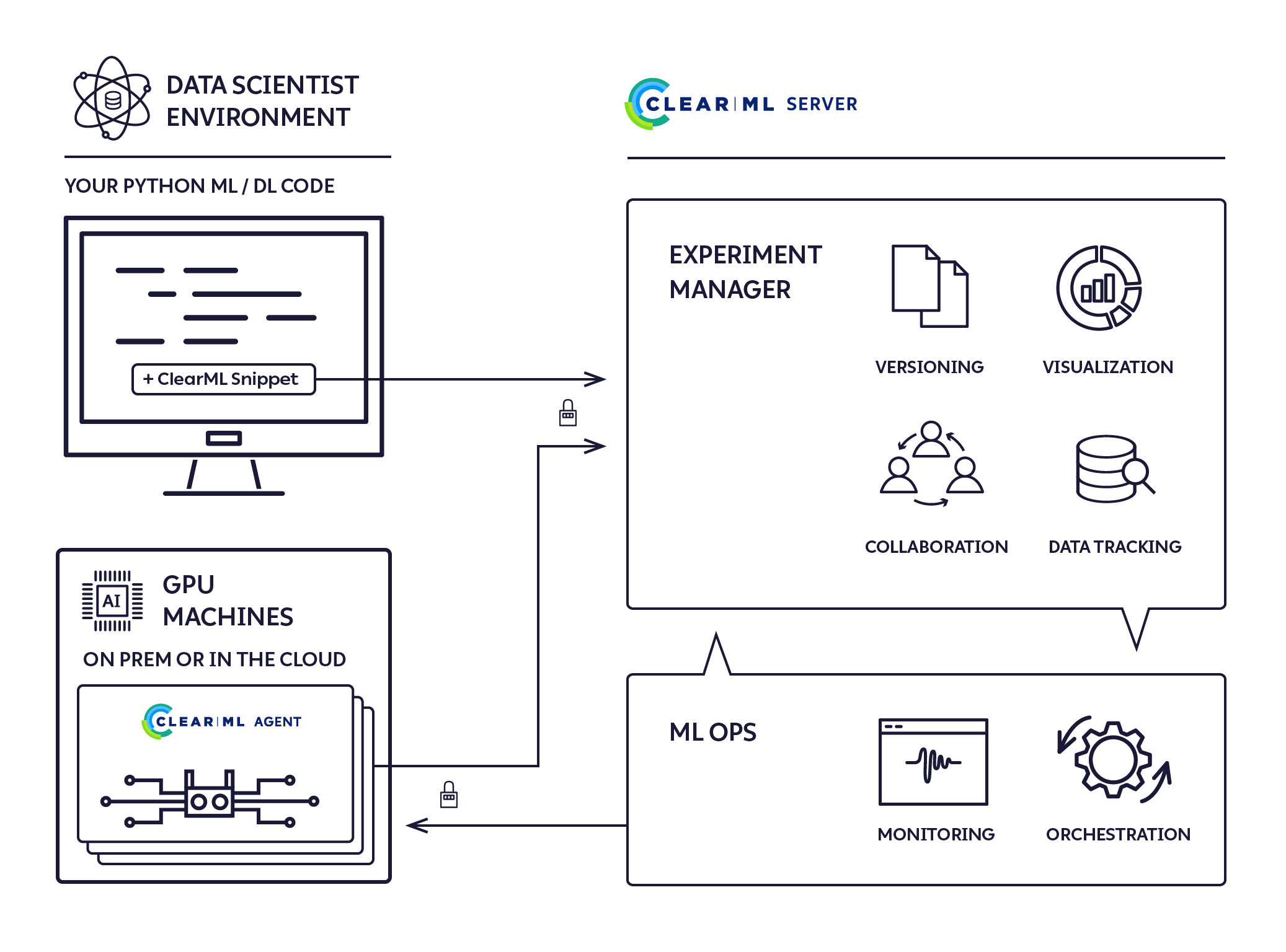ClearML Agent - ML-Ops made easy
ML-Ops scheduler & orchestration solution supporting Linux, macOS and Windows
- Run jobs (experiments) on any local or cloud based resource
- Implement optimized resource utilization policies
- Deploy execution environments with either virtualenv or fully docker containerized with zero effort
- Launch-and-Forget service containers
- Cloud autoscaling
- Customizable cleanup
- Advanced pipeline building and execution
It is a zero configuration fire-and-forget execution agent, providing a full ML/DL cluster solution.
Full Automation in 5 steps
- ClearML Server self-hosted or free tier hosting
pip install clearml-agent(install the ClearML Agent on any GPU machine: on-premises / cloud / ...)- Create a job or Add ClearML to your code with just 2 lines
- Change the parameters in the UI & schedule for execution (or automate with an AutoML pipeline)
- 📉 📈 👀 🍺
"All the Deep/Machine-Learning DevOps your research needs, and then some... Because ain't nobody got time for that"
Try ClearML now Self Hosted or Free tier Hosting

The ClearML Agent was built to address the DL/ML R&D DevOps needs:
- Easily add & remove machines from the cluster
- Reuse machines without the need for any dedicated containers or images
- Combine GPU resources across any cloud and on-prem
- No need for yaml / json / template configuration of any kind
- User friendly UI
- Manageable resource allocation that can be used by researchers and engineers
- Flexible and controllable scheduler with priority support
- Automatic instance spinning in the cloud
Using the ClearML Agent, you can now set up a dynamic cluster with *epsilon DevOps
*epsilon - Because we are 📐 and nothing is really zero work
We think Kubernetes is awesome, but it should be a choice.
We designed clearml-agent so you can run bare-metal or inside a pod with any mix that fits your environment.
- ClearML-Agent adds the missing scheduling capabilities to K8s
- Allowing for more flexible automation from code
- A programmatic interface for easier learning curve (and debugging)
- Seamless integration with ML/DL experiment manager
- Web UI for customization, scheduling & prioritization of jobs
Two K8s integration flavours
- Spin ClearML-Agent as a long-lasting service pod
- use clearml-agent docker image
- map docker socket into the pod (soon replaced by podman)
- allow the clearml-agent to manage sibling dockers
- benefits: full use of the ClearML scheduling, no need to worry about wrong container images / lost pods etc.
- downside: Sibling containers
- Kubernetes Glue, map ClearML jobs directly to K8s jobs
- Run the clearml-k8s glue on a K8s cpu node
- The clearml-k8s glue pulls jobs from the ClearML job execution queue and prepares a K8s job (based on provided yaml template)
- Inside the pod itself the clearml-agent will install the job (experiment) environment and spin and monitor the experiment's process
- benefits: Kubernetes full view of all running jobs in the system
- downside: No real scheduling (k8s scheduler), no docker image verification (post-mortem only)
Full scale HPC with a click of a button
The ClearML Agent is a job scheduler that listens on job queue(s), pulls jobs, sets the job environments, executes the job and monitors its progress.
Any 'Draft' experiment can be scheduled for execution by a ClearML agent.
A previously run experiment can be put into 'Draft' state by either of two methods:
- Using the 'Reset' action from the experiment right-click context menu in the ClearML UI - This will clear any results and artifacts the previous run had created.
- Using the 'Clone' action from the experiment right-click context menu in the ClearML UI - This will create a new 'Draft' experiment with the same configuration as the original experiment.
An experiment is scheduled for execution using the 'Enqueue' action from the experiment right-click context menu in the ClearML UI and selecting the execution queue.
See creating an experiment and enqueuing it for execution.
Once an experiment is enqueued, it will be picked up and executed by a ClearML agent monitoring this queue.
The ClearML UI Workers & Queues page provides ongoing execution information:
- Workers Tab: Monitor you cluster
- Review available resources
- Monitor machines statistics (CPU / GPU / Disk / Network)
- Queues Tab:
- Control the scheduling order of jobs
- Cancel or abort job execution
- Move jobs between execution queues
The ClearML Agent executes experiments using the following process:
- Create a new virtual environment (or launch the selected docker image)
- Clone the code into the virtual-environment (or inside the docker)
- Install python packages based on the package requirements listed for the experiment
- Special note for PyTorch: The ClearML Agent will automatically select the torch packages based on the CUDA_VERSION environment variable of the machine
- Execute the code, while monitoring the process
- Log all stdout/stderr in the ClearML UI, including the cloning and installation process, for easy debugging
- Monitor the execution and allow you to manually abort the job using the ClearML UI (or, in the unfortunate case of a code crash, catch the error and signal the experiment has failed)
pip install clearml-agentFull Interface and capabilities are available with
clearml-agent --help
clearml-agent daemon --helpclearml-agent initNote: The ClearML Agent uses a cache folder to cache pip packages, apt packages and cloned repositories. The default ClearML Agent cache folder is ~/.clearml
See full details in your configuration file at ~/clearml.conf
Note: The ClearML agent extends the ClearML configuration file ~/clearml.conf
They are designed to share the same configuration file, see example here
For debug and experimentation, start the ClearML agent in foreground mode, where all the output is printed to screen
clearml-agent daemon --queue default --foregroundFor actual service mode, all the stdout will be stored automatically into a temporary file (no need to pipe)
Notice: with --detached flag, the clearml-agent will be running in the background
clearml-agent daemon --detached --queue defaultGPU allocation is controlled via the standard OS environment NVIDIA_VISIBLE_DEVICES or --gpus flag (or disabled with --cpu-only).
If no flag is set, and NVIDIA_VISIBLE_DEVICES variable doesn't exist, all GPU's will be allocated for the clearml-agent
If --cpu-only flag is set, or NVIDIA_VISIBLE_DEVICES is an empty string (""), no gpu will be allocated for the clearml-agent
Example: spin two agents, one per gpu on the same machine:
Notice: with --detached flag, the clearml-agent will be running in the background
clearml-agent daemon --detached --gpus 0 --queue default
clearml-agent daemon --detached --gpus 1 --queue defaultExample: spin two agents, pulling from dedicated dual_gpu queue, two gpu's per agent
clearml-agent daemon --detached --gpus 0,1 --queue dual_gpu
clearml-agent daemon --detached --gpus 2,3 --queue dual_gpuFor debug and experimentation, start the ClearML agent in foreground mode, where all the output is printed to screen
clearml-agent daemon --queue default --docker --foregroundFor actual service mode, all the stdout will be stored automatically into a file (no need to pipe)
Notice: with --detached flag, the clearml-agent will be running in the background
clearml-agent daemon --detached --queue default --dockerExample: spin two agents, one per gpu on the same machine, with default nvidia/cuda:10.1-cudnn7-runtime-ubuntu18.04 docker:
clearml-agent daemon --detached --gpus 0 --queue default --docker nvidia/cuda:10.1-cudnn7-runtime-ubuntu18.04
clearml-agent daemon --detached --gpus 1 --queue default --docker nvidia/cuda:10.1-cudnn7-runtime-ubuntu18.04Example: spin two agents, pulling from dedicated dual_gpu queue, two gpu's per agent, with default nvidia/cuda:10.1-cudnn7-runtime-ubuntu18.04 docker:
clearml-agent daemon --detached --gpus 0,1 --queue dual_gpu --docker nvidia/cuda:10.1-cudnn7-runtime-ubuntu18.04
clearml-agent daemon --detached --gpus 2,3 --queue dual_gpu --docker nvidia/cuda:10.1-cudnn7-runtime-ubuntu18.04Priority Queues are also supported, example use case:
High priority queue: important_jobs Low priority queue: default
clearml-agent daemon --queue important_jobs defaultThe ClearML Agent will first try to pull jobs from the important_jobs queue, only then it will fetch a job from the default queue.
Adding queues, managing job order within a queue and moving jobs between queues, is available using the Web UI, see example on our free server
To stop a ClearML Agent running in the background, run the same command line used to start the agent with --stop appended.
For example, to stop the first of the above shown same machine, single gpu agents:
clearml-agent daemon --detached --gpus 0 --queue default --docker nvidia/cuda:10.1-cudnn7-runtime-ubuntu18.04 --stop-
Integrate ClearML with your code
-
Execute the code on your machine (Manually / PyCharm / Jupyter Notebook)
-
As your code is running, ClearML creates an experiment logging all the necessary execution information:
- Git repository link and commit ID (or an entire jupyter notebook)
- Git diff (we’re not saying you never commit and push, but still...)
- Python packages used by your code (including specific versions used)
- Hyper-Parameters
- Input Artifacts
You now have a 'template' of your experiment with everything required for automated execution
-
In the ClearML UI, Right click on the experiment and select 'clone'. A copy of your experiment will be created.
-
You now have a new draft experiment cloned from your original experiment, feel free to edit it
- Change the Hyper-Parameters
- Switch to the latest code base of the repository
- Update package versions
- Select a specific docker image to run in (see docker execution mode section)
- Or simply change nothing to run the same experiment again...
-
Schedule the newly created experiment for execution: Right-click the experiment and select 'enqueue'
ClearML-Agent Services is a special mode of ClearML-Agent that provides the ability to launch long-lasting jobs that previously had to be executed on local / dedicated machines. It allows a single agent to launch multiple dockers (Tasks) for different use cases. To name a few use cases, auto-scaler service (spinning instances when the need arises and the budget allows), Controllers (Implementing pipelines and more sophisticated DevOps logic), Optimizer (such as Hyper-parameter Optimization or sweeping), and Application (such as interactive Bokeh apps for increased data transparency)
ClearML-Agent Services mode will spin any task enqueued into the specified queue. Every task launched by ClearML-Agent Services will be registered as a new node in the system, providing tracking and transparency capabilities. Currently clearml-agent in services-mode supports cpu only configuration. ClearML-agent services mode can be launched alongside GPU agents.
clearml-agent daemon --services-mode --detached --queue services --create-queue --docker ubuntu:18.04 --cpu-onlyNote: It is the user's responsibility to make sure the proper tasks are pushed into the specified queue.
The ClearML Agent can also be used to implement AutoML orchestration and Experiment Pipelines in conjunction with the ClearML package.
Sample AutoML & Orchestration examples can be found in the ClearML example/automation folder.
AutoML examples
- Toy Keras training experiment
- In order to create an experiment-template in the system, this code must be executed once manually
- Random Search over the above Keras experiment-template
- This example will create multiple copies of the Keras experiment-template, with different hyper-parameter combinations
Experiment Pipeline examples
- First step experiment
- This example will "process data", and once done, will launch a copy of the 'second step' experiment-template
- Second step experiment
- In order to create an experiment-template in the system, this code must be executed once manually
Apache License, Version 2.0 (see the LICENSE for more information)