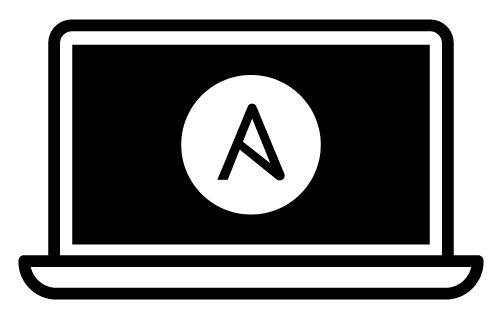This playbook installs and configures most of the software I use on my Mac for Flutter mobile app development.
- Clone down this repository and navigate to its root:
# Running the command below may cause your Mac to ask you to install # Xcode Developer Tools. Do so if needed and then try cloning again. git clone https://github.com/ajyong/mac-flutter-dev-playbook.git
- Set the
start.shscript to be executable:chmod u+x start.sh
- Run it and follow it:
./start.sh
If it breaks, just go with the old manual way below.
-
Ensure Apple's command line tools are installed (
xcode-select --installto launch the installer). -
- Run the following command to temporarily add Python 3 binaries to your
$PATH:
export PATH="$PATH:$HOME/Library/Python/3.8/bin"- You can permanently add it later by pasting that line above into your .zshrc (Remember to source it from .zprofile)
- Upgrade system-level Pip (yes,
sudois required):sudo pip3 install --upgrade pip - Install Ansible:
pip3 install ansible
- Run the following command to temporarily add Python 3 binaries to your
$PATH:
-
Clone or download this repository to your local drive.
-
Run
ansible-galaxy install -r requirements.ymlinside this directory to install required Ansible roles. -
Run
ansible-playbook main.yml --ask-become-passinside this directory. Enter your macOS account password when prompted for the 'BECOME' password.
Note: If some Homebrew commands fail, you might need to agree to Xcode's license or fix some other Brew issue. Run
brew doctorto see if this is the case.
You can use this playbook to manage other Macs as well; the playbook doesn't even need to be run from a Mac at all! If you want to manage a remote Mac, either another Mac on your network, or a hosted Mac like the ones from MacStadium, you just need to make sure you can connect to it with SSH:
- (On the Mac you want to connect to:) Go to System Preferences > Sharing.
- Enable 'Remote Login'.
You can also enable remote login on the command line:
sudo systemsetup -setremotelogin on
Then edit the inventory file in this repository and change the line that
starts with 127.0.0.1 to:
[ip address or hostname of mac] ansible_user=[mac ssh username]
If you need to supply an SSH password (if you don't use SSH keys), make sure to
pass the --ask-pass parameter to the ansible-playbook command.
You can filter which part of the provisioning process to run by specifying a set
of tags using ansible-playbook's --tags flag. The tags available are
dotfiles, homebrew, mas, extra-packages and osx.
ansible-playbook main.yml -K --tags "dotfiles,homebrew"
Not everyone's development environment and preferred software configuration is the same.
You can override any of the defaults configured in default.config.yml by
creating a config.yml file and setting the overrides in that file. For
example, you can customize the installed packages and apps with something like:
homebrew_installed_packages:
- cowsay
- git
- go
mas_installed_apps:
- { id: 443987910, name: "1Password" }
- { id: 498486288, name: "Quick Resizer" }
- { id: 557168941, name: "Tweetbot" }
- { id: 497799835, name: "Xcode" }
composer_packages:
- name: hirak/prestissimo
- name: drush/drush
version: "^8.1"
gem_packages:
- name: bundler
state: latest
npm_packages:
- name: webpack
pip_packages:
- name: mkdocs
configure_dock: true
dockitems_remove:
- Launchpad
- TV
dockitems_persist:
- name: "Visual Studio Code"
path: "/Applications/Visual Studio Code.app/"
pos: 5Any variable can be overridden in config.yml; see the supporting roles'
documentation for a complete list of available variables.
Applications (installed with Homebrew Cask):
Packages (installed with Homebrew):
- azure-cli
- ffmpeg
- git
- rbenv
My dotfiles are also
installed into the current user's home directory. You can disable dotfiles
management by setting configure_dotfiles: no in your configuration.
- Signing into the App Store and downloading Xcode (issues)
- Installing the Flutter version(s) you may need (follow the FVM Guides)
- Running
flutter pub getafter checking out the project
Since forking the original repo, there is a newer way on Apple Silicon Macs to run macOS in a native-speed VM. Docs are lacking, but I was able to self-guide myself into creating VMs via UTM.
As for the original fork's advice:
Many people have asked me if I often wipe my entire workstation and start from scratch just to test changes to the playbook. Nope! Instead, I posted instructions for how I build a Mac OS X VirtualBox VM, on which I can continually run and re-run this playbook to test changes and make sure things work correctly.
Additionally, this project is continuously tested on GitHub Actions' macOS infrastructure.
Check out Ansible for DevOps, which teaches you how to automate almost anything with Ansible.
This fork was created by Aaron Yong.
The original project was created by Jeff Geerling (who was originally inspired by MWGriffin/ansible-playbooks).