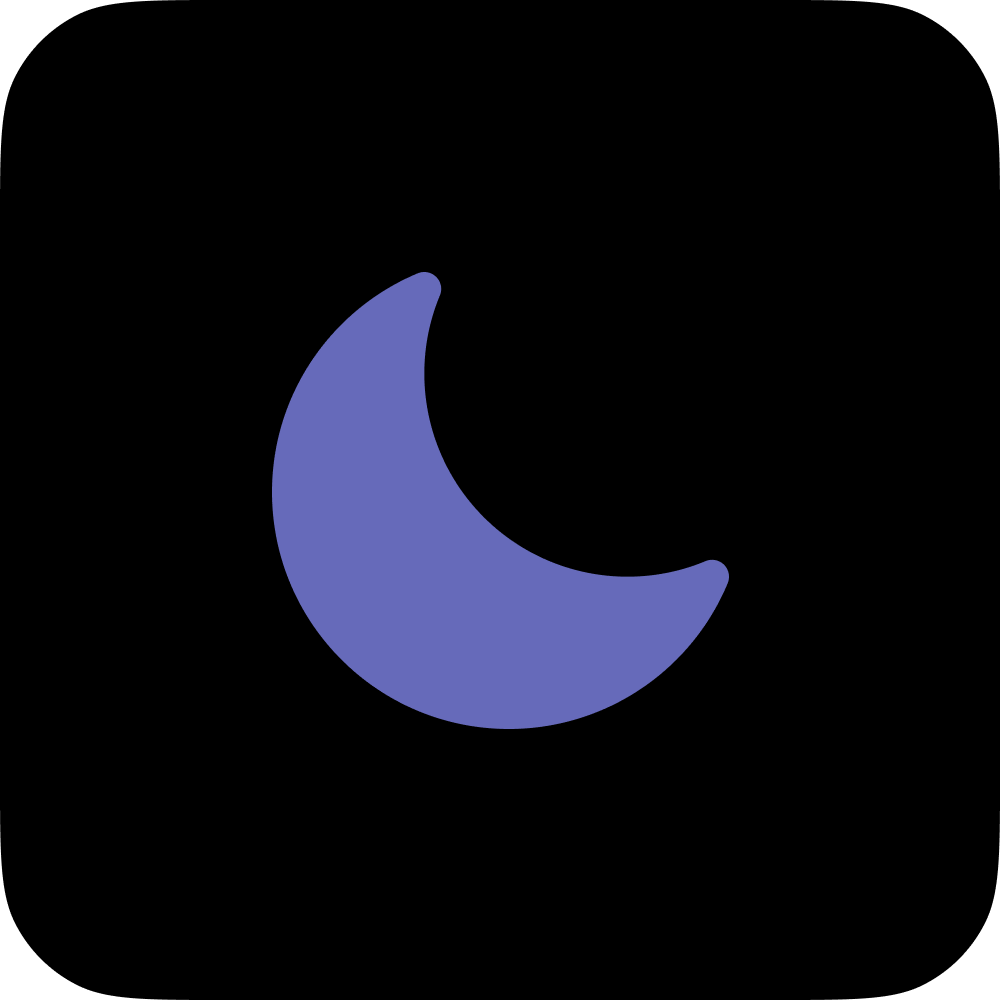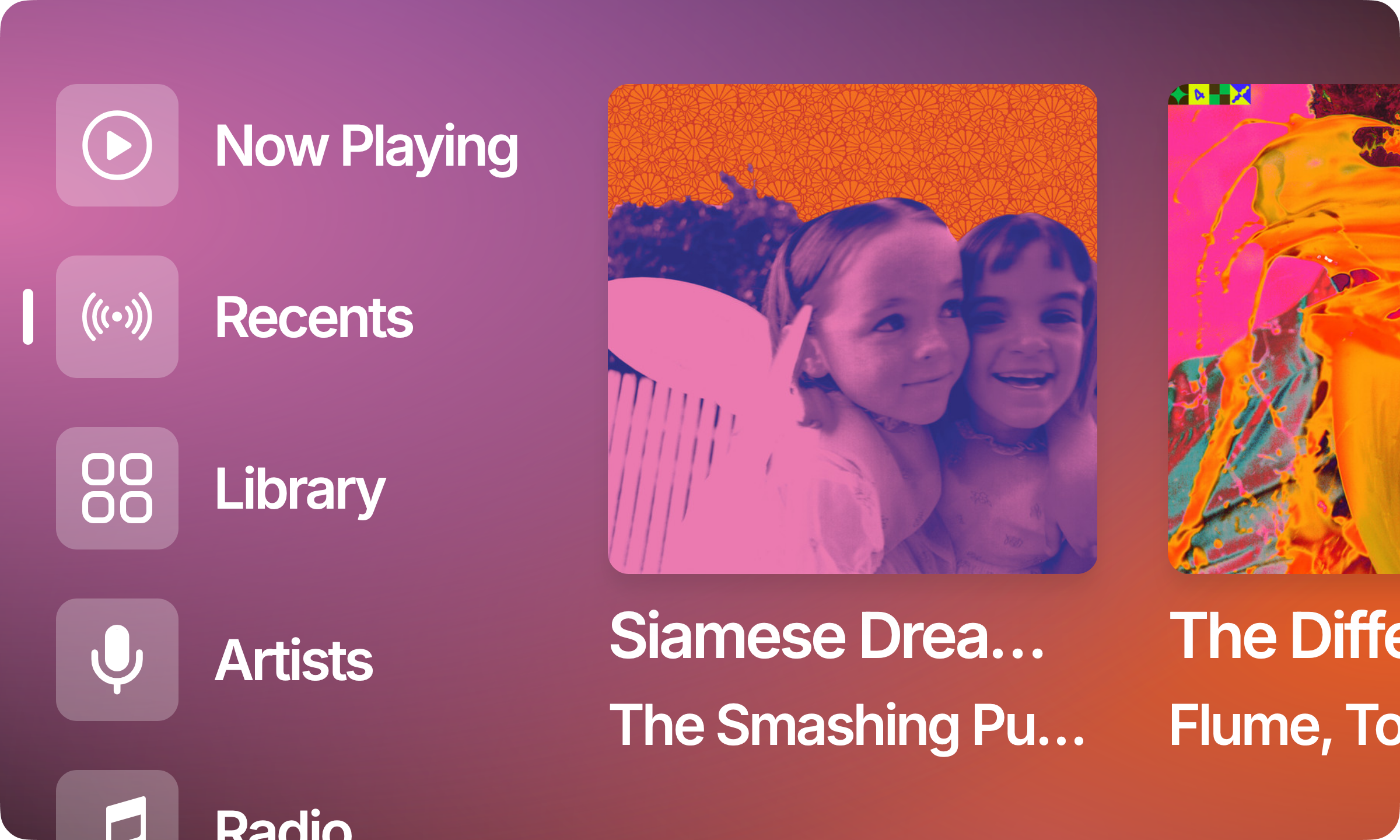A pre-built Debian 13 image for the Spotify Car Thing.
How To Use • Download • Credits • Related • License
Unless receiving power through a Linux computer, running Nocturne on your Car Thing requires a host device such as a Raspberry Pi, a microSD card, a microUSB to USB-C cable, and a microUSB/your power source's connector. You will also need superbird-tool to flash the image regardless of your computer's operating system.
Note: The Debian image used to run this software on the Spotify Car Thing hardware currently does not support GPU acceleration. Some animations within the program may appear as laggy on-device, but we're working on a fix!
Download and open Raspberry Pi Imager, select Raspberry Pi OS Lite (64-bit), select "Edit Settings", check "Set hostname", check "Set username and password" (set a password), check "Configure wireless LAN", (enter your network's SSID and password), check "Set local settings". Open the Services tab, enable SSH, and use password authentication. Write the configured OS to your microSD card and insert it into your Raspberry Pi.
If you haven't already, download superbird-tool and run the setup process detailed here.
Download and unzip the latest image from Releases, connect Car Thing to your computer in USB Mode (hold preset buttons 1 and 4 while connecting), and run the following from your command line:
# Go into the superbird-tool repository
$ cd C:\path\to\superbird-tool-main
# Find device
$ python superbird_tool.py --find_device
# Flash Nocturne image, without resetting the data partition
$ python superbird_tool.py --restore_device C:\path\to\Nocturne_v1.0_2024-10-09 --dont_resetConnect your Raspberry Pi to your computer and run the following from your command line:
# Transfer setup_host_rpi.sh to Raspberry Pi
$ scp \path\to\nocturne-image\setup_host_rpi.sh pi@raspberrypi.local:/home/pi/
# SSH into Raspberry Pi
$ ssh pi@raspberrypi.local
# Make setup_host_rpi.sh executable
$ chmod +x /home/pi/setup_host_rpi.sh
# Execute setup_host_rpi.sh
$ sudo ./setup_host_rpi.sh
# Reboot Raspberry Pi
$ rebootConnect Car Thing to your Raspberry Pi, download and install VNC Viewer, open the app and create a new connection with the VNC Server Address of raspberrypi.local and the port 5900. This should look like raspberrypi.local:5900. Input superbird as the password.
Right click the connection, navigate to Properties, then Expert, and set Quality to High, and ensure that RelativePtr is set to False.
Login to Spotify on the Car Thing using VNC Viewer.
Download and open Raspberry Pi Imager, select Raspberry Pi OS Lite (64-bit), select "Edit Settings", check "Set hostname", check "Set username and password" (set a password), check "Configure wireless LAN", (enter your network's SSID and password), check "Set local settings". Open the Services tab, enable SSH, and use password authentication. Write the configured OS to your microSD card and insert it into your Raspberry Pi.
If you haven't already, download superbird-tool and run the setup process detailed here.
Download and unzip the latest image from Releases, connect Car Thing to your computer in USB Mode (hold preset buttons 1 and 4 while connecting), and run the following from your command line:
# Go into the superbird-tool repository
$ cd /path/to/superbird-tool-main
# Find device
$ /opt/homebrew/bin/python3 superbird_tool.py --find_device
# Flash Nocturne image, without resetting the data partition
$ /opt/homebrew/bin/python3 superbird_tool.py --restore_device /path/to/Nocturne_v1.0_2024-10-09 --dont_resetConnect your Raspberry Pi to your computer and run the following from your command line:
# Transfer setup_host_rpi.sh to Raspberry Pi
$ scp /path/to/nocturne-image/setup_host_rpi.sh pi@raspberrypi.local:/home/pi/
# SSH into Raspberry Pi
$ ssh pi@raspberrypi.local
# Make setup_host_rpi.sh executable
$ chmod +x /home/pi/setup_host_rpi.sh
# Execute setup_host_rpi.sh
$ sudo ./setup_host_rpi.sh
# Reboot Raspberry Pi
$ rebootConnect Car Thing to your Raspberry Pi, download and install VNC Viewer, open the app and create a new connection with the VNC Server Address of raspberrypi.local and the port 5900. This should look like raspberrypi.local:5900. Input superbird as the password.
Right click the connection, navigate to Properties, then Expert, and set Quality to High, and ensure that RelativePtr is set to False.
Login to Spotify on the Car Thing using VNC Viewer.
If you haven't already, download superbird-tool and run the setup process detailed here.
Download and unzip the latest image from Releases, connect Car Thing to your computer in USB Mode (hold preset buttons 1 and 4 while connecting), and run the following from your command line:
# Go into the superbird-tool repository
$ cd /path/to/superbird-tool-main
# Find device
$ sudo python3 ./superbird_tool.py --find_device
# Flash Nocturne image, without resetting the data partition
$ sudo python3 ./superbird_tool.py --restore_device /path/to/Nocturne_v1.0_2024-10-09 --dont_resetAfter the flashing completes, unplug and replug your Car Thing into your computer to boot into Nocturne.
# Go into the nocturne-image repository
$ cd /path/to/nocturne-image
# Make setup_host_linux.sh executable
$ chmod +x setup_host_linux.sh
# Execute setup_host_linux.sh
$ sudo ./setup_host_linux.shConnect Car Thing to your computer, download and install VNC Viewer, and open the app. Find the IP Address of your device and create a new connection with the VNC Server Address with the port 5900. This should look something like raspberrypi.local:5900. Input superbird as the password.
Right click the connection, navigate to Properties, then Expert, and set Quality to High, and ensure that RelativePtr is set to False.
Login to Spotify on the Car Thing using VNC Viewer.
You can download the latest flashable version of Nocturne for Windows, macOS and Linux.
This software was made possible only through the following individuals and open source programs:
- Benjamin McGill, for giving me a Car Thing to develop with
- shadow, for testing, troubleshooting, and crazy good repo maintainence
- bishopdynamics, for creating the original superbird-tool, and superbird-debian-kiosk
- Thing Labs' fork of superbird-tool, for their contributions on the original superbird-tool
nocturne - The web application that this Debian image runs
This project is licensed under the MIT license.
brandons.place · GitHub @brandonsaldan · Twitter @brandonsaldan