You signed in with another tab or window. Reload to refresh your session.You signed out in another tab or window. Reload to refresh your session.You switched accounts on another tab or window. Reload to refresh your session.Dismiss alert
When launching SteamVR without connecting a headset, it will complain saying there's no headset connected, then following the steps below, we can configure Steam to ignore the headset:
Enabling the null driver: Opening the file <steam-files-location>/steam/steamapps/common/SteamVR/drivers/null/resources/settings/default.vrsettings and setting enable to true.
Opening the file <steam-files-location>/steam/steamapps/common/SteamVR/resources/settings/default.vrsettings and setting requireHmd to false, forcedDriver to null, and activateMultipleDrivers to true.
Opening the file <steam-files-location>/steam/config/steamvr.vrsettings and setting requireHmd to false, forcedDriver to null, and activateMultipleDrivers to true(add if not present inside section steamvr).
Close and open SteamVR, it should open another window that mimics the headsetVR. Connect the USB dongle and start pairing the trackers.
After successful pairing and while also connecting a base-station (at least one), the interface of SteamVR should look like this:
In addition to the use case described in https://github.com/ami-iit/yarp-openvr-trackers/blob/cd153dbb2c9a6c5056cf13bd74865c7b14850f1a/README.md#checking-the-hardware-setup
It is possible to get the trackers poses without the need for a headset.
See (https://vvvv.org/blog/using-htc-vive-trackers-without-headset) and (https://www.roadtovr.com/how-to-use-the-htc-vive-tracker-without-a-vive-headset/).
The steps are:
When launching
SteamVRwithout connecting a headset, it will complain saying there's no headset connected, then following the steps below, we can configure Steam to ignore the headset:nulldriver: Opening the file<steam-files-location>/steam/steamapps/common/SteamVR/drivers/null/resources/settings/default.vrsettingsand settingenabletotrue.<steam-files-location>/steam/steamapps/common/SteamVR/resources/settings/default.vrsettingsand settingrequireHmdtofalse,forcedDrivertonull, andactivateMultipleDriverstotrue.<steam-files-location>/steam/config/steamvr.vrsettingsand settingrequireHmdtofalse,forcedDrivertonull, andactivateMultipleDriverstotrue(add if not present inside sectionsteamvr).Close and open
SteamVR, it should open another window that mimics the headsetVR. Connect the USB dongle and start pairing the trackers.After successful pairing and while also connecting a base-station (at least one), the interface of SteamVR should look like this:
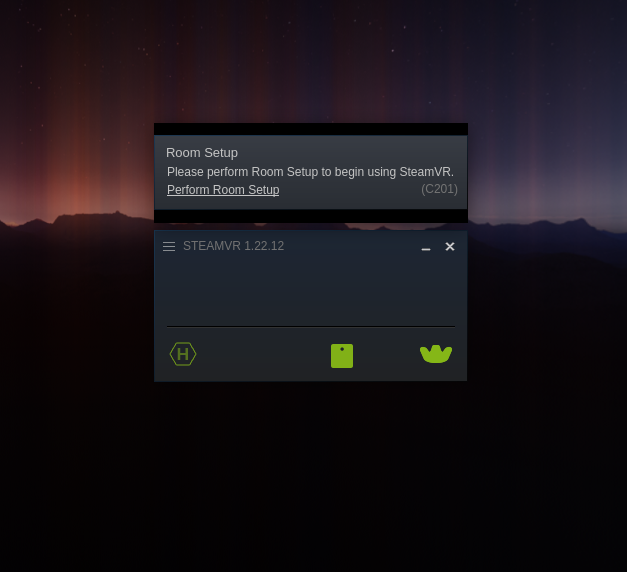
For a quick test, using the Python application in https://github.com/TriadSemi/triad_openvr.
pip install openvr.triad_openvr/tracker_test.py. You should see the pose information printed online.The text was updated successfully, but these errors were encountered: