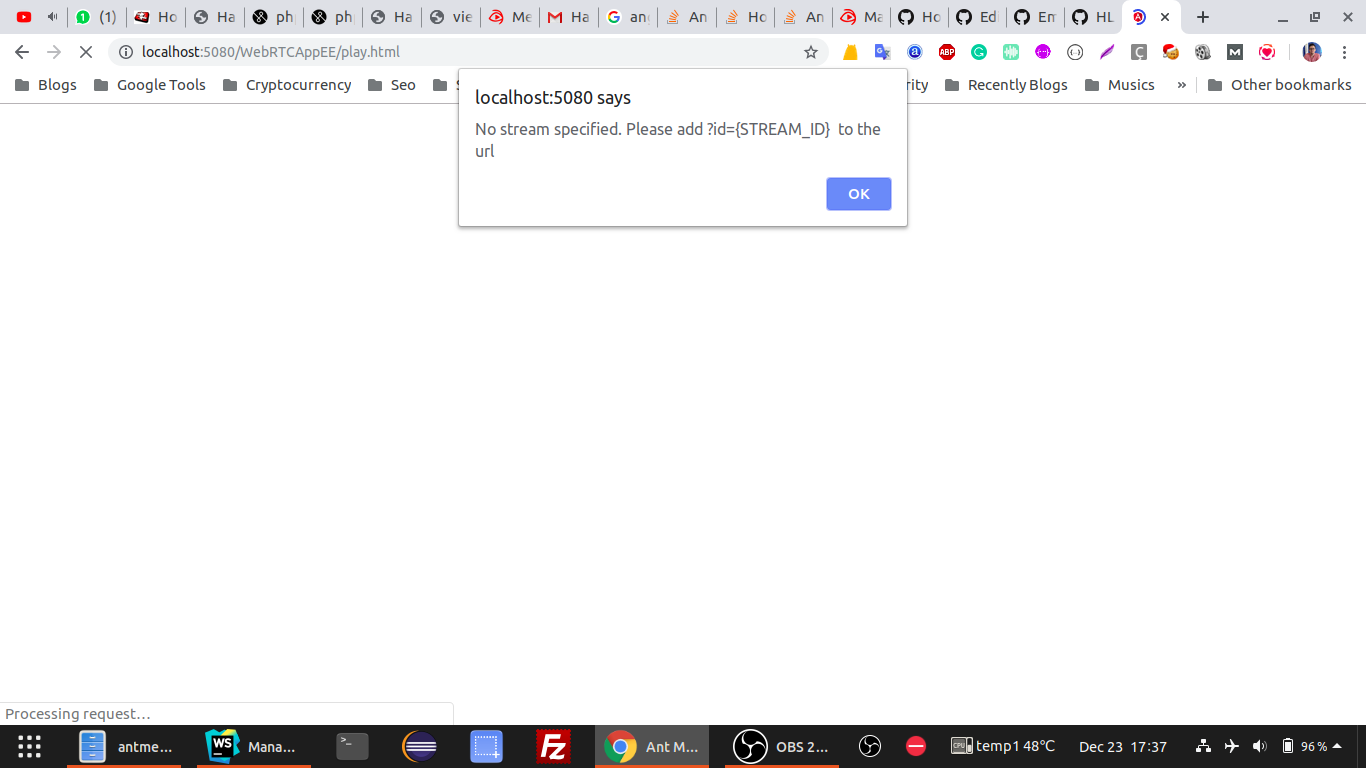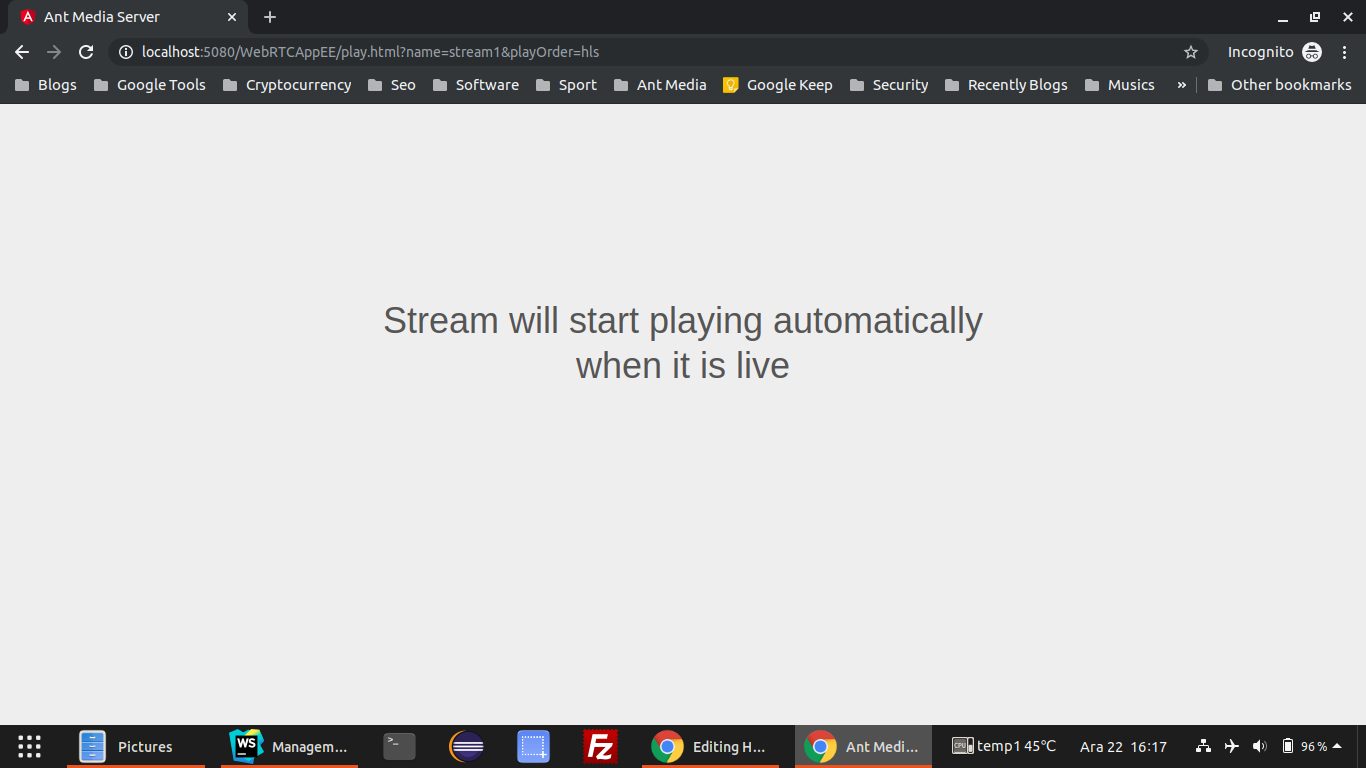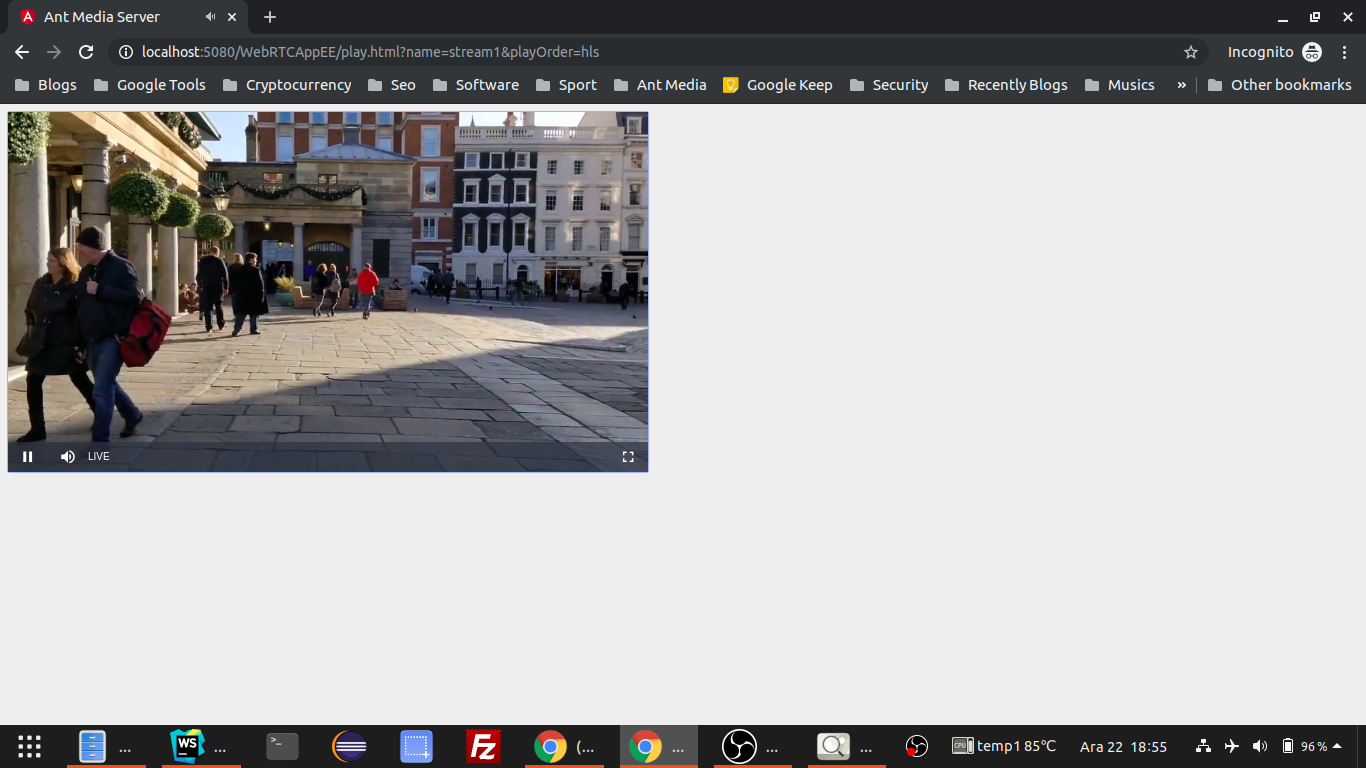-
Notifications
You must be signed in to change notification settings - Fork 645
HLS Playing
Attention: We have migrated our documentation to our new platform, Ant Media Resources. Please follow this link for the latest and up-to-date documentation.
HLS Playing is available in both Community and Enterprise Editions. Before playing a stream, make sure that stream is broadcasting in the server.
Quick Link: Learn How to Publish Live Streams
After version 2.4.1 filename structure has added also bitrate on the name. So for previous versions, the filename was "stream1_240p0001.ts", now it is "stream1_240p_300kbps0001.ts" , this change was needed because we enabled the same resolution with different bitrates
-
You can use play.html under the Application. Visit
https://your_domain_name:5443/WebRTCAppEE/play.html. If you're running Ant Media Server on your local computer, you can also visithttp://localhost:5080/WebRTCAppEE/play.htmlYou will encounter Stream ID doesn't exist popup error.
- Write the stream ID & HLS play order parameters in URL as below.
https://your_domain_name:5443/WebRTCAppEE/play.html?name=stream1&playOrder=hls
- The HLS stream will start to play automatically when it becomes live.
Autoplay may not be activated for some policies by Chrome & Firefox. So you may need to click the player to get it started button. Look at below links:
https://developers.google.com/web/updates/2017/09/autoplay-policy-changes https://hacks.mozilla.org/2019/02/firefox-66-to-block-automatically-playing-audible-video-and-audio/
Congrats. You're playing with HLS.
Make sure that HLS muxing is enabled in your application. You can check it on web management panel and check the HLS Muxing box in Settings of the app.
Assume that HLS Muxing is enabled and there is a stream publishing to Ant Media Server with an RTMP URL in this format:
rtmp://<SERVER_NAME>/LiveApp/<STREAM_ID>
-
HLS URL is in this format:
http://<SERVER_NAME>:5080/LiveApp/streams/<STREAM_ID>.m3u8 -
If there are adaptive streams enabled in Enterprise Edition, HLS Master URL is in this format:
http://<SERVER_NAME>:5080/LiveApp/streams/<STREAM_ID>_adaptive.m3u8
HLS streaming is a more cost-effective and secure method instead of VOD streaming. You can record your HLS streams. You just need to change your application HLS settings as below:
- Open your apps
red5-web.propertiesand changesettings.hlsPlayListTypeproperty to that file.red5-web.propertiesfile is underwebapps/<app_name>/WEB-INFfolder. You can changesettings.hlsPlayListTypeeventorvod.
settings.hlsPlayListType=vod
or
settings.hlsPlayListType=event
- Restart the server on the command line.
sudo service antmedia restart
Now, your HLS streams will record.
Quick Link: App Configurations Quick Link: FFmpeg Configurations
- Introduction
- Quick Start
- Installation
- Publishing Live Streams
- Playing Live Streams
- Conference Call
- Peer to Peer Call
- Adaptive Bitrate(Multi-Bitrate) Streaming
- Data Channel
- Video on Demand Streaming
- Simulcasting to Social Media Channels
- Clustering & Scaling
- Monitor Ant Media Servers with Apache Kafka and Grafana
- WebRTC SDKs
- Security
- Integration with your Project
- Advanced
- WebRTC Load Testing
- TURN Servers
- AWS Wavelength Deployment
- Multi-Tenancy Support
- Monitor Ant Media Server with Datadog
- Clustering in Alibaba
- Playlist
- Kubernetes
- Time based One Time Password
- Kubernetes Autoscaling
- Kubernetes Ingress
- How to Install Ant Media Server on EKS
- Release Tests
- Spaceport Volumetric Video
- WebRTC Viewers Info
- Webhook Authentication for Publishing Streams
- Recording Streams
- How to Update Ant Media Server with Cloudformation
- How to Install Ant Media Server on GKE
- Ant Media Server on Docker Swarm
- Developer Quick Start
- Recording HLS, MP4 and how to recover
- Re-streaming update
- Git Branching
- UML Diagrams