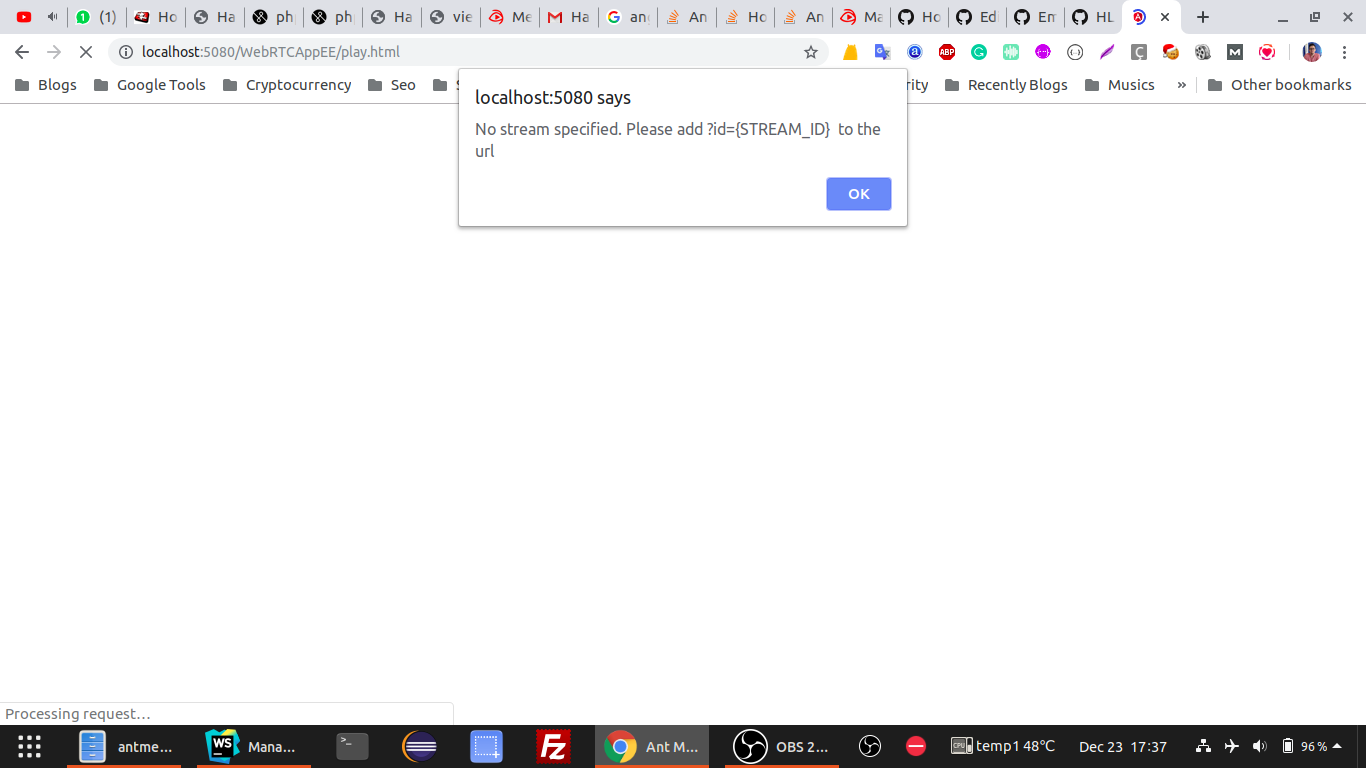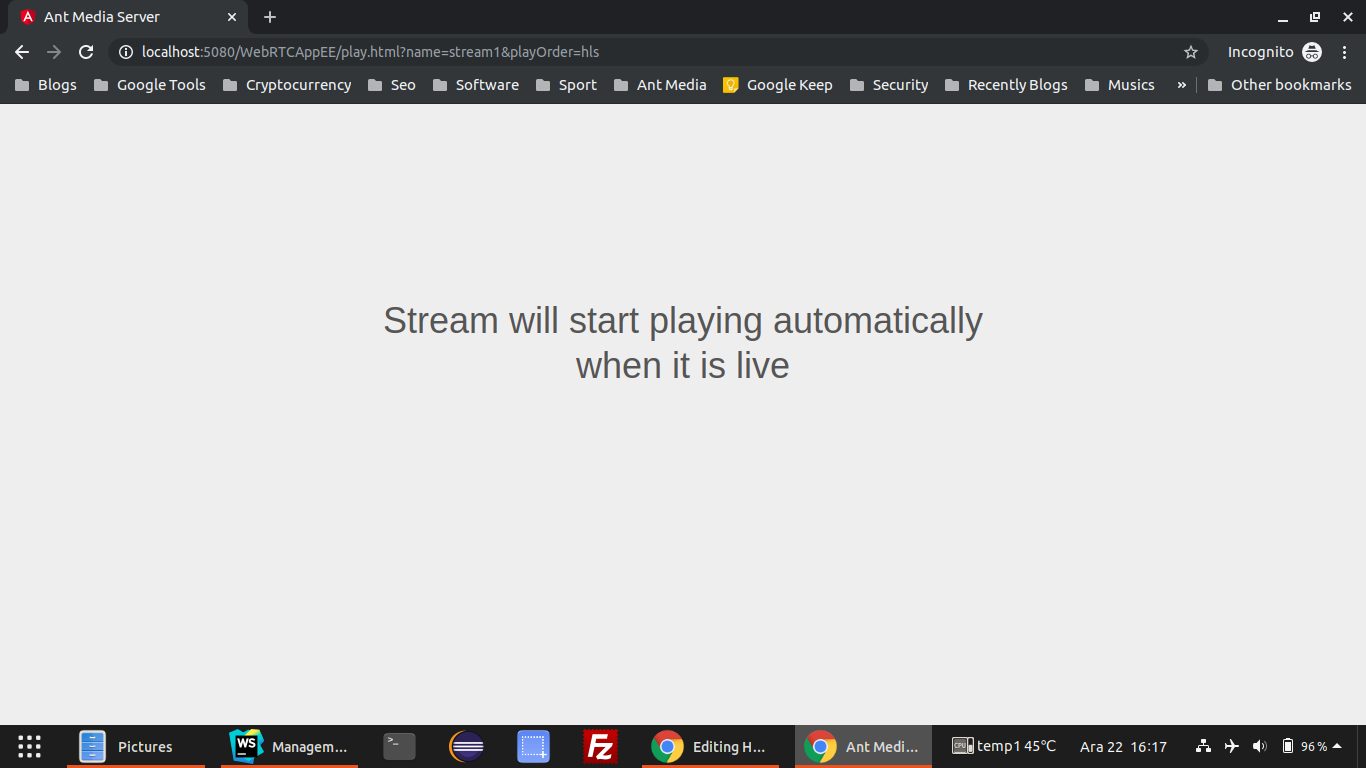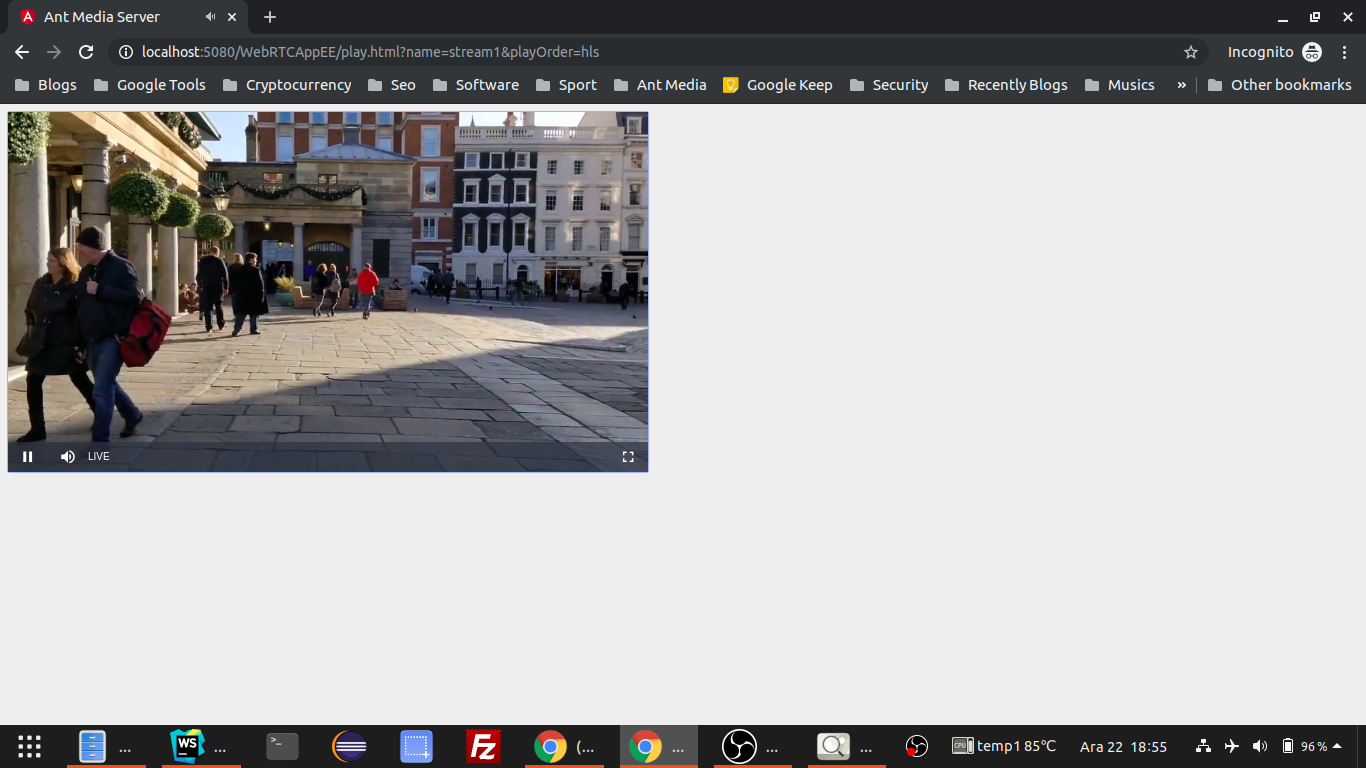-
Notifications
You must be signed in to change notification settings - Fork 650
HLS Playing
HLS Playing is available in both Community and Enterprise Editions. Before playing a stream, make sure that stream is broadcasting in the server.
Quick Link: Learn How to Publish Live Streams
-
You can use play.html under the Application. Visit
https://your_domain_name:5443/WebRTCAppEE/play.html. If you're running Ant Media Server on your local computer, you can also visithttp://localhost:5080/WebRTCAppEE/play.htmlYou will encounter Stream ID doesn't exist popup error.
- Write the stream ID & HLS play order parameters in URL as below.
https://your_domain_name:5443/WebRTCAppEE/play.html?name=stream1&playOrder=hls
- The HLS stream will start to play automatically when it becomes live.
Autoplay may not be activated for some policies by Chrome & Firefox. So you may need to click the player to get it started button. Look at below links:
https://developers.google.com/web/updates/2017/09/autoplay-policy-changes https://hacks.mozilla.org/2019/02/firefox-66-to-block-automatically-playing-audible-video-and-audio/
Congrats. You're playing with HLS.
- Introduction
- Quick Start
- Installation
- Publishing Live Streams
- Playing Live Streams
- Conference Call
- Peer to Peer Call
- Adaptive Bitrate(Multi-Bitrate) Streaming
- Data Channel
- Video on Demand Streaming
- Simulcasting to Social Media Channels
- Clustering & Scaling
- Monitor Ant Media Servers with Apache Kafka and Grafana
- WebRTC SDKs
- Security
- Integration with your Project
- Advanced
- WebRTC Load Testing
- TURN Servers
- AWS Wavelength Deployment
- Multi-Tenancy Support
- Monitor Ant Media Server with Datadog
- Clustering in Alibaba
- Playlist
- Kubernetes
- Time based One Time Password
- Kubernetes Autoscaling
- Kubernetes Ingress
- How to Install Ant Media Server on EKS
- Release Tests
- Spaceport Volumetric Video
- WebRTC Viewers Info
- Webhook Authentication for Publishing Streams
- Recording Streams
- How to Update Ant Media Server with Cloudformation
- How to Install Ant Media Server on GKE
- Ant Media Server on Docker Swarm
- Developer Quick Start
- Recording HLS, MP4 and how to recover
- Re-streaming update
- Git Branching
- UML Diagrams