-
Notifications
You must be signed in to change notification settings - Fork 2
Support documentation for CIIP Administrators and Analysts
The Dashboard is a central overview page giving access to all the main tools the business will need to manage their application details. (Note: Depending on your permission level, some of the tools may or may not be visible.)
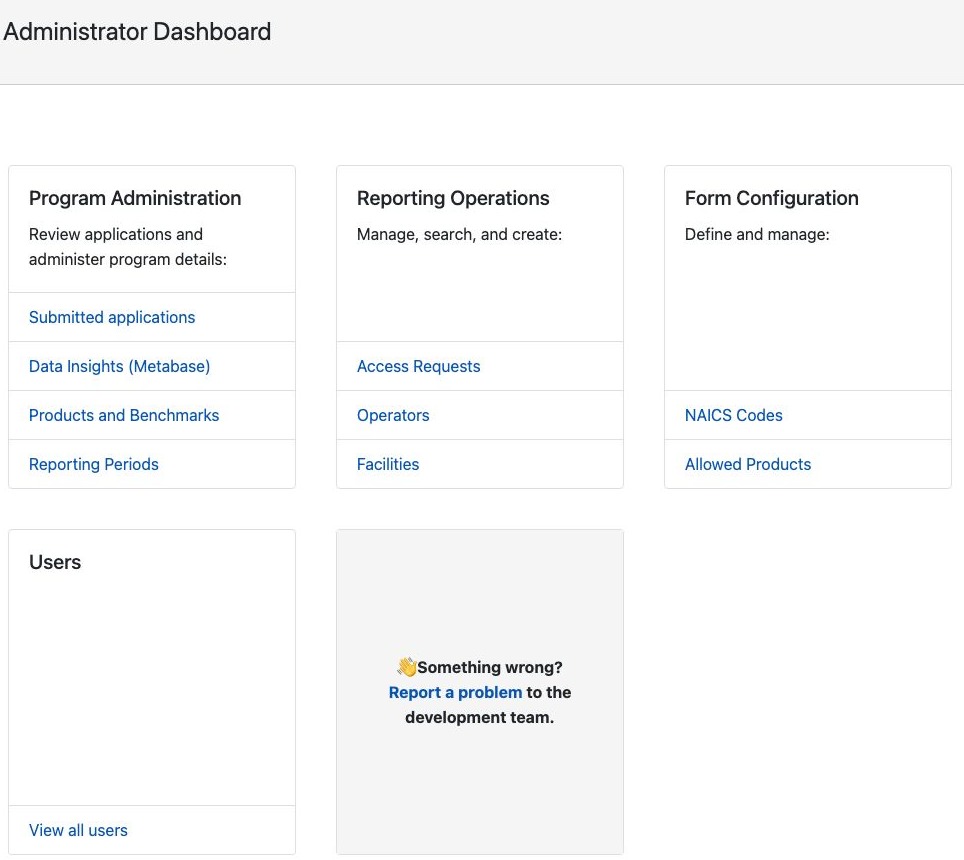
Review applications, access data insights, and manage program-specific settings like products, benchmarks and reporting periods.
Create, search and manage access requests, operators and facilities.
The GHG Regulator can add a new facility or organisation here by searching for an existing one or adding a new one. Note, however, that manually adding an organisation or facility via these pages has the potential to create duplicate and SWRS-orphaned organisations and facilities in the data.
In this section you can edit the available options on the forms regarding NAICS codes, allowed products and mandatory products.
You can view all user information here including their name, occupation, and contact details.
To grant or revoke access to an IDIR user, a Keycloak Realm administrator must first log in to the Keycloak administration console to make those adjustments.

On the application tabs, Administrative Data, SWRS Onsite Emissions, Fuels, and Production and Emissions Allocation the link 'Add a comment' is used by the applicants to report an issue. These issues can be viewed on the Summary page listed along with their corresponding entries (such as a type of fuel, or emission, etc) and will be visible to analyst reviewing your application.

At the bottom right of each screen, there is a pop-out menu for either reporting a problem to the development team by emailing GGIRCS@gov.bc.ca or where you can consult documentation for using the application.
A visual data table of metrics provided by Metabase is available to internal BC Government users, which can allow for easy access to see, for example, which products are emitting the highest emissions of a certain type. Clicking this link will take you to an external but secure site to access the BC Government's managed instance of Metabase.

Access, create and edit each product for your facilities from this area. On the product table, clicking the dial icon under the Settings column gives access for viewing and editing products (plus other actions listed below).

Greenhouse gas (GHG) emissions benchmarks include items such as the start end end reporting years, eligibility thresholds and the incentive multipliers needed to calculate emissions accurately. On the product table, the benchmarks are accessible via the dial icon under the Settings column as shown above.
The use of a product may invariably involve the use of another product. In order to report on the emissions of these, it is advisable to link them to ensure related items are fully accountable. Further instructions for how to create or edit these associations are displayed on the pop-up page 'Product Associations', found by clicking the link as illustrated above.
This list is a reference for past and future (up to two years) reporting periods and may be editable depending on your role and permissions.
This page summarizes the application to date, listing the four respective sections, Administrative Data, Emission, Fuel, and Production data, along with any comments added for Administrative review. When the details have been reviewed to satisfaction, it's advisable to mark this stage as complete.
Next, click on 'Open Technical Review' to see any comments left by the Operation Representative and add additional comments as needed for them to review with an option for internal viewing only. Finally, mark the final checkbox, 'Make a decision or request changes' to set the status of the application.
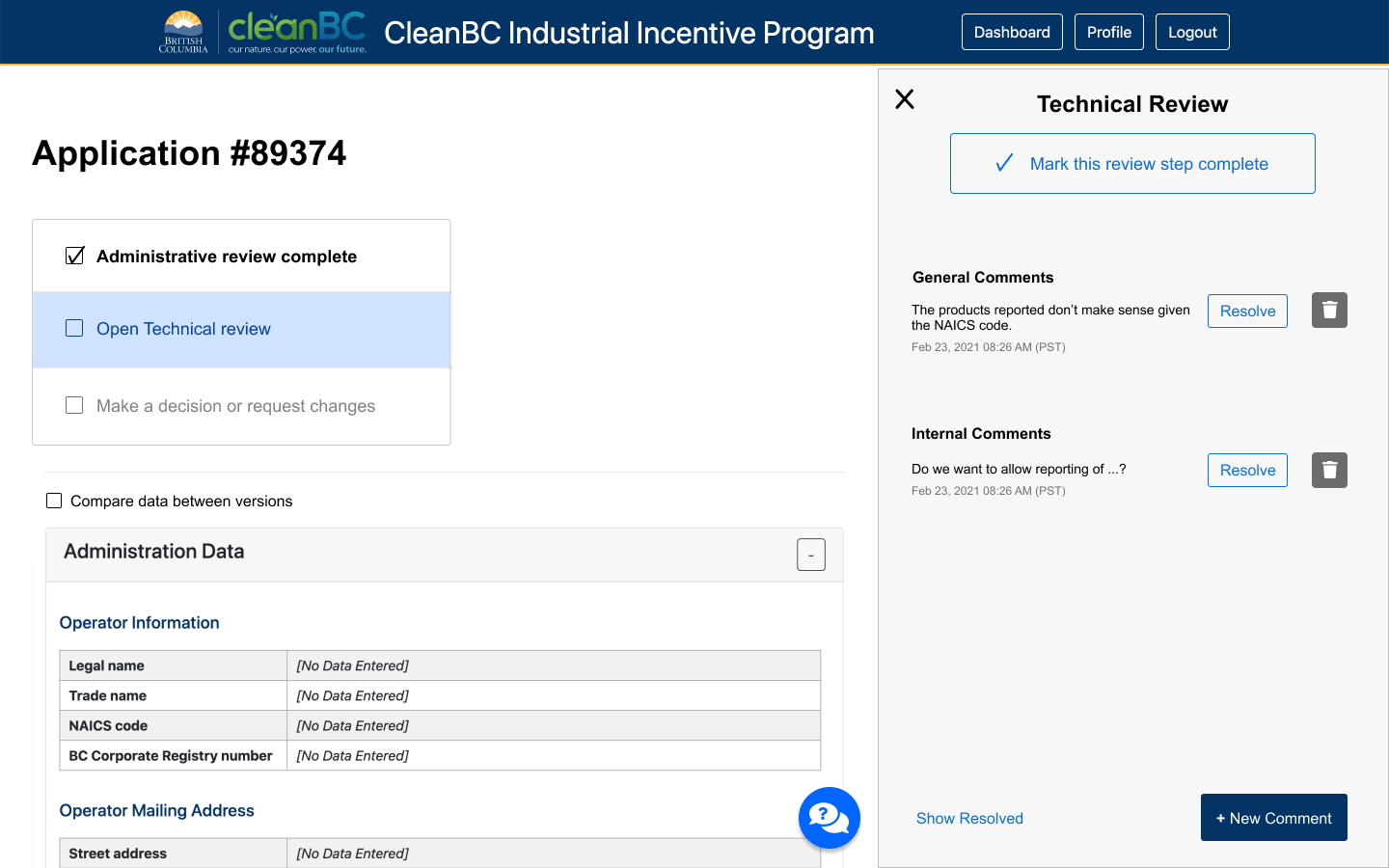
Custom Footer