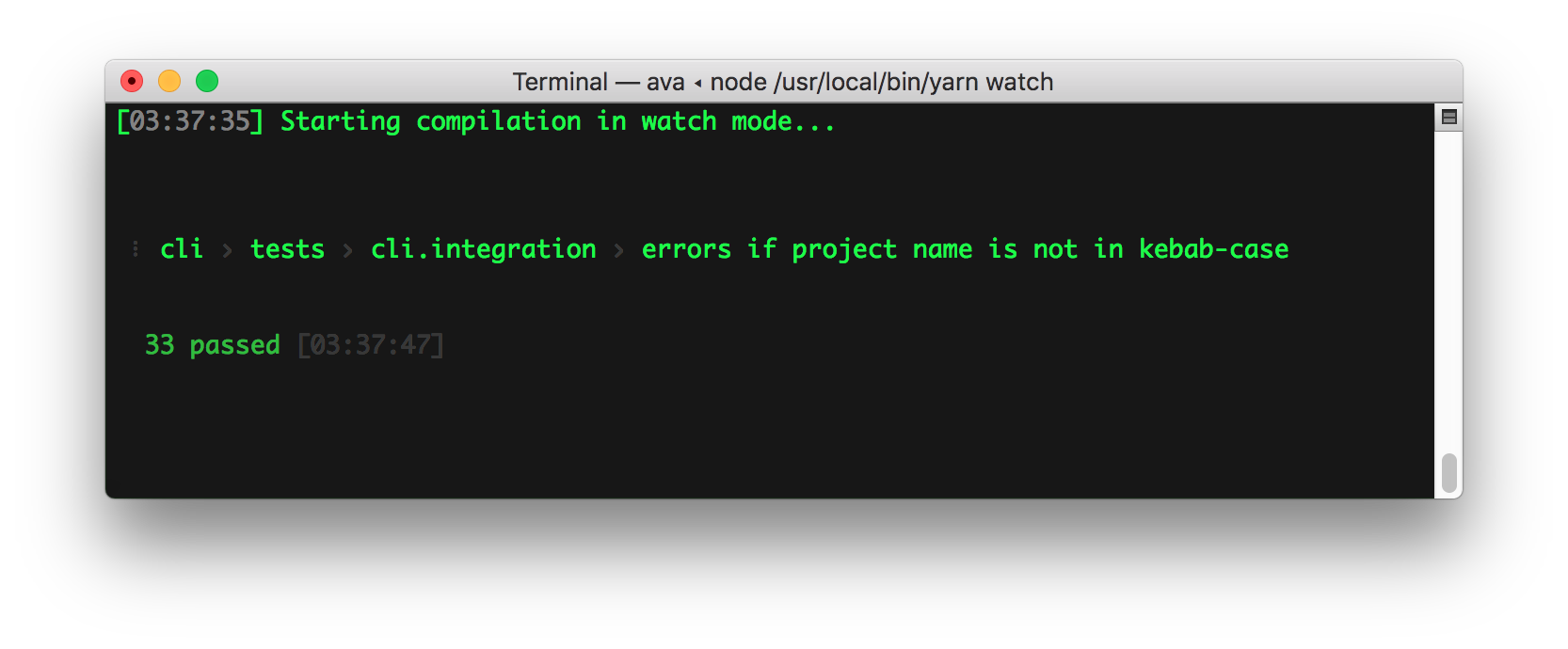Run one simple command to install and use the interactive project generator. You'll need Node v10 or later.
npx typescript-starterThe interactive CLI will help you create and configure your project automatically.
Since this repo includes the CLI and it's tests, you'll only need to fork or clone this project if you want to contribute. If you find this project useful, please consider leaving a star so others can find it. Thanks!
- Write standard, future javascript – with stable ESNext features – today (stage 3 or finished features)
- Optionally use typescript to improve tooling, linting, and documentation generation
- Export as a javascript module, making your work fully tree-shakable for consumers capable of using es6 imports (like Rollup, Webpack, or Parcel)
- Export type declarations to improve your downstream development experience
- Backwards compatibility for Node.js-style (CommonJS) imports
- Both strict and flexible typescript configurations available
So we can have nice things:
- Generate API documentation (HTML or JSON) without a mess of JSDoc tags to maintain
- Collocated, atomic, concurrent unit tests with AVA
- Source-mapped code coverage reports with nyc
- Configurable code coverage testing (for continuous integration)
- Automatic linting and formatting using
typescript-eslintand Prettier
Before you start, consider using an editor with good typescript support.
VS Code (below) is a popular option. Editors with typescript support can provide helpful autocomplete, inline documentation, and code refactoring features.
Also consider installing editor extensions for ESLint and Prettier. These extensions automatically format your code each time you save, and may quickly become invaluable.
To start working, run the watch:build task using npm or yarn.
npm run watch:buildIn another terminal tab/window, run the watch:test task:
npm run watch:testThese watch tasks make development much faster and more interactive. They're particularly helpful for TDD/BDD workflows.
These watch tasks will build and watch the entire project for changes (to both the library source files and test source files). As you develop, you can add tests for new functionality – which will initially fail – before developing the new functionality. Each time you save, any changes will be rebuilt and retested.
Since only changed files are rebuilt and retested, this workflow remains fast even for large projects.
To make getting started easier, the default tsconfig.json is using a very flexible configuration. This will allow you to get started without many warnings from Typescript.
To enable additional Typescript type checking features (a good idea for mission-critical or large projects), review the commented-out lines in your typescript compiler options.
To automatically fix eslint and prettier formatting issues, run:
npm run fixTo generate and view test coverage, run:
npm run covThis will create an HTML report of test coverage – source-mapped back to Typescript – and open it in your default browser.
The src folder is analyzed and documentation is automatically generated using TypeDoc.
npm run docThis command generates API documentation for your library in HTML format and opens it in a browser.
Since types are tracked by Typescript, there's no need to indicate types in JSDoc format. For more information, see the TypeDoc documentation.
To generate and publish your documentation to GitHub Pages use the following command:
npm run doc:publishOnce published, your documentation should be available at the proper GitHub Pages URL for your repo. See typescript-starter's GitHub Pages for an example.
For more advanced documentation generation, you can provide your own TypeDoc theme, or build your own documentation using the JSON TypeDoc export:
npm run doc:jsonIt's recommended that you install commitizen to make commits to your project.
npm install -g commitizen
# commit your changes:
git czThis project is tooled for conventional changelog to make managing releases easier. See the standard-version documentation for more information on the workflow, or CHANGELOG.md for an example.
# bump package.json version, update CHANGELOG.md, git tag the release
npm run versionYou may find a tool like wip helpful for managing work in progress before you're ready to create a meaningful commit.
Bringing together many of the steps above, this repo includes a one-step release preparation command.
# Prepare a standard release:
npm run prepare-releaseThis command runs the following tasks:
hard-reset: cleans the repo by removing all untracked files and resetting--hardto the latest commit. (Note: this could be destructive.)test: build and fully test the projectdocs:html: generate the latest version of the documentationdocs:publish: publish the documentation to GitHub Pagesversion: bump package.json version, update CHANGELOG.md, and git tag the release
When the script finishes, it will log the final command needed to push the release commit to the repo and publish the package on the npm registry:
git push --follow-tags origin master; npm publishLook over the release if you'd like, then execute the command to publish everything.
You can also prepare a non-standard release:
# Or a non-standard release:
# Reset the repo to the latest commit and build everything
npm run hard-reset && npm run test && npm run cov:check && npm run doc:html
# Then version it with standard-version options. e.g.:
# don't bump package.json version
npm run version -- --first-release
# Other popular options include:
# PGP sign it:
# $ npm run version -- --sign
# alpha release:
# $ npm run version -- --prerelease alpha
# And don't forget to push the docs to GitHub pages:
npm run doc:publishThe src of typescript-starter is compiled into two separate builds: main and module. The main build is configured to use the CommonJS module system. The module build uses the new es6 module system.
Because Node.js LTS releases do not yet support the es6 module system, some projects which depend on your project will follow the main field in package.json. Tools which support the new system (like Rollup, Webpack, or Parcel) will follow the module field, giving them the ability to statically analyze your project. These tools can tree-shake your module build to import only the code they need.
By convention, sample tests in this project are adjacent to the files they test.
- Such tests are easy to find.
- You see at a glance if a part of your project lacks tests.
- Nearby tests can reveal how a part works in context.
- When you move the source (inevitable), you remember to move the test.
- When you rename the source file (inevitable), you remember to rename the test file.
(Bullet points taken from the Angular Testing Guide.)
Yes. For some projects, separating tests from the code they test may be desirable. This project is already configured to test any *.spec.ts files located in the src directory, so reorganize your tests however you'd like. You can put them all in a single folder, add tests that test more than one file, or mix and match strategies (e.g. for other types of tests, like integration or e2e tests).
Tests are compiled and performed on the final builds in the standard Node.js runtime (rather than an alternative like ts-node) to ensure that they pass in that environment. If you are build a Node.js application, and you are using ts-node in production, you can modify this project to use ts-node rather than a build step.
However, if you're building any kind of library, you should always compile to javascript.
Library authors sometimes make the mistake of distributing their libraries in typescript. Intuitively, this seems like a reasonable course of action, especially if all of your intended consumers will be using typescript as well.
TypeScript has versions, and different versions of TypeScript may not be compatible. Upgrading to a new major version of TypeScript sometimes requires code changes, and must be done project-by-project. Additionally, if you're using the latest version of TypeScript to build your library, and one of your consumers is using an older version in their application, their compiler will be unable to compile your library.
The short answer is: don't pre-bundle your library.
Previous versions of typescript-starter included browser bundling using Rollup. This feature has since been removed, since very few libraries should ever be pre-bundled.
If the consumer of your library is using Node.js, bundling is especially unnecessary, since Node.js can reliably resolve dependencies, and bundling may even make debugging more difficult.
If the consumer of your library is a browser application, the application likely has its own build tooling. Very few serious applications are manually bundling their javascript, especially with easy to use, no configuration tools like Parcel available.
Your library is most useful to downstream consumers as a clean, modular codebase, properly exporting features using es6 exports. Consumers can import the exact es6 exports they need from your library, and tree-shake the rest.
In the past, complex javascript libraries have used solutions like Browserify to bundle a version of their application for the browser. Most of these solutions work by allowing library developers to extensively configure and manually override various dependencies with respective browser versions.
For example, where a Node.js application might use Node.js' built-in crypto module, a browser version would need to fall back to a polyfill-like alternative dependency like crypto-browserify.
With es6, this customization and configuration is no longer necessary. Your library can now export different functionality for different consumers. While browser consumers may import a native JavaScript crypto implementation which your library exports, Node.js users can choose to import a different, faster implementation which your library exports.
See hash.ts for a complete example. Two different functions are exported, sha256, and sha256Native. Browser consumers will not be able to import sha256Native, since their bundler will be unable to resolve the built-in Node.js dependency (their bundler will throw an error). Node.js users, however, will be able to import it normally. Each consumer can import the exact functionality they need.
One perceived downside of this solution is that it complicates the library's API. Browser consumers will sometimes import one feature while Node.js users import another. While this argument has merit, we should weigh it against the benefits.
Providing a public API where consumer code is the same between browsers and Node.js is desirable, but it comes at the cost of significant configuration and complexity. In many cases, it requires that code be aware of its environment at runtime, requiring additional complexity and testing.
A better way to provide this developer experience is to provide similar APIs for each environment, and then encourage the use of es6 import aliasing to standardize between them.
For example, in the documentation for typescript-starter, we encourage Node.js users to import sha256Native as sha256. With this convention, we get a standard API without loaders or dependency substitution hacks.
// browser-application.js
import { sha256 } from 'typescript-starter';
// fully-portable code
console.log(sha256('test'));// node-application.js
import { sha256Native as sha256 } from 'typescript-starter';
// fully-portable code
console.log(sha256('test'));This project uses standard-version to automatically update the changelog based on commit messages since the last release. To do this, each relevant commit must be properly formatted.
To ensure all commits follow the proper conventions, you can use a package like commitlint with Husky. However, keep in mind that commit hooks can be confusing, especially for new contributors. They also interfere with some development tools and workflows.
If your project is private, or will primarily receive contributions from long-running contributors, this may be a good fit. Otherwise, this setup may raise the barrier to one-off contributions slightly.
Note, as a maintainer, if you manage your project on GitHub or a similar website, you can now use the Squash and Merge option to add a properly formatted, descriptive commit messages when merging each pull request. This is likely to be more valuable than trying to force one-time contributors to adhere to commit conventions, since you can also maintain a more consistent language style. Because this is the best choice for the vast majority of projects, typescript-starter does not bundle any commit message validation.
Contributing
Pull Requests welcome! To work on the CLI, clone and build the repo, then use npm link to install it globally.
git clone https://github.com/bitjson/typescript-starter.git
cd typescript-starter
npm install
npm test
npm link
To manually test the CLI, you can use the TYPESCRIPT_STARTER_REPO_URL environment variable to test a clone from your local repo. Run npm run build:main -- -w as you're developing, then in a different testing directory:
mkdir typescript-starter-testing
cd typescript-starter-testing
TYPESCRIPT_STARTER_REPO_URL='/local/path/to/typescript-starter' typescript-starter
You can also set TYPESCRIPT_STARTER_REPO_URL to any valid Git URL, such as your fork of this repo:
TYPESCRIPT_STARTER_REPO_URL='https://github.com/YOUR_USERNAME/typescript-starter.git' typescript-starter
If TYPESCRIPT_STARTER_REPO_BRANCH is not provided, it will default to master.
If you're using VS Code, the Debug CLI launch configuration also allows you to immediately build and step through execution of the CLI.
You can compare the integration test results before and after a change by running check-cli before and after applying your changes:
npm run check-cliEach time you run check-cli, the test results will be committed to the diff directory, allowing you to easily review the differences with git diff HEAD or an interactive Git client like GitHub for Desktop or SourceTree.
If you already have changes in the working directory, try:
git stash && npm run check-cli && git stash pop && npm run check-cli