-
Notifications
You must be signed in to change notification settings - Fork 2.4k
New issue
Have a question about this project? Sign up for a free GitHub account to open an issue and contact its maintainers and the community.
By clicking “Sign up for GitHub”, you agree to our terms of service and privacy statement. We’ll occasionally send you account related emails.
Already on GitHub? Sign in to your account
Add Vertical Tabs feature #29692
Comments
|
Verification AND Testcase 1: Enable vertical tabs view -
|
| step 4 | step 5 | step 8 | step 12 |
|---|---|---|---|
 |
 |
 |
 |
Case 2: Vertical tabs: Appearance/UI - PASSED
Case 3: Tab view orientation - horizontal tabs to vertical tabs and vice versa - PASSED
- Continued from Case 1
Use vertical tabsentry is shown in the context menu
- clicked
Use vertical tabsentry in the context menu - Unchecked
Use vertical tabsentry - rechecked
Use vertical tabsentry
- Confirmed orientation of the tab view changed from horizontal to vertical tab view
- Confirmed Vertical tab sidebar shown on the left side of the screen
- Confirmed Sidebar and sidepanel moved to right side of the screen
- Confirmed orientation switched back to horizontal view when
Use vertical tabsentry unchecked in the context menu - Confirmed Vertical tab sidebar displayed again when
Use vertical tabschecked
| step 2 | step 3 | step 4 |
|---|---|---|
 |
 |
 |
Case 4: Vertical tab view visual modes - Floating, Expanded & Minimized modes - PASSED
Floating on mouseover - Default mode
- Continued from Case 3
- Vertical tab sidebar is shown on the left of the screen
- right clicked on a vertical tab (BBC - Homepage)
- confirmed context menu shows
Float on mouseoverchecked - clicked
Expand/Minimize tabsbutton - hovered/un hovered over the sidebar to expand/minimize the vertical tab view
- clicked + New Tab at the bottom left to add new tabs while in Float mode
- clicked
xwhile Float/expand mode to close the tab
Confirmed vertical tab view is on Float mode when hovered over
Confirmed when clicked Expand/Minimize tabs button, the vertical tab view can be expanded/collapsed
Confirmed able to add new tabs by clicking New Tab or keyboard short cut Ctrl + T
Confirmed able to close the tab by clicking x or with keyboard shortcut Ctrl + W
| expanded | collpased | ex |
|---|---|---|
 |
 |
 |
2023-04-13_15h49_58.mp4
Expand mode & Minimize mode - PASSED
- continued with above Floating on mouseover
-context menu showsFloat on mouseover
-Vertical tab sidebar/expanded mode is shown - unchecked
Float on mouseoverin the context menu - toggled
Expand/Minimize tabsbutton - hovered over a favicon and click to display
xbutton and close the tab
Confirmed Expand/Minimize tabs button toggled, Vertical tab sidebar is minimized/expanded and Float mode is not available
Confirmed able to close the tab by clicking x or with keyboard shortcut Ctrl + W in both modes
Confirmed able to add new tabs by clicking New Tab or keyboard shortcut Ctrl + T in both modes
| ex | ex | ex | ex | ex |
|---|---|---|---|---|
 |
 |
 |
 |
 |
Case 5: Tab Search bubble - PASSED
- New profile
- launch Brave
- added few tabs
- clicked
Search tabsbutton to the right of hamburger menu
- Confirmed Tab search bubble should be visible with open tabs listed
- Confirmed when tab search bubble is viewed with keyboard shortcut (Ctrl+ Shift + A)
- Confirmed when keyboard shortcut (Ctrl+ Shift + A) pressed, tab search bubble is visible pressed in full screen.
| Search tabs | Ctrl+ Shift + A | full screen |
|---|---|---|
 |
 |
 |
Testcase 2: Vertical tab view orientation and functionality - PASSED
Case 1: Groups in the horizontal tab view carried over to vertical tab view - PASSED
Pre-requisite: Create multiples tabs for tab grouping and Pin tabs horizontal view
News, Tech, Food, Social media, Travel & Pinned tabs (Fox Sports, Espn, Nbcsports)
- New profile
- launched Brave
- created multiple tabs in multiple tab groups (*pre-requisite step)
- right clicked on tab (BBC) and selected
Use Vertical tabs
- Confirmed all of tabs in groups, Pinned and individual tabs are carried over to vertical tab
- Confirmed
Float on mouseselection is selected by default - Confirmed
Float on mouseover,Expanded&Minimizedmode worked as expected - Confirmed drag and drop of the tabs and groups work as expected
- Confirmed scrolling works as expected
- Confirmed
ExpandandCollapseof the Vertical tab sidepanel works as expected - Confirmed same context menus for groups are carried over from horizontal view to vertical tab view (
New tab in group,Ungroup,Close group,Move group to new window)
| step 3 | step 4 | vertical view | float mode | min mode | group context menu |
|---|---|---|---|---|---|
 |
 |
 |
 |
 |
Case 2: Group functionality- PASSED
Group tabs from horizontal view carried to vertical view - PASSED
- New Profile
- launch Brave
- open cnbc.com in a new tab
- right click a tab (News) >> Add to new group >> Name this group >>News
- add few more tabs to News groups (CNN, USA Today)
- click to minimize and expand the Group tab
- enable vertical tabs in brave://flags
- enable vertical tabs in a tab context menu
- Confirmed News Group is shown in minimized and expanded state in the vertical view
- Confirmed able to drag and drop tabs inside the Group
| example | example | example | example | example |
|---|---|---|---|---|
 |
 |
 |
 |
 |
Label, color and add tab the group - PASSED
- right click on Group name (Tech)
- added a new site in the URL bar
Confirmed label the group and added the tab to the group (Tech)
| step 1 | step 2 | result |
|---|---|---|
 |
 |
 |
Group/Ungroup - PASSED
- right clicked on Group name (News)
- selected Ungroup
Confirmed tabs are no longer in group and Group name was deleted
| ex | ex | ex |
|---|---|---|
 |
 |
 |
Group/Close Group - PASSED
- right clicked on Group name (Tech) - 3 tabs
- selected Close group
Confirmed all 3 tabs are closed and group name was deleted
| ex | ex | ex |
|---|---|---|
 |
 |
Group/Move to a new window
- right click on Group name (SM) - 6 tabs
- select Move to a new window
Confirmed a new window opened with all tabs are shown in the group
| ex | ex | ex |
|---|---|---|
 |
 |
 |
Case 3: Pin functionality - PASSED
Pinned tabs carried from horizontal tab view to vertical tab view - PASSED
- New profile
- launched Brave
- selected Pinned tabs profile from Profile manager
- visit bbc.com in a new tab
- add few more tabs (Time, CNN, nytimes.com)
- right click on bbc.com and select Pin in the context menu
- Pin rest of the tabs ((Time, CNN, nytimes.com)
- enable #brave-vertical-tabs via brave://flags
- enabled vertical tab view via
Use vertical tabsin Pinned tab context menu - enabled
Show title bar
- Confirmed Pinned tabs are carried from horizontal tab view to vertical tab view and shown on top of the panel
- Confirmed vertical tab view is in expanded state when Pinned tabs are carried from horizontal view
- Confirmed,
expanded,minimizedandFloat on Mouseoverviews worked as expected with Pinned tab view - Confirmed title bar is shown when enabled
- Confirmed drag & drop worked as expected with pinned and unpinned tabs
| example | example | example | example | example | example |
|---|---|---|---|---|---|
 |
 |
 |
 |
 |
 |
Floating on mouseover - Default mode (Pin, Unpin & drag & drop) - PASSED
- New profile
- launched Brave
- selected a Microsoft Edge Profile 1
- enable #brave-vertical-tabs via brave://flags
- visited nytimes.com in a new tab
- enabled vertical tab view via
Use vertical tabsin the context menu - Added few more tabs
- right clicked to open the context menu and Pinned few tabs in vertical tab view
- selected
Unpinin the context menu to unpin a pinned tab
- Confirmed nytimes.com tab is carried over to vertical tab view and is in expanded state initially
- Confirmed Pinned tabs will take the full length of the panel to and display the tab title along with favicons
- Confirmed unpinned tabs will be placed right under the pinned tabs section/separator at the top of the vertical tabs panel
- Confirmed a separator shown between pinned and unpinned tabs
- Confirmed drag & drop worked as expected with pinned and unpinned tabs
- Confirmed visually no scroll bar is available but able to scroll up and down with trackpad
- Confirmed able to close tabs with
xor keyboard shortcutCtrl + W
| step 3 | step 6 | example | example | example | example |
|---|---|---|---|---|---|
 |
 |
 |
 |
 |
 |
Expand mode - PASSED
- selected
Microsoft Edge Profile 3in Profile manager - added few tabs in horizontal view
- enabled vertical tab view via
Use vertical tabsthe context menu for newyorker.com tab - right clicked to open the context menu and pinned few tabs in vertical tab view
- Unselect Float on mouseover in the context menu for
Expand/Minimizeviews - toggled
Expand/Minimizetabs button in the vertical tab view - selected
Unpinin the context menu to unpin a pinned tab in bothExpand/Minimizeviews - toggled
Show titlein the context menu to show the title of active tab
- Confirmed newyorker.com tab is carried over to vertical tab view and is in expanded state initially
- Confirmed Pinned tabs with favicons shown in grid while in expanded mode
- Confirmed subsequent pinned tabs will be pinned to right with overflow in expanded mode
- Confirmed unpinned tabs will be placed right under the pinned tabs section/separator at the top of the vertical tabs panel
- Confirmed able to drag & drop the pinned tabs in the pinned tabs section in expanded mode
- Confirmed title bar is shown
| step 3 | step 6 | example | example | example | example | example |
|---|---|---|---|---|---|---|
 |
 |
 |
 |
 |
 |
 |
Minimize mode - PASSED
- Continue from above
*_Expand mode_*case - toggled
Expand/Minimizetabs button in the vertical tab view to minimize the view - active tab is shown with
xwhile minimized mode
- Confirmed Pinned tabs with favicons shown in column while in minimized mode
- Confirmed subsequent pinned tabs will be pinned below in column in minimized mode
- Confirmed able to drag & drop the pinned tabs in the pinned tabs section in minimized mode
- Confirmed unpinned tabs will be placed right under the pinned tabs section/separator at the top of the vertical tabs panel
- Confirmed active tab is shown with
x - Confirmed able to close unpinned tabs with keyboard shortcut
Ctrl + Wand by clickingx
| example | example | example | example |
|---|---|---|---|
 |
 |
 |
 |
Case 4: Creating a new tab - PASSED
- Continue from above
*_Minimized_*case - Added few tabs using New tab, (+), and keyboard short cut Ctrl + T
- Confirmed a new tab opened when clicked
+at the bottom left of the browser window in minimized mode - Confirmed a new tab opened when clicked
New Tab, which will be highlightedinExpanded` mode/Floating mode - Confirmed a new tab opened with
Ctrl + Tkeyboard shortcut for all 3 modes - Confirmed new tabs added to the bottom of the page and will scroll contents up to show the new tab
- Confirmed added new tab in vertical tab view by clicking bookmark in the bookmarks bar
| example | example | example | example |
|---|---|---|---|
 |
 |
 |
 |
Case 5: Context menu - PASSED
- Select a new profile `Context menu
- open a new tab
newsweek.com - open two more tabs (techcrunch, theverge)
- right click on a tab to open context menu
- verified
New tab to the right,close other tabs to the rightoptions are available in horizontal view - enabled
Use vertical tabsin the context menu - opened context menu
- Confirmed the renaming of
New tab to the right-->New tab below - Confirmed the renaming of
close other tabs to the right-->close tabs below - Confirmed when clicked on
New tab below, a new tab is added below - Confirmed when clicked on
close tabs belowfrom active tab, all of the tabs are closed
| example | example | example | example | example | example | example |
|---|---|---|---|---|---|---|
 |
 |
 |
 |
 |
 |
 |
Case 6: Full Screen - PASSED
- selected
Fullscreenprofile - create few tabs in horizontal view
- enabled vertical tab view and few more tabs
- changed to Full screen mode via
F11keyboard shortcut - changed to Full screen mode via hamburger menu>>Zoom >>
Full screenicon
- Confirmed vertical tab view shows in expanded mode initially
- Confirmed enabling and exiting of Full screen works as expected with vertical tab view
- Confirmed when news tabs added, they are added to the bottom of the panel and will scroll contents up to show the new tab
- Confirmed visually no scroll bar is available but able to scroll up and down with trackpad
- Confirmed
Float on mouseover, Expanded modeand Minimizedmode worked as expected - Confirmed Pinned tabs with favicons shown in column while in minimized mode
- Confirmed Pinned tabs with favicons shown in grid while in expanded mode
- Confirmed Pinned tabs will take the full length of the panel to and display the tab title along with favicons
- Confirmed drag & drop worked as expected with pinned and unpinned tabs
- Confirmed able to label, color code, create new tab, group, ungroup, close & move a group to new window
| example | example | example | example |
|---|---|---|---|
 |
 |
 |
 |
Case 7: Bookmarks bar- PASSED
Show bookmarks - Only on the new tab page - Default - PASSED
- New profile
- launch Brave
- Skip >> Skip >>Finish
Import bookmarks now...link is available on the bookmarks bar- opened brave://settings/appearance
- enabled vertical tab view with new tab
- Confirmed
Show bookmarksentry showOnly on the new tab page - Confirmed bookmarks bar appeared to the right of the vertical tabs panel as the vertical tabs panel flushed to the top of the main toolbar
| example | example |
|---|---|
 |
 |
Show bookmarks - Always - PASSED
- Continue from above (Default)
- enabled vertical tab view
- clicked
Import bookmarks now...link in the bookmarks bar - selected Opera Default in the Import bookmarks and settings
- clicked Import >> Done
- Confirmed bookmarks bar is shown the full width of the browser window with imported bookmarks
| example | example | example |
|---|---|---|
 |
 |
 |
Show bookmarks - Never - PASSED
- Continue from above (Always)
- enabled vertical tab view
- bookmarks shown
- select
NeverforShow bookmarksentry inbrave://settings/appearance - go to the previous tab
- Confirmed bookmarks bar is hidden as expected
| example | example |
|---|---|
 |
 |
Case 8: Multiple tab selection - PASSED
- New profile
- launch Brave
- completed importing multiple profiles from Microsoft edge
- open a profile (
Mutliple tabs) - enabled a vertical tab in the New tab
- added few more tabs
Close - PASSED
-
selected multiple tabs (3)
-
right clicked and selected
Close- Confirmed selected 3 (multiple) tabs are closed.
- Confirmed selected 3 tabs are closed with keyboard shortcut Ctrl + W
| example | example |
|---|---|
 |
 |
Group - PASSED
-
selected multiple tabs (3)
-
right clicked and selected
Add tabs Group -
named the group
travel- Confirmed 3 tabs added to the group
travel
- Confirmed 3 tabs added to the group
| example | example | example |
|---|---|---|
 |
 |
 |
Reload - PASSED
-
selected multiple tabs (3)
-
right clicked and selected
Reload- Confirmed selected 5 (multiple) tabs are reloaded
- Confirmed selected 5 tabs are closed with keyboard shortcut Ctrl + R
| example | example | example |
|---|---|---|
 |
 |
 |
Duplicate - PASSED
-
selected multiple tabs (2)
-
right clicked and selected
Duplicate- Confirmed selected 2 (multiple) tabs are duplicated
| example | example |
|---|---|
 |
 |
Case 9: Mute & Unmute tabs, sites, and audio playing pinned tabs - PASSED
Encountered favicons are overlapping speaker icons - #30021
Mute tab/Unmute tabs - PASSED
- new profile
- add few tabs including audio playing tabs in vertical tab view
- right click on audio playing tab to open context menu
- selected
Mute tab - confirmed audio playing tab is muted successfully
- clicked speaker icon to Unmute the tab
- confirmed audio played again
Confirmed Mute tab/Unmute tab works as expected in Expanded mode/Minimized and Float modes
| step 2 | step 4 | step 6 | floating | minimized |
|---|---|---|---|---|
 |
 |
 |
 |
 |
Mute site/Unmute sites - - PASSED
- continue from above with 2 audio playing tabs available in vertical tab view
- right click on audio playing tab to open context menu
- selected
Mute site(YT) - confirmed both audio playing tabs are muted successfully
- clicked Unmute site in the context menu to the second tab
- confirmed audio played again in both tabs
- click again
Mute siteand clickUnmute tab
Mute site/Unmute site worked as expected and Mute tab/Unmute Tab over rides the option as expected in Expanded mode/Minimized and Float modes
| step 3 | step 4 | step 5 | step 6 | step 7 |
|---|---|---|---|---|
 |
 |
 |
 |
 |
Mute/Unmute audio playing pinned tabs - PASSED
- continue from above with audio playing tabs available in vertical tab view
- pin couple of tabs
- play media on one of the pinned tab
- switch to another pinned tab
- Mute the pinned tab with audio playing via context menu
- confirmed audio playing tab is muted successfully
- activate the pinned tab with audio playing
- clicked speaker icon to Unmute tab and confirmed audio played again
Confirmed Mute/Unmuting audio works on pinned tabs as expected in Expanded mode/Minimized and Float modes
| step 3 | step 5 | step 6 | step 6 | results |
|---|---|---|---|---|
 |
 |
 |
 |
 |
Testcase 3: Vertical tab view - New window, Private Window, and Private Window with Tor and Guest window- PASSED
Case 1: New Window - PASSED
- new profile
- launched Brave
- clicked
Set Brave as default Browser - clicked
Importto importChrome - clicked
Selected All>>Import profiles - clicked
Finish - selected
Google Chrome Person 1 - opened
brave://flags - selected
Enabledfor#brave-vertical-tabs - clicked Relaunch
- clicked to open
ABC Newsbookmark - enabled
Use vertical tabsin the context menu - clicked in the hamburger menu to open
New window - clicked
+to add few tabs
- Confirmed vertical tab view carried to
New windowwith New Tab shown and is in expanded mode initially - Confirmed when news tabs, they are added to the bottom of the page and will scroll contents up to show the new tab
- Confirmed visually no scroll bar is available but able to scroll up and down with trackpad
- Confirmed
Float on mouseover, Expanded modeand Minimizedmode worked as expected - Confirmed Pinned tabs with favicons shown in column while in minimized mode
- Confirmed Pinned tabs with favicons shown in grid while in expanded mode
- Confirmed Pinned tabs will take the full length of the panel to and display the tab title along with favicons
- Confirmed drag & drop worked as expected with pinned and unpinned tabs
- Confirmed able to label, color code, create new tab, group, ungroup, close & move a group to new window
| example | example | example | example |
|---|---|---|---|
 |
 |
 |
 |
Case 2: New private Window - PASSED
- continue from Case 5 (New window)
-
vertical tabs enabled in Normal window
-
- `vertical tab view is shown
- clicked
New private windowin the hamburger menu - clicked
+to add few tabs
- Confirmed vertical tab view carried to
New private windowwith New Private Tab shown and is in expanded mode initially - Confirmed when news tabs, they are added to the bottom of the panel and will scroll contents up to show the new tab
- Confirmed visually no scroll bar is available but able to scroll up and down with trackpad
- Confirmed
Float on mouseover, Expanded modeand Minimizedmode worked as expected - Confirmed Pinned tabs with favicons shown in column while in minimized mode
- Confirmed Pinned tabs with favicons shown in grid while in expanded mode
- Confirmed Pinned tabs will take the full length of the panel to and display the tab title along with favicons
- Confirmed drag & drop worked as expected with pinned and unpinned tabs
- Confirmed able to label, color code, create new tab, group, ungroup, close & move a group to new window
| example | example | example | example |
|---|---|---|---|
 |
 |
 |
 |
Case 3: New private Window with Tor - PASSED
- continue from Case 5 (New window)
-
vertical tabs enabled in Normal window
-
vertical tab viewis shown
- clicked
New private window with Torin the hamburger menu - clicked
+to add few tabs
- Confirmed vertical tab view carried to
New private window with Torwith New Private Tab shown and is in expanded mode initially - Confirmed when news tabs added, they are added to the bottom of the panel and will scroll contents up to show the new tab
- Confirmed visually no scroll bar is available but able to scroll up and down with trackpad
- Confirmed
Float on mouseover, Expanded modeand Minimizedmode worked as expected - Confirmed Pinned tabs with favicons shown in column while in minimized mode
- Confirmed Pinned tabs with favicons shown in grid while in expanded mode
- Confirmed Pinned tabs will take the full length of the panel to and display the tab title along with favicons
- Confirmed drag & drop worked as expected with pinned and unpinned tabs
- Confirmed able to label, color code, create new tab, group, ungroup, close & move a group to new window
| example | example | example | example |
|---|---|---|---|
 |
 |
 |
 |
Case 4: Guest window - PASSED
- continue from Case 5 (New window)
-
vertical tabs enabled in Normal window
-
vertical tab viewis shown
- clicked
Open guest windowin the hamburger menu - clicked
+to add few tabs
- Confirmed Guest window shows horizontal tab view always as expected
- Confirmed tabs are added horizontal tab view as expected
| example | example | example |
|---|---|---|
 |
 |
 |
Testcase 4: Upgrade - PASSED
Pre-requisite: Seed the profile with
Multiple tabs, Pinned tabs, Audio playing tabs, Audio playing pinned tabs, Tab groups, Bookmarks, Reading list
Spotify: Pinned audio playing tab
YouTube: Muted tab pinned tab
Tab groups: Social media and Audio & Video
- Install 1.50.121
- launched Brave with above seeded profile
- close Brave
- installed 1.51.105
- renamed the profiled to Brave-Brower-Beta
- launched Brave
- enabled
Use vertical tabsin the context menu
1.50.121
| example | example |
|---|---|
 |
 |
- Confirmed Pinned tabs (audio and non audio) are shown in the Pinned tab section
- Confirmed Tab groups are shown (Social media & Audio & video)
- Confirmed multiple tabs are shown as expected
- Confirmed reading list is shown
- Confirmed bookmarks are shown in bookmarks bar and sidebar panel and brave://bookmarks
- Confirmed Mute/Unmute tabs and Mute/Unmute sites are working as expected
- Confirmed audio played thru media control icon
- Confirmed title is shown when Search title bar is enabled
- Confirmed full screen worked as expected
- Confirmed able to select multiple tabs
1.51.105
| Expanded mode | Float mode | Minmized mode | readinglist | bookmarks |
|---|---|---|---|---|
 |
 |
 |
 |
 |
| tab search bubble | show title bar | full screen | multiple sites | Audio Playing tab |
|---|---|---|---|---|
 |
 |
 |
 |
 |
Verification
|
| Brave | 1.51.93 Chromium: 112.0.5615.121 (Official Build) beta (x86_64) |
|---|---|
| Revision | 39cc4e45904ae9f1741c4fbaa866e629c96f2268-refs/branch-heads/5615_51@{#8} |
| OS | macOS Version 13.4 (Build 22F5037d) |
AND
| Brave | 1.51.96 Chromium: 112.0.5615.121 (Official Build) beta (x86_64) |
|---|---|
| Revision | 39cc4e45904ae9f1741c4fbaa866e629c96f2268-refs/branch-heads/5615_51@{#8} |
| OS | macOS Version 13.4 (Build 22F5037d) |
Testcase area 1 - Appearance
Case 1 - Vertical tabs enabled via brave://flags - PASSED
- installed
1.51.93 - launched Brave
- clicked
Set Brave as default browser - clicked
Importto import fromChrome Canary - selected
Canary Person 1>>Import profile - clicked
Finish - opened
brave://flags - selected
Enabledfor#brave-vertical-tabs - clicked
Relaunch - clicked to open CNN bookmark
- loaded
msnbc.com - right-clicked on the tab to open context menu
| step 4 | step 5 | step 8 | step 12 |
|---|---|---|---|
 |
 |
 |
 |
Case 2: Vertical tabs appearance/UI - PASSED
Case 3: Tab-view orientation - Vertical tabs to horizontal, and vice-versa - PASSED
Continued from Case 1
Use Vertical Tabsentry is shown in the context menu- clicked
Use Vertical Tabsentry in the context menu - Unchecked
Use Vertical Tabsentry - rechecked
Use Vertical Tabsentry
- Confirmed orientation of the tab view changed from horizontal to vertical tab view
- Confirmed Vertical tab sidebar shown on the left side of the screen
- Confirmed Sidebar and sidepanel moved to right side of the screen
- Confirmed orientation switched back to horizontal view when
Use Vertical Tabsentry unchecked in the context menu - Confirmed Vertical tab sidebar displayed again when
Use Vertical Tabschecked
| step 2 | step 3 | step 4 |
|---|---|---|
 |
 |
 |
Case 4: Vertical tab view visual modes - Floating, Expanded, & Minimized modes - PASSED
Floating on mouseover - default
Continued from Case 3
- vertical-tab sidebar is shown on the left of the screen
- context-clicked on a vertical tab (
nbcnews.com) - confirmed context menu shows
Float on mouseoverchecked - clicked
Expand/Minimize tabsbutton - hovered/un-hovered over the sidebar to expand/minimize the vertical-tab view
- clicked
+ New Tabat the bottom left to add new tabs while in float mode - clicked
xwhile float/expand mode to close the tab
- Confirmed vertical tab view is on
Float modewhen hovered over - Confirmed when clicked
Expand/Minimizetabs-toggle button, the vertical tab view can be expanded/collapsed - Confirmed able to add new tabs by clicking
New Tabor keyboard shortcutcommand+T - Confirmed able to close the tab by clicking
xor with keyboard shortcutcommand+W
| expanded | collapsed | example |
|---|---|---|
 |
 |
 |
Expanded mode and minimized mode
- continued with above
Floating on mouseover
- context menu shows
Float on mouseover - vertical-tab sidebar/expanded mode is shown
- unchecked
Float on mouseoverin the context menu - toggled
Expand/Minimizetabs button - hovered over a favicon and click to display
xbutton and closed the tab
- Confirmed
Expand/Minimize tabsbutton toggled, vertical-tab sidebar is minimized/expanded andFloat modeis not available - Confirmed able to close the tab by clicking
xor with keyboard shortcutcommand+Win both modes - Confirmed able to add new tabs by clicking
New Tabor keyboard shortcutcommand+Tin both modes
| example | example | example | example | example |
|---|---|---|---|---|
 |
 |
 |
 |
 |
Case 5: Tab drag & drop - PASSED
Logged:
- Vertical tabs' titles glyphs show after being drag and dropped in floating mode #29668
- Drag & drop of vertical tabs forces a tab selection/page load #29873
Encountered:
- Context menu doesn't always open for current/active tab in vertical tabs minimized mode #29836
- After tearing off a tab (Move tab to another window) in vertical tab minimized mode, unable to move/drop the tab back to original window #29876
- After tearing off a tab (Move tab to another window) in vertical tab Full screen, unable to move/drop the tab back to original window #29915
Testcase area 2: Tab-view orientation with Groups & Pins
Case 1: Groups in the horizontal tab view carried over to vertical-tab view - PASSED
Prerequisite: Create multiple tabs for tab grouping and pin-tab horizontal view
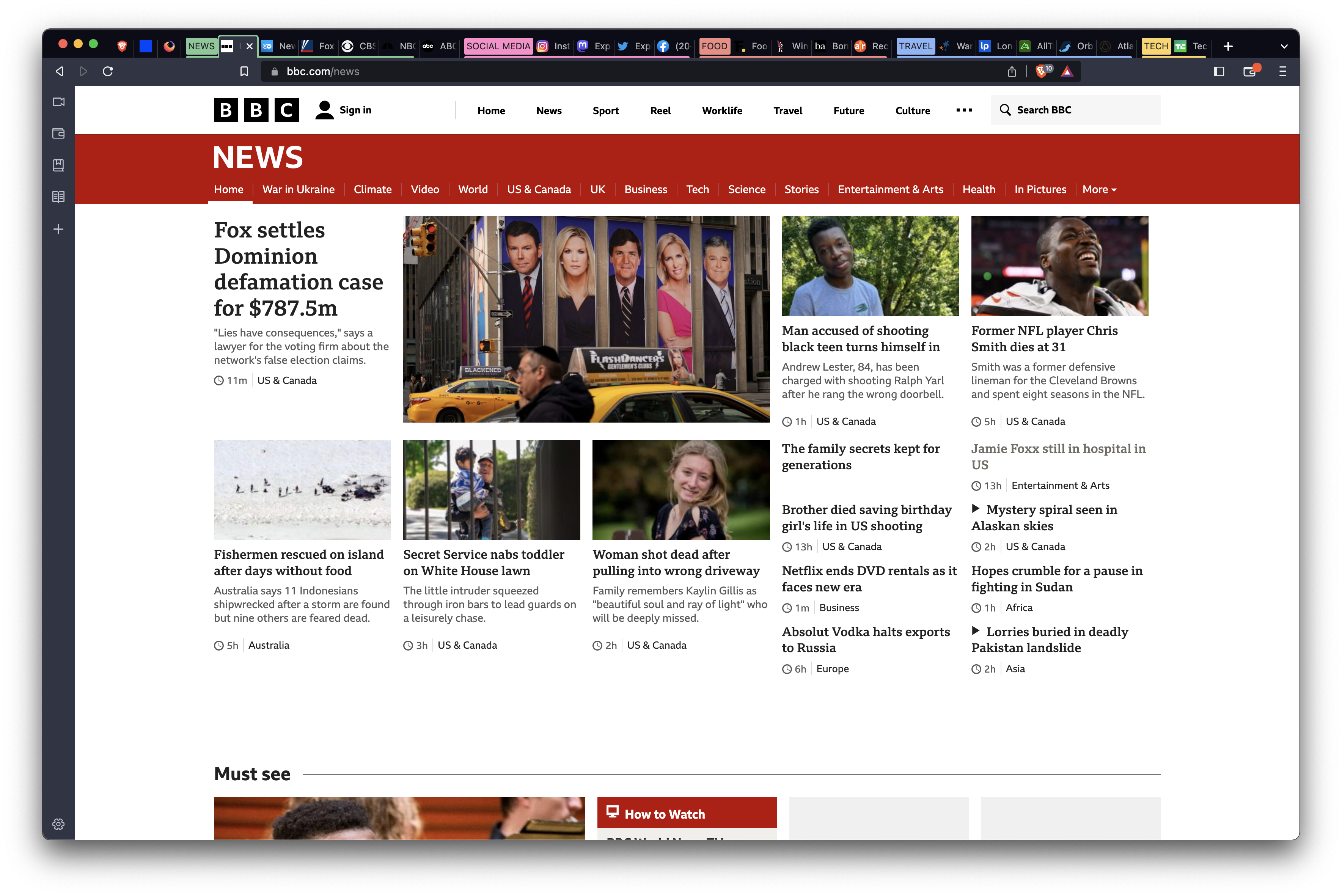
News, Tech, Food, Social media, Travel & pinned tabs (Brave, The Browser Company, Mozilla)
- new profile
- launched Brave
- created multiple tabs in multiple tab groups (prerequisite step)
- context-clicked on tab (
bbc.com) and selectedUse Vertical Tabs
- confirmed all tabs in group, pinned, and individual tabs are carried over to vertical tabs
- confirmed
Float on mouseoveris selected by default - confirmed
Float on mouseover,ExpandedandMinimizedmodes worked as expected - confirmed drag & drop of the tabs and groups work as expected
- confirmed scrolling works as expected
- confirmed
ExpandandCollapseof the vertical tab sidepanel works as expected
| step 3 | step 4 | vertical view | float mode | min mode | group context menu |
|---|---|---|---|---|---|
 |
 |
 |
 |
 |
... |
(I preserved numbering from @MadhaviSeelam 's original test plan, so as not to diverge - will try to sync to it/fix.))
Case 1: Group functionality - PASSED
Group tabs from horizontal view carried to vertical view
- new Profile
- launch Brave
- open
cnbc.comin a new tab - context-click the tab >>
Add to New Group>>Name this Group>>News - add few more tabs to News groups (
cnn.com,usatoday.com) - click to minimize and expand the group tab
- enable vertical tabs in
brave://flags - enable vertical tabs in a tab context menu
- Confirmed
Newsgroup is shown in minimized and expanded state in the vertical view - Confirmed able to drag and drop tabs inside the group
| example | example | example | example | example |
|---|---|---|---|---|
 |
 |
 |
 |
 |
Label, color and add tab the group
- right click on group name (
Tech) - added a new site in the URL bar
Confirmed I could label the group and added the tab to the group (Tech)
| step 1 | step 2 | result |
|---|---|---|
 |
 |
 |
Group/Ungroup
- context-clicked on group name (
News) - selected
Ungroup
Confirmed tabs are no longer in group and group name was deleted
| ex | ex | ex |
|---|---|---|
 |
 |
 |
Group/Close Group
- context-clicked on group name (
Tech) - selected
Close group
Confirmed all tabs are closed and group name was deleted
| ex | ex | ex |
|---|---|---|
 |
 |
 |
Group/Move to a new window
- context-clicked on group name (
Social Media) - selected
Move to a new window
Confirmed a new window opened with all tabs are shown in the group
| ex | ex | ex |
|---|---|---|
 |
 |
 |
Case 2: Pin functionality - PASSED
Pinned tabs carried from horizontal tab view to vertical tab view - PASSED
- new profile
- launched Brave
- loaded a bunch of sites in tabs
- visited
bbc.comin a new tab - add few more tabs (
cnn.com,euronews.com,nbcnews.com) - context-clicked on
bbc.comand selectedPinin the context menu - pinned rest of the tabs (
cnn.com,euronews.com,nbcnews.com) - enabled
#brave-vertical-tabsviabrave://flags - enabled vertical tab view via
Use Vertical Tabsin pinned-tab's context menu
- Confirmed pinned tabs are carried from horizontal tab view to vertical tab view
- Confirmed vertical tab view is in expanded state when pinned tabs are carried from horizontal view
- Confirmed ,
expanded,minimizedandFloat on Mouseoverviews worked as expected with pinned tab view
| example | example | example | example | example | example |
|---|---|---|---|---|---|
 |
 |
 |
 |
 |
 |
Floating on mouseover - Default mode (Pin, Unpin & drag & drop) - PASSED
- new profile
- launched Brave
- loaded a bunch of sites in tabs
- enabled
#brave-vertical-tabsviabrave://flags - visited
nytimes.comin a new tab - enabled vertical-tab view via
Use Vertical Tabsin the context menu fornytimes.com - Added a few more tabs
- right clicked to open the context menu and Pinned few tabs in vertical tab view
- selected
Unpinin the context menu to unpin a pinned tab
- Confirmed
nytimes.comtab is carried over to vertical tab view and is in expanded state initially - Confirmed pinned tabs will take the full length of the panel to and display the tab title along with favicons
- Confirmed unpinned tabs will be placed right under the pinned tabs section/separator at the top of the vertical tabs panel
- Confirmed a separator shown between pinned and unpinned tabs
- Confirmed able to drag & drop the pinned tabs in the pinned tabs section
| step 3 | step 6 | example | example | drag | drop | drag | drop |
|---|---|---|---|---|---|---|---|
 |
 |
 |
 |
 |
 |
 |
 |
Expanded mode - PASSED
- new profile
- imported my
Chrome Canary Person 1profile - loaded
nbcbayarea.comand choseUse Vertical Tabsfrom its context menu - context-clicked to open the context menu and pinned a few tabs in vertical-tab view
- deselected
Float on mouseoverin the context menu forExpand/Minimizeviews - toggled
Expand/Minimizetabs button in the vertical-tab view - selected
Unpinin the context menu to unpin a pinned tab in bothExpand/Minimizeviews - toggled
Show titlein the context menu to show the title of active tab
- Confirmed
nbcbayarea.comtab is carried over to vertical-tab view and is in expanded state initially - Confirmed pinned tabs with favicons shown in grid while in expanded mode
- Confirmed subsequent pinned tabs will be pinned to right with overflow in expanded mode
- Confirmed unpinned tabs will be placed right under the pinned tabs section/separator at the top of the vertical tabs panel
- Confirmed able to drag & drop the pinned tabs in the pinned tabs section in expanded mode
- Confirmed title bar is shown
| step 3 | step 6 | example | example | example | example | example |
|---|---|---|---|---|---|---|
 |
 |
 |
 |
 |
 |
 |
Minimized mode - PASSED
- continued (re-created) from above
Expand modecase - toggled
Expand/Minimizetabs button in the vertical tab view to minimize the view - active tab is shown with
xwhile minimized mode
- Confirmed pinned tabs with favicons are shown in column while in minimized mode
- Confirmed subsequent pinned tabs will be pinned below in column in minimized mode
- Confirmed able to drag & drop the pinned tabs in the pinned-tabs section in minimized mode
- Confirmed unpinned tabs will be placed right under the pinned tabs section/separator at the top of the vertical tabs panel
- Confirmed active tab is shown with
x - Confirmed able to close active with
xor keyboard shortcutcommand+W
Expanded |
Minimized |
"x" to close, on hover |
pinned (blue) tabs |
command + w |
|---|---|---|---|---|
 |
 |
 |
 |
 |
Case 3: Creating a new tab - PASSED
- continued from above
Minimizedtestcase - added a few new tabs using
New tab,(+), and keyboard shortcut keyscommand+T
- Confirmed a new tab opened when clicked + at the bottom left of the browser window in minimized mode
- Confirmed a new tab opened when clicked
New Tab, which will be highlighted inExpandedmode/Floatingmode - Confirmed a new tab opened with
command+Tkeyboard shortcut for all 3 modes - Confirmed new tabs added to the bottom of the page and will scroll contents up to show the new tab
- Confirmed added new tab in vertical-tab view by clicking bookmark in the bookmarks bar
| example | example | example | example |
|---|---|---|---|
 |
 |
 |
 |
Case 4: Context-menu options - PASSED
- created a new profile
- loaded
newsweek.com - opened two more tabs (
techcrunch.com,theverge.com) - context-clicked on a tab to open its context menu
- verified
New Tab to the Right,Close Other Tabsto the right options are available in horizontal view - enabled
Use Vertical Tabsin the context menu - opened context menu
- Confirmed the renaming of
New Tab to the Right-->New Tab Below - Confirmed the renaming of
Close Tabs to the Right-->Close Tabs Below - Confirmed when clicking on
New Tab Below, a new tab is added below - Confirmed when clicking on
Close Tabs Belowfrom active tab, all of the tabs are closed
| example | example | example | example | example | example |
|---|---|---|---|---|---|
 |
 |
 |
 |
 |
 |
Case 5: Normal Window, Private Window, Private Window with Tor, and Guest window - PASSED
New Window - PASSED
- new profile
- launched Brave
- clicked
Set Brave as default Browser - clicked Import to import
Chrome Canary - clicked
Import profiles - clicked
Finish - selected
Chrome Canary Person 1 - clicked to open
abcnews.combookmark - enabled
Use vertical tabsin the context menu - clicked in the hamburger menu to open
New window - clicked
+to add a few tabs
- Confirmed vertical tab view carried to New window with New Tab shown and is in expanded mode initially
- Confirmed when news tabs, they are added to the bottom of the page and will scroll contents up to show the new tab
- Confirmed visually no scroll bar is available but able to scroll up and down with trackpad
- Confirmed
Float on mouseover,Expandedmode andMinimizedmode worked as expected - Confirmed pinned tabs with favicons shown in column while in minimized mode
- Confirmed pinned tabs with favicons shown in grid while in expanded mode
- Confirmed pinned tabs will take the full length of the panel to and display the tab title along with favicons
- Confirmed drag & drop worked as expected with pinned and unpinned tabs
- Confirmed able to label, color code, create new tab, group, ungroup, close & move a group to new window
| example | example | example | example | example |
|---|---|---|---|---|
 |
 |
 |
 |
 |
Private window - PASSED
- continue from
Case 5 (New window)
- vertical tabs enabled in Normal window
- vertical tab view is shown
- clicked
New Private Windowin the hamburger menu - clicked
+to add a few tabs
- Confirmed vertical-tab view carried to
New Private Windowwith New Private Tab shown and is in expanded mode initially - Confirmed when news tabs, they are added to the bottom of the panel and will scroll contents up to show the new tab
- Confirmed visually no scroll bar is available but able to scroll up and down with trackpad
- Confirmed
Float on mouseover,Expandedmode, andMinimizedmode worked as expected - Confirmed pinned tabs with favicons shown in column while in minimized mode
- Confirmed pinned tabs with favicons shown in grid while in expanded mode
- Confirmed pinned tabs will take the full length of the panel to and display the tab title along with favicons
- Confirmed drag & drop worked as expected with pinned and unpinned tabs
- Confirmed able to label, color code, create new tab, group, ungroup, close & move a group to new window
| example | example | example | example | example | example |
|---|---|---|---|---|---|
 |
 |
 |
 |
 |
 |
Private window w/Tor - PASSED
- continue from
Case 5 (New window)
- vertical tabs enabled in Normal window
- vertical tab view is shown
- clicked
New Private Window with Torin the hamburger menu - clicked
+to add a few tabs
- Confirmed vertical-tab view carried to
New Private Window with TorwithNew Private Tabshown and is in expanded mode initially - Confirmed when news tabs, they are added to the bottom of the panel and will scroll contents up to show the new tab
- Confirmed visually no scroll bar is available but able to scroll up and down with trackpad
- Confirmed
Float on mouseover,Expandedmode andMinimizedmode worked as expected - Confirmed pinned tabs with favicons shown in column while in minimized mode
- Confirmed pinned tabs with favicons shown in grid while in expanded mode
- Confirmed pinned tabs will take the full length of the panel to and display the tab title along with favicons
- Confirmed drag & drop worked as expected with pinned and unpinned tabs
- Confirmed able to label, color code, create new tab, group, ungroup, close & move a group to new window
| example | example | example | example | example |
|---|---|---|---|---|
 |
 |
 |
 |
 |
Guest window - PASSED
- continue from
Case 5 (New window)
- vertical tabs enabled in
Normal window - vertical-tab view is shown
- clicked
Open Guest Windowin the hamburger menu - clicked
+to add a few tabs
- Confirmed
Guest windowshows horizontal tab and vertical-tab views - Confirmed tabs are added horizontal tab view as expected
| example | example | example | example |
|---|---|---|---|
 |
 |
 |
 |
Case 6: Full-screen tabs - PASSED
- loaded a few tabs in horizontal view
- enabled vertical tab view and few more tabs
- changed to Full screen mode via F11 keyboard shortcut
- changed to Full screen mode via hamburger menu>>Zoom >>Full screen icon
- Confirmed vertical tab view shows in expanded mode initially
- Confirmed enabling and exiting of Full screen works as expected with vertical tab view
- Confirmed when news tabs added, they are added to the bottom of the panel and will scroll contents up to show the new tab
- Confirmed visually no scroll bar is available but able to scroll up and down with trackpad
- Confirmed
Float on mouseover,Expandedmode, andMinimizedmode worked as expected - Confirmed pinned tabs with favicons shown in column while in minimized mode
- Confirmed pinned tabs with favicons shown in grid while in expanded mode
- Confirmed pinned tabs will take the full length of the panel to and display the tab title along with favicons
- Confirmed drag & drop worked as expected with pinned and unpinned tabs
- Confirmed able to label, color code, create new tab, group, ungroup, close & move a group to new window
| example | example | example | example |
|---|---|---|---|
 |
 |
 |
 |
| Brave | 1.51.103 Chromium: 112.0.5615.165 (Official Build) beta (x86_64) |
|---|---|
| Revision | c262f36e6b1d711ee42d4fbe1343b49960593f18-refs/branch-heads/5615@{#1297} |
| OS | macOS Version 13.4 (Build 22F5037d) |
Case 7: Bookmarks Bar - PASSED
Show bookmarks - Only on the new tab page - Default
- new profile
- launch Brave
Skip->Skip->FinishImport bookmarks now...link is available on the bookmarks bar- opened
brave://settings/appearance - enabled vertical-tab view with new tab
- Confirmed
Show bookmarksentry showsOnly on the new tab page - Confirmed bookmarks bar appeared to the right of the vertical-tabs panel, as the vertical-tabs panel is flushed to the top of the main toolbar
| example | example |
|---|---|
 |
 |
Show bookmarks - Always
- (continued from above,
Default
- enabled vertical-tab view
- clicked
Import bookmarks now...link in the bookmarks bar - selected my
Chrome Canaryprofile in theImport bookmarks and settingswindow - clicked
Import->Done
| example | example | example |
|---|---|---|
 |
 |
 |
Show bookmarks - Never
- (continued from above,
Always)- enabled vertical-tab view
- bookmarks shown
- select
NeverforShow bookmarksentry inbrave://settings/appearance - go to the previous tab
- Confirmed bookmarks bar is hidden as expected
| example | example |
|---|---|
 |
 |
Case 8: Multiple-tab selection - PASSED
- new profile
- launch Brave
- loaded a bunch of sites in new tabs
- enabled vertical tabs
Close
- selected multiple tabs
- context-clicked and selected
Close- Confirmed selected multiple tabs are closed
- Confirmed selected multiple tabs are closed with keyboard shortcut
command+W
| example | example |
|---|---|
 |
 |
Group
- selected multiple tabs
- context-clicked and selected
Add Tabs to New Group - named the group
travel- Confirmed 3 tabs were added to the
travelgroup
- Confirmed 3 tabs were added to the
| example | example | example |
|---|---|---|
 |
 |
 |
Reload
-
selected multiple tabs
-
context-clicked and selected
Reload -
Confirmed selected multiple tabs are reloaded
-
Confirmed selected 5 tabs are closed with keyboard shortcut
command+R
| example | example | example |
|---|---|---|
 |
 |
 |
Duplicate
- selected multiple tabs
- context-clicked and selected
Duplicate- Confirmed selected tabs are duplicated
| example | example |
|---|---|
 |
 |
Mute & unmute tabs
- loaded a couple audio-playing videos on youtube.com
shift+clickedto select two adjacent tabs- context-clicked and chose
Mute tabs - opened another youtube.com audio-playing video
- Confirmed the 1st two youtube.com tabs were muted
- Confirmed the 3rd youtube.com tab was NOT muted
| example | example | example |
|---|---|---|
 |
 |
 |
Mute & unmute sites
- loaded a couple audio-playing videos on youtube.com
shift+clickedto select two adjacent tabs- context-clicked and chose
Mute sites - opened another youtube.com audio-playing video
- Confirmed the 1st two youtube.com tabs were muted
- Confirmed the 3rd youtube.com tab was also muted
- opened
https://www.twitch.tv/tarik- Confirmed audio was playing on the Twitch.tv tab
| example | example | example |
|---|---|---|
 |
 |
 |
Case 9: Upgrade - PASSED
| Brave | 1.51.104 Chromium: 112.0.5615.165 (Official Build) beta (x86_64) |
|---|---|
| Revision | c262f36e6b1d711ee42d4fbe1343b49960593f18-refs/branch-heads/5615@{#1297} |
| OS | macOS Version 13.4 (Build 22F5049e) |
- installed
1.50.121 - launched Brave
- loaded several sites in new tabs
- added several groups, and added some tabs to the groups
- opened
brave://settings/appearance - set
Show bookmarkstoAlways(confirm theImport bookmarks now...section shows up) - shut down Brave
- installed
1.51.104 - copied
Brave-Browserand renamed the copy toBrave-Browser-Beta - relaunched Brave
- context-clicked on a tab
- chose
Use Vertical Tabs
1.50.121
Many tabs |
Tab search |
brave://settings/appearance |
|---|---|---|
 |
 |
 |
1.51.104
Use Vertical Tabs, enabled |
Vertical-tab mode |
Float on mouseover (default) |
Tab-scrolled to find active tab |
Use Vertical Tabs, disabled |
Tab search |
brave://settings/appearance |
|---|---|---|---|---|---|---|
 |
 |
 |
 |
 |
 |
 |
|
Closing per verifications. Still need #29659. |
|
Per discussion in today's desktop call, marking this as Some open issues include: |





Description
Allow users the ability to view their tabs in a vertical format on the left side of the browser window.
Brave version (brave://version info)
Target release 1.52.x
Version/Channel Information:
Other Additional Information:
Miscellaneous Information:
The text was updated successfully, but these errors were encountered: