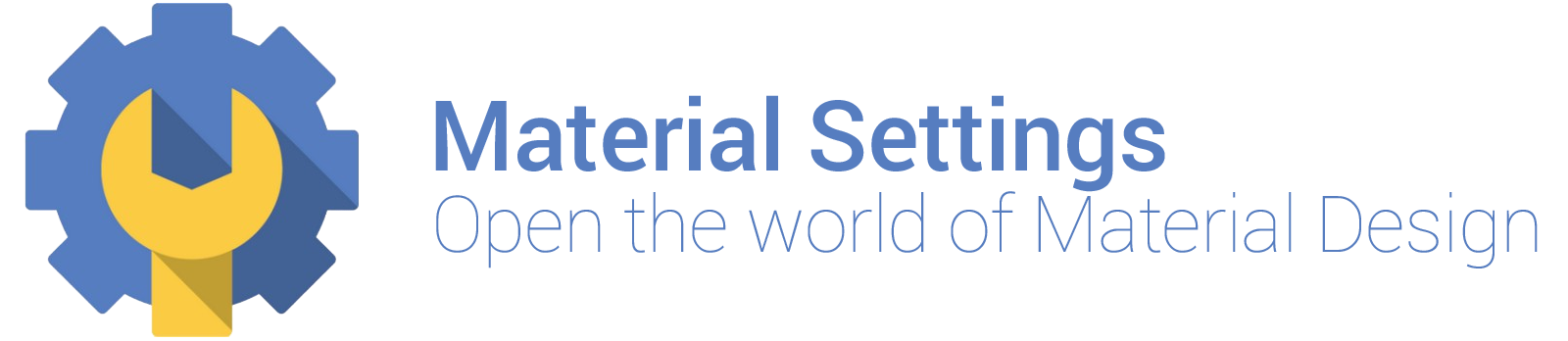This example is no longer maintained as Google have implemented the AppCompatDelegate class to implement Material Design in a PreferenceActivity.
The open repository with a global support for Android 5 Toolbar within any Settings Activity (PreferenceActivity), compatible with API 10 and above.
In order to mimic (material-like) element tinting on pre-L devices utilise the following code:
@Override
public View onCreateView(String name, Context context, AttributeSet attrs) {
// Allow super to try and create a view first
final View result = super.onCreateView(name, context, attrs);
if (result != null) {
return result;
}
if (Build.VERSION.SDK_INT >= Build.VERSION_CODES.JELLY_BEAN) {
// If we're running pre-L, we need to 'inject' our tint aware Views in place of the
// standard framework versions
switch (name) {
case "EditText":
return new AppCompatEditText(this, attrs);
case "Spinner":
return new AppCompatSpinner(this, attrs);
case "CheckBox":
return new AppCompatCheckBox(this, attrs);
case "RadioButton":
return new AppCompatRadioButton(this, attrs);
case "CheckedTextView":
return new AppCompatCheckedTextView(this, attrs);
}
}
return null;
}Remember: Import the appcompt-v7 library in your
app.gradle:
compile 'com.android.support:appcompat-v7:22.2.0'
In order to handle nested PreferenceScreens correctly onConfigurationChanged() must be overriden in your SettingsActivity as below:
@Override
public void onConfigurationChanged(Configuration newConfig) {
super.onConfigurationChanged(newConfig);
}and so this code is called, add the following to your SettingsActivity declaration in your AndroidManifest.xml:
android:configChanges="keyboard|keyboardHidden|orientation|screenSize"Full Example:
<activity
android:name=".SettingsExampleActivity"
android:label="@string/title_activity_settings_example"
android:theme="@style/AppTheme.NoActionBar"
android:configChanges="keyboard|keyboardHidden|orientation|screenSize">
<intent-filter>
<action android:name="android.intent.action.MAIN" />
<category android:name="android.intent.category.LAUNCHER" />
</intent-filter>
</activity>Thanks to @hclemens for indentifying this.
To simulate the elevation of the Toolbar on pre-L devices, utilise the following code:
<android.support.design.widget.AppBarLayout
android:layout_width="match_parent"
android:layout_height="wrap_content">
<android.support.v7.widget.Toolbar
.../>
</android.support.design.widget.AppBarLayout>Remember: Import the Design library in your
app.gradle:
compile 'com.android.support:design:22.2.0'