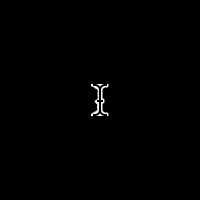Better i-beam (text cursor) for Xcode for dark background / light text color themes.
In Xcode 8, Apple took away plugins, and obfuscated a lot of things from us. For instance, it's no longer possible to replace the i-beam cursor with a simple file swap (Xcode 6 and lower) or even Assets.car hacking (Xcode 7). Feel free to investigate and try to find a workaround, and submit a pull request. If you want to follow this repository via starring / watching, perhaps subsequent versions of Xcode will make life easier on those of us who want to customize the software we spend so many hours in every day! If this happens, I'm happy to update the repository to support new ways of updating the i-beam. Until then, good luck & enjoy hunting for that cursor!
The file that controls the i-beam cursor is no longer a flat .tiff file, but rather part of an assets bundle called Assets.car. Please see issue #16's thread for a manual workaround. Thanks go out to @cjheng, @allen-zeng, @sokobania, and @ebaker355 for helping find and solve the issue. I'm looking forward to getting this working in an automated way in the future.
curl -L https://raw.githubusercontent.com/egold/better-xcode-ibeam-cursor/master/install.sh | bash- Clone this repository (or fork it if you want to customize the tiff yourself!)
- Create a backup of
/Applications/Xcode.app/Contents/SharedFrameworks/DVTKit.framework/Resources/DVTIbeamCursor.tiff - Copy (
sudo cp) the tiff to/Applications/Xcode.app/Contents/SharedFrameworks/DVTKit.framework/Resources/DVTIbeamCursor.tiff - Restart Xcode
- Clone this repository (the lines below assume you've cloned to your home directory)
- Create a backup of
/Applications/Xcode.app/Contents/SharedFrameworks/DVTKit.framework/Resources/Assets.car - Patch the Assets.car file with the appropriate patch:
cd /Applications/Xcode.app/Contents/SharedFrameworks/DVTKit.framework/Resources
sudo bspatch Assets.car Assets.car ~/better-xcode-ibeam-cursor/patches/Assets.car-Xcode-7.3.bspatch
- Restart Xcode
You should now have an i-beam that is more easy to see on a dark or black background.
Before:
After:
I find it more enjoyable to code with the Midnight color theme in Xcode, but found myself always hunting for the cursor, especially on a large monitor. I found a pretty good TIFF someone created, so I cleaned up a bit of the outline thickness and posted it here!