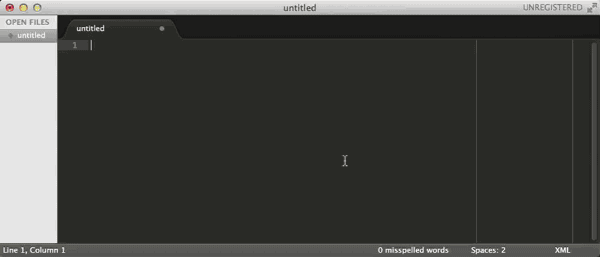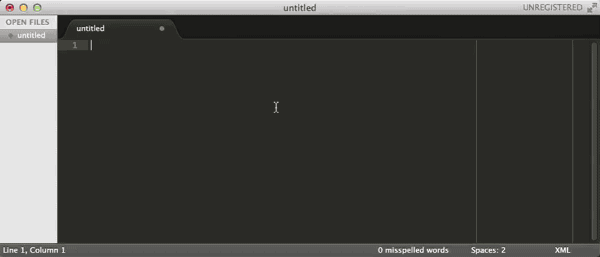This package provides a bunch of handy snippets for doing Mixxx skin development with Sublime Text. It makes inserting widget code in your Mixxx xml source files easier.
You can clone this repository into your Sublime Text Packages user directory. You really should use Package Control, though.
git clone git://github.com/esbrandt/mixxx-sublime-snippets.git ~/Library/Application Support/Sublime Text 3/Packages/User/MixxxSnippets
git clone git://github.com/esbrandt/mixxx-sublime-snippets.git ~/.config/sublime-text-3/Packages/User/MixxxSnippets
git clone git://github.com/esbrandt/mixxx-sublime-snippets.git %userprofile%\AppData\Roaming\Sublime Text 3\Packages\User\MixxxSnippets
Sorry. Not available in Package Control yet.
The easiest and best way to manage Sublime Text packages is with Package Control.
- Install Package Control if you haven't already.
- Choose Install Package from the command palette.
- Select Mixxx Snippets and press Enter.
The snippets will not be triggered and automatically added in other types then xml documents.
So, first apply xml syntax highlighting to your file. In Sublime Text use menu
View → Syntax → XML.
To insert a snippet in a source file, open the Sublime Text command palette.
⌘ + ⇧ + P (Max OSX)
Ctrl + ⇧ + P (Windows/Linux)
To insert, for example, the Mixxx <Time> widget in a source file, open the
command palette, type Mixxx and choose Mixxx -> Time (or choose Mixxx ->
Time from the snippets menu). The code will be inserted at the cursor. The
widgets editable tags details (size, time format, etc.) will be highlighted in
turn so that you can easily tab between them and modify them if necessary.
Alternatively, just type the trigger, e.g. time, in the xml source file and hit Tab.
- Use
TABto run a snippet after typing the trigger. - Use
TABandShift+TABto cycle forward/backward through editable tags. - Use
ESCto exit snippet mode.
In the editor, Sublime Text will show the options as you type (parts of) the trigger keyword. You can insert the snippet by selecting it from the options or completing the trigger keyword and hitting the Tab key.
Making sure auto-completion is turned on for xml files.
If auto-completion is not turned on for you, open your personal settings like this:
Sublime Text 2 > Preferences > Settings - User (Max OSX)
Preferences > Settings - User (Windows)
Preferences > Settings - User (Linux)
If you want the autocomplete dropdown to appear in xml files as you type then add this line to your User Preferences.sublime-settings file:
{
"auto_complete_selector": "text.xml"
}
| Widget name | Description | Tab trigger |
|---|---|---|
| Buttons | ||
| Knobs | ||
| Slider | ||
| SliderComposed | Display Crossfader | crossfader |
| SliderComposed | Display Pitch (Speed) fader | rate |
| SliderComposed | Display channel volume fader | volume |
| Text | ||
| TextProperty | Display track informations loaded from ID3 the tracks tags | trackproperty |
| NumberBpm | Display current BPM number after speed change | numberbpm |
| NumberBpm | Display numeric volume and gain | numberdb |
| NumberPos | Display playing position / time remaining | numberpos |
| NumberRate | Display pitch (speed) rate | numberrate |
| Key | Display effective musical key | key |
| Label | Display a text label | label |
| Time | Display the current time | time |
| Layout | ||
| Splitter | Control the size of child widgets by dragging the boundary between them | splitter |
| Schemes | Create colored versions of a skin | schemes |