-
Notifications
You must be signed in to change notification settings - Fork 6k
/
painting.dart
3901 lines (3588 loc) · 155 KB
/
painting.dart
1
2
3
4
5
6
7
8
9
10
11
12
13
14
15
16
17
18
19
20
21
22
23
24
25
26
27
28
29
30
31
32
33
34
35
36
37
38
39
40
41
42
43
44
45
46
47
48
49
50
51
52
53
54
55
56
57
58
59
60
61
62
63
64
65
66
67
68
69
70
71
72
73
74
75
76
77
78
79
80
81
82
83
84
85
86
87
88
89
90
91
92
93
94
95
96
97
98
99
100
101
102
103
104
105
106
107
108
109
110
111
112
113
114
115
116
117
118
119
120
121
122
123
124
125
126
127
128
129
130
131
132
133
134
135
136
137
138
139
140
141
142
143
144
145
146
147
148
149
150
151
152
153
154
155
156
157
158
159
160
161
162
163
164
165
166
167
168
169
170
171
172
173
174
175
176
177
178
179
180
181
182
183
184
185
186
187
188
189
190
191
192
193
194
195
196
197
198
199
200
201
202
203
204
205
206
207
208
209
210
211
212
213
214
215
216
217
218
219
220
221
222
223
224
225
226
227
228
229
230
231
232
233
234
235
236
237
238
239
240
241
242
243
244
245
246
247
248
249
250
251
252
253
254
255
256
257
258
259
260
261
262
263
264
265
266
267
268
269
270
271
272
273
274
275
276
277
278
279
280
281
282
283
284
285
286
287
288
289
290
291
292
293
294
295
296
297
298
299
300
301
302
303
304
305
306
307
308
309
310
311
312
313
314
315
316
317
318
319
320
321
322
323
324
325
326
327
328
329
330
331
332
333
334
335
336
337
338
339
340
341
342
343
344
345
346
347
348
349
350
351
352
353
354
355
356
357
358
359
360
361
362
363
364
365
366
367
368
369
370
371
372
373
374
375
376
377
378
379
380
381
382
383
384
385
386
387
388
389
390
391
392
393
394
395
396
397
398
399
400
401
402
403
404
405
406
407
408
409
410
411
412
413
414
415
416
417
418
419
420
421
422
423
424
425
426
427
428
429
430
431
432
433
434
435
436
437
438
439
440
441
442
443
444
445
446
447
448
449
450
451
452
453
454
455
456
457
458
459
460
461
462
463
464
465
466
467
468
469
470
471
472
473
474
475
476
477
478
479
480
481
482
483
484
485
486
487
488
489
490
491
492
493
494
495
496
497
498
499
500
501
502
503
504
505
506
507
508
509
510
511
512
513
514
515
516
517
518
519
520
521
522
523
524
525
526
527
528
529
530
531
532
533
534
535
536
537
538
539
540
541
542
543
544
545
546
547
548
549
550
551
552
553
554
555
556
557
558
559
560
561
562
563
564
565
566
567
568
569
570
571
572
573
574
575
576
577
578
579
580
581
582
583
584
585
586
587
588
589
590
591
592
593
594
595
596
597
598
599
600
601
602
603
604
605
606
607
608
609
610
611
612
613
614
615
616
617
618
619
620
621
622
623
624
625
626
627
628
629
630
631
632
633
634
635
636
637
638
639
640
641
642
643
644
645
646
647
648
649
650
651
652
653
654
655
656
657
658
659
660
661
662
663
664
665
666
667
668
669
670
671
672
673
674
675
676
677
678
679
680
681
682
683
684
685
686
687
688
689
690
691
692
693
694
695
696
697
698
699
700
701
702
703
704
705
706
707
708
709
710
711
712
713
714
715
716
717
718
719
720
721
722
723
724
725
726
727
728
729
730
731
732
733
734
735
736
737
738
739
740
741
742
743
744
745
746
747
748
749
750
751
752
753
754
755
756
757
758
759
760
761
762
763
764
765
766
767
768
769
770
771
772
773
774
775
776
777
778
779
780
781
782
783
784
785
786
787
788
789
790
791
792
793
794
795
796
797
798
799
800
801
802
803
804
805
806
807
808
809
810
811
812
813
814
815
816
817
818
819
820
821
822
823
824
825
826
827
828
829
830
831
832
833
834
835
836
837
838
839
840
841
842
843
844
845
846
847
848
849
850
851
852
853
854
855
856
857
858
859
860
861
862
863
864
865
866
867
868
869
870
871
872
873
874
875
876
877
878
879
880
881
882
883
884
885
886
887
888
889
890
891
892
893
894
895
896
897
898
899
900
901
902
903
904
905
906
907
908
909
910
911
912
913
914
915
916
917
918
919
920
921
922
923
924
925
926
927
928
929
930
931
932
933
934
935
936
937
938
939
940
941
942
943
944
945
946
947
948
949
950
951
952
953
954
955
956
957
958
959
960
961
962
963
964
965
966
967
968
969
970
971
972
973
974
975
976
977
978
979
980
981
982
983
984
985
986
987
988
989
990
991
992
993
994
995
996
997
998
999
1000
// Copyright 2013 The Flutter Authors. All rights reserved.
// Use of this source code is governed by a BSD-style license that can be
// found in the LICENSE file.
part of dart.ui;
// Some methods in this file assert that their arguments are not null. These
// asserts are just to improve the error messages; they should only cover
// arguments that are either dereferenced _in Dart_, before being passed to the
// engine, or that the engine explicitly null-checks itself (after attempting to
// convert the argument to a native type). It should not be possible for a null
// or invalid value to be used by the engine even in release mode, since that
// would cause a crash. It is, however, acceptable for error messages to be much
// less useful or correct in release mode than in debug mode.
//
// Painting APIs will also warn about arguments representing NaN coordinates,
// which can not be rendered by Skia.
// Update this list when changing the list of supported codecs.
/// {@template flutter.dart:ui.imageFormats}
/// JPEG, PNG, GIF, Animated GIF, WebP, Animated WebP, BMP, and WBMP
/// {@endtemplate}
bool _rectIsValid(Rect rect) {
assert(rect != null, 'Rect argument was null.');
assert(!rect._value.any((double value) => value.isNaN), 'Rect argument contained a NaN value.');
return true;
}
bool _rrectIsValid(RRect rrect) {
assert(rrect != null, 'RRect argument was null.');
assert(!rrect._value.any((double value) => value.isNaN), 'RRect argument contained a NaN value.');
return true;
}
bool _offsetIsValid(Offset offset) {
assert(offset != null, 'Offset argument was null.');
assert(!offset.dx.isNaN && !offset.dy.isNaN, 'Offset argument contained a NaN value.');
return true;
}
bool _matrix4IsValid(Float64List matrix4) {
assert(matrix4 != null, 'Matrix4 argument was null.');
assert(matrix4.length == 16, 'Matrix4 must have 16 entries.');
return true;
}
bool _radiusIsValid(Radius radius) {
assert(radius != null, 'Radius argument was null.');
assert(!radius.x.isNaN && !radius.y.isNaN, 'Radius argument contained a NaN value.');
return true;
}
Color _scaleAlpha(Color a, double factor) {
return a.withAlpha((a.alpha * factor).round().clamp(0, 255));
}
/// An immutable 32 bit color value in ARGB format.
///
/// Consider the light teal of the Flutter logo. It is fully opaque, with a red
/// channel value of 0x42 (66), a green channel value of 0xA5 (165), and a blue
/// channel value of 0xF5 (245). In the common "hash syntax" for colour values,
/// it would be described as `#42A5F5`.
///
/// Here are some ways it could be constructed:
///
/// ```dart
/// Color c = const Color(0xFF42A5F5);
/// Color c = const Color.fromARGB(0xFF, 0x42, 0xA5, 0xF5);
/// Color c = const Color.fromARGB(255, 66, 165, 245);
/// Color c = const Color.fromRGBO(66, 165, 245, 1.0);
/// ```
///
/// If you are having a problem with `Color` wherein it seems your color is just
/// not painting, check to make sure you are specifying the full 8 hexadecimal
/// digits. If you only specify six, then the leading two digits are assumed to
/// be zero, which means fully-transparent:
///
/// ```dart
/// Color c1 = const Color(0xFFFFFF); // fully transparent white (invisible)
/// Color c2 = const Color(0xFFFFFFFF); // fully opaque white (visible)
/// ```
///
/// See also:
///
/// * [Colors](https://docs.flutter.io/flutter/material/Colors-class.html), which
/// defines the colors found in the Material Design specification.
class Color {
/// Construct a color from the lower 32 bits of an [int].
///
/// The bits are interpreted as follows:
///
/// * Bits 24-31 are the alpha value.
/// * Bits 16-23 are the red value.
/// * Bits 8-15 are the green value.
/// * Bits 0-7 are the blue value.
///
/// In other words, if AA is the alpha value in hex, RR the red value in hex,
/// GG the green value in hex, and BB the blue value in hex, a color can be
/// expressed as `const Color(0xAARRGGBB)`.
///
/// For example, to get a fully opaque orange, you would use `const
/// Color(0xFFFF9000)` (`FF` for the alpha, `FF` for the red, `90` for the
/// green, and `00` for the blue).
@pragma('vm:entry-point')
const Color(int value) : value = value & 0xFFFFFFFF;
/// Construct a color from the lower 8 bits of four integers.
///
/// * `a` is the alpha value, with 0 being transparent and 255 being fully
/// opaque.
/// * `r` is [red], from 0 to 255.
/// * `g` is [green], from 0 to 255.
/// * `b` is [blue], from 0 to 255.
///
/// Out of range values are brought into range using modulo 255.
///
/// See also [fromRGBO], which takes the alpha value as a floating point
/// value.
const Color.fromARGB(int a, int r, int g, int b) :
value = (((a & 0xff) << 24) |
((r & 0xff) << 16) |
((g & 0xff) << 8) |
((b & 0xff) << 0)) & 0xFFFFFFFF;
/// Create a color from red, green, blue, and opacity, similar to `rgba()` in CSS.
///
/// * `r` is [red], from 0 to 255.
/// * `g` is [green], from 0 to 255.
/// * `b` is [blue], from 0 to 255.
/// * `opacity` is alpha channel of this color as a double, with 0.0 being
/// transparent and 1.0 being fully opaque.
///
/// Out of range values are brought into range using modulo 255.
///
/// See also [fromARGB], which takes the opacity as an integer value.
const Color.fromRGBO(int r, int g, int b, double opacity) :
value = ((((opacity * 0xff ~/ 1) & 0xff) << 24) |
((r & 0xff) << 16) |
((g & 0xff) << 8) |
((b & 0xff) << 0)) & 0xFFFFFFFF;
/// A 32 bit value representing this color.
///
/// The bits are assigned as follows:
///
/// * Bits 24-31 are the alpha value.
/// * Bits 16-23 are the red value.
/// * Bits 8-15 are the green value.
/// * Bits 0-7 are the blue value.
final int value;
/// The alpha channel of this color in an 8 bit value.
///
/// A value of 0 means this color is fully transparent. A value of 255 means
/// this color is fully opaque.
int get alpha => (0xff000000 & value) >> 24;
/// The alpha channel of this color as a double.
///
/// A value of 0.0 means this color is fully transparent. A value of 1.0 means
/// this color is fully opaque.
double get opacity => alpha / 0xFF;
/// The red channel of this color in an 8 bit value.
int get red => (0x00ff0000 & value) >> 16;
/// The green channel of this color in an 8 bit value.
int get green => (0x0000ff00 & value) >> 8;
/// The blue channel of this color in an 8 bit value.
int get blue => (0x000000ff & value) >> 0;
/// Returns a new color that matches this color with the alpha channel
/// replaced with `a` (which ranges from 0 to 255).
///
/// Out of range values will have unexpected effects.
Color withAlpha(int a) {
return new Color.fromARGB(a, red, green, blue);
}
/// Returns a new color that matches this color with the alpha channel
/// replaced with the given `opacity` (which ranges from 0.0 to 1.0).
///
/// Out of range values will have unexpected effects.
Color withOpacity(double opacity) {
assert(opacity >= 0.0 && opacity <= 1.0);
return withAlpha((255.0 * opacity).round());
}
/// Returns a new color that matches this color with the red channel replaced
/// with `r` (which ranges from 0 to 255).
///
/// Out of range values will have unexpected effects.
Color withRed(int r) {
return new Color.fromARGB(alpha, r, green, blue);
}
/// Returns a new color that matches this color with the green channel
/// replaced with `g` (which ranges from 0 to 255).
///
/// Out of range values will have unexpected effects.
Color withGreen(int g) {
return new Color.fromARGB(alpha, red, g, blue);
}
/// Returns a new color that matches this color with the blue channel replaced
/// with `b` (which ranges from 0 to 255).
///
/// Out of range values will have unexpected effects.
Color withBlue(int b) {
return new Color.fromARGB(alpha, red, green, b);
}
// See <https://www.w3.org/TR/WCAG20/#relativeluminancedef>
static double _linearizeColorComponent(double component) {
if (component <= 0.03928)
return component / 12.92;
return math.pow((component + 0.055) / 1.055, 2.4);
}
/// Returns a brightness value between 0 for darkest and 1 for lightest.
///
/// Represents the relative luminance of the color. This value is computationally
/// expensive to calculate.
///
/// See <https://en.wikipedia.org/wiki/Relative_luminance>.
double computeLuminance() {
// See <https://www.w3.org/TR/WCAG20/#relativeluminancedef>
final double R = _linearizeColorComponent(red / 0xFF);
final double G = _linearizeColorComponent(green / 0xFF);
final double B = _linearizeColorComponent(blue / 0xFF);
return 0.2126 * R + 0.7152 * G + 0.0722 * B;
}
/// Linearly interpolate between two colors.
///
/// This is intended to be fast but as a result may be ugly. Consider
/// [HSVColor] or writing custom logic for interpolating colors.
///
/// If either color is null, this function linearly interpolates from a
/// transparent instance of the other color. This is usually preferable to
/// interpolating from [material.Colors.transparent] (`const
/// Color(0x00000000)`), which is specifically transparent _black_.
///
/// The `t` argument represents position on the timeline, with 0.0 meaning
/// that the interpolation has not started, returning `a` (or something
/// equivalent to `a`), 1.0 meaning that the interpolation has finished,
/// returning `b` (or something equivalent to `b`), and values in between
/// meaning that the interpolation is at the relevant point on the timeline
/// between `a` and `b`. The interpolation can be extrapolated beyond 0.0 and
/// 1.0, so negative values and values greater than 1.0 are valid (and can
/// easily be generated by curves such as [Curves.elasticInOut]). Each channel
/// will be clamped to the range 0 to 255.
///
/// Values for `t` are usually obtained from an [Animation<double>], such as
/// an [AnimationController].
static Color lerp(Color a, Color b, double t) {
assert(t != null);
if (a == null && b == null)
return null;
if (a == null)
return _scaleAlpha(b, t);
if (b == null)
return _scaleAlpha(a, 1.0 - t);
return new Color.fromARGB(
lerpDouble(a.alpha, b.alpha, t).toInt().clamp(0, 255),
lerpDouble(a.red, b.red, t).toInt().clamp(0, 255),
lerpDouble(a.green, b.green, t).toInt().clamp(0, 255),
lerpDouble(a.blue, b.blue, t).toInt().clamp(0, 255),
);
}
/// Combine the foreground color as a transparent color over top
/// of a background color, and return the resulting combined color.
///
/// This uses standard alpha blending ("SRC over DST") rules to produce a
/// blended color from two colors. This can be used as a performance
/// enhancement when trying to avoid needless alpha blending compositing
/// operations for two things that are solid colors with the same shape, but
/// overlay each other: instead, just paint one with the combined color.
static Color alphaBlend(Color foreground, Color background) {
final int alpha = foreground.alpha;
if (alpha == 0x00) { // Foreground completely transparent.
return background;
}
final int invAlpha = 0xff - alpha;
int backAlpha = background.alpha;
if (backAlpha == 0xff) { // Opaque background case
return new Color.fromARGB(
0xff,
(alpha * foreground.red + invAlpha * background.red) ~/ 0xff,
(alpha * foreground.green + invAlpha * background.green) ~/ 0xff,
(alpha * foreground.blue + invAlpha * background.blue) ~/ 0xff,
);
} else { // General case
backAlpha = (backAlpha * invAlpha) ~/ 0xff;
final int outAlpha = alpha + backAlpha;
assert(outAlpha != 0x00);
return new Color.fromARGB(
outAlpha,
(foreground.red * alpha + background.red * backAlpha) ~/ outAlpha,
(foreground.green * alpha + background.green * backAlpha) ~/ outAlpha,
(foreground.blue * alpha + background.blue * backAlpha) ~/ outAlpha,
);
}
}
@override
bool operator ==(dynamic other) {
if (identical(this, other))
return true;
if (other.runtimeType != runtimeType)
return false;
final Color typedOther = other;
return value == typedOther.value;
}
@override
int get hashCode => value.hashCode;
@override
String toString() => 'Color(0x${value.toRadixString(16).padLeft(8, '0')})';
}
/// Algorithms to use when painting on the canvas.
///
/// When drawing a shape or image onto a canvas, different algorithms can be
/// used to blend the pixels. The different values of [BlendMode] specify
/// different such algorithms.
///
/// Each algorithm has two inputs, the _source_, which is the image being drawn,
/// and the _destination_, which is the image into which the source image is
/// being composited. The destination is often thought of as the _background_.
/// The source and destination both have four color channels, the red, green,
/// blue, and alpha channels. These are typically represented as numbers in the
/// range 0.0 to 1.0. The output of the algorithm also has these same four
/// channels, with values computed from the source and destination.
///
/// The documentation of each value below describes how the algorithm works. In
/// each case, an image shows the output of blending a source image with a
/// destination image. In the images below, the destination is represented by an
/// image with horizontal lines and an opaque landscape photograph, and the
/// source is represented by an image with vertical lines (the same lines but
/// rotated) and a bird clip-art image. The [src] mode shows only the source
/// image, and the [dst] mode shows only the destination image. In the
/// documentation below, the transparency is illustrated by a checkerboard
/// pattern. The [clear] mode drops both the source and destination, resulting
/// in an output that is entirely transparent (illustrated by a solid
/// checkerboard pattern).
///
/// The horizontal and vertical bars in these images show the red, green, and
/// blue channels with varying opacity levels, then all three color channels
/// together with those same varying opacity levels, then all three color
/// channels set to zero with those varying opacity levels, then two bars showing
/// a red/green/blue repeating gradient, the first with full opacity and the
/// second with partial opacity, and finally a bar with the three color channels
/// set to zero but the opacity varying in a repeating gradient.
///
/// ## Application to the [Canvas] API
///
/// When using [Canvas.saveLayer] and [Canvas.restore], the blend mode of the
/// [Paint] given to the [Canvas.saveLayer] will be applied when
/// [Canvas.restore] is called. Each call to [Canvas.saveLayer] introduces a new
/// layer onto which shapes and images are painted; when [Canvas.restore] is
/// called, that layer is then composited onto the parent layer, with the source
/// being the most-recently-drawn shapes and images, and the destination being
/// the parent layer. (For the first [Canvas.saveLayer] call, the parent layer
/// is the canvas itself.)
///
/// See also:
///
/// * [Paint.blendMode], which uses [BlendMode] to define the compositing
/// strategy.
enum BlendMode {
// This list comes from Skia's SkXfermode.h and the values (order) should be
// kept in sync.
// See: https://skia.org/user/api/skpaint#SkXfermode
/// Drop both the source and destination images, leaving nothing.
///
/// This corresponds to the "clear" Porter-Duff operator.
///
/// 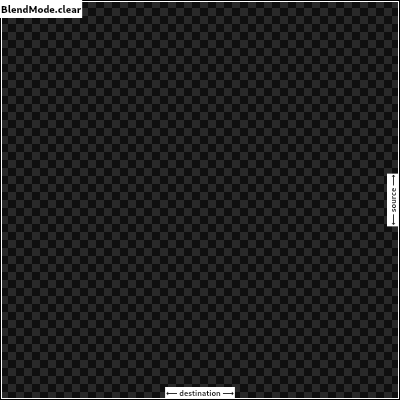
clear,
/// Drop the destination image, only paint the source image.
///
/// Conceptually, the destination is first cleared, then the source image is
/// painted.
///
/// This corresponds to the "Copy" Porter-Duff operator.
///
/// 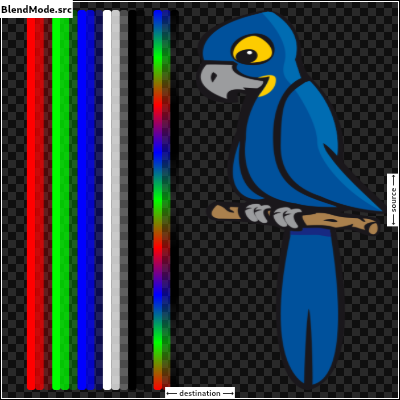
src,
/// Drop the source image, only paint the destination image.
///
/// Conceptually, the source image is discarded, leaving the destination
/// untouched.
///
/// This corresponds to the "Destination" Porter-Duff operator.
///
/// 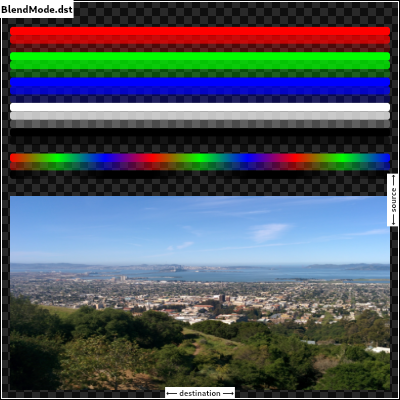
dst,
/// Composite the source image over the destination image.
///
/// This is the default value. It represents the most intuitive case, where
/// shapes are painted on top of what is below, with transparent areas showing
/// the destination layer.
///
/// This corresponds to the "Source over Destination" Porter-Duff operator,
/// also known as the Painter's Algorithm.
///
/// 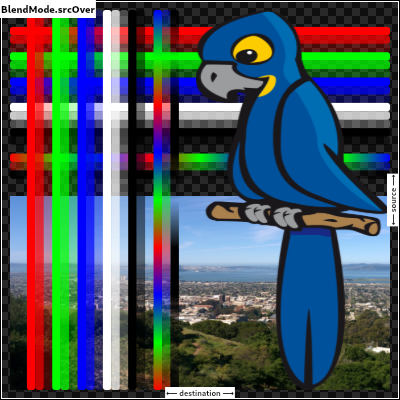
srcOver,
/// Composite the source image under the destination image.
///
/// This is the opposite of [srcOver].
///
/// This corresponds to the "Destination over Source" Porter-Duff operator.
///
/// 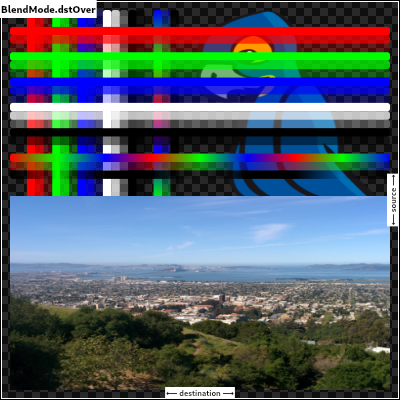
///
/// This is useful when the source image should have been painted before the
/// destination image, but could not be.
dstOver,
/// Show the source image, but only where the two images overlap. The
/// destination image is not rendered, it is treated merely as a mask. The
/// color channels of the destination are ignored, only the opacity has an
/// effect.
///
/// To show the destination image instead, consider [dstIn].
///
/// To reverse the semantic of the mask (only showing the source where the
/// destination is absent, rather than where it is present), consider
/// [srcOut].
///
/// This corresponds to the "Source in Destination" Porter-Duff operator.
///
/// 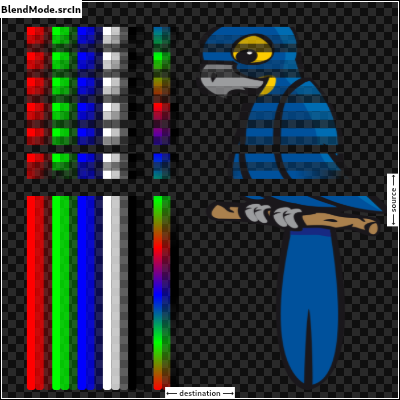
srcIn,
/// Show the destination image, but only where the two images overlap. The
/// source image is not rendered, it is treated merely as a mask. The color
/// channels of the source are ignored, only the opacity has an effect.
///
/// To show the source image instead, consider [srcIn].
///
/// To reverse the semantic of the mask (only showing the source where the
/// destination is present, rather than where it is absent), consider [dstOut].
///
/// This corresponds to the "Destination in Source" Porter-Duff operator.
///
/// 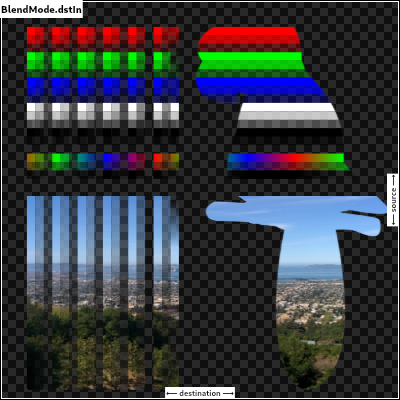
dstIn,
/// Show the source image, but only where the two images do not overlap. The
/// destination image is not rendered, it is treated merely as a mask. The color
/// channels of the destination are ignored, only the opacity has an effect.
///
/// To show the destination image instead, consider [dstOut].
///
/// To reverse the semantic of the mask (only showing the source where the
/// destination is present, rather than where it is absent), consider [srcIn].
///
/// This corresponds to the "Source out Destination" Porter-Duff operator.
///
/// 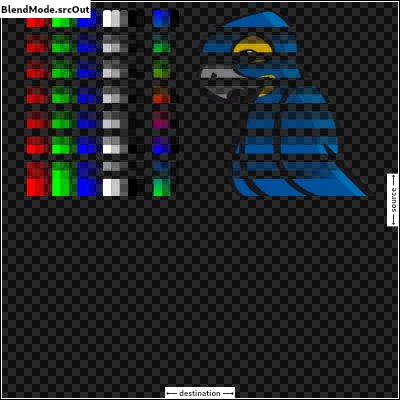
srcOut,
/// Show the destination image, but only where the two images do not overlap. The
/// source image is not rendered, it is treated merely as a mask. The color
/// channels of the source are ignored, only the opacity has an effect.
///
/// To show the source image instead, consider [srcOut].
///
/// To reverse the semantic of the mask (only showing the destination where the
/// source is present, rather than where it is absent), consider [dstIn].
///
/// This corresponds to the "Destination out Source" Porter-Duff operator.
///
/// 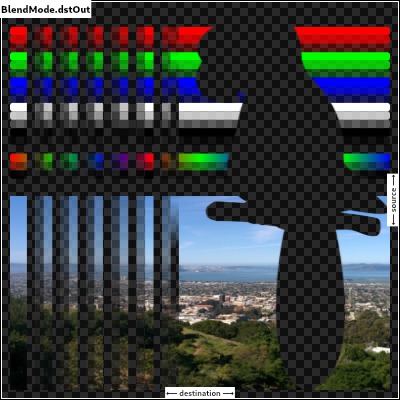
dstOut,
/// Composite the source image over the destination image, but only where it
/// overlaps the destination.
///
/// This corresponds to the "Source atop Destination" Porter-Duff operator.
///
/// This is essentially the [srcOver] operator, but with the output's opacity
/// channel being set to that of the destination image instead of being a
/// combination of both image's opacity channels.
///
/// For a variant with the destination on top instead of the source, see
/// [dstATop].
///
/// 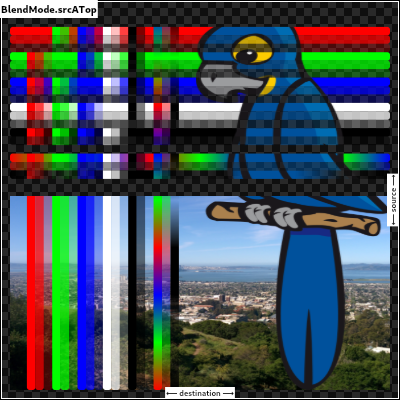
srcATop,
/// Composite the destination image over the source image, but only where it
/// overlaps the source.
///
/// This corresponds to the "Destination atop Source" Porter-Duff operator.
///
/// This is essentially the [dstOver] operator, but with the output's opacity
/// channel being set to that of the source image instead of being a
/// combination of both image's opacity channels.
///
/// For a variant with the source on top instead of the destination, see
/// [srcATop].
///
/// 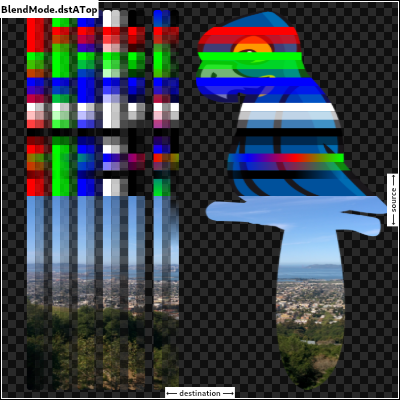
dstATop,
/// Apply a bitwise `xor` operator to the source and destination images. This
/// leaves transparency where they would overlap.
///
/// This corresponds to the "Source xor Destination" Porter-Duff operator.
///
/// 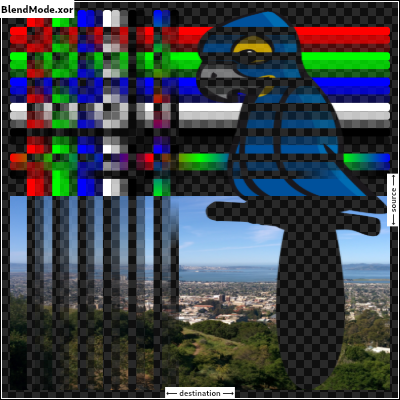
xor,
/// Sum the components of the source and destination images.
///
/// Transparency in a pixel of one of the images reduces the contribution of
/// that image to the corresponding output pixel, as if the color of that
/// pixel in that image was darker.
///
/// This corresponds to the "Source plus Destination" Porter-Duff operator.
///
/// 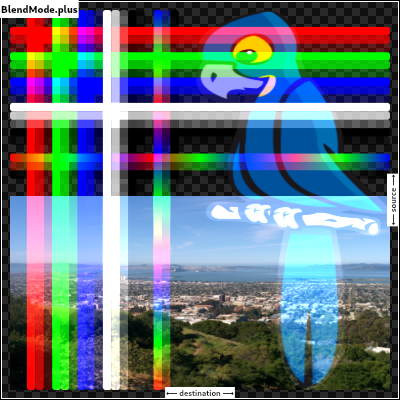
plus,
/// Multiply the color components of the source and destination images.
///
/// This can only result in the same or darker colors (multiplying by white,
/// 1.0, results in no change; multiplying by black, 0.0, results in black).
///
/// When compositing two opaque images, this has similar effect to overlapping
/// two transparencies on a projector.
///
/// For a variant that also multiplies the alpha channel, consider [multiply].
///
/// 
///
/// See also:
///
/// * [screen], which does a similar computation but inverted.
/// * [overlay], which combines [modulate] and [screen] to favor the
/// destination image.
/// * [hardLight], which combines [modulate] and [screen] to favor the
/// source image.
modulate,
// Following blend modes are defined in the CSS Compositing standard.
/// Multiply the inverse of the components of the source and destination
/// images, and inverse the result.
///
/// Inverting the components means that a fully saturated channel (opaque
/// white) is treated as the value 0.0, and values normally treated as 0.0
/// (black, transparent) are treated as 1.0.
///
/// This is essentially the same as [modulate] blend mode, but with the values
/// of the colors inverted before the multiplication and the result being
/// inverted back before rendering.
///
/// This can only result in the same or lighter colors (multiplying by black,
/// 1.0, results in no change; multiplying by white, 0.0, results in white).
/// Similarly, in the alpha channel, it can only result in more opaque colors.
///
/// This has similar effect to two projectors displaying their images on the
/// same screen simultaneously.
///
/// 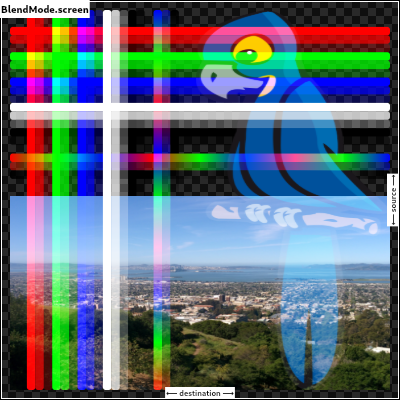
///
/// See also:
///
/// * [modulate], which does a similar computation but without inverting the
/// values.
/// * [overlay], which combines [modulate] and [screen] to favor the
/// destination image.
/// * [hardLight], which combines [modulate] and [screen] to favor the
/// source image.
screen, // The last coeff mode.
/// Multiply the components of the source and destination images after
/// adjusting them to favor the destination.
///
/// Specifically, if the destination value is smaller, this multiplies it with
/// the source value, whereas is the source value is smaller, it multiplies
/// the inverse of the source value with the inverse of the destination value,
/// then inverts the result.
///
/// Inverting the components means that a fully saturated channel (opaque
/// white) is treated as the value 0.0, and values normally treated as 0.0
/// (black, transparent) are treated as 1.0.
///
/// 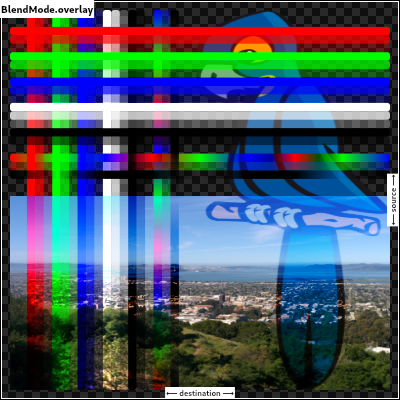
///
/// See also:
///
/// * [modulate], which always multiplies the values.
/// * [screen], which always multiplies the inverses of the values.
/// * [hardLight], which is similar to [overlay] but favors the source image
/// instead of the destination image.
overlay,
/// Composite the source and destination image by choosing the lowest value
/// from each color channel.
///
/// The opacity of the output image is computed in the same way as for
/// [srcOver].
///
/// 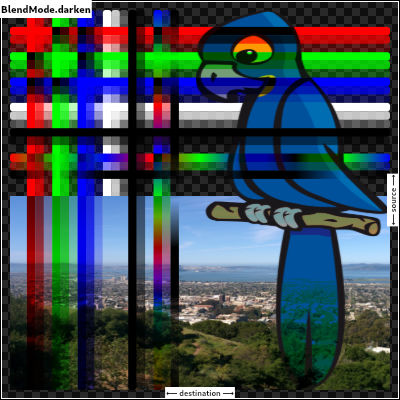
darken,
/// Composite the source and destination image by choosing the highest value
/// from each color channel.
///
/// The opacity of the output image is computed in the same way as for
/// [srcOver].
///
/// 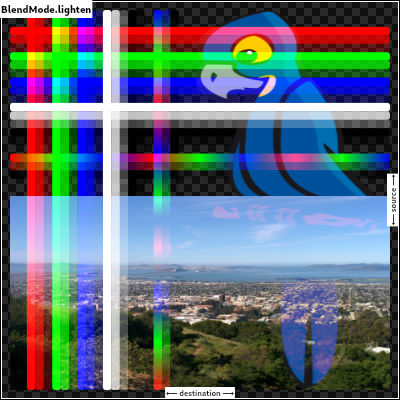
lighten,
/// Divide the destination by the inverse of the source.
///
/// Inverting the components means that a fully saturated channel (opaque
/// white) is treated as the value 0.0, and values normally treated as 0.0
/// (black, transparent) are treated as 1.0.
///
/// 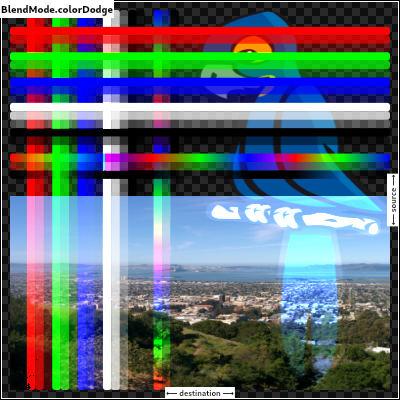
colorDodge,
/// Divide the inverse of the destination by the the source, and inverse the result.
///
/// Inverting the components means that a fully saturated channel (opaque
/// white) is treated as the value 0.0, and values normally treated as 0.0
/// (black, transparent) are treated as 1.0.
///
/// 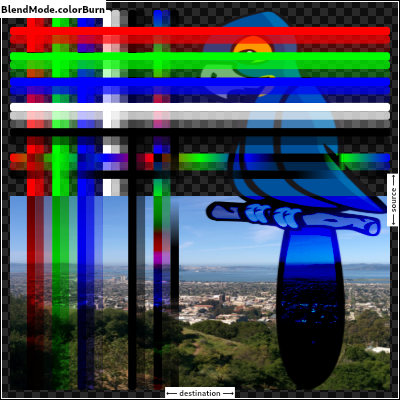
colorBurn,
/// Multiply the components of the source and destination images after
/// adjusting them to favor the source.
///
/// Specifically, if the source value is smaller, this multiplies it with the
/// destination value, whereas is the destination value is smaller, it
/// multiplies the inverse of the destination value with the inverse of the
/// source value, then inverts the result.
///
/// Inverting the components means that a fully saturated channel (opaque
/// white) is treated as the value 0.0, and values normally treated as 0.0
/// (black, transparent) are treated as 1.0.
///
/// 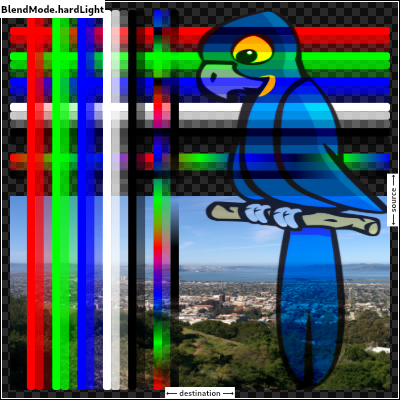
///
/// See also:
///
/// * [modulate], which always multiplies the values.
/// * [screen], which always multiplies the inverses of the values.
/// * [overlay], which is similar to [hardLight] but favors the destination
/// image instead of the source image.
hardLight,
/// Use [colorDodge] for source values below 0.5 and [colorBurn] for source
/// values above 0.5.
///
/// This results in a similar but softer effect than [overlay].
///
/// 
///
/// See also:
///
/// * [color], which is a more subtle tinting effect.
softLight,
/// Subtract the smaller value from the bigger value for each channel.
///
/// Compositing black has no effect; compositing white inverts the colors of
/// the other image.
///
/// The opacity of the output image is computed in the same way as for
/// [srcOver].
///
/// The effect is similar to [exclusion] but harsher.
///
/// 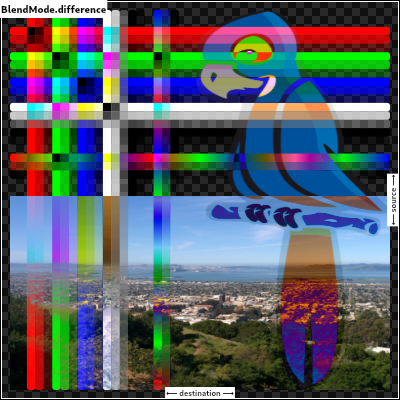
difference,
/// Subtract double the product of the two images from the sum of the two
/// images.
///
/// Compositing black has no effect; compositing white inverts the colors of
/// the other image.
///
/// The opacity of the output image is computed in the same way as for
/// [srcOver].
///
/// The effect is similar to [difference] but softer.
///
/// 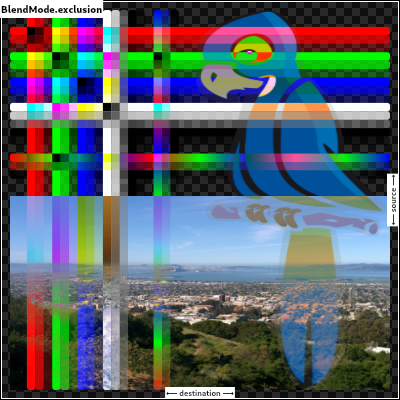
exclusion,
/// Multiply the components of the source and destination images, including
/// the alpha channel.
///
/// This can only result in the same or darker colors (multiplying by white,
/// 1.0, results in no change; multiplying by black, 0.0, results in black).
///
/// Since the alpha channel is also multiplied, a fully-transparent pixel
/// (opacity 0.0) in one image results in a fully transparent pixel in the
/// output. This is similar to [dstIn], but with the colors combined.
///
/// For a variant that multiplies the colors but does not multiply the alpha
/// channel, consider [modulate].
///
/// 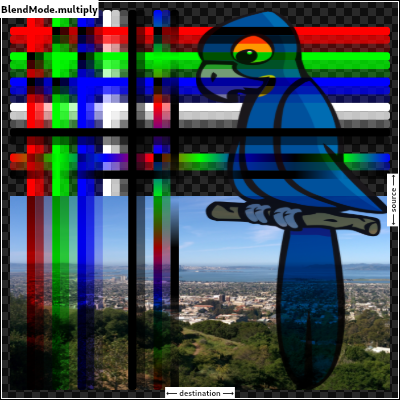
multiply, // The last separable mode.
/// Take the hue of the source image, and the saturation and luminosity of the
/// destination image.
///
/// The effect is to tint the destination image with the source image.
///
/// The opacity of the output image is computed in the same way as for
/// [srcOver]. Regions that are entirely transparent in the source image take
/// their hue from the destination.
///
/// 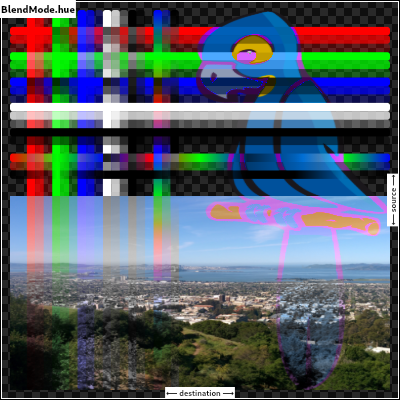
///
/// See also:
///
/// * [color], which is a similar but stronger effect as it also applies the
/// saturation of the source image.
/// * [HSVColor], which allows colors to be expressed using Hue rather than
/// the red/green/blue channels of [Color].
hue,
/// Take the saturation of the source image, and the hue and luminosity of the
/// destination image.
///
/// The opacity of the output image is computed in the same way as for
/// [srcOver]. Regions that are entirely transparent in the source image take
/// their saturation from the destination.
///
/// 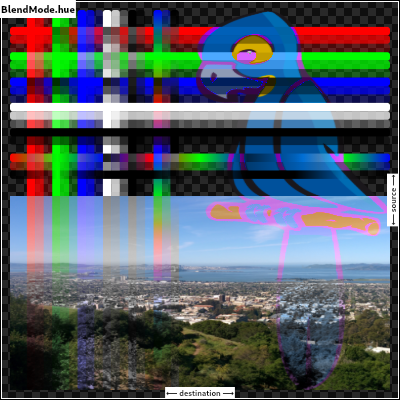
///
/// See also:
///
/// * [color], which also applies the hue of the source image.
/// * [luminosity], which applies the luminosity of the source image to the
/// destination.
saturation,
/// Take the hue and saturation of the source image, and the luminosity of the
/// destination image.
///
/// The effect is to tint the destination image with the source image.
///
/// The opacity of the output image is computed in the same way as for
/// [srcOver]. Regions that are entirely transparent in the source image take
/// their hue and saturation from the destination.
///
/// 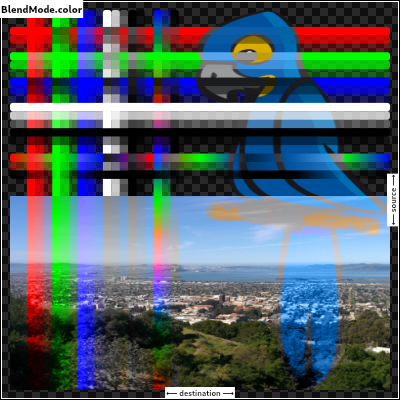
///
/// See also:
///
/// * [hue], which is a similar but weaker effect.
/// * [softLight], which is a similar tinting effect but also tints white.
/// * [saturation], which only applies the saturation of the source image.
color,
/// Take the luminosity of the source image, and the hue and saturation of the
/// destination image.
///
/// The opacity of the output image is computed in the same way as for
/// [srcOver]. Regions that are entirely transparent in the source image take
/// their luminosity from the destination.
///
/// 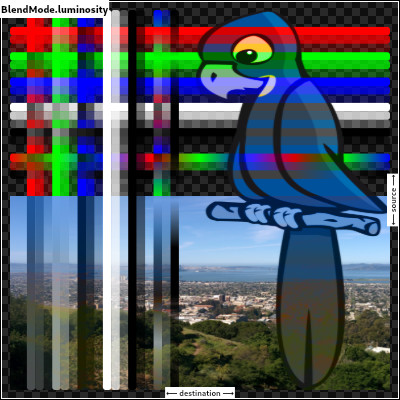
///
/// See also:
///
/// * [saturation], which applies the saturation of the source image to the
/// destination.
/// * [ImageFilter.blur], which can be used with [BackdropFilter] for a
/// related effect.
luminosity,
}
/// Quality levels for image filters.
///
/// See [Paint.filterQuality].
enum FilterQuality {
// This list comes from Skia's SkFilterQuality.h and the values (order) should
// be kept in sync.
/// Fastest possible filtering, albeit also the lowest quality.
///
/// Typically this implies nearest-neighbour filtering.
none,
/// Better quality than [none], faster than [medium].
///
/// Typically this implies bilinear interpolation.
low,
/// Better quality than [low], faster than [high].
///
/// Typically this implies a combination of bilinear interpolation and
/// pyramidal parametric prefiltering (mipmaps).
medium,
/// Best possible quality filtering, albeit also the slowest.
///
/// Typically this implies bicubic interpolation or better.
high,
}
/// Styles to use for line endings.
///
/// See also:
///
/// * [Paint.strokeCap] for how this value is used.
/// * [StrokeJoin] for the different kinds of line segment joins.
// These enum values must be kept in sync with SkPaint::Cap.
enum StrokeCap {
/// Begin and end contours with a flat edge and no extension.
///
/// 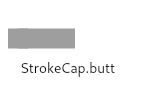
///
/// Compare to the [square] cap, which has the same shape, but extends past
/// the end of the line by half a stroke width.
butt,
/// Begin and end contours with a semi-circle extension.
///
/// 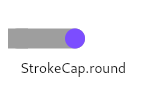
///
/// The cap is colored in the diagram above to highlight it: in normal use it
/// is the same color as the line.
round,
/// Begin and end contours with a half square extension. This is
/// similar to extending each contour by half the stroke width (as
/// given by [Paint.strokeWidth]).
///
/// 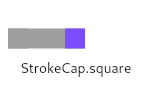
///
/// The cap is colored in the diagram above to highlight it: in normal use it
/// is the same color as the line.
///
/// Compare to the [butt] cap, which has the same shape, but doesn't extend
/// past the end of the line.
square,
}
/// Styles to use for line segment joins.
///
/// This only affects line joins for polygons drawn by [Canvas.drawPath] and
/// rectangles, not points drawn as lines with [Canvas.drawPoints].
///
/// See also:
///
/// * [Paint.strokeJoin] and [Paint.strokeMiterLimit] for how this value is
/// used.
/// * [StrokeCap] for the different kinds of line endings.
// These enum values must be kept in sync with SkPaint::Join.
enum StrokeJoin {
/// Joins between line segments form sharp corners.
///
/// {@animation 300 300 https://flutter.github.io/assets-for-api-docs/assets/dart-ui/miter_4_join.mp4}
///
/// The center of the line segment is colored in the diagram above to
/// highlight the join, but in normal usage the join is the same color as the
/// line.
///
/// See also:
///
/// * [Paint.strokeJoin], used to set the line segment join style to this
/// value.
/// * [Paint.strokeMiterLimit], used to define when a miter is drawn instead
/// of a bevel when the join is set to this value.
miter,
/// Joins between line segments are semi-circular.
///
/// {@animation 300 300 https://flutter.github.io/assets-for-api-docs/assets/dart-ui/round_join.mp4}
///
/// The center of the line segment is colored in the diagram above to
/// highlight the join, but in normal usage the join is the same color as the
/// line.
///
/// See also:
///
/// * [Paint.strokeJoin], used to set the line segment join style to this
/// value.
round,
/// Joins between line segments connect the corners of the butt ends of the
/// line segments to give a beveled appearance.
///
/// {@animation 300 300 https://flutter.github.io/assets-for-api-docs/assets/dart-ui/bevel_join.mp4}
///
/// The center of the line segment is colored in the diagram above to
/// highlight the join, but in normal usage the join is the same color as the
/// line.
///
/// See also:
///
/// * [Paint.strokeJoin], used to set the line segment join style to this
/// value.
bevel,
}
/// Strategies for painting shapes and paths on a canvas.
///
/// See [Paint.style].
// These enum values must be kept in sync with SkPaint::Style.
enum PaintingStyle {
// This list comes from Skia's SkPaint.h and the values (order) should be kept
// in sync.
/// Apply the [Paint] to the inside of the shape. For example, when
/// applied to the [Canvas.drawCircle] call, this results in a disc
/// of the given size being painted.
fill,
/// Apply the [Paint] to the edge of the shape. For example, when
/// applied to the [Canvas.drawCircle] call, this results is a hoop
/// of the given size being painted. The line drawn on the edge will
/// be the width given by the [Paint.strokeWidth] property.
stroke,
}
/// Different ways to clip a widget's content.
enum Clip {
/// No clip at all.
///
/// This is the default option for most widgets: if the content does not
/// overflow the widget boundary, don't pay any performance cost for clipping.
///
/// If the content does overflow, please explicitly specify the following
/// [Clip] options:
/// * [hardEdge], which is the fastest clipping, but with lower fidelity.
/// * [antiAlias], which is a little slower than [hardEdge], but with smoothed edges.
/// * [antiAliasWithSaveLayer], which is much slower than [antiAlias], and should
/// rarely be used.
none,
/// Clip, but do not apply anti-aliasing.
///
/// This mode enables clipping, but curves and non-axis-aligned straight lines will be
/// jagged as no effort is made to anti-alias.
///
/// Faster than other clipping modes, but slower than [none].
///
/// This is a reasonable choice when clipping is needed, if the container is an axis-
/// aligned rectangle or an axis-aligned rounded rectangle with very small corner radii.
///
/// See also:
///
/// * [antiAlias], which is more reasonable when clipping is needed and the shape is not
/// an axis-aligned rectangle.
hardEdge,
/// Clip with anti-aliasing.
///
/// This mode has anti-aliased clipping edges to achieve a smoother look.
///
/// It' s much faster than [antiAliasWithSaveLayer], but slower than [hardEdge].
///
/// This will be the common case when dealing with circles and arcs.
///
/// Different from [hardEdge] and [antiAliasWithSaveLayer], this clipping may have
/// bleeding edge artifacts.
/// (See https://fiddle.skia.org/c/21cb4c2b2515996b537f36e7819288ae for an example.)
///
/// See also:
///
/// * [hardEdge], which is a little faster, but with lower fidelity.
/// * [antiAliasWithSaveLayer], which is much slower, but can avoid the
/// bleeding edges if there's no other way.
/// * [Paint.isAntiAlias], which is the anti-aliasing switch for general draw operations.
antiAlias,
/// Clip with anti-aliasing and saveLayer immediately following the clip.
///
/// This mode not only clips with anti-aliasing, but also allocates an offscreen