-
Notifications
You must be signed in to change notification settings - Fork 21
/
Copy pathweek 3.qmd
791 lines (548 loc) · 39.9 KB
/
week 3.qmd
1
2
3
4
5
6
7
8
9
10
11
12
13
14
15
16
17
18
19
20
21
22
23
24
25
26
27
28
29
30
31
32
33
34
35
36
37
38
39
40
41
42
43
44
45
46
47
48
49
50
51
52
53
54
55
56
57
58
59
60
61
62
63
64
65
66
67
68
69
70
71
72
73
74
75
76
77
78
79
80
81
82
83
84
85
86
87
88
89
90
91
92
93
94
95
96
97
98
99
100
101
102
103
104
105
106
107
108
109
110
111
112
113
114
115
116
117
118
119
120
121
122
123
124
125
126
127
128
129
130
131
132
133
134
135
136
137
138
139
140
141
142
143
144
145
146
147
148
149
150
151
152
153
154
155
156
157
158
159
160
161
162
163
164
165
166
167
168
169
170
171
172
173
174
175
176
177
178
179
180
181
182
183
184
185
186
187
188
189
190
191
192
193
194
195
196
197
198
199
200
201
202
203
204
205
206
207
208
209
210
211
212
213
214
215
216
217
218
219
220
221
222
223
224
225
226
227
228
229
230
231
232
233
234
235
236
237
238
239
240
241
242
243
244
245
246
247
248
249
250
251
252
253
254
255
256
257
258
259
260
261
262
263
264
265
266
267
268
269
270
271
272
273
274
275
276
277
278
279
280
281
282
283
284
285
286
287
288
289
290
291
292
293
294
295
296
297
298
299
300
301
302
303
304
305
306
307
308
309
310
311
312
313
314
315
316
317
318
319
320
321
322
323
324
325
326
327
328
329
330
331
332
333
334
335
336
337
338
339
340
341
342
343
344
345
346
347
348
349
350
351
352
353
354
355
356
357
358
359
360
361
362
363
364
365
366
367
368
369
370
371
372
373
374
375
376
377
378
379
380
381
382
383
384
385
386
387
388
389
390
391
392
393
394
395
396
397
398
399
400
401
402
403
404
405
406
407
408
409
410
411
412
413
414
415
416
417
418
419
420
421
422
423
424
425
426
427
428
429
430
431
432
433
434
435
436
437
438
439
440
441
442
443
444
445
446
447
448
449
450
451
452
453
454
455
456
457
458
459
460
461
462
463
464
465
466
467
468
469
470
471
472
473
474
475
476
477
478
479
480
481
482
483
484
485
486
487
488
489
490
491
492
493
494
495
496
497
498
499
500
501
502
503
504
505
506
507
508
509
510
511
512
513
514
515
516
517
518
519
520
521
522
523
524
525
526
527
528
529
530
531
532
533
534
535
536
537
538
539
540
541
542
543
544
545
546
547
548
549
550
551
552
553
554
555
556
557
558
559
560
561
562
563
564
565
566
567
568
569
570
571
572
573
574
575
576
577
578
579
580
581
582
583
584
585
586
587
588
589
590
591
592
593
594
595
596
597
598
599
600
601
602
603
604
605
606
607
608
609
610
611
612
613
614
615
616
617
618
619
620
621
622
623
624
625
626
627
628
629
630
631
632
633
634
635
636
637
638
639
640
641
642
643
644
645
646
647
648
649
650
651
652
653
654
655
656
657
658
659
660
661
662
663
664
665
666
667
668
669
670
671
672
673
674
675
676
677
678
679
680
681
682
683
684
685
686
687
688
689
690
691
692
693
694
695
696
697
698
699
700
701
702
703
704
705
706
707
708
709
710
711
712
713
714
715
716
717
718
719
720
721
722
723
724
725
726
727
728
729
730
731
732
733
734
735
736
737
738
739
740
741
742
743
744
745
746
747
748
749
750
751
752
753
754
755
756
757
758
759
760
761
762
763
764
765
766
767
768
769
770
771
772
773
774
775
776
777
778
779
780
781
782
783
784
785
786
787
788
789
790
791
# Version Control {#sec-wk3}
**Also known as: `Git`, GitHub and avoiding potential `Git`shows**
::: callout-tip
## Lecture Week 3
This week has no lecture. We discussed the flow of development with `Git` in class. You can find my (Gerko) 3-slide presentation exercise from week 2 [here](slides/lec-3.html)
[The link](https://teams.microsoft.com/l/meetup-join/19%3ameeting_MTE1YzcyZWItYTkxYi00OWY4LWI5YWUtMjMxNmU2NzNjYjMy%40thread.v2/0?context=%7b%22Tid%22%3a%22d72758a0-a446-4e0f-a0aa-4bf95a4a10e7%22%2c%22Oid%22%3a%22cc7d7fcd-73aa-4668-936a-2ca38cace0f3%22%7d) for sharing your 3-slide presentation in class.
:::
------------------------------------------------------------------------
## Introduction
::: columns
::: {.column width="65%"}
Dear all,
As a statistician / data scientist / developer you'll need to master many skills. Some of these skills are made simple with tools. This week we'll bite the bullet by learning about two massively important tools for your toolset: **version controlling** and *simulation*.
To document our activity and our changes in detail, we'll use [`Git`](https://git-scm.com). You can view `Git` as the ability to go back in time. Back to the very beginning of your project. A bonus: `Git` integrates nicely with `RStudio`. In this series of exercises we will learn
1. How to integrate `Git` within our projects.
2. How to publish our projects as `GitHub` repositories
3. How to go about development with `Git` and `GitHub`
4. How to solve scenarios where `Git` hits the fan.
And in the meanwhile we'll also Monte Carlo simulate one of the most important concepts in statistics:
4. Confidence Validity
Use the appropriate channels to ask questions and hand-in your work.
All the best,
Gerko and Hanne
:::
::: {.column width="5%"}
:::
::: {.column width="30%"}
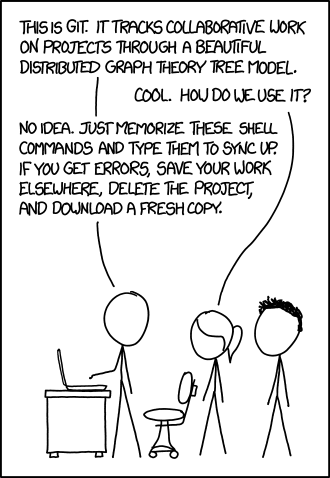{width="100%"}
:::
:::
------------------------------------------------------------------------
## Preparation
Read [Excuse me, do you have a moment to talk about version control?](https://peerj.com/preprints/3159/) by [Jennifer Bryan](https://jennybryan.org) and watch the following clip where Linus Torvalds explains that he merely created `Git` to manage his [*other project*](https://github.com/torvalds/linux)
<center>
::: {style="max-width:480px"}
::: {style="position:relative;height:0;padding-bottom:56.25%"}
<iframe src="https://embed.ted.com/talks/linus_torvalds_the_mind_behind_linux" width="854" height="480" style="position:absolute;left:0;top:0;width:100%;height:100%" frameborder="0" scrolling="no" allowfullscreen>
</iframe>
:::
:::
</center>
------------------------------------------------------------------------
## Supplementary material
- [Git](https://git-scm.com) The following links are very useful:
- An [old video walkthrough](https://www.gerkovink.com/oldmarkup/Archive/2019/Wk5/Solution%20Ex6.mp4) about `Git` and `Rstudio`
- [GitHub Glossary](https://help.github.com/articles/github-glossary) for all terminology
- [become a `Git` Guru](https://www.atlassian.com/git/tutorials)
- [this online `Git` book](https://git-scm.com/book/en/v2) is a very good resource
- [This book](https://happygitwithr.com) covers pretty much everything you need to marry `Git` and `R`.
In previous years, we also discussed Monte Carlo simulation in detail in class. If you want to learn more about this, then study [this old markup languages course page](https://www.gerkovink.com/oldmarkup/#week-1).
------------------------------------------------------------------------
## `Git` and GitHub
### `Git`
`Git` is a free and open source version control system for text files. It can handle extensive change logging for you, no matter the size of the project. `Git` is fast and efficient, but its effectiveness depends also on the frequency you instruct it to log your project's changes.
You can see `Git` as a blank canvas that starts at a certain point in time. Every time you (or others) instruct `Git` to log any changes that have been made, `Git` adds the changes that are made to this canvas. We call the changes to the canvas [`commits`](https://help.github.com/articles/github-glossary/#commit). With every `commit` an extensive log is created that includes at least the following information:
- the changes made
- who made the changes
- metadata
- a small piece of text that describe the changes made
The difference between two commits - or the changes between them - are called [`diffs`](https://help.github.com/articles/github-glossary/#diff).
If you'd like to know much more about `Git`, [this online book](https://git-scm.com/book/en/v2) is a very good resource. If you'd like to practice with the command line interface [use this webpage](https://learngitbranching.js.org) for a quick course. [This book](https://happygitwithr.com) covers pretty much everything you need to marry `Git` and `R`.
------------------------------------------------------------------------
### `GitHub`
`GitHub` is the social and user interface to `Git` that allows you to work in [repositories](https://help.github.com/articles/github-glossary/#repository). These repositories can be seen as project folders in which you publish your work, but you can also use them as test sites for development, testing, etcetera. There is a distinction between [private repositories](https://help.github.com/articles/github-glossary/#private-repository) (only for you and those you grant access) and public repositories (visible for everyone).
Your public repositories can be viewed and [forked](https://help.github.com/articles/github-glossary/#fork) by everyone. `Forking` is when other people create a copy of your repository on their own account. This allows them to work on a repository without affecting the `master`. You can also do this yourself, but then the process is called [`branching`](https://help.github.com/articles/github-glossary/#branch) instead of forking. If you create a copy of a repository that is offline, the process is called [`cloning`](https://help.github.com/articles/github-glossary/#clone).
`GitHub`'s ability to branch, fork and clone is very useful as it allows other people and yourself to experiment on (the code in) a repository before any definitive changes are [`merged`](https://help.github.com/articles/github-glossary/#merge) with the `master`. If you're working in a forked repository, you can submit a [`pull request`](https://help.github.com/articles/github-glossary/#pull-request) to the repository collaborators to accept (or reject) any suggested changes.
For now, this may be confusing, but I hope you recognize the benefits `GitHub` can have on the process of development and bug-fixing. For example, the most up-to-date version of the `mice` package in `R` can be directly installed from the `mice` repository with the following code:
```{markdown}
install.packages("devtools")
devtools::install_github(repo = "stefvanbuuren/mice")
```
You can see that this process requires package `devtools` that expands the `R` functionality with essential development tools. Loading packages in `R` directly from their respective `GitHub` repositories, allows you to obtain the latest - often improved and less buggy - iteration of that software even before it is published on [`CRAN`](https://cran.r-project.org).
------------------------------------------------------------------------
### Installing `Git`
#### Installing on Mac
I suggest you install `Git` by downloading and installing [`GitHub Desktop`](https://desktop.github.com). `GitHub`'s desktop application is a nice GUI and, naturally, integrates well into the repository workflow on `GitHub`.
When installed, you can go to `GitHub Desktop > Install Command Line Tool`
After a reboot, all should be set.
#### Installing on Windows
Download and install [`Git for Windows`](https://gitforwindows.org), Then download and install [`GitHub Desktop`](https://desktop.github.com). `GitHub`'s desktop application is a nice GUI and, naturally, integrates well into the repository workflow on `GitHub`.
After a reboot, all should be set.
------------------------------------------------------------------------
### Command line interface vs. GUI
Ultimately, you'll want to learn how to use `Git` through the command line interface (CLI). It offers better and more comprehensive functionality. Again, [take this 15-minute course](https://learngitbranching.js.org) to get a gentle introduction. But do not be afraid that you miss out on the CLI if you don't study this link: In week 4 we'll explore in detail how to handle `Git` when things go haywire. You'll be a CLI-wizard by then.
------------------------------------------------------------------------
### .gitignore
GitHub sees every file in your repository as one of the following three
- **tracked files** that have been (previously) staged and committed
- **untracked files** that have not been staged or committed
- **ignored files** that have been explicitly ignored
It may be wise to instruct `Git` to ignore changes in some files. For example, compiled files (think about `.com`, `.exe`, `.o`, `.so`, etc), archives (e.g. `.zip`, `.tar`, `.rar`), logs (`.log`) and files generated in runtime (`.temp`) do not have to be tracked by `Git`. The same holds for hidden system files (e.g. `.DS_Store` or `Thumbs.db`). Adding such filetypes to a file named `.gitignore` and placing that file in the root of your repository will take care of focusing `Git`'s energy on useful files only. For common `.gitignore` examples, see [this repository](https://github.com/github/gitignore). There are many examples inside, such as [this `.gitignore` example for `R`](https://github.com/github/gitignore/blob/master/R.gitignore)
------------------------------------------------------------------------
### Linking `GitHub` and `RStudio`
Securely linking your local machine to the remote repository is vital when collaborating with other people. In short; you would not want a potential hacker to have contributor access to any of your projects. I have prepared [this walkthrough video](https://www.gerkovink.com/oldmarkup/Wk1/Link%20Git%20and%20RStudio.mp4) that details the process of linking `GitHub` to your machine and `RStudio`. Below I explain the rationale of using both an SSH key and a personal access token.
If you still experience problems after following my walkthrough, check [this chapter](https://happygitwithr.com/troubleshooting.html)
To learn more about maintaining a package as `GitHub` repository within `RStudio`, have a look at [this guide](http://r-pkgs.had.co.nz/git.html) by [Hadley Wickham](http://hadley.nz).
------------------------------------------------------------------------
### SSH keys
With an SSH key you can identify yourself to an online server (in this case the `GitHub` server) without having to log in every time. It is like your machine having access to an online server through a unique biometric security measure, but instead of biometric data a bits-and-bytes hash code is communicated every time. You can use an SSH key to link `RStudio` to your `GitHub` repository, but it is better to use a personal access token for this. See below.
------------------------------------------------------------------------
### Personal access tokens
If you use `GitHub`'s 2FA functionality - **you should!** - your username and password are not sufficient to `push` `commits` to `GitHub` through `RStudio`. To solve this follow these steps on [github.com](https://github.com) like I detail in [this walkthrough video](https://www.gerkovink.com/oldmarkup/Wk1/Link%20Git%20and%20RStudio.mp4):
1. Log in to your account
2. Click on your profile photo (upper right corner) and select `Settings`
3. Go to `Developer settings`
4. Select `Personal access tokens` in the left sidebar. The classic token as it is now called is sufficient
5. Click `Generate new token`
6. Give the token a name
7. Select at least the `repo` scope; you'll need these permissions to access repositories. Also choose a relevant expiration: the longer the better, the shorter the safer. Remember that you can always generate a new token if you need to.
8. Click Generate token
Copy the token. The token will not be displayed again, so copy-paste it directly where it is needed. Remember that you can always generate a new token if you need to.
In `RStudio`, paste the generated token in the password field when `RStudio` asks for your credentials. The token will now serve as the unique authenticated link instead of your password.
------------------------------------------------------------------------
## Exercise 1: `Git` started with `GitHub`
1. Fork this year's course repository. You can do this by clicking the `Fork` button on the top right of the repository page. This will create a copy of the repository on your own `GitHub` account.
2. Clone the fork to your machine. You can do this by clicking the green `Code` button and copying the URL. Then open `RStudio` and go to `File > New Project > Version Control > Git`. Paste the URL in the `Repository URL` field and choose a directory where you want to store the repository on your machine.
3. Create a new branch called `wk3`
4. Update the file `story.qmd` by adding three words to the sentence and commit the changes. You can do this by clicking on the `Git` tab in `RStudio`, selecting the files you want to commit (only one in this case!), writing a commit message and clicking the `Commit` button.
5. Push to your `GitHub` fork. You can do this by clicking the green `Push` button in the `Git` tab in `RStudio` or by using
6. Send a pull request (PR) to incorporate your changes into the `upstream/main` branch (i.e. `gerkovink/markup@main`). You can do this by going to your fork on `GitHub` and clicking the `Pull request` button. Make sure to select the correct branches.
7. If you're fast enough, your commit will not result in a conflict. We will merge the PR's in the order they are presented in, as long as there are no conflicts.
8. If need be, update your PR by simply submitting another commit and pushing it to your fork. This will update the PR automatically.
------------------------------------------------------------------------
::: callout-tip
## Monte Carlo simulation exercise (no need to hand in)
1. Perform a small simulation that does the following:
```{=html}
<!-- -->
```
a. Sample 100 samples from a standard normal distribution.
b. For each of these samples, calculate the following statistics for the mean:
- absolute bias
- standard error
- lower bound of the 95% confidence interval
- upper bound of the 95% confidence interval
c. Create a plot that demonstrates the following:
***"A replication of the procedure that generates a 95% confidence interval that is centered around the sample mean would cover the population value at least 95 out of 100 times"*** [(Neyman, 1934)](https://www.google.nl/url?sa=t&rct=j&q=&esrc=s&source=web&cd=1&ved=0ahUKEwjk4LaD6LrXAhUGC8AKHdATBhMQFggoMAA&url=http%3A%2F%2Fwww.stat.cmu.edu%2F~brian%2F905-2008%2Fpapers%2Fneyman-1934-jrss.pdf&usg=AOvVaw3KRw9DSklPihrYIM0_zRrC)
d. Present a table containing all simulated samples for which the resulting confidence interval does not contain the population value.
:::
::: {.callout-caution collapse="true"}
### My solutions to the exercises
- [My old solution to the MC exercise](https://www.gerkovink.com/oldmarkup/Wk1/Solution_to_Ex1.html)
- [My solution to the MC exercise as I would do it now](https://www.gerkovink.com/oldmarkup/Wk1/Solution_to_Ex1_future.html)
:::
------------------------------------------------------------------------
## Exercise 2: `Git` it done
This week we will also learn how to use $git$ properly when we mess up. But let's not learn that on this year's repo ;-). Fork [this older course repository (https://github.com/gerkovink/markup2020), deselect! `Copy the master branch only` in order to copy all branches and checkout the `Exercise_wk4` branch.
Let's continue this week with this second exercise.
------------------------------------------------------------------------
### Disclaimer
I'll take you by the hand through the exercise. So if you follow this manual step by step, you'll be done at the end and you will have a good notion of troubleshooting with `Git` \[or a reference thereof\].
This exercise is a summary of important commands. A full and comprehensive overview can be found in [the `pro Git` book](https://git-scm.com/book/en/v2).
O, and we forgot to tell you: you'll need the terminal for this exercise. You may use the one in `RStudio`, or the dedicated terminal on UNIX systems or the command prompt or [Windows Terminal](https://www.microsoft.com/en-us/p/windows-terminal/9n0dx20hk701?activetab=pivot:overviewtab) on Windows.
------------------------------------------------------------------------
### Prepare
Before we continue it is good to all start from the point of departure.
1. Use the terminal to navigate to the `Git` repository (the location of the git repo on your HDD)
2. Type `git pull` to make sure that you obtain the latest state from the remote on `GitHub`
```{markdown}
% git pull
Already up to date.
```
Don't type the `%`; that is just the command prompt indicator on my machine. Yours may be different, such as `>` or `$`. We see that `Git` reminds me that I already have the latest state. I am up to date.
3. Change the branch to the `Exercise_wk4` branch.
```{markdown}
% git checkout Exercise_wk4
Switched to branch 'Exercise_wk4'
Your branch is up to date with 'origin/Exercise_wk4'.
```
I've now been switched to the `Exercise_wk4` branch. It is up to date with `origin/Exercise_wk4`, meaning that GitHub and my local copy are in sync. `origin` is a shorthand name for the remote repository that a project was originally cloned from. It is useful that `origin` is referenced instead of the original repo's URL --\> This makes referencing much more convenient.
------------------------------------------------------------------------
### Inspect the current state
Make sure you are in the `Exercise_wk4` branch. Then Use `git log --graph` to inspect the current Git branch and its commits.
```{markdown}
% git log --graph
* commit 176137b1667cc6903f7a9eead5723892ef1a77a7 (HEAD -> master, origin/master, origin/HEAD)
|\ Merge: 0e67723 c902093
| | Author: Gerko Vink <g.vink@uu.nl>
| | Date: Thu Oct 29 12:44:01 2020 +0100
| |
| | Merge pull request #38 from thomasjwise/wisedev
| |
| | Assignment 3 - Beamer PDF
| |
| | Well done ✅
| |
| * commit c9020931678d90d91cfe21778e6ce5b4943e46cb
| | Author: Thomas Wise <48682160+thomasjwise@users.noreply.github.com>
| | Date: Wed Oct 28 13:59:23 2020 +0100
| |
| | Assignment 3 - Beamer PDF
| |
* | commit 0e67723572744b769389f5b8883c9f1aa6a3b7dd
|\ \ Merge: 4134b75 1f488c6
| | | Author: Gerko Vink <g.vink@uu.nl>
| | | Date: Thu Oct 29 11:27:16 2020 +0100
| | |
```
We see information about the history that brought us to this point in time. We see commit messages, the author, the dates, the SHA-1 hash and the graph tree. We asked for the graph tree with `--graph`.
You can scroll up and down the graph. To exit the graph window, type `q`. For help, type `h`. To obtain a more condensed graph, use
```{markdown}
% git log --oneline --graph
* 176137b (HEAD -> Exercise_wk4, origin/master, origin/HEAD, origin/Exercise_wk4, master) Merge pull request #38 from thomasjwise/wisedev
|\
| * c902093 Assignment 3 - Beamer PDF
* | 0e67723 Merge pull request #39 from gerkovink/SofieIssue
|\ \
| * | 1f488c6 (SofieIssue) remove pipe operator
| * | 4ead406 update readme.md
|/ /
* | 4134b75 Merge pull request #37 from pietjonker/piet
|\ \
| * | f50014b commit assignment 2
| * | 5ae2b9b Assignment 1 and 2
* | | f277a35 Merge pull request #35 from zoedunias/zoedev
|\ \ \
| * | | 1c9aad6 Added Exercise 2
* | | | 43fb1ed Merge pull request #34 from RianneKraakman/riannedev
|\ \ \ \
| * | | | 75d9293 Add assignment 2
* | | | | d3df110 Merge pull request #33 from gerkovink/gerkodev
|\ \ \ \ \
| * \ \ \ \ 34954f8 (origin/gerkodev, gerkodev) Merge pull request #22 from Goorbergh/ruben_assignment_1
```
This graph view is much more condensed. The nice thing about this view is the direct depiction of each action's abbreviated SHA-1 key.
We can use the SHA-1 keys to instruct `Git`. For example, to obtain the history on commit `c902093`, we only need to refer the SHA-1 hash.
```{markdown}
% git log c902093
commit c9020931678d90d91cfe21778e6ce5b4943e46cb
Author: Thomas Wise <48682160+thomasjwise@users.noreply.github.com>
Date: Wed Oct 28 13:59:23 2020 +0100
Assignment 3 - Beamer PDF
commit db649539738bb30b63d93053b67891ef6c55037e
Author: Thomas Wise <48682160+thomasjwise@users.noreply.github.com>
Date: Wed Sep 16 14:04:21 2020 +0200
Assignment 1
commit 21a3b5ac1535703f4ce0d6feb2ccf3703f95eee3
Merge: 7f0806b f4a11cb
Author: Gerko Vink <g.vink@uu.nl>
Date: Tue Sep 15 20:15:25 2020 +0200
Merge pull request #2 from gerkovink/gerkodev
This image is too large
commit f4a11cbed729bc8454c01866aab4291b3b580d6f
Author: Gerko Vink <g.vink@uu.nl>
```
Or, a more condensed version of the same
```{markdown}
% git log c902093 --pretty=oneline
c9020931678d90d91cfe21778e6ce5b4943e46cb Assignment 3 - Beamer PDF
db649539738bb30b63d93053b67891ef6c55037e Assignment 1
21a3b5ac1535703f4ce0d6feb2ccf3703f95eee3 Merge pull request #2 from gerkovink/gerkodev
f4a11cbed729bc8454c01866aab4291b3b580d6f resize image
7f0806b68387d4f3c8af5c1f27d94b69e90a2d13 Merge pull request #1 from gerkovink/gerkodev
a36ed81b3831e6084c2adf661dc4cfb32c4cb5f7 add childhood memory
9ba9c43437a7f00f5095df55db0c07d7233ad152 Add CV
9bf1c32ea55b60bce613d65765c18deb522772ff Update .gitignore
18761716665262f19296fb5d8e7c1720c8cea58a Merge branch 'master' of https://github.com/gerkovink/markup2020
1ee60aa26142b5f175928d409614b8de84c1ef79 Update .gitignore
7c3d816264b5629e7bfe112954178648d94a37b4 Delete markup_sticker_SMALL.psd
37c356ca51b4ed03e96570934f28caf5fcfd75d8 Delete .DS_Store
d56dd90172d1106117d53102e5053165bc182020 Update .gitignore
e7b78b592a8000d3a647de3a265c69496adebfe5 Update .gitignore
fdd923ad2b522d6e4357229ea801d23ec5b16717 update readme
7e14559d7f7e8676d557c9b73fc43fb3a66a0c3c added sticker
493609efa7ce659ebebf5a0d0300f23788397e68 Initial commit
```
Please note that we only reference the short hash. There is no need to reference the longer hash as long as the sequence of the shorter reference is unique.
From this `--pretty=oneline` view it is now easy to spot the origin of our course repository - the initial commit that initiated the `Git` goodness. You can also see that I updated the `.gitignore`, a hidden file that specifies which files and directories to be ignored by `Git`. And I did some cosmetic changes and file deletions. This is very insightfull because of the detailed, but consice commit messages.
------------------------------------------------------------------------
### Checkout an old state
Go back in time to `21a3b5ac1535703f4ce0d6feb2ccf3703f95eee3 Merge pull request #2 from gerkovink/gerkodev`.
To do so, we only need to refer the start of the SHA-1 key.
```{markdown}
% git checkout 21a3b5a
Note: switching to '21a3b5a'.
You are in 'detached HEAD' state. You can look around, make experimental
changes and commit them, and you can discard any commits you make in this
state without impacting any branches by switching back to a branch.
If you want to create a new branch to retain commits you create, you may
do so (now or later) by using -c with the switch command. Example:
git switch -c <new-branch-name>
Or undo this operation with:
git switch -
Turn off this advice by setting config variable advice.detachedHead to false
HEAD is now at 21a3b5a Merge pull request #2 from gerkovink/gerkodev
```
We are now at the old state. So we went back in time. The current state where we are is independent from all later commits, but is built exactly on all preceding commits as per the tree.
There are a couple of terms that are *new*:
- HEAD: *The HEAD in `Git` is the pointer to the current branch reference. It is the last commit you have made or checked out \[in our case\].* **REMEMBER that the head will always serve as the parent to the next commit**
- detached HEAD: *The same as the head, but now the pointer references a specific commit and not a branch.*
------------------------------------------------------------------------
#### The problem with a detached HEAD
[This webpage](https://www.git-tower.com/learn/git/faq/detached-head-when-checkout-commit/) illustrates the dangers of committing changes under a detached head quite nicely:
> The HEAD pointer in `Git` determines your current working revision (and thereby the files that are placed in your project's working directory). Normally, when checking out a proper branch name, Git automatically moves the HEAD pointer along when you create a new commit. You are automatically on the newest commit of the chosen branch. <br><br> When you instead choose to check out a commit hash, `Git` won't do this for you. The consequence is that when you make changes and commit them, these changes do NOT belong to any branch. This means they can easily get lost once you check out a different revision or branch: not being recorded in the context of a branch, you lack the possibility to access that state easily (unless you have a brilliant memory and can remember the commit hash of that new commit...).
The useful thing about going to an old commit is that you can take this state as a point of departure. Just beware of the pitfalls of working under a detached HEAD.
------------------------------------------------------------------------
#### leave the detached HEAD
Go back to the branch HEAD
```{markdown}
% git switch -
Previous HEAD position was 21a3b5a Merge pull request #2 from gerkovink/gerkodev
Switched to branch 'Exercise_wk4'
Your branch is up to date with 'origin/Exercise_wk4'.
```
------------------------------------------------------------------------
### Make a new branch of the old state
Let's take that old state and make it into a proper point of departure for new things. Again, reference `21a3b5ac1535703f4ce0d6feb2ccf3703f95eee3 Merge pull request #2 from gerkovink/gerkodev`, but now we make the state of `21a3b5a` into a new branch. We call that branch `Wk4_markup`:
```{markdown}
% git checkout -b Wk4_markup 21a3b5a
Switched to a new branch 'Wk4_markup'
```
We now have checked out an old state and made it into a new branch. The cool thing is that we can now commit all we want and everything will be properly logged. Just remember that if you'd like to go back in time and play around with an old state of your project --\> **Merge the old state into a new branch** like I demonstrated above.
------------------------------------------------------------------------
### Add a new commit
We start by creating an empty text file
```{markdown}
% touch add_text_file.txt
```
If the `touch` command does not work on your machine, you may also create this file by hand. In a Windows-terminal, you can also use the command:
```{markdown}
PS C:\GitHub\Markup2020> New-Item .\add_text_file.txt -type file
```
Now, if we would like to commit the addition of this file to our repo, we get the following:
```{markdown}
% git commit -a -m 'add text file'
On branch Wk4_markup
Untracked files:
add_text_file.txt
nothing added to commit but untracked files present
```
The commit was not succesfull, because the file `add_text_file.txt` is not yet tracked. Note that I use `-a` to specify to commit **all** changed files and folders that are tracked. I use `-m` to indicate that I would like to add the message `add text file`.
You see that using a GUI to `Git` like GitHub desktop or RStudio is quite convenient if you would not like to indicate which files to track. It is also less flexible.
------------------------------------------------------------------------
#### Add files to tracking
To track all untracked files and folders
```{markdown}
git add -A
```
------------------------------------------------------------------------
#### commit with a message
Now if we revisit the commit command
```{markdown}
% git commit -a -m 'add text file'
[Wk4_markup 8d30c46] add text file
1 file changed, 0 insertions(+), 0 deletions(-)
create mode 100644 add_text_file.txt
```
------------------------------------------------------------------------
### Study the log again
```{markdown}
% git log --pretty=oneline
8d30c4698b9761d650de2f5288389257762753ce (HEAD -> Wk4_markup) add text file
21a3b5ac1535703f4ce0d6feb2ccf3703f95eee3 (old-state) Merge pull request #2 from gerkovink/gerkodev
f4a11cbed729bc8454c01866aab4291b3b580d6f resize image
7f0806b68387d4f3c8af5c1f27d94b69e90a2d13 Merge pull request #1 from gerkovink/gerkodev
a36ed81b3831e6084c2adf661dc4cfb32c4cb5f7 add childhood memory
9ba9c43437a7f00f5095df55db0c07d7233ad152 Add CV
9bf1c32ea55b60bce613d65765c18deb522772ff Update .gitignore
18761716665262f19296fb5d8e7c1720c8cea58a Merge branch 'master' of https://github.com/gerkovink/markup2020
1ee60aa26142b5f175928d409614b8de84c1ef79 Update .gitignore
7c3d816264b5629e7bfe112954178648d94a37b4 Delete markup_sticker_SMALL.psd
37c356ca51b4ed03e96570934f28caf5fcfd75d8 Delete .DS_Store
d56dd90172d1106117d53102e5053165bc182020 Update .gitignore
e7b78b592a8000d3a647de3a265c69496adebfe5 Update .gitignore
fdd923ad2b522d6e4357229ea801d23ec5b16717 update readme
7e14559d7f7e8676d557c9b73fc43fb3a66a0c3c added sticker
493609efa7ce659ebebf5a0d0300f23788397e68 Initial commit
```
We can see that the HEAD is now at the latest commit and that this commit comes after the old-state from which we created the branch.
------------------------------------------------------------------------
#### Now add another empty text file.
```{markdown}
% touch add_another_text_file.txt
```
Let's say that we rather would have included this file in the previous commit, we can achieve this by
```{markdown}
% git add -A
% git commit --amend -m "add two text files"
[Wk4_markup 9e6c38c] add two text files
Date: Tue Nov 3 23:09:11 2020 +0100
1 file changed, 0 insertions(+), 0 deletions(-)
create mode 100644 add_text_file.txt
```
We have effectively ammended the previous commit. We've also changed the commit message into `add two text files`:
```{markdown}
% git log --pretty=oneline
9e6c38c2288f7e7fce75de3bd1ffb522de112a8b (HEAD -> Wk4_markup) add two text files
21a3b5ac1535703f4ce0d6feb2ccf3703f95eee3 (old-state) Merge pull request #2 from gerkovink/gerkodev
f4a11cbed729bc8454c01866aab4291b3b580d6f resize image
7f0806b68387d4f3c8af5c1f27d94b69e90a2d13 Merge pull request #1 from gerkovink/gerkodev
a36ed81b3831e6084c2adf661dc4cfb32c4cb5f7 add childhood memory
9ba9c43437a7f00f5095df55db0c07d7233ad152 Add CV
9bf1c32ea55b60bce613d65765c18deb522772ff Update .gitignore
18761716665262f19296fb5d8e7c1720c8cea58a Merge branch 'master' of https://github.com/gerkovink/markup2020
1ee60aa26142b5f175928d409614b8de84c1ef79 Update .gitignore
7c3d816264b5629e7bfe112954178648d94a37b4 Delete markup_sticker_SMALL.psd
37c356ca51b4ed03e96570934f28caf5fcfd75d8 Delete .DS_Store
d56dd90172d1106117d53102e5053165bc182020 Update .gitignore
e7b78b592a8000d3a647de3a265c69496adebfe5 Update .gitignore
fdd923ad2b522d6e4357229ea801d23ec5b16717 update readme
7e14559d7f7e8676d557c9b73fc43fb3a66a0c3c added sticker
493609efa7ce659ebebf5a0d0300f23788397e68 Initial commit
```
------------------------------------------------------------------------
### Undo a commit
When shit hits the fan, we can always undo a commit. For example, the following command reverts all changes to the inital commit
```{markdown}
% git reset --hard 493609e
HEAD is now at 493609e Initial commit
```
We are now back at the first commit in the project.
### Undo undoing a commit
To properly do this without making mistakes, it is best to study the history of the HEAD
```{markdown}
% git reflog
493609e (HEAD -> Wk4_markup) HEAD@{0}: reset: moving to 493609e
9e6c38c HEAD@{1}: commit (amend): add two text files
8d30c46 HEAD@{2}: commit: add text file
21a3b5a (old-state) HEAD@{3}: checkout: moving from Exercise_wk4 to Wk4_markup
176137b (origin/master, origin/HEAD, origin/Exercise_wk4, master, Exercise_wk4) HEAD@{4}: checkout: moving from Exercise_wk4 to Exercise_wk4
176137b (origin/master, origin/HEAD, origin/Exercise_wk4, master, Exercise_wk4) HEAD@{5}: checkout: moving from old-state to Exercise_wk4
21a3b5a (old-state) HEAD@{6}: checkout: moving from Exercise_wk4 to old-state
176137b (origin/master, origin/HEAD, origin/Exercise_wk4, master, Exercise_wk4) HEAD@{7}: checkout: moving from 21a3b5ac1535703f4ce0d6feb2ccf3703f95eee3 to Exercise_wk4
21a3b5a (old-state) HEAD@{8}: checkout: moving from Exercise_wk4 to 21a3b5a
176137b (origin/master, origin/HEAD, origin/Exercise_wk4, master, Exercise_wk4) HEAD@{9}: checkout: moving from 21a3b5ac1535703f4ce0d6feb2ccf3703f95eee3 to Exercise_wk4
21a3b5a (old-state) HEAD@{10}: checkout: moving from Exercise_wk4 to 21a3b
176137b (origin/master, origin/HEAD, origin/Exercise_wk4, master, Exercise_wk4) HEAD@{11}: checkout: moving from 21a3b5ac1535703f4ce0d6feb2ccf3703f95eee3 to Exercise_wk4
21a3b5a (old-state) HEAD@{12}: checkout: moving from Exercise_wk4 to 21a3b5a
176137b (origin/master, origin/HEAD, origin/Exercise_wk4, master, Exercise_wk4) HEAD@{13}: checkout: moving from master to Exercise_wk4
176137b (origin/master, origin/HEAD, origin/Exercise_wk4, master, Exercise_wk4) HEAD@{14}: checkout: moving from Exercise_wk4 to master
176137b (origin/master, origin/HEAD, origin/Exercise_wk4, master, Exercise_wk4) HEAD@{15}: checkout: moving from Exercise_wk4 to Exercise_wk4
176137b (origin/master, origin/HEAD, origin/Exercise_wk4, master, Exercise_wk4) HEAD@{16}: checkout: moving from master to Exercise_wk4
176137b (origin/master, origin/HEAD, origin/Exercise_wk4, master, Exercise_wk4) HEAD@{17}: checkout: moving from SofieIssue to master
1f488c6 (SofieIssue) HEAD@{18}: commit: remove pipe operator
4ead406 HEAD@{19}: commit: update readme.md
```
We are now looking at the reflog - the log of where the HEAD has been. It used to be at
```{markdown}
9e6c38c HEAD@{1}: commit (amend): add two text files
```
but is now at
```{markdown}
493609e (HEAD -> Wk4_markup) HEAD@{0}: reset: moving to 493609e
```
We can use this history of where the head has been to go back to the previous step. In other words, if we would like to undo a commit, we can always go back to the previous HEAD stage --\> the HEAD has been moved one step forward by the commit. Likewise, if we would like to undo a hard reset, we can also go back to the previous HEAD stage --\> the HEAD has been moved one step forward by the reset.
To undo it all, we can use the indicator that is referenced by the `reflog`:
```{markdown}
% git reset --hard HEAD@{1}
HEAD is now at 9e6c38c add two text files
```
Using `reflog` and HEAD is in this case more flexible than using `log` and the SHA-1 hash. `reflog` yields the log of all changes in the pointer HEAD, while `log` only gives you the history of the logged commits. Once a commit is undone, it is gone from the `log`. Moreover, using `reflog` and HEAD allows you to go back into the future, like in the above example.
**NOTE: Do not wait too long to undo your resets. After a few days/weeks garbage collection may kick in and `Git` will eventually see old commit as unreferenced. This makes them irretrievable**
------------------------------------------------------------------------
### Redo a commit
A hard reset brings you back to a previous state. It loses all changes that have been committed since. If you'd like to undo a single commit and erase the commit message, but not throw out the modifications:
```{markdown}
git reset --soft 493609e
```
We are now back at the initial commit, but all changes since have been staged. We can commit these changes as
```{markdown}
% git commit -a -m 'everything in a single commit'
[Wk4_markup 525efa5] everything in a single commit
7 files changed, 36 insertions(+), 1 deletion(-)
create mode 100644 Gerko/Assignment 1/Vink.jpg
create mode 100644 Gerko/Assignment 1/Vink.pdf
create mode 100644 README.Rmd
create mode 100644 add_text_file.txt
create mode 100644 markup_sticker_SMALL.png
```
If we study the log, we find that there are now only two commits.
```{markdown}
% git log --pretty=oneline
5fe2c1bd44b1dbc92172b85dec3d87ced7073deb (HEAD -> Wk4_markup) everything in a single commit
493609efa7ce659ebebf5a0d0300f23788397e68 Initial commit
```
------------------------------------------------------------------------
### Merging branches
Let's see if we can merge the `Wk4_markup` branch into the `Exercise_wk4` branch.
First we need to checkout the branch we would like to merge into:
```{markdown}
% git checkout Exercise_wk4
Updating files: 100% (174/174), done.
Switched to branch 'Exercise_wk4'
Your branch is up to date with 'origin/Exercise_wk4'.
```
Then we can attempt to merge:
```{markdown}
% git merge Wk4_markup
Auto-merging README.md
CONFLICT (content): Merge conflict in README.md
CONFLICT (add/add): Merge conflict in README.Rmd
Auto-merging README.Rmd
Automatic merge failed; fix conflicts and then commit the result.
```
We've now effectively created a conflict. A conflict must be resolved before a merge is possible. If you switch to GiHub desktop, you'll see this pop-up
{width=50%}
You can use the drop-down menu to choose either modified file version as the one to keep after merging (which means you'll throw out the other version from the other branch)
{width=80%}
There is also the option to open the file in the editor and manually resolve the conflict.
{width=80%}
We now see the detail about this conflict. Remember that we took an old state as our point of departure? After that point I have changed the header of the `Readme.Rmd` file. This conflict needs to be resolved before we can merge these branches.
------------------------------------------------------------------------
#### Resolve the conflict
Choose `Wk4_markup` as the reference. Throw out the version from `Exercise_wk4`. You can do this manually or by choosing the following drop-down item in GitHub Desktop:
{width=80%}
After that, we can stage the changes and commit them in the `Exercise_wk4` branch:
```{r eval = FALSE}
% git add -A
% git commit -m 'conflict resolved'
```
------------------------------------------------------------------------
### Hand in your exercise
1. Take the merged `Exercise_wk4` branch as your point of departure
2. Create a new branch named `Wk3_yourname`
3. Change the filename of the text file to `yourname.txt`
4. Stage the changes
5. Commit the changes with a custom message
6. Publish your branch on GitHub
7. Do a pull request that can be automatically merged.
8. Post an issue in your forked template (remember @sec-deliv), wherin you properly [reference](https://docs.github.com/en/get-started/writing-on-github/working-with-advanced-formatting/autolinked-references-and-urls) your PR to the old course repo.
You should now have all the skills to fill your template with the course deliverables and exercises. Now would be a good time to update your deliverables repository. If you have any questions, please post them [as an issue to the course repository](https://github.com/gerkovink/markup/issues).
------------------------------------------------------------------------
### Solution
```{markdown}
% git branch Wk4_gerkovink
% git checkout Wk4_gerkovink
Switched to branch 'Wk4_gerkovink'
% mv add_text_file.txt gerkovink.txt
% git add -A
% git commit -m 'gerko`s commit'
[Wk4_gerkovink fb26e75] gerko`s commit
1 file changed, 0 insertions(+), 0 deletions(-)
rename add_text_file.txt => gerkovink.txt (100%)
% git push origin Wk4_gerkovink
Enumerating objects: 15, done.
Counting objects: 100% (15/15), done.
Delta compression using up to 8 threads
Compressing objects: 100% (10/10), done.
Writing objects: 100% (10/10), 1002 bytes | 1002.00 KiB/s, done.
Total 10 (delta 7), reused 0 (delta 0)
remote: Resolving deltas: 100% (7/7), completed with 3 local objects.
remote:
remote: Create a pull request for 'Wk4_gerkovink' on GitHub by visiting:
remote: https://github.com/gerkovink/markup2020/pull/new/Wk4_gerkovink
remote:
To https://github.com/gerkovink/markup2020.git
* [new branch] Wk4_gerkovink -> Wk4_gerkovink
```