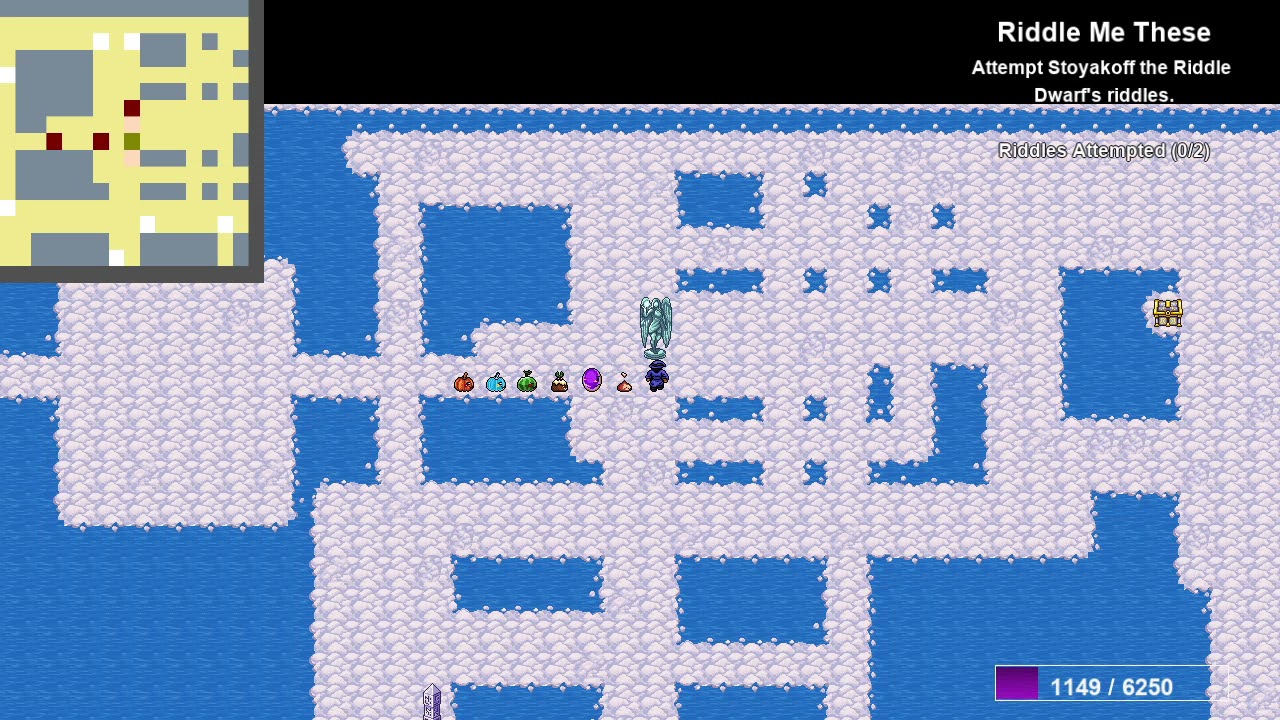A program to aid in making Siralim Ultimate more accessible to visually impaired users.
- Integration with your screen reader of choice
- NVDA
- JAWS
- Window-Eyes
- SuperNova
- System Access
- ZoomText
- Sound list screen to familiarize with which sounds are for what
- Unique audio sounds for specific items
- Replaces game font with accessible version (Arial bold)
- Speaks the currently selected menu item
- Dialog boxes are spoken such as for the story, NPCs, and realm altars
- Specialized output for certain UI screens
- Summoning brazier
- Creatures screen (know which creature's traits, artifact, spell gems are being configured)
- Reorder creature screen
- GodForge avatar select
- Teleportation Shrine realm select
- Wardrobe in castle
- Inspect UI screen
- Field Items UI
- Quest items
- Project items
- Realm altar
- NPC
- Nether portal and portal exits
- Creature Master
- Chest
- Divination Candle
- Teleportation shrine
- Treasure Map
- Summoning brazier
- Pandemonium shrine
- Riddle dwarf
- Exotic Portal
- Emblem
- Castle
-
- Wardrobe
-
- Blacksmith
-
- Enchanter
-
- Everett
| Action | Default Key |
|---|---|
| Speak secondary info | o |
| Speak all available info | v |
| Copy all available info | c |
| Edit config file | C |
| speak help text | ? |
| EXPERIMENTAL: OCR of text to the right of menu selection | O |
- Display Zoom: 1x - to identify any realm object
- Windows 10 - only so far tested on 2021 releases
- The English United States language pack must be installed Instructions can be found here
The latest version of the installer can be found here https://github.com/gurgalex/SiralimAccess/releases/latest
The SAPI voice is controlled by the Windows control panel.
- Control Panel -> Speech Recognition -> Text to Speech -> Voice selection
%localappdata%\SiralimAccess
Edit config.ini