-
Notifications
You must be signed in to change notification settings - Fork 69
Docker
The project is still in beta, start a Discussion or join our Discord for support and to help out.
2021-06-19: Use test image ghcr.io/guydavis/machinaris:test for MadMax and Workers, full release version coming soon...
As Machinaris is a pure-Docker solution for running the Chia™ the following general guidelines for Docker's run command are generally applicable across OSes. However, we have platform-specific guides for Windows, Linux, MacOS, Unraid, Portainer, and others.
The following guide covers a standalone install on a single machine. Once launched, you'll just browse to http://localhost:8926.
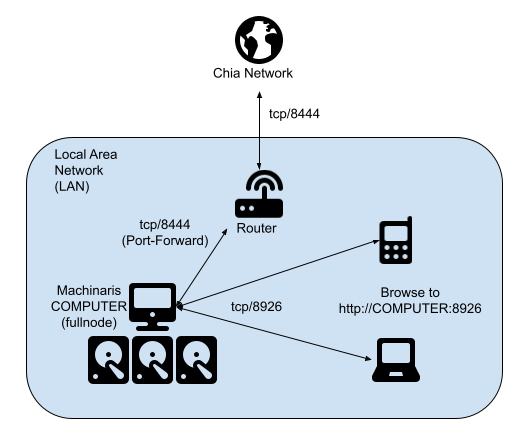
Machinaris also supports monitoring and controlling multiple workers on your local-area-network.
You'll need a recent Docker installed.
Most users will want to run a full-node with all services started and full-functionality available. These launch commands will pull the most recent Docker image released.
Example launch on Windows:
docker run --name machinaris -d -t -h (hostname) --dns (Get-DnsClientServerAddress -AddressFamily IPv4 | Select-Object -ExpandProperty ServerAddresses) -p 8444:8444 -p 8926:8926 -e TZ="America/Edmonton" -v C:\Users\MY_USERNAME\.machinaris:/root/.chia:rw -v X:\MY_PLOTTING_DRIVE:/plotting:rw -v Y:\MY_PLOTS_DRIVE:/plots:rw ghcr.io/guydavis/machinaris:test
Example launch on Linux:
docker run --name='machinaris' -d -t -h $(hostname -s) -p 8444:8444 -p 8926:8926 -e TZ="America/Edmonton" -v '/home/USER/.machinaris':'/root/.chia':'rw' -v '/path/to/plots':'/plots':'rw' -v '/path/to/temp':'/plotting':'rw' ghcr.io/guydavis/machinaris:test
Example launch on MacOS:
docker run --name machinaris -d -t -h $(hostname -s) -p 8444:8444 -p 8926:8926 -e TZ=America/Edmonton -v /Users/USER/.machinaris:/root/.chia:rw -v /Volumes/MyVolume1/plotting:/plotting:rw -v /Volumes/MyVolume2/plots:/plots:rw ghcr.io/guydavis/machinaris:test
Change the following host paths and variables highlighted in bold, before running the command above:
- /home/USER/.machinaris: Will hold the application data, config, and logs for Chia, Plotman, and Machinaris.
- /path/to/plots: Will hold the finished plot files after plotting and when farming.
- /path/to/temp: Should be your fast temporary plotting space.
- America/Edmonton: Change to your local timezone.
Browse to http://localhost:8926 to view the WebUI. To stop Machinaris container, you can run docker stop machinaris or similar.
Here's an example config for use with Docker Compose, if you prefer that to docker run:
machinaris:
container_name: machinaris
image: ghcr.io/guydavis/machinaris
restart: always
tty: true
hostname: HOSTNAME_OF_COMPUTER
ports:
- "8444:8444"
- "8926:8926"
volumes:
- "/home/USER/.machinaris:/root/.chia:rw"
- "/path/to/plotting:/plotting:rw"
- "/path/to/plots:/plots:rw"
environment:
- TZ=$TZ
As above, change the following host paths and variables highlighted in bold, before running the command above:
- /home/USER/.machinaris: Will hold the application data, config, and logs for Chia, Plotman, and Machinaris.
- /path/to/plots: Will hold the finished plot files after plotting and when farming.
- /path/to/temp: Should be your fast temporary plotting space.
- America/Edmonton: Change to your local timezone.
- HOSTNAME_OF_COMPUTER: Change to the same hostname as the real computer running Docker.
A Machinaris plotter is a remotely-controlled worker. Please see the Workers page for details on launching a plotter, a harvester, a harvester+plotter instead.
Once you have launched Machinaris, be sure to do the following, regardless of which platform you are using. For fullnode (default) and farmer modes, you'll need to either import a key or generate a new one as described below. Plotter and harvester modes DO NOT require key import or generation (see steps above).
Just browse
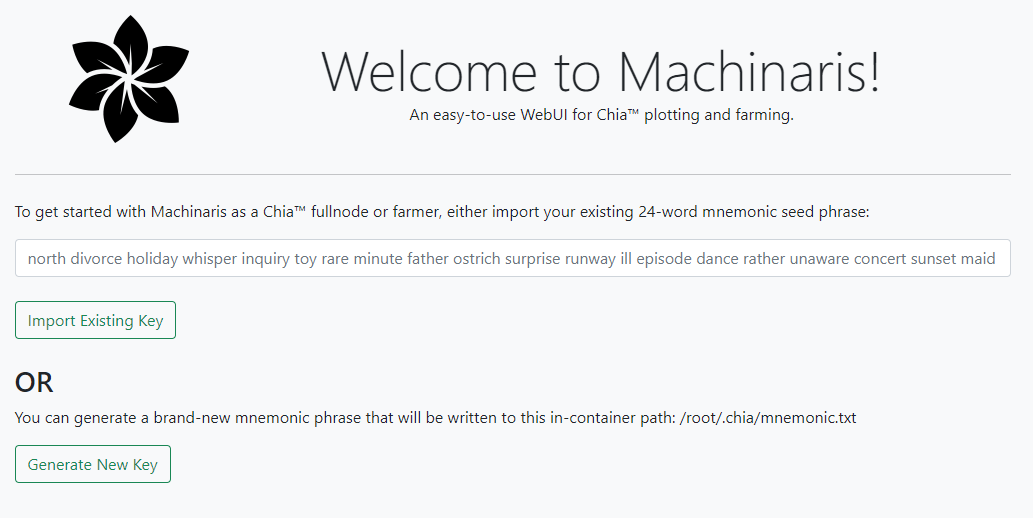
For your full-node, you should port-forward your router back to your Docker container on port tcp/8444. This is required to stay synced and thus participating in farming challenges.
Here's an example port-forward config from my Unifi-router:
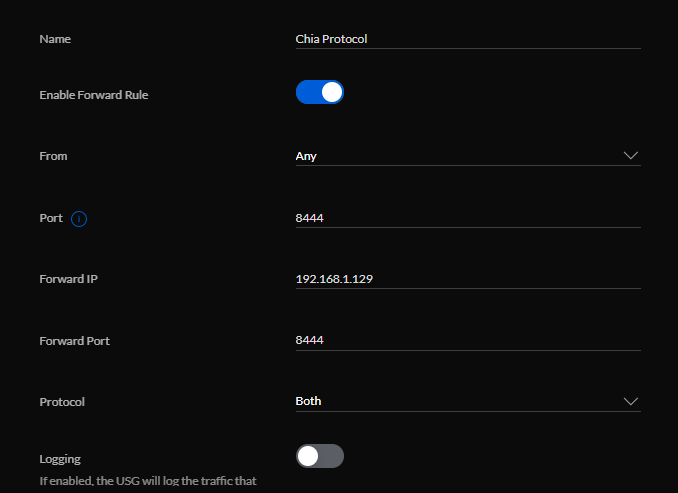
CHIA NETWORK INC, CHIA™, the CHIA BLOCKCHAIN™, the CHIA PROTOCOL™, CHIALISP™ and the “leaf Logo” (including the leaf logo alone when it refers to or indicates Chia), are trademarks or registered trademarks of Chia Network, Inc., a Delaware corporation. There is no affiliation between the Machinaris project and the main Chia Network project.