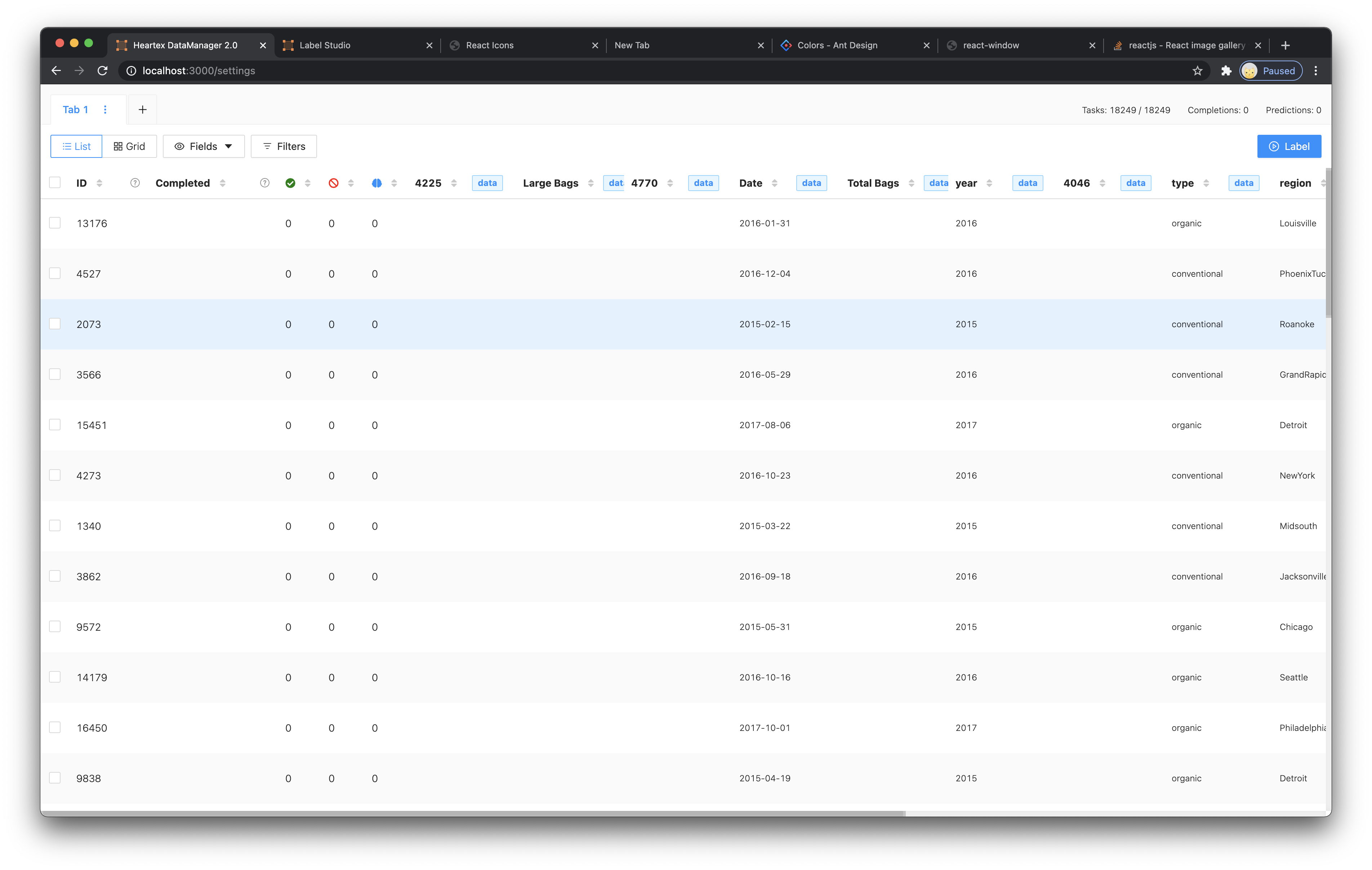This repository has been deprecated in favor of https://github.com/HumanSignal/label-studio/tree/develop/web/libs/datamanager.
Now it's read-only. Address all your issues and PRs to https://github.com/HumanSignal/label-studio/.
Website • Docs • Twitter • Join Slack Community
Data exploration tool for Label Studio.
npm install @heartexlabs/datamanager
- Grid and list view to easily explore your datasets
- Customizable data representation: select what data you want to see and how to show it
- Easily slice your datasates with filters for more precise exploration
- Deep integration with Label Studio Frontend
You can use DataManager as a standalone module.
Keep in mind that DataManager requires backend api to operate. In case of standalone usage you need to implement backend yourself.
npm install @heartexlabs/datamanager
import { DataManager } from '@heartexlabs/datamanager';
const dm = new DataManager({
// Where to render DataManager
root: document.querySelector('.app'),
// API gateway
apiGateway: 'https://example.com/api',
// API settings
apiEndpoints: {
// here you can override API endpoints
// default config could be found in api-config.js
},
// Disable requests mocking
apiMockDisabled: process.env.NODE_ENV === 'production',
// Passing parameters to Label Studio Frontend
labelStudio: {
user: { pk: 1, firstName: "James" }
},
// Table view settings
table: {
hiddenColumns: {/*...*/},
visibleColumns: {/*...*/}
},
// Setup links. Null value will hide the button
links: {
import: '/import',
export: '/export',
}
})DataManager forwards most of the events from Label Studio.
dm.on('submitAnnotation', () => /* handle the submit process */)To have access to the backend DataManager uses endpoints. Every endpoint is converted into a named method that DM will use under the hood. Full list of those method could be found here.
Every endpoint could be either a string or an object.
API endpoint paths also support :[parameter-name] notation, e.g. /tabs/:tabID/tasks. These parameteres are required if specified. This means DM will throw an exception if the parameter is not present in the API call.
// In this case DM will assume that api.columns() is a get request
apiEndpoints: {
columns: "/api/columns",
}For requests other than GET use object notation:
// If you want to specify a method, use oject instead
apiEndpoints: {
updateTab: {
path: "/api/tabs/:id",
method: "post"
}
}// In case you already have the api but the response doesn't fit the format expected by DM
// you can convert the response on the fly
apiEndpoints: {
tabs: {
path: "/api/tabs",
convert: (response) => {
/* do whatever you need with the response */
/* then return the modified object */
return response
}
}
}DataManager supports requests mocking. This feature comes handy for the development purposes.
apiEndpoints: {
columns: {
path: "/api/columns",
mock: (url, requestParams, request) => {
// here you can process the request and return the response
// execution of this method can be disabled by using `apiMockDisabled: true`
}
}
}Ensure that Label Studio is running, then configure your environment. Copy .env.defaults into .env and change settings:
API_GATEWAY=http://localhost:8080/api/dmor other API root if you have oneLS_ACCESS_TOKEN— to get this token go to LS, open menu from avatar in top right corner, go to Account page, copy token
Also you have to change data-project-id in public/index.html to project you want to use. DM always works with only one project at a time.
Then start DM with simple command:
npm run start
Builds a CommonJS compatible module
npm run build:module
Wait until the artifact is built, then navigate to the Label Studio directory and execute the following command in your command line:
node scripts/get-build.js dm [branch-name]
branch-name – optional, default: master
For the development it is required to have Label Studio installed and running as the DataManager uses LabelStudio API to operate.
If you're using your own backend, make sure that the API implements all the methods DataManager requires.
npm ci
Run local version of the DataManager
npm start
By default DataManager comes with the latest version of Label Studio Frontent available on npm at the moment.
If you need another version, you have several options to connect it.
You can take whatever version of LSF you need from unpkg.com and replace the existing one in public/index.html.
If need more control over the changes or you're developing some sort of integration between DataManager and Label Studio Frontend, you'll need to clone label-studio-frontend locally first.
- Follow the Development guide first and build a production version of Label Studio Frontend.
- Grab the contents of
./build/staticdirectory and copy it over to Data Managerpublicfolder. - Edit
public/index.html, you will need to replace these two lines:
<!-- Label Studio Frontend -->
- <link href="https://unpkg.com/label-studio@latest/build/static/css/" rel="stylesheet">
- <script src="https://unpkg.com/label-studio@latest/build/static/js/main.js"></script>
+ <link href="./static/css/" rel="stylesheet">
+ <script src="./static/js/main.js"></script>You can install DataManager into Label Studio by replacing bundle files.
First, build the DataManager itself:
npm ci && npm run build:module
Next replace the bundle in Label Studio with a new one:
cp -r ./build/**/* [your-label-studio-path]/label-studio/static/dm/
Now you can start Label Studio if it's not running, or refresh the page in the browser.
| Project | Description |
|---|---|
| label-studio | Server part, distributed as a pip package |
| label-studio-frontend | Frontend part, written in JavaScript and React, can be embedded into your application |
| label-studio-converter | Encode labels into the format of your favorite machine learning library |
| label-studio-transformers | Transformers library connected and configured for use with label studio |
| datamanager | Data exploration tool for Label Studio |
This software is licensed under the Apache 2.0 LICENSE © Heartex. 2020