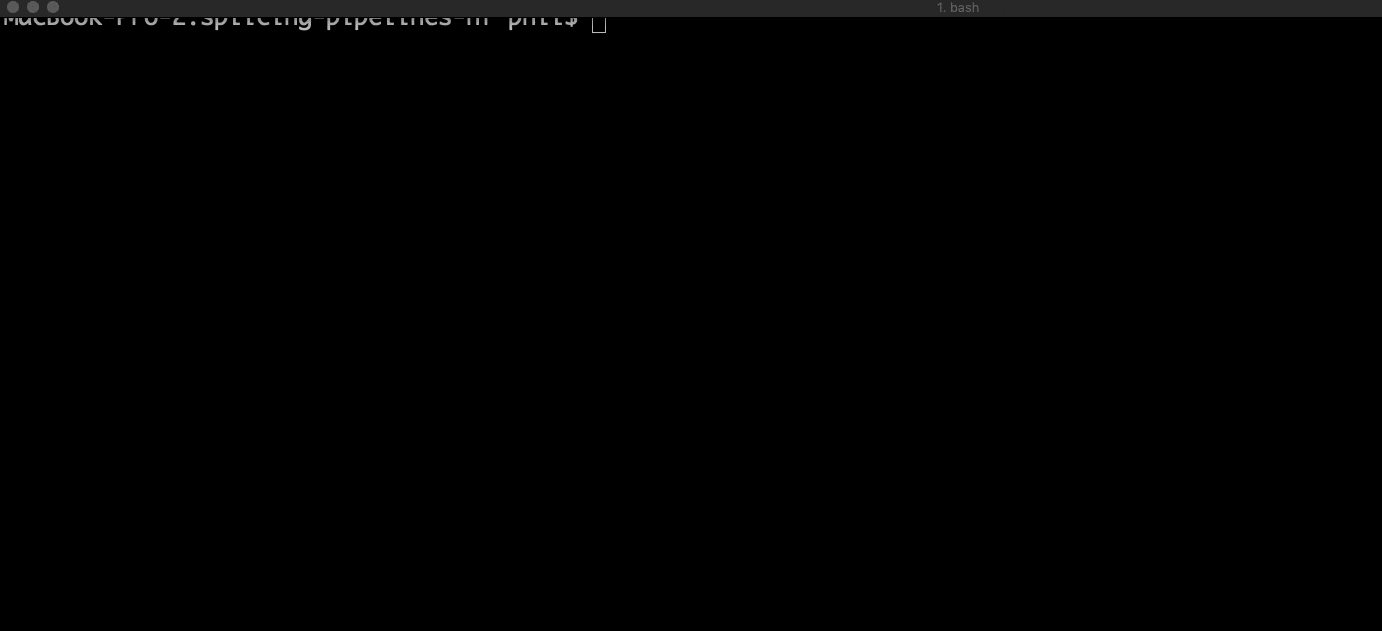The following is a list of useful GitHub commands. If your still confused after reading it don't hesitate to ping @PhilPalmer or @adeslatt. You can also read this this guide (10mins read) for a more comprehensive introduction to GitHub.
As the repository is currently private you wil need to sign in to your GitHub account. (You can also chache your password or generate SSH keys to prevent needing to enter your username and password everytime you push or pull from GitHub).
git clone https://github.com/TheJacksonLaboratory/splicing-pipelines-nf.gitcd splicing-pipelines-nfThis command updates the local branch (line of development) with updates from its remote counterpart. Developers use this command if a teammate has made commits to a branch on a remote, and they would like to reflect those changes in their local environment.
git pullRemember to not stay on a branch long, so your changes do not get too far out of sync with the master. A common convention for branch names is yourname-feature eg phil-docs-update
git checkout -b [name of your branch]Once you are on your own branch you can then make changes, for example, edit README.md using the text editor
Changes are shown as either untracked, modified, or staged. It will also show you what branch you're on
git statusStage the changed files eg git add README.md
git add [whatever you have added]This is like taking a snapshot of all of the files that have been added
git commit -m “a useful message regarding what you have changed”Push changes to github
git pushgit push --set-upstream origin [name of your branch]You can then open a pull request from your branch into master. This allows everyone to be able to see and review the changes you've made. Once you're happy with the changes (and ideally once the changes have been reviewed by at least one other person) you can then click merge to merge your changes into the master branch for everyone to use! 🎉