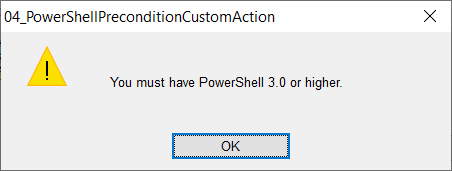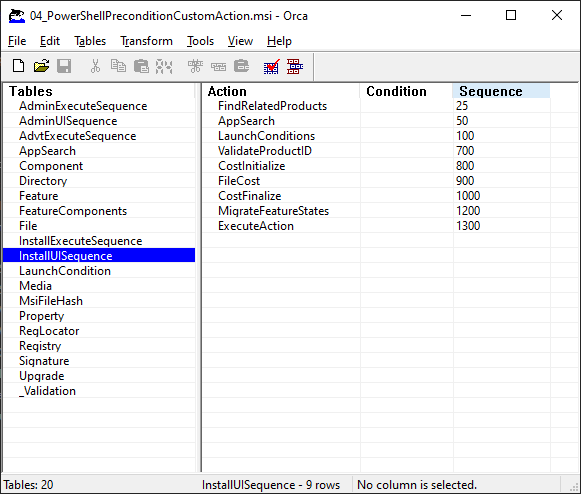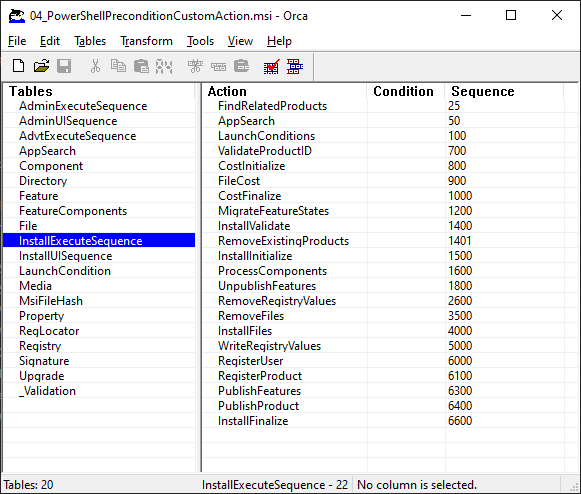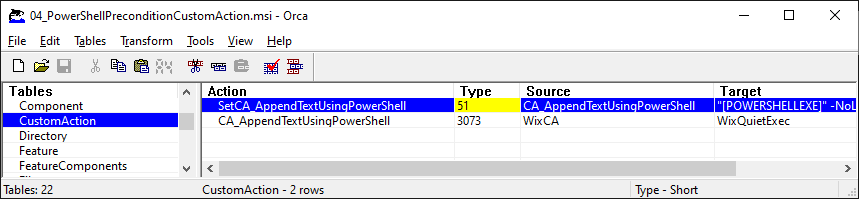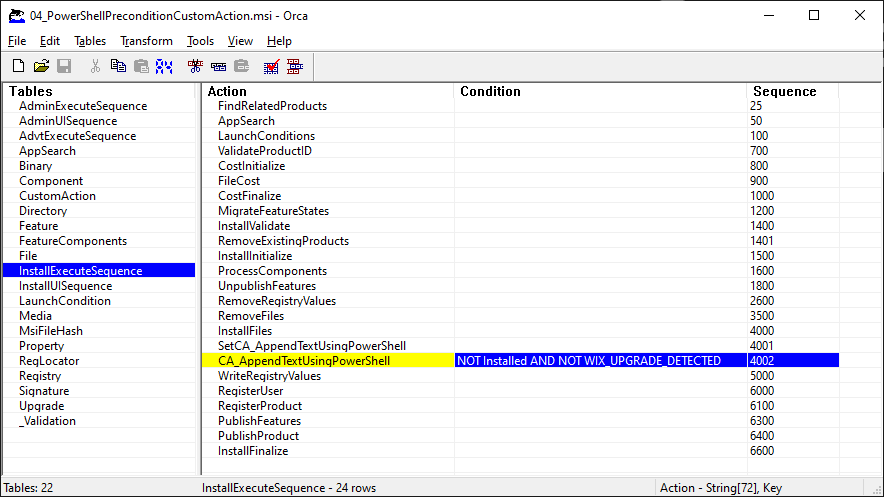Continuing from the previous example, in this example, as a precondition of installation, we will check if PowerShell is installed.
Later, a PowerShell script will be executed as part of a custom action during the installation.
Following block uses RegistrySearch element to read from Windows Registry which version of PowerShell is installed.
Retrieved value is assigned to a property:
<Property Id="POWERSHELLVERSION">
<RegistrySearch Id="POWERSHELLVERSION"
Type="raw"
Root="HKLM"
Key="SOFTWARE\Microsoft\PowerShell\3\PowerShellEngine"
Name="PowerShellVersion" />
</Property>Additionally, location of PowerShell.exe is also assigned to a property:
<Property Id="POWERSHELLEXE">
<RegistrySearch Id="POWERSHELLEXE"
Type="raw"
Root="HKLM"
Key="SOFTWARE\Microsoft\PowerShell\1\ShellIds\Microsoft.PowerShell"
Name="Path" />
</Property>Similar code blocks can be found in e.g. MongoDB and Git Extensions installers.
When the Condition element is placed under Fragment or Product element, it becomes a LaunchCondition entry.
When such conditions are not satisfied, installation immediately aborts and shows a warning dialog to the user.
LaunchCondition entries are visible in the Orca MSI editor.
<Condition Message="You must have PowerShell 3.0 or higher.">
<![CDATA[Installed OR (POWERSHELLEXE AND POWERSHELLVERSION >= "3.0")]]>
</Condition>By adding the above-listed condition, if PowerShell is not installed or the installed version is less than Windows PowerShell 3.0, the installation will immediately abort and show the following warning dialog:
The installation will abort if the inner text of the element is evaluated as false.
"Installed OR" part is present in the condition, because we only want to do the check on initial install, and not on upgrade/repair/uninstall (assumption here is that we will be executing PowerShell scripts only during installation, and not during upgrade/repair/uninstall).
If we are doing an initial installation, Installed is false, so to proceed with installation PowerShell condition must be true.
If we are doing an upgrade/repair/uninstall, Installed is true, so it does not matter if the PowerShell condition is true or false.
If we are also executing PowerShell scripts on upgrade/repair/uninstall, the condition can omit the "Installed OR" part.
Before defining a custom action that will use PowerShell.exe to execute a PowerShell script, first a quick explanation of installation stages.
When looking at the installer using Orca MSI editor, tables InstallUISequence and InstallExecuteSequence can be seen.
Those two tables represent two stages of the installation. Each stage consists of a set of actions that are executed in the order shown below.
- it is executed first
- called "client-side" of the installation
- runs under the user account that launched the MSI
- shows UI to the user and does tasks that do not alter file system/registry - things like
- checking if the previous version of the product is installed (FindRelatedProducts)
- doing a lookup of entries in e.g. Windows Registry or in Ini files (AppSearch)
- checking Launch conditions (LaunchConditions)
- checking how much space is needed for the installation (Cost actions)
- can be entirely skipped by calling MsiExec with parameter
/quiet
- it is executed after InstallUISequence
- called "server-side" of the installation
- runs under LocalSystem user account
- does tasks that alter file system/registry - things like
- removing previously installed version of the product
- modifying file system and Windows Registry
- adding a new entry in "Program and Features"
- also contains all the actions done as part of InstallUISequence (such as AppSearch, LaunchConditions, CostFinalize...)
(this is needed in case InstallUISequence was entirely skipped using /quiet parameter) - is split into two phases
- immediate phase
- includes everything done before InstallInitialize action
- this phase does not have rollback protection
- deferred phase
- starts with InstallInitialize and ends with InstallFinalize action
- if an error occurs during this phase, installation is rolled back
- custom actions that modify system state should be executed as deferred
- immediate phase
- a good explanation of differences between immediate and deferred execution of custom actions can be found here
Multiple types of custom actions exist and there are multiple ways of executing them.
Here we will define a deferred custom action that executes after files have been deployed by the installer.
This action will call a PowerShell script which will append one line to a deployed text file.
Here we can find how to define such a custom action (section "Deferred execution").
First we use the SetProperty element to define an immediately executed custom action of type 51 which prepares the command line (custom action type can be seen in Orca):
<SetProperty Id="CA_AppendTextUsingPowerShell"
Before ="CA_AppendTextUsingPowerShell"
Sequence="execute"
Value='"[POWERSHELLEXE]" -NoLogo -NonInteractive -NoProfile -ExecutionPolicy Bypass -File "[MY_INSTALL_LOCATION]MyAppendScript.ps1" -propertyValue "[MY_PROPERTY]"' />Then we define the deferred custom action (note that Id used in the SetProperty custom action must match the Id value used in the deferred custom action):
<CustomAction Id="CA_AppendTextUsingPowerShell"
BinaryKey="WixCA"
DllEntry="WixQuietExec"
Execute="deferred"
Return="check"
Impersonate="no" />The final step is to schedule execution of the deferred custom action after files have been deployed by the installer:
<InstallExecuteSequence>
<Custom Action='CA_AppendTextUsingPowerShell' After='InstallFiles'>NOT Installed AND NOT WIX_UPGRADE_DETECTED</Custom>
</InstallExecuteSequence> If the installation is executed with logging enabled, we can see from the log file that:
- custom actions are executed during the "server-side" of the installation
- custom actions are executed in the deferred part, between InstallFiles and WriteRegistryValues
- SetCA_AppendTextUsingPowerShell custom action successfully sets the command line
- CA_AppendTextUsingPowerShell custom action successfully executed.
This is represented as return value 1 in the log file.
If custom action fails to execute, usually value 3 is returned (and MsiExec error code 1603).
MSI (s) (F8:00) [22:09:41:191]: BeginTransaction: Locking Server
...
MSI (s) (F8:00) [22:09:41:203]: Doing action: InstallFiles
...
Action ended 22:09:41: InstallFiles. Return value 1.
MSI (s) (F8:00) [22:09:41:205]: Doing action: SetCA_AppendTextUsingPowerShell
Action start 22:09:41: SetCA_AppendTextUsingPowerShell.
MSI (s) (F8:00) [22:09:41:205]: PROPERTY CHANGE: Adding CA_AppendTextUsingPowerShell property. Its value is '"C:\Windows\SysWOW64\WindowsPowerShell\v1.0\powershell.exe" -NoLogo -NonInteractive -NoProfile -ExecutionPolicy Bypass -File "C:\Program Files (x86)\04_PowerShellPreconditionCustomAction\MyAppendScript.ps1" -propertyValue "my value"'.
Action ended 22:09:41: SetCA_AppendTextUsingPowerShell. Return value 1.
MSI (s) (F8:00) [22:09:41:205]: Doing action: CA_AppendTextUsingPowerShell
Action start 22:09:41: CA_AppendTextUsingPowerShell.
Action ended 22:09:41: CA_AppendTextUsingPowerShell. Return value 1.
...
MSI (s) (F8:00) [22:09:41:207]: Doing action: WriteRegistryValues