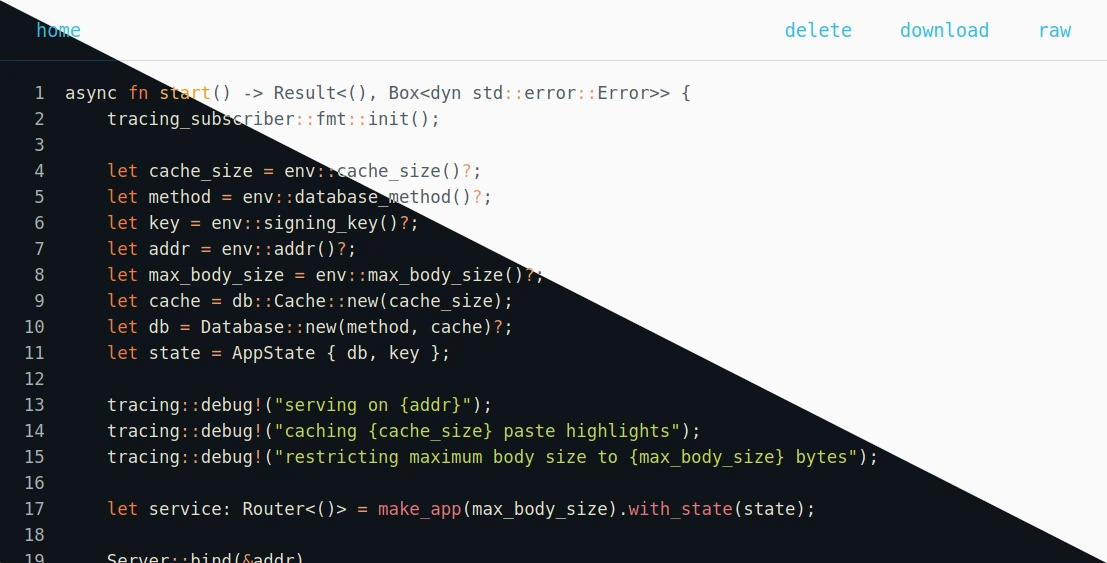A minimal pastebin with a design shamelessly copied from bin.
DEMO (resets every day)
- axum and sqlite3 backend storing compressed paste data
- single binary with low memory footprint
- drag 'n' drop upload
- deletion after expiration, reading or by owners
- light/dark mode according to browser settings
- highlightable line numbers
- QR code to browse a paste's URL on mobile devices
- optional encryption with argon2 hashing and ChaCha20Poly1305 encryption
Install a Rust 2021 toolchain containing Rust 1.70 with rustup and run the server binary with
$ cargo run --release
You can also download pre-built, statically compiled Linux
binaries. After extraction run the
contained wastebin binary.
It's possible to build a container image using Docker or Podman. Assuming you're in the root directory of repository run
$ sudo docker build -t wastebin:v2.4.3 -f Dockerfile .for Docker or
$ podman build -t wastebin:v2.4.3 -f Dockerfilefor Podman.
To cross-compile, make sure that your container engine of choice supports it, e.g. Docker:
$ sudo docker buildx ls
NAME/NODE DRIVER/ENDPOINT STATUS BUILDKIT PLATFORMS
default* docker
\_ default \_ default running v0.14.1 linux/amd64, linux/amd64/v2, linux/386, linux/arm64, linux/riscv64, linux/ppc64, linux/ppc64le, linux/s390x, linux/mips64le, linux/mips64, linux/loong64, linux/arm/v7, linux/arm/v6To build an arm64 image on an x86_64 host run
$ sudo docker build --platform linux/arm64 -t wastebin:v2.4.3-arm64 -f Dockerfile.arm .or
$ podman build --arch=arm64 -t wastebin:v2.4.3-arm64 -f Dockerfile.armAlternatively, you can run a pre-built Docker image pushed to quxfoo/wastebin.
Here is how to persist the database as state.db via the
WASTEBIN_DATABASE_PATH environment variable and a bind mount to
/path/for/storage:
$ docker run -e WASTEBIN_DATABASE_PATH=/data/state.db -v /path/for/storage:/data quxfoo/wastebin:latest
NOTE: The image is based on scratch which means it neither comes with a
shell nor with TMPDIR being set. If database migrations fail with an extended
sqlite error code 6410, pass TMPDIR pointing to a location, sqlite can write
to.
version: '3.3'
services:
wastebin:
environment:
- WASTEBIN_DATABASE_PATH=/data/state.db
ports:
- "8088:8088"
volumes:
- './data:/data'
image: 'quxfoo/wastebin:latest'
Make sure the ./data folder is writable by the user 10001.
For Nix users, a flake.nix is also provided. Build and execute it directly
with:
nix run 'github:matze/wastebin#wastebin'Or install the provided wastebin package like you normally would.
When viewing a paste, you can use
- r to view the raw paste,
- n to go the index page,
- y to copy the current URL to the clipboard,
- q to display the current URL as a QR code and
- p to view the formatted paste,
- ? to view the list of keybindings.
To paste some text you can also use the ctrl+s key combination.
The following environment variables can be set to configure the server and run-time behavior:
WASTEBIN_ADDRESS_PORTstring that determines which address and port to bind a. If not set, it binds by default to0.0.0.0:8088.WASTEBIN_BASE_URLstring that determines the base URL for the QR code display. If not set, the user agent'sHostheader field is used as an approximation.WASTEBIN_CACHE_SIZEnumber of rendered syntax highlight items to cache. Defaults to 128 and can be disabled by setting to 0.WASTEBIN_DATABASE_PATHpath to the sqlite3 database file. If not set, an in-memory database is used.WASTEBIN_HTTP_TIMEOUTmaximum number of seconds a request can be processed until wastebin responds with 408, by default it is set to 5 seconds.WASTEBIN_MAX_BODY_SIZEnumber of bytes to accept for POST requests. Defaults to 1 MB.WASTEBIN_MAX_PASTE_EXPIRATIONmaximum allowed lifetime of a paste in seconds. Defaults to 0 meaning unlimited.WASTEBIN_PASSWORD_SALTsalt used to hash user passwords used for encrypting pastes.WASTEBIN_SIGNING_KEYsets the key to sign cookies. If not set, a random key will be generated which means cookies will become invalid after restarts and paste creators will not be able to delete their pastes anymore.WASTEBIN_TITLEoverrides the HTML page title. Defaults towastebin.RUST_LOGinfluences logging. Besides the typicaltrace,debug,infoetc. keys, you can also set thetower_httpkey to some log level to get additional information request and response logs.
POST a new paste to the / endpoint with the following JSON payload:
{
"text": "<paste content>",
"extension": "<file extension, optional>",
"expires": <number of seconds from now, optional>,
"burn_after_reading": <true/false, optional>
}
After successful insertion, you will receive a JSON response with the path to the newly created paste:
{"path":"/Ibv9Fa.rs"}
To retrieve the raw content, make a GET request on the /:id route and an
accept header value that does not include text/html. If you use a client that
is able to handle cookies you can delete the paste once again using the cookie
in the Set-Cookie header set during redirect after creation.
In case the paste was encrypted, pass the password via the Wastebin-Password
header.
Use the wastebin.nvim plugin and paste
the current buffer or selection with :WastePaste.
We can use the API POST endpoint to paste clipboard data easily from the command
line using xclip, curl and jq. Define the following function in your
.bashrc and you are good to go:
function paste_from_clipboard() {
local URL=$(\
jq -n --arg t "$(xclip -selection clipboard -o)" '{text: $t}' | \
curl -s -H 'Content-Type: application/json' --data-binary @- https://wastebin.tld | \
jq -r '. | "https://wastebin.tld\(.path)"')
xdg-open $URL
}To paste from stdin use the following function in your .bashrc:
function paste_from_stdin() {
jq -Rns '{text: inputs}' | \
curl -s -H 'Content-Type: application/json' --data-binary @- https://wastebin.tld | \
jq -r '. | "wastebin.tld\(.path)"'
}It can be handy for creating pastes from logs or the output of commands, e.g.
cat file.log | paste_from_stdin.