VSCode automatically starts up debugger/inspector in built-in terminal ever since 1.47.0 update #102240
Labels
debug
Debug viewlet, configurations, breakpoints, adapter issues
*duplicate
Issue identified as a duplicate of another issue(s)
Steps to Reproduce:
A few days ago I updated my Surface Book 2 firmware (
182.2107.139.0) through Windows Update and perhaps foolishly at the same time updating VSCode to1.47.0. Afterwards, the VSCode installation seemed to have disappeared (at least thebindirectory where the executable is kept disappeared), so it was recommended to me that I reinstall VSCode, which I did. My settings and tabs all appeared to be retained. However, for one of my projects, when VSCode starts up, it gives me this output in the terminal (without a subsequent prompt which would allow me to type):My usual startup procedure for my project has been that I:
code .npm run serve(package.json has"serve": "vue-cli-service serve").However, I obviously can't do this now that there's some debugger and inspector continuously running? Here's a screenshot showing my blank
launch.jsonand the terminal:So I tried some more things.
I ran
cp -rf testsite testfrontendwithin WSLand then in the copied directory I deleted
package-lock.jsonandnode_modulesI subsequently ran
npm installI then started VSCode by running
code .in the directory of the copied project within WSLWhen VSCode opened up, the terminal wasn't showing, so I showed it (Ctrl+`), and the following lines ran automatically on their own:
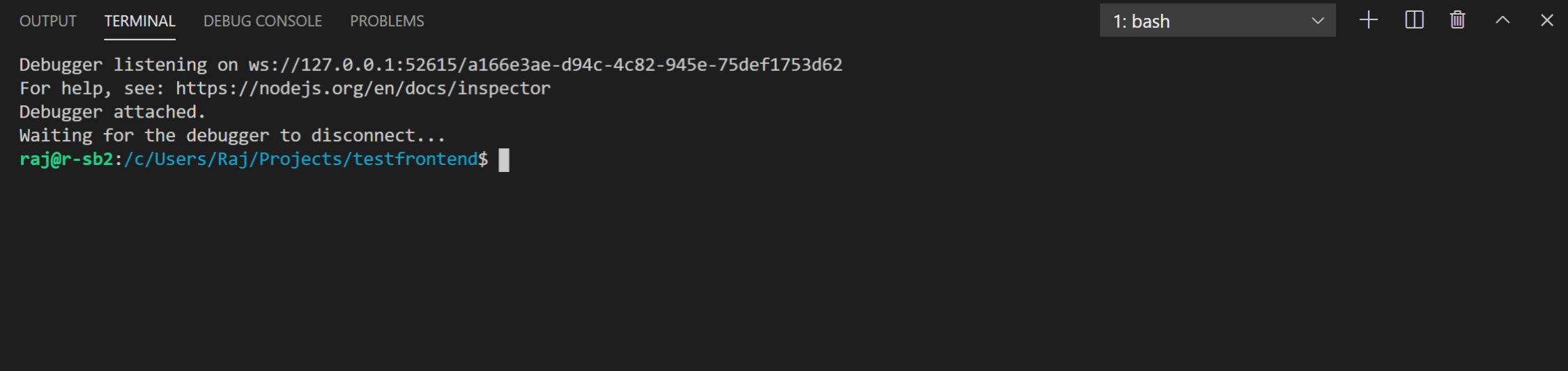
Then I ran
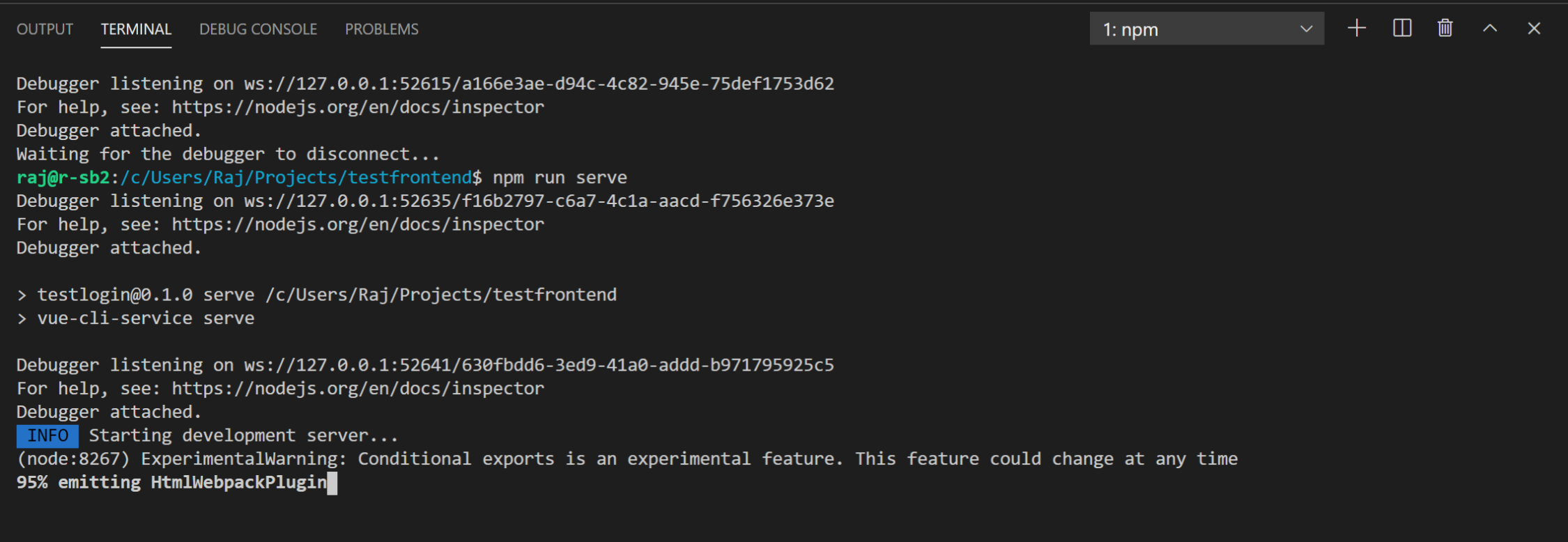
npm run serve, and the following happened (and it is stuck on this last line shown):And with this message in the Debugger Console tab simultaneously:
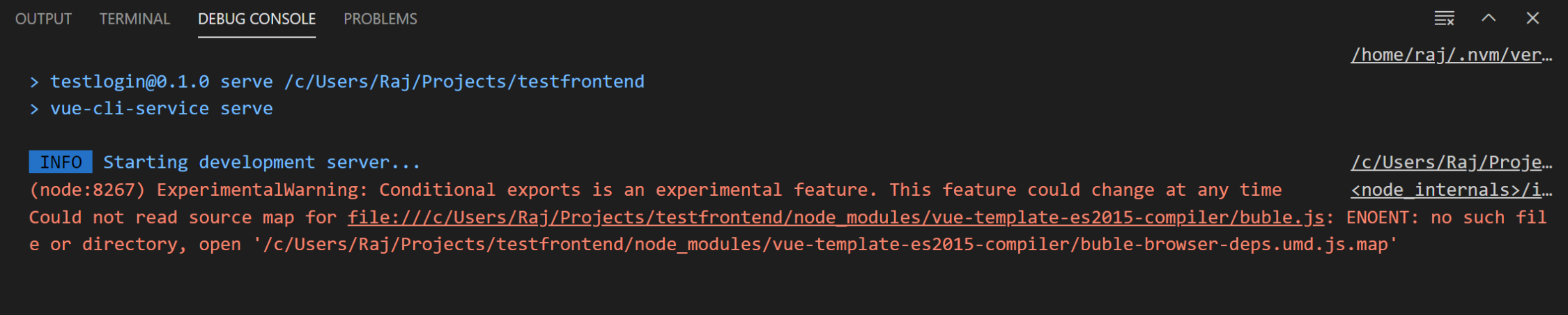
Furthermore, if I close out of VSCode at this point, and reopen it again with
code .fromtestfrontend(which is the newlycp'd directory I created in Step 1) in WSL, then I am back to square one with VSCode's terminal automatically showing this agani as soon as VSCode starts up:I should mention that I don't get this error or any of the other aforementioned issues in the following two scenarios:
npm run servedirectly from WSLWSL: Ubuntubutton at the bottom left and then chooseRemote-WSL: New Windowand then runnpm run serve:Can someone please tell me how to fix this? I have no idea what has gone wrong, but it only seems to happen with this particular project.
Does this issue occur when all extensions are disabled?: n/a because I am using WSL, which requires extensions
The text was updated successfully, but these errors were encountered: