-
Notifications
You must be signed in to change notification settings - Fork 317
New issue
Have a question about this project? Sign up for a free GitHub account to open an issue and contact its maintainers and the community.
By clicking “Sign up for GitHub”, you agree to our terms of service and privacy statement. We’ll occasionally send you account related emails.
Already on GitHub? Sign in to your account
Electron apps look pixelated at 200% resolution #3
Comments
|
Also confirmed in Windows 21364 and WSL distro is Ubuntu Community Preview. My display is 3840*2160 with 250% scaling. It looks pixelated on almost every application , not only Electron apps. |
|
I'm in a Surface Pro 6 with Ubuntu 20.04. Testing a bit with this, gedit works perfectly. Emacs, however, look pixelated. What is it about gedit that makes it work? |
|
@baracunatana gedit uses wayland while Emacs probably uses XWayland/X11. You can try both with any program like this:
|
|
Hi all, A synthesis of the situation can be this:
So first question: why there is not uniform "windowing"? I understand that may be a packaging issue, i.e. a distro package missing, but then why do you not drive us to what packages to install? Second question: I need some apps (for instance texstudio) that uses both qt and "old" (I don't know how to explain this) x interfaces. They looks pixelated, as already raised several times. From within this app, the resolution is thought as half of the actual one, look at the following lines from weston.log rdpMonitor[0]: x:0, y:0, width:3840, height:2400, is_primary:1 So that glxgears, texstudio, vlc, lxappearance, etc, thinks the monitor is 1920x1200 and simply does not know it is a 3840x2400 scaled by 2x. So the question is, why some apps (or frameworks) are able to obtain the "real" resolution, thus being able to scale correctly, while others only access the already scaled one? Finally: Is there a way to programmatically configure the wslg.rdp file to tell the current resolution and the scaling to use? Thank you for your support Federico |
|
Launching Google chrome with Don't know the freezing problem is related to Chrome's Wayland or WSLg side. |
|
@leoleoasd Resizing gpu accelerated windows in wayland should be fixed with latest mesa in latest WSL from the store. What's your output for |
|
|
Changed update settings, |
|
@leoleoasd Your Mesa is new enough but you are not running latest WSL version from the store. Also you can try disabling gpu in Chrome with the argument |
Tried open chrome with wayland and |
|
Clion is also pixelated at 200% resolution. |
|
Any progress? |
|
Is there still any interest in fixing this? |
|
In the current preview version of WSL, the option WESTON_RDP_DISABLE_HI_DPI_SCALING=false is no longer working. This makes the issue even worse as one can no longer configure the scaling within each program separately. |
|
any update ?? |
|
Waiting for an update...... |
|
I have the same problem running IntelliJ IDEA (which is not an Electron app) with WSLg. I don't have this problem using VcXsrv which I set up following this guide. |
|
New laptop, first time with Windows 11. I'm on a 16" with a 3k display and usually run it at 150 to 175%. The Linux GUI apps are pretty difficult to use without scaling but when it's enabled it looks awful. I've just tried "gik", "git gui", and "hexchat". I've used all 4 combinations of Happy that the stuff "just works", now it needs to just work better ;-) |
|
any update? |
|
I just find out a workaround. In your Windows setting, use |
But the mouse and the title has become very small, I would like to ask the next what is the solution @ytliu74 |
Yeah, the same thing happens for me too. But at least other stuff look clear. I just found out this workaround for me, and have no idea why this works... So for this little imperfection, I just live with it. |
|
Unfortunately neither any options in wslconfig nor custom scaling settings change anything |
|
I'm getting the same issue. I installed Chrome, Edge, Firefox & VLC and all of them look pixelated. I'm running Windows 10 with WSL2 on a 32 inch 4k monitor with 200% scaling. Updated wsl using For Chrome I've tested, as @leoleoasd has mentioned, running it with Commenting to keep the interest alive in hopes that this would eventually get fixed. |
FYIW, If you use PyCharm professional on Windows it's able is able to work against WSL (in a similar way to how VSCode does). I'm a heavy WSL and Python/PyCharm user. Your tip is extremely helpful for those without access to the professional PyCharm. I only have access to PyCharm professional at work, so I'll give this a try next time I need to use PyCharm on my personal Windows machine. Personally, once I'm running an IDE inside of WSL I might as well run a full desktop like Xfce. I do use graphical apps in WSL but it's mainly |
Thank you for your suggestion. I'm also a PyCharm Professional user. Previously, I was directly using WSL-created conda environments within Windows PyCharm. However, I recently discovered this approach would causes performance losses (I work on deep learning, so training efficiency is crucial). This manifests in two ways:
|

Environment
Steps to reproduce
git clone https://github.com/electron/simple-samplescd simple-samples/activity-monitornpm installnpx electron .WSL logs: @craigloewen-msft
Expected behavior
App renders in high resolution:
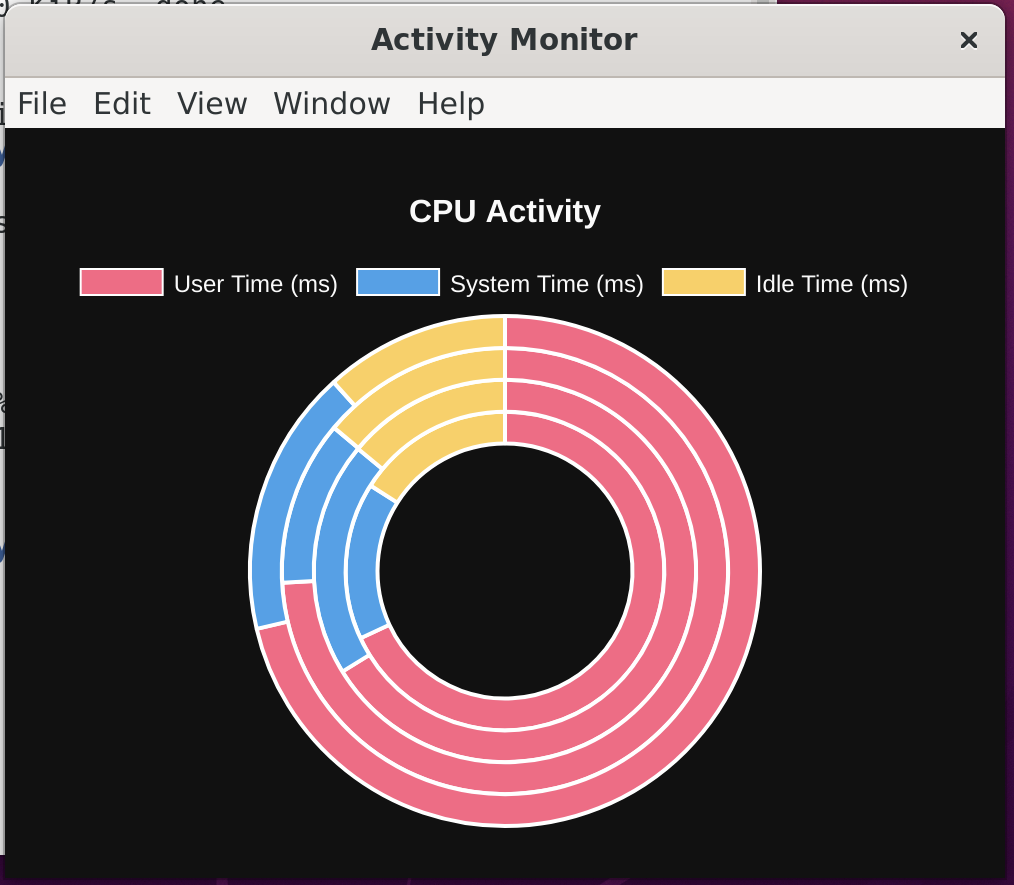
Actual behavior
App renders pixelated with different chrome:
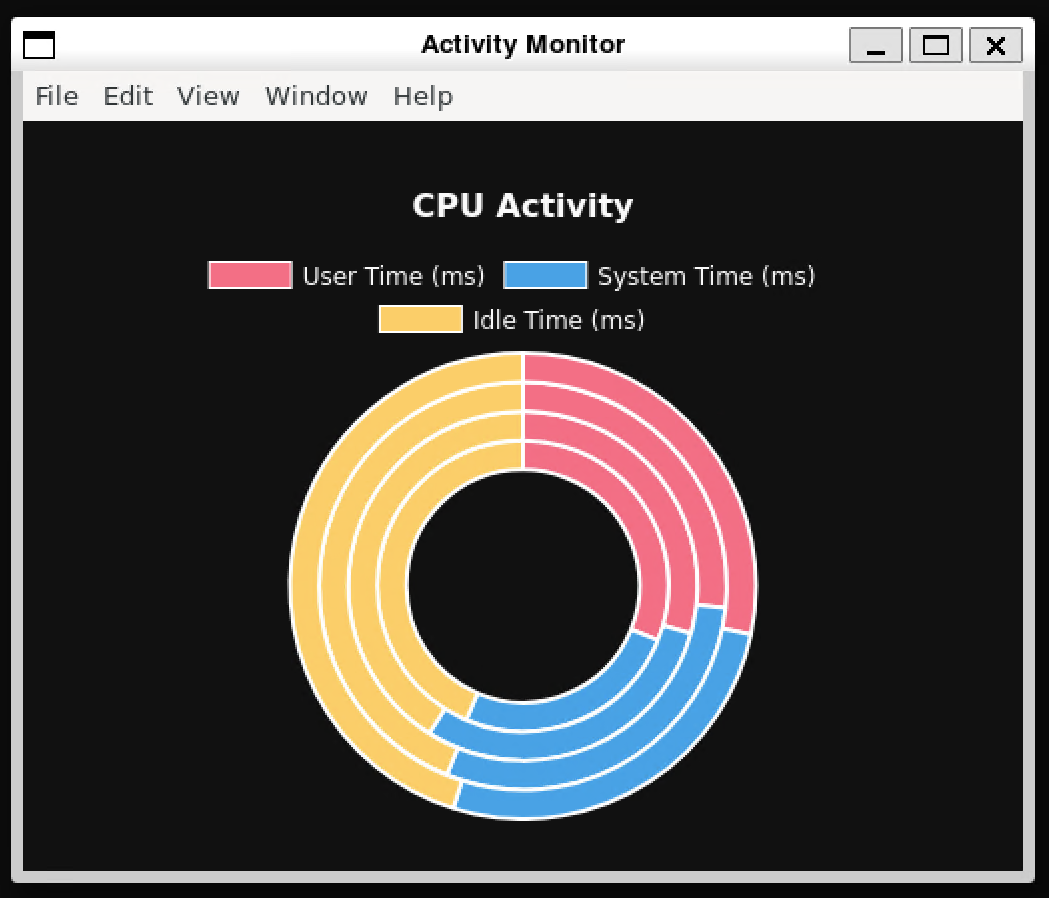
The text was updated successfully, but these errors were encountered: