-
Notifications
You must be signed in to change notification settings - Fork 663
New issue
Have a question about this project? Sign up for a free GitHub account to open an issue and contact its maintainers and the community.
By clicking “Sign up for GitHub”, you agree to our terms of service and privacy statement. We’ll occasionally send you account related emails.
Already on GitHub? Sign in to your account
Icon for shared Files and Folders #1743
Comments
|
The shared icon should show both for files and folders shared with you as well as files and folders you own which you shared. The distinction is not that important in the first run. But not indicating that one of your files or folders is shared with someone else would be critical. As an addition, we should also indicate when files/folders were shared via link. In that case instead of the »people« icon, it should show the »globe« icon. Just like on the web interface. |
|
This is in the web interface, and also in the desktop? As this is the Mirall Repo, I suspect you mean on the desktop?
|
|
Yes, what I said is all concerned with the desktop client and the shared indicators in the file manager. |
|
Hi, During the last year I have evaluated various free cloud sharing systems. Many cloud services are using overlay icons and this issue caused a lot of discussions about missing overlay icons. For the time being I created a user batch file to set the folder icons representing the user rights for each shared main folder. In a special read-only folder in the cloud I have stored the icons to be used for each individual user. (greenish-blue folders with the green out-arrow have only read-only permission and warm-yellow folders have r/w permission) |
|
@VincentvgNn thanks for the note – I think @danimo and @dragotin are aware of that as they mentioned something similar before. |
|
Yes, we are aware of that. There are several ways to deal with the problem (as taken by e.g. TortoiseSVN)
In addition, we can do the following:
As you said, there is no good way since Microsoft refuses to fix or ignores the problem. |
|
@danimo Oops, TortoiseSVN even uses 8-9 of these overlay icons! |
|
I've added the current state of the respective platforms to the summary. Feel free to correct. |
|
@danimo @MTRichards In OC 7 the folder "Shared" (shared with me) was removed. Google Drive is an example where all subfolder icons are changed as well. |
|
owncloud/core#10247 is blocking to also show the share icon on folder that user shared with somebody else, as it is on the web interface. @jancborchardt, @MTRichards pls discuss. |
|
What is the question? Is it to know whether this is blocking? |
|
Yeah, if #10247 gets fixed in time it would be cool, but not necessarily blocking. |
|
@dragotin @MTRichards The red arrow is indicating that no writing is permitted and is in the 16x16 pixel format just visible. |
|
Pretty cool. Seems complex to understand, but I do like the granularity of info provided. Thought: Can we register this many icons with the desktop OS? I thought we were limited on Windows, and worry we will run out of slots we can use. |
|
Without any explanation these folders are not really understandable. And we can’t really provide explanation. Even if we do, people will forget. The »shared by you« and »shared with you« difference alone is very difficult to understand. Why do we need an icon differentiation here? The only real consequence is for folders/files where I only have read access. That’s the one which we want to separate. Anything else comes after. |
|
This is another option for the sharing symbols: In issue #1818 I proposed to use only 3 overlay icons for the sync status. If they cannot work because of the Windows limitation, the customer will only get the sync status of all the files together in the tray icon. Finding the files with errors should then be done by using the OC log screen a not by following a folder path with tiny red crosses like it is done with the overlay icons in Google Drive. @jancborchardt Previously there was a main folder "Shared" for folders that will now be marked as "shared with me" (type 3 and 4). These folders are owned by someone else. The disappearance of the "Shared" folder is part of the complication. |
|
Just an additional »lock« icon for files/folders where you have read-only permissions should be sufficient. Inventing icons will lead to confusion, and we can not require people to read a manual on something as simple as icons. |
|
@jancborchardt I also considered a "lock" symbol, but I didn't choose it, because a "lock" means locked and no access at all. A "lock" symbol would be good for encrypted data or inaccessible folders. Here are 2 examples with a pencil: Formerly the "Shared" folder made the folder ownership clear. Now it has to be done by the symbols on the folder. The red bar on the pencil is derived from the round traffic sign "forbidden". Unfortunately I had to omit the round red circle around the pencil. If you want a design with a lock, I can make it. If the icons are stored as separate icon files in the OC Program Files folder, then the customers can replace the files if they like to use their own ones. |
|
@jancborchardt |
|
I checked out how others do it – and interestingly enough, Dropbox does it just as I described: ;) So, a simple lock icon will communicate the meaning much better. You can find the lock icon here: |
|
@jancborchardt Again, we are not at the liberty to add more icon combinations, at least on Windows. Sharing is important, as is the sync state. |
|
Ok, then we simply can’t visualize it. If we do find a solution though, it would be the lock icon. |
|
There is no technical limit if you use the desktop.ini file for setting the sharing state icons. If the sharing icons are in some Program Files folder, they can be changed later-on at any time by Another choice to be made: A sharing state icon only for the root-folder or for all sub-folders as well? |
|
It is in the new release 1.7.0 so I close this issue. |




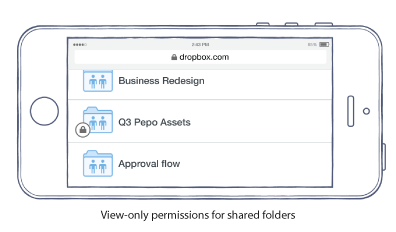

For Windows, Mac and Linux...
In ownCloud, when we remove the shared directory, there will be folders appearing in the ownCloud Shared directory. Technically, there are two different types of files and folders in this root folder:
We need to be able to visually identify the difference between what you own, and what was shared with you.
The default should be files and folders you own, so there is no icon set on these beyond the sync status and default OS icons.
However, if a file or folder is shared with you, in the top level (for folders) or for each individual file shared with you, the files and folders need an icon to show that it was shared with you. This will enable a user to get away without the Shared folder once the shared folder is removed.
Note: not all files shared with you get a shared overlay icon, only those that are not contained within a folder that was also shared with you - because the file is the top level when all you share is a file.
If a folder is shared with you, wherever you choose to move it, the top level shared folder will retain the icon. So, for example, if a user chooses to create a folder called shared and put all their shared folders in there, the shared folder has no icon on it, but all of the files and folders that the user chose to put in Shared - which were all top level shared folders or individually shared files - these have the shared icon.
@jancborchardt what do you think?
Implementation status:
Windows Explorer (Shell)
OS X Finder
Gnome Nautilus
KDE Dolphin
The text was updated successfully, but these errors were encountered: