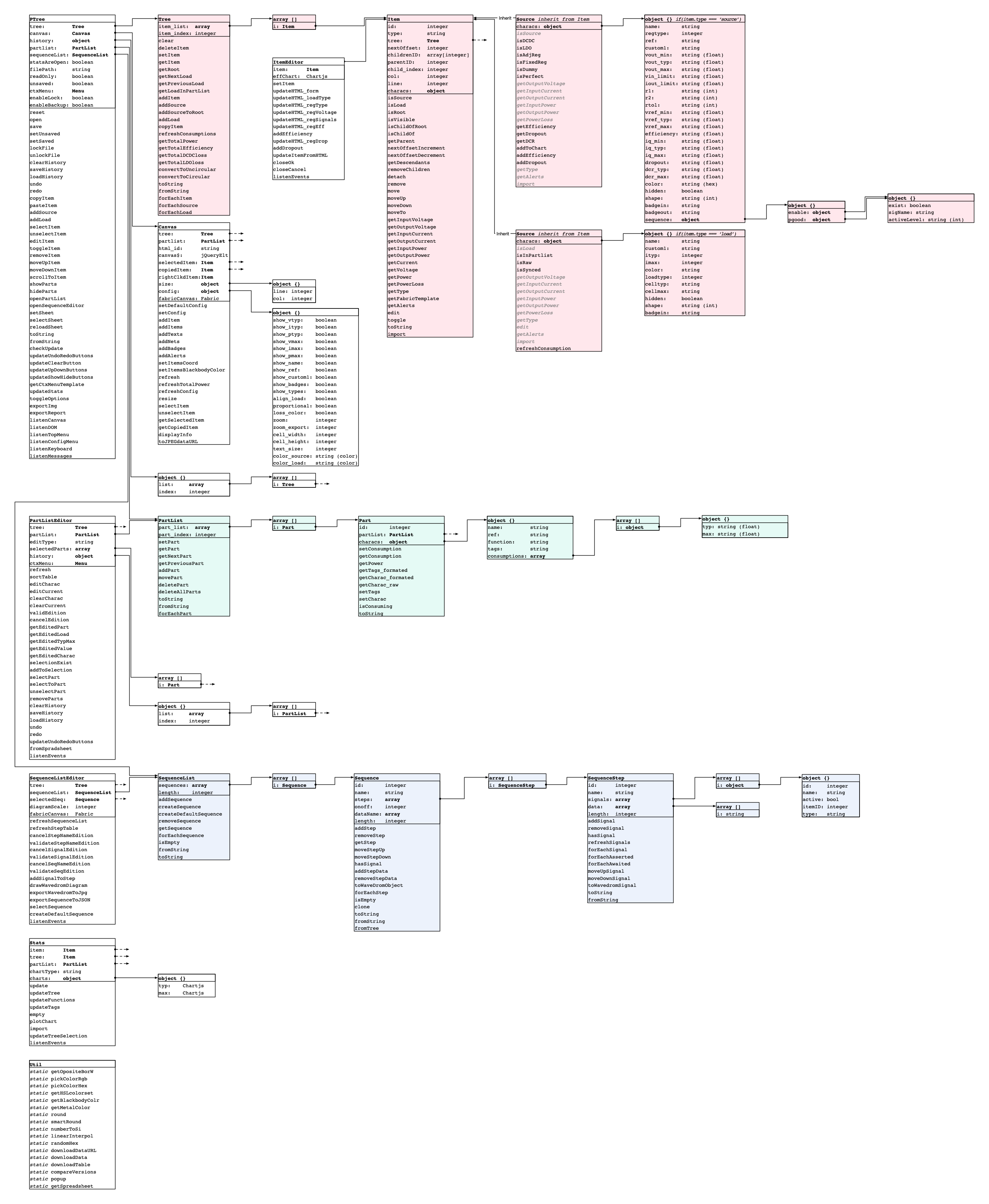Check smariel.github.io/PTree to download PTree for Windows, Linux, macOS and find more informations.
PTree aims to help building power supplies on electronics design. A first window is dedicated to build the tree itself by connecting sources and loads. The second window lists all components with their consumption on each power supplies. The third window is a graphical summary of all consumption on the design.
PTree is based on Electron. It is a web app packaged with Chromium and Node.js.
You will first need to install nodejs, which includes npm.
Test the installation:
$ npm --version
$ 6.2.0
Then, using git and npm, install the PTree project and all its dependencies locally:
$ git clone https://github.com/smariel/PTree
$ cd PTree
$ npm install
The project is ready. Launch PTree:
$ npm start
The stylesheets are not directly wrotten in CSS but compiled with Sass. You can install it globally with npm.
$ npm install -g npm-sass
You will find a script in the Sass folder to automatically compile sheets each time you save them.
Open a dedicated terminal and let the following command running while you are developping:
$ ./sass/watch.sh
electron-builder is used to create binaries for all platforms. Install it as a dev dependency:
$ npm install electron-builder --save-dev
package.json contains multiple scripts to easily build PTree. Just run:
$ npm run xxx
Where xxx must be replaced by:
| xxx | Platform |
|---|---|
| build:mac | folder with macOS .app |
| build:win | folder with windows .exe + windows stuff |
| build:lin | folder with linux binary + linux stuff |
| dist:mac | macOS .app in .dmg disk image + extras files |
| dist:win | windows portable .exe in a .zip file + extras files |
| dist:lin | linux AppImage in a .zip file + extras files |
| build:all | = build:mac + build:win + build:lin |
| dist:all | = dist:mac + dist:win + dist:lin |
To debug the main process, launch the with npm start or by adding a --inspect argument. Then attach a debugger to port 9229.
To debug any renderer, use the DevTools. If you want to use an external debugger, launch PTree with npm start or by adding a --remote-debugging-port=9228 argument. Then close the DevTools (to detach the embedded debugger) and attach an other debugger to port 9228.
Example of external debugger for Atom: atom-ide-ui + atom-ide-debugger-node.
You can verify multiple items before deploying.
Maintain the dependencies up to date:
$ npm outdated
$ Package Current Wanted Latest Location
$ bootstrap 3.4.1 3.4.1 4.4.1 PTree
$ electron 6.1.7 6.1.10 8.2.3 PTree
$ electron-builder 22.2.0 22.5.1 22.5.1 PTree
Bootstrap is deliberately keeped bellow a certain version.
To update a package:
$ npm update <package name>@<version>
Maintain other programs, not listed in package.json, up to date :
- node.js
- npm
- sass
- electron-packager
- ...
npm can check those global packages:
$ npm outdated -g
To update a global package:
$ npm update -g <package name>@<version>
n can manage node.js versions
$ npm install -g n
$ sudo n lts
Use npm to search for security problems in all dependencies:
$ npm audit
Have a look to the Chromium console. Chromium and Electron may give good advices there.
Finally, a complete view of the objects imbrication can be found in /docs/synop.jpg