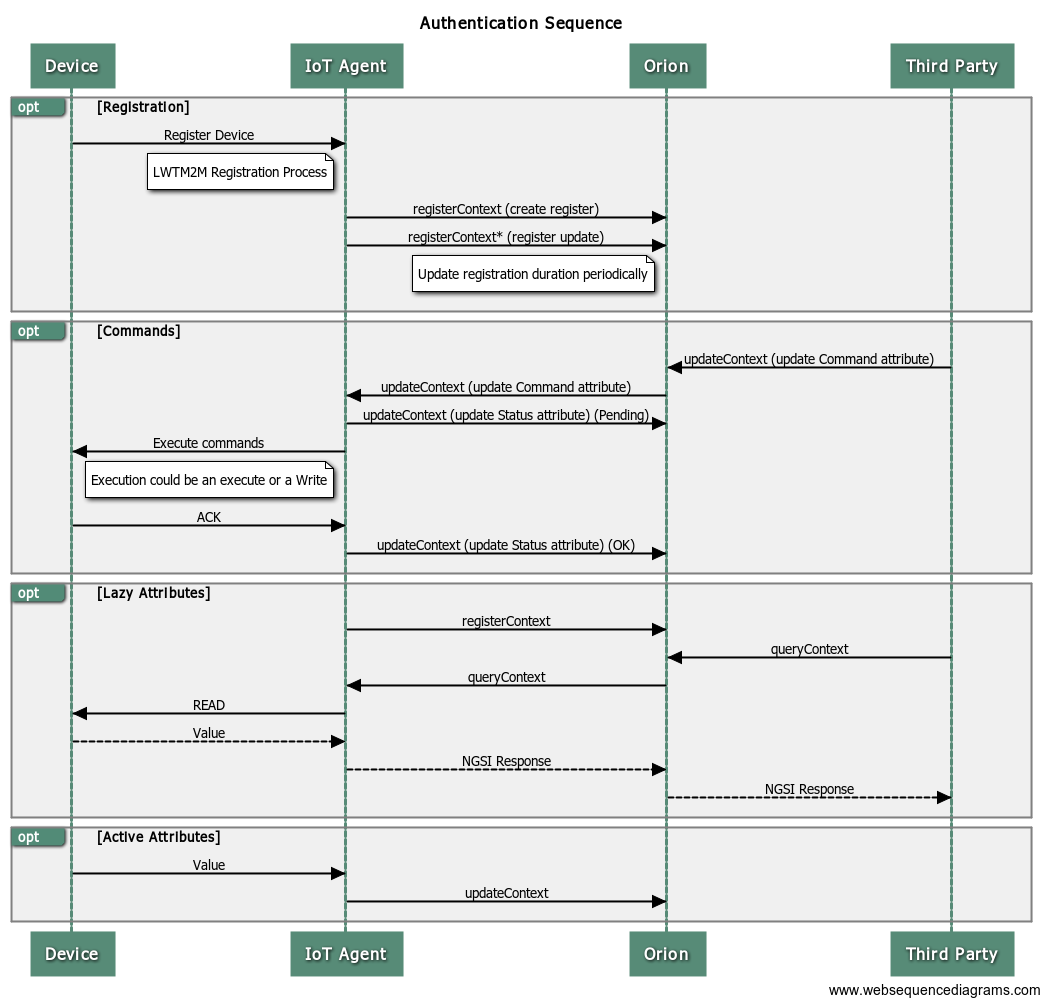- Prerequisites
- Installation
- Usage
- Configuration
- Packaging
- Sanity checks
- Diagnosis procedures
- High performance configuration usage
The IoT Agent requires Node.js 0.10.x to work and uses npm as its package manager. Most Linux distributions offer packages to install it. For other OS, you can find instructions to install Node.js here.
NOTE: the current version of Node.js, 0.12.x has not been tested with the Agent, so we suggest to download and use the
previous version (that process can be eased with utilities as n or nvm).
Once the repository is cloned, from the root folder of the project execute:
npm installThis will download the dependencies for the project, and let it ready to the execution.
To see how to generate the RPM, follow the instructions in Packaging.
To install the RPM, use the YUM tool:
yum localinstall --nogpg <rpm-file>There are automatic builds of the development version of the IoT Agent published in Docker hub. In order to install using the docker version, just execute the following:
docker run --link orion:orion telefonicaiot/lightweightm2m-iotagentAs you can see, the Lightweight M2M (as any other IoT Agent) requires a Context Broker to work. In order to link it,
just use the option --link as shown in the example.
In order to execute the IoT Agent, just issue the following command from the root folder of the cloned project:
bin/lwm2mAgent.js [config file]The optional name of a config file is optional and described in the following section.
The RPM installs a linux service that can be managed with the typical instructions:
service iotagent-lwm2m start
service iotagent-lwm2m status
service iotagent-lwm2m stopIn this mode, the log file is written in /var/log/iotagent-lwm2m/iotagent-lwm2m.log.
There are two ways to provide the IoT Agent with a configuration set: passing the name of a config file (related to the
root folder of the project) or customise the example config.js in the root.
The configuration file is divided in two sections: one standard section for the NGSI traffic North of the IoT Agent
ngsi, and another one for the specific Lightweight M2M traffic South of the IoT Agent, lwm2m. The former follows the
same format described for the Node.js IoT Agent Framework, described
here.
The latter configures the Lightweight M2M library used for communicating with the devices, as described
here (server section).
These are the specific LWM2M parameters that can be configured for the agent:
-
logLevel: level of logs for the IoTAgent specific information. E.g.: 'DEBUG'.
-
port: UDP port where the IoT Agent will be listening. Note that default CoAP port according to its specification is 5683.
-
delayedObservationTimeout: When a LWM2M client has active attributes, the IoT Agent sends an observe instruction for each one, just after the client registers. This may cause an error when the client takes too long to start listening, as the observe requests may not reach its destiny. This timeout (ms) is used to give the client the opportunity to create the listener before the server sends the requests.
-
defaultType: for the cases when no type can be assigned to a device (no pre-provision or path assignation of type), this type will be assigned by default. E.g.: 'Device'
-
types: for IoT Agents with multiple southbound paths, this attribute maps attribute types (defined either in the configuration file or by using the Device Configuration API) to southbound interfaces. E.g.:
{ name: 'Light', url: '/light' }, { name: 'Pressure', url: '/pres' }, { name: 'Arduino', url: '/arduino' }
The only package type allowed is RPM. In order to execute the packaging scripts, the RPM Build Tools must be available in the system.
From the root folder of the project, create the RPM with the following commands:
cd rpm
./create-rpm.sh <release-number> <version-number>Where <version-number> is the version (x.y.z) you want the package to have and <release-number> is an increasing
number dependent on previous installations.
The Sanity Check Procedures are the steps that a System Administrator will take to verify that an installation is ready to be tested. This is therefore a preliminary set of tests to ensure that obvious or basic malfunctioning is fixed before proceeding to unit tests, integration tests and user validation
The first procedure that can be executed to check if the IoTAgent is running is to get the version from the administrative interface. A curl command can be used to do so:
curl -v http://<server_ip>:4041/iot/aboutThe result of this execution must be a 200 OK return code along with the version of the IoT Agent library being executed:
HTTP/1.1 200 OK
X-Powered-By: Express
Content-Type: application/json; charset=utf-8
Content-Length: 46
ETag: W/"2e-d494dc75"
Date: Fri, 25 Sep 2015 08:14:45 GMT
Connection: keep-alive
{"version":"0.8.1","port":4041,"baseRoot":"/"}
The Agent runs a single node.js process, executing the bin/lwm2mAgent.js script. Here is an example of the running
process.
root 732 31786 8 10:14 pts/0 00:00:00 node bin/lwm2mAgent.js
If the process is running as a service, the PID number can be found in the /opt/iotagent-lwm2m/iotagent-lwm2m.pid
file.
The Lightweight M2M can work with in-memory databases (for testing purposes) or with MongoDB, depending on the selected configuration. The host, port and database name are configured in the config file as well. Check the Configuration section for details. Be aware that the North Port and the South Port interactions both make use of the DB, and that their configurations can differ.
Using netstat in a Linux machine, the ports can be checked up. The IoT Agent should be listening in two ports: the
administration and provisioning port (typically TCP 4041) and the Lightweight M2M port (typically 60001).
The administrative port can be checked with the following command:
netstat -ntpl | grep 4041and the result should be a single line like the following:
tcp 0 0 0.0.0.0:4041 0.0.0.0:* LISTEN <PID>/node
where the <PID> corresponds to the PID of the IoT Agent.
The Lightweight M2M port can be checked with the following command:
netstat -nupl | grep 60001and the expected result would be a line like the following:
udp 0 0 0.0.0.0:60001 0.0.0.0:* 589/node
where the <PID> corresponds to the PID of the IoT Agent.
A quick way to check if the service is working is to use the status command of the service. Execute:
service iotagent-lwm2m statusThis will tell you if the SO thinks the IoT Agent Service is up. Be aware that this is just a quick method based on PID checking, that doesn't check the actual working Agent, just the existence of the process. Querying the administrative interface is always a stronger check.
In order to make a simple LWM2M Check, a LWM2M client should be installed. The best approach is to install the client of the same library the IoT Agent uses, the Node.js LWM2M Library. This library contains a simple command-line Lightweight M2M Client that can be used to test simple scenarios. For examples on how to perform these kind of tests, see the How-To's in the Getting Started section of the User Manual that shows simple registrations and send measure tests.
Whenever a problem is risen in the IoT Agent, or if the Sanity Checks fail, the administrator should look at the log
files in order to check what kind of problem has happened. If the IoT Agent has been deployed using the RPMs, logs will
be located in the /var/log/iotagent-lwm2m folder. If the IoT Agent has been started from the command line, logs are
written to the stdout. Whenever you are trying to debug a log, change first the log level as explained in the
configuration section. Be aware that the North Port and South Port interactions of the IoT Agent have different log
levels, that can be set independently.
To be filled soon by DevOps.
Check the User Manual for more information on the exposed APIs.
To be filled soon by DevOps.
The Lightweight M2M IoT Agent follows the standard I/O flows for agents shown in the Node.js IoT Agent library. The flow is reproduced here, for clarity:
The interaction in the South Bound follows the flows defined by the OMA Lightweight M2M Specification.
Node.js is single‑threaded and uses non-blocking I/O, allowing it to scale up to tens of thousands of concurrent operations. Nevertheless, Node.js has a few weak points and vulnerabilities that can make Node.js‑based systems to offer under-performance behaviour, specially when a Node.js web application experiences rapid traffic growth.
Additionally, It is important to know the place in which the node.js server is running, because it has limitations. There are two types of limits on the host: hardware and software. Hardware limits can be easy to spot. Your application might be consuming all of the memory and needing to consume disk to continue working. Adding more memory by upgrading your host, whether physical or virtual, seems to be the right choice.
Moreover, Node.js applications have also a software memory limit (imposed by V8), therefore we cannot forget about these limitations when we execute a service. In this case of 64-bit environment, your application would be running by default at a 1 GB V8 limit. If your application is running in high traffic scenarios, you will need a higher limit. The same is applied to other parameters.
It means that we need to make some changes in the execution of node.js and in the configuration of the system:
-
Node.js flags
-
--use-idle-notification
Turns of the use idle notification to reduce memory footprint.
-
--expose-gc
Use the expose-gc command to enable manual control of the garbage collector from the own node.js server code. In case of the IoTAgent, it is not implemented because it is needed to implement the calls to the garbage collector inside the ser server, nevertheless the recommended value is every 30 seconds.
-
--max-old-space-size=xxxx
In that case, we want to increase the limit for heap memory of each V8 node process in order to use max capacity that it is possible instead of the 1,4Gb default on 64-bit machines (512Mb on a 32-bit machine). The recommendation is at least to use half of the total memory of the physical or virtual instance.
-
-
User software limits
Linux kernel provides some configuration about system related limits and maximums. In a distributed environment with multiple users, usually you need to take into control the resources that are available for each of the users. Nevertheless, when the case is that you have only one available user but this one request a lot of resources due to a high performance application the default limits are not proper configured and need to be changed to resolve the high performance requirements. These are like maximum file handler count, maximum file locks, maximum process count etc.
You can see the limits of your system executing the command:
ulimit -aYou can define the corresponding limits inside the file limits.conf. This description of the configuration file syntax applies to the
/etc/security/limits.conffile and *.conf files in the/etc/security/limits.ddirectory. You can get more information about the limits.conf in the limits.con - linux man pages. The recommended values to be changes are the following:-
core
Limits of the core file size in KB, we recommend to change to
unlimitedboth hard and soft types.* soft core unlimited * hard core unlimited -
data
Maximum data size in KB, we recommend to change to
unlimitedboth hard and soft types.* soft data unlimited * hard data unlimited -
fsize
Maximum filesize in KB, we recommend to change to
unlimitedboth hard and soft types.* soft fsize unlimited * hard fsize unlimited -
memlock
Maximum locked-in-memory address space in KB, we recommend to change to
unlimitedboth hard and soft types.* memlock unlimited * memlock unlimited -
nofile
Maximum number of open file descriptors, we recommend to change to
65535both hard and soft types.* soft nofile 65535 * hard nofile 65535 -
rss
Maximum resident set size in KB (ignored in Linux 2.4.30 and higher), we recommend to change to
unlimitedboth hard and soft types.* soft rss unlimited * hard rss unlimited -
stack
Maximum stack size in KB, we recommend to change to
unlimitedboth hard and soft types.* soft stack unlimited * hard stack unlimited -
nproc
Maximum number of processes, we recommend to change to
unlimitedboth hard and soft types.* soft nproc unlimited * hard nproc unlimited
You can take a look to the limits.conf file provided in this folder with all the values provided.
-
-
Configure kernel parameters
sysctl is used to modify kernel parameters at runtime. We plan to modify the corresponding
/etc/sysctl.conffile. You can get more information in the corresponding man pages of sysctl and sysctl.conf. You can search all the kernel parameters by using the commandsysctl -a-
fs.file-max
The maximum file handles that can be allocated, the recommended value is
1000000.fs.file-max = 1000000 -
fs.nr_open
Max amount of file handles that can be opened, the recommended value is
1000000.fs.nr_open = 1000000 -
net.netfilter.nf_conntrack_max
Size of connection tracking table. Default value is nf_conntrack_buckets value * 4.
net.nf_conntrack_max = 1048576
For more details about any other kernel parameters, take a look to the example sysctl.conf file.
-