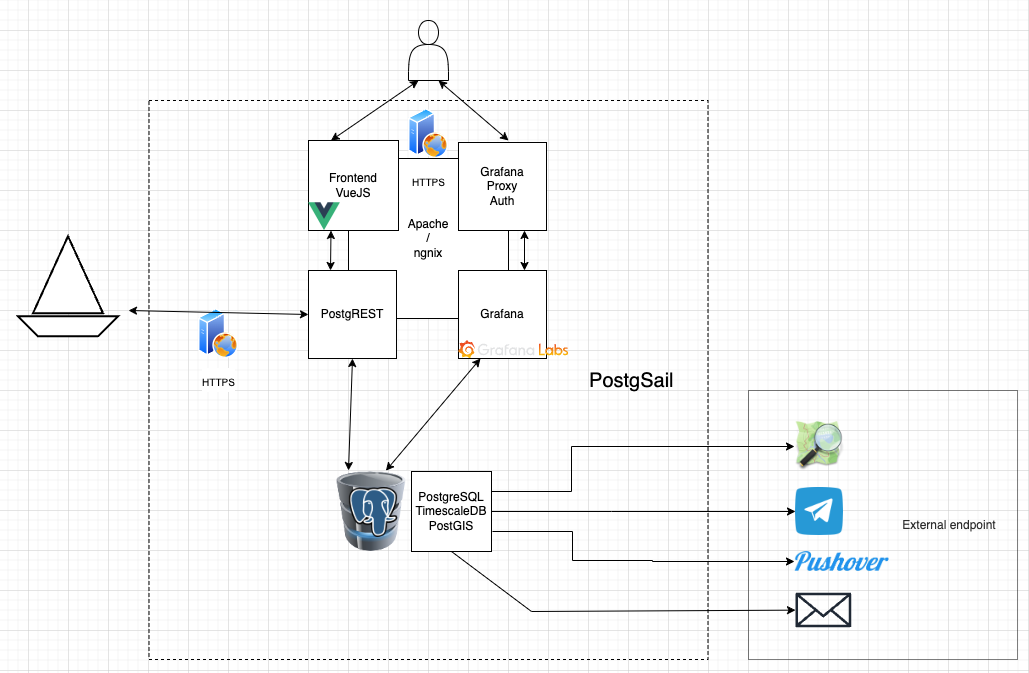Efficient, simple and scalable architecture.
For more clarity and visibility the complete Entity-Relationship Diagram (ERD) is export as Mermaid, PNG and SVG file.
A full-featured development environment.
- Develop on
- or via direct link
- or via direct link
This kind of deployment needs the docker application to be installed and running. Check this tutorial.
Docker run pre packaged application (aka images) which can be retrieved as sources (Dockerfile and resources) to build or already built from registries (private or public).
PostgSail depends heavily on PostgreSQL. Check this tutorial.
To get these running, copy .env.example and rename to .env then set the value accordingly.
# cp .env.example .env# nano .envNotice, that PGRST_JWT_SECRET must be at least 32 characters long.
$ cat /dev/urandom | LC_ALL=C tr -dc 'a-zA-Z0-9' | fold -w 42 | head -n 1
PGSAIL_APP_URL is the URL you connect to from your browser.
PGSAIL_API_URL is the URL where PGSAIL_APP_URL connect to.
PGRST_DB_URI is the URI where the PGSAIL_API_URL connect to.
To summarize:
flowchart LR
subgraph frontend
direction TB
A(PGSAIL_APP_URL)
B(PGSAIL_API_URL)
end
subgraph backend
direction TB
B(PGSAIL_API_URL) -- SQL --> C(PGRST_DB_URI)
end
%% ^ These subgraphs are identical, except for the links to them:
%% Link *to* subgraph1: subgraph1 direction is maintained
User -- HTTP --> A
User -- HTTP --> B
%% Link *within* subgraph2:
%% subgraph2 inherits the direction of the top-level graph (LR)
Boat -- HTTP --> B
There is two compose files used. You can update the default settings by editing docker-compose.yml and docker-compose.dev.yml to your need.
Now let's initialize the database.
First let's import the SQL schema, execute:
$ docker compose up dbThen launch the full backend stack (db, api), execute:
$ docker compose up db apiThe API should be accessible via port HTTP/3000. The database should be accessible via port TCP/5432.
You can connect to the database via a web gui like pgadmin or you can use a client dbeaver.
$ docker compose -f docker-compose.yml -f docker-compose.dev.yml pgadminThen connect to the web UI on port HTTP/5050.
Last build and launch the web frontend, execute:
docker compose build web
docker compose up webThe first step can take some time as it will first run a build to generate the static website based on your settings.
The frontend is a SPA (Single-Page Application). With SPA, the server provides the user with an empty HTML page and Javascript. The latter is where the magic happens. When the browser receives the HTML + Javascript, it loads the Javascript. Once loaded, the JS takes place and, through a set of operations in the DOM, renders the necessary components to the page. The routing is then handled by the browser itself, not hitting the server.
The frontend should be accessible via port HTTP/8080.
Users are collaborating on two installation guide:
- Self-hosted-installation-guide
- Self-hosted-installation-guide on AWS EC2
- Self-hosted-installation-guide
Check and update your postgsail settings via SQL in the table app_settings:
SELECT * FROM app_settings;UPDATE app_settings
SET
value = 'new_value'
WHERE name = 'app.email_server';As it is all about SQL, Read more about the database to configure your instance and explore your data.
Next, to ingest data from signalk, you need to install signalk-postgsail plugin on your signalk server instance.
Also, if you like, you can import saillogger data using the postgsail helpers, postgsail-helpers.
You might want to import your influxdb1 data as well, outflux. For InfluxDB 2.x and 3.x. You will need to enable the 1.x APIs to use them. Consult the InfluxDB documentation for more details.
Last, if you like, you can import the sample data from Signalk NMEA Plaka by running the tests. If everything goes well all tests pass successfully and you should receive a few notifications by email or PushOver or Telegram. End-to-End (E2E) Testing.
$ docker-compose up tests
The OpenAPI description output depends on the permissions of the role that is contained in the JWT role claim.
Other applications can also use the PostgSAIL API.
API anonymous:
$ curl http://localhost:3000/
API user_role:
$ curl http://localhost:3000/ -H 'Authorization: Bearer my_token_from_login_or_signup_fn'
API vessel_role:
$ curl http://localhost:3000/ -H 'Authorization: Bearer my_token_from_register_vessel_fn'
Check the End-to-End (E2E) test sample.
docker compose is used to start environment dependencies. Dependencies consist of 3 containers:
timescaledb-postgisaliasdb, PostgreSQL with TimescaleDB extension along with the PostGIS extension.postgrestaliasapi, Standalone web server that turns your PostgreSQL database directly into a RESTful API.grafanaaliasapp, visualize and monitor your data
- pgAdmin, web UI to monitor and manage multiple PostgreSQL
- Swagger, web UI to visualize documentation from PostgREST
docker-compose -f docker-compose-optional.yml up