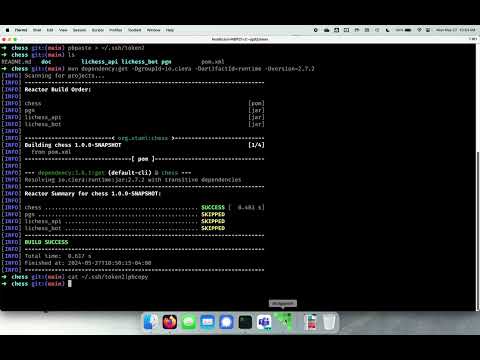This project provides a framework for creating bots to play chess on lichess.org. The project provides bindings to the Lichess public API as well as management of challenges and games and a utility for listing legal moves. The project is set up to run in BridgePoint Model Verifier.
To watch a video walkthrough of the basic setup, click on the video link at the bottom of this page
Read the announcement of the 2024 Chess Modeling Challenge. The results of this challenge will be highlighted at Shlaer-Mellor Day 2024
Download the latest version of BridgePoint from here. Due to ongoing development related to this project, an engineering branch build is required to run the project.
To get started, you must create an account on lichess.org. In accordance with Lichess terms of service, an account must not have played any games before being converted to a bot account. The first time you run the application, your account will automatically be upgraded to a bot account. Note that you will not be able to use a bot account to play normally on the site after it has been upgraded. We recommend that you create two accounts -- one for the bot and one to play as a human player.
- Create a Lichess account for your bot here.
- Once logged in, follow this link to generate an API token for your bot. Save the token in a secure location. Do not commit it to the repository.
- If you intend to contribute code or documentation to the project, fork this repository.
- Clone (your fork of) this repository.
Install Apache Maven either through your operating system package manager or by downloading the latest release here
This project contains Java classes required to run the application when code is generated with Ciera. It also contains shared xtUML elements which are dependencies for the xtUML project itself.
Run the following command in the terminal.
mvn dependency:get -DgroupId=io.ciera -DartifactId=runtime -Dversion=2.7.3
-
Open BridgePoint on a fresh workspace.
-
Import the runtime library. Select "File" > "Import..." then "General" > "Existing Projects into Workspace". Tick "Select archive file" and type the following path in the text entry:
<PATH_TO_MAVEN_REPO>/io/ciera/runtime/2.7.3/runtime-2.7.3.jar. Make sure the "runtime" project is selected and click "Finish" to import.NOTE: In a normal maven installation, the maven repository is located in a directory called
.m2/repositoryin your home directory. -
Import all the projects from the root of the chess repository.
-
Copy
lichess_bot/src/main/resources/lichess_bot.properties.templatetolichess_bot/src/main/resources/lichess_bot.properties -
Edit this file and replace
<YOUR_LICHESS_ACCESS_TOKEN>with your API token that you generated earlier. -
Switch to the Java perspective. Build the workspace by either clicking "Build All" in the "Project" menu, or by enabling "Build Automatically".
NOTE: It is normal at this point to see some Java errors. These will be cleared up later after building with Ciera, however if Verifier fails to launch, you may need to refresh the Maven projects.
- Select all projects marked with a little "M" glyph.
- Right click then "Maven" > "Update Project..."
- Untick "Update project configuration from pom.xml"
- Click OK
- If it worked, you will see a "Maven Dependencies" item listed as a child of each Maven project
-
Select "Run" > "Debug Configurations..." and click on "LichessBot" under the "xtUML eXecute Application" heading.
-
Click "Debug" to launch the application.
-
Log in to your human account on lichess.org.
-
Use the search bar to navigate to the user page for your bot.
-
Challenge your bot to a match (by clicking on the crossed swords).
-
Open a terminal and navigate to the root of the repository.
-
Assure the
BPHOMEenvironment variable is set to point to your BridgePoint installation folder. This should refer to the same folder containing thebridgepoint.inifile. -
Run the command
mvn install -
Return to BridgePoint and open the Java perspective.
-
Select "Run" > "Run Configurations..." and click on "LichessBotJava" under the "Java Application" heading.
-
Click "Run" to launch the application.
-
Clone this git repository: ChessLib Implemented in ANSI C - thearst3rd, which is a C implementation of 'ChessLib' used to supply legal moves. It is important that you clone this repo as a peer to your chess repo (having the same parent directory in the filesystem). The makefile will assume that
chesslibis "right next to"chess. -
Follow the instructions to build the
chessliblibrary (basically runningmake). -
In BridgePoint, in the 'xtUML Modeling' perspective, select the 'lichess_bot' project and 'Build Project'. This will generate C code from your bot model.
-
From a command line, navigate to
chess/lichess_bot/src. -
Run
maketo compile your generated C code and link in the chesslib library. -
From a command line, navigate to
chess/lichess_api. -
Create folders
incomingandoutgoing. This is for file-based communication between the Lichess API Standalone application and the running C program. -
Copy the "lichess_bot.properties" file from
chess/lichess_bot/src/main/resources/to thechess/lichess_api/directory. -
In the same folder (
lichess_api), run the C program by executing../lichess_bot/bin/cbot3020. -
From BridgePoint, from the Java perspective, in the Package Explorer, navigate to
src/main/java/lichess. -
Right-click on LichessAPIStandalone.java and run as Java Application.
-
You can now challenge your bot as with Verifier and Ciera.
The chess model normally awaits a challenge. But the chess model is happy to challenge a human or another bot. Following are steps to cause your running chess model to challenge another lichess person/bot.
-
If running with Ciera, add an invocation to 'send_challenge' at the end of the 'chess::connected' port message handler.
-
Replace the username in 'send_challenge' with the user you want to challenge. At the moment, it is 'maia1', but it can be a human user or another bot. Keep in mind that not all bots accept all challenges depending on the properties of the challenge (time control, rated/unrated, bot/human, etc).
-
Build (if running in ciera) and launch the application.
-
If running in Verifier, navigate in the session explorer to the 'send_challenge' function and execute it.
-
If you watch the console output, you will see a message that gives a URL to watch. You can paste that into a browser, and it will take you to the in-progress game. This is automatic when running in Verifier.
-
Another way to watch is to go to
https://lichess.org/@/<your-bot-username>/tvIf you have an in-progress game, it will show up there, or if you navigate to this URL beforehand, it will automatically show the game when your bot starts playing.
For development, it is convenient to have two bot accounts in addition to your human account, so that you can run your bot (in one account) against the teacher (random move) bot (in another account). Or, you can run your bot model against other bot models.
The template project provides the minimum amount of intelligence to play a game. On its turn, the bot will select a random move from the list of legal moves and play that move. It is the task of the modeler to improve this behavior to create a winning strategy.
The chess interface provides a modeled hook into the lichess.org public API.
For more information on this API, visit the Lichess documentation page
here. Messages and types were modeled to closely
follow this reference.
The ChessLib utility has been provided with the legalMoves bridge. This
bridge takes as input an array of moves that have occurred in the game since
the start position. It returns an array of legal moves.
This section is a work in progress
Each move is represented by a 4 character string in Long Algebraic Notation -- a four character string in which the first two characters represent the file (column) and rank (row) on which the moved piece started and the last two characters represent the file and rank on which the moved piece completed its move. In standard chess vocabulary, a move represents a move by white and a corresponding response by black. In the model, however, each move by black or white is represented as its own element in the array of moves representing the state of the game. A natural consequence of this fact is that if the length of the move array is divisible by 2, it is white's turn to play. If the array is not divisible by 2, it is black's turn to play.
The application consists of two components -- Engine and Lichess. The
Lichess component is a realized component and should not be edited by the
modeler.
The modeler has freedom to extend the application as desired. A natural
starting place is the "our turn" state within the Game instance state machine
in the Engine component. Here the bot must select the next move and then
generate the "play move" event.
lichess.org requires bots to play according to standard chess rules. The moves
returned by the ChessLib EE will also observe the rules and only return legal
moves. Any move selected by a bot to play next should be one of these legal
moves.
An excellent resource for learning the rules and some basic bot strategies is the Chess Programming Wiki found here. The official rules of chess can be found here.
If you are having an issue with BridgePoint or Verifier, please check the issue tracker to see if the behavior matches an existing issue. This custom query has been created to track issues specifically relating to this modeling challenge. If you don't find the issue you are looking for, please raise a new issue here.
If you have an issue (bug, new feature, etc) with the xtuml/chess project itself, raise an issue in the repository tracker. Of course pull requests with fixes and improvements are welcome!
If you would like to see a walkthrough of setting up the application and running it for the first time, click below.