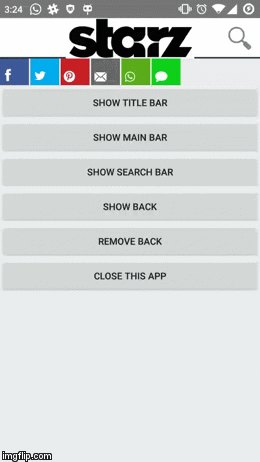Android ActionBar Advanced Support Library for API v23, v22, v21, v19. This library gives a better hand to handle all sorts of interactions on the toolbar. There are various built-in API and methods to speed up the development and design requirements and implemenations. There are fundamental design patterns are ready to be explored. The features listed as below:
- automatic show and hide softkeyboard
- social bar for sharing content implementation
- animation of the search bar and search view design for custom layouts
- custom textview and design
- dynamic custom icon and textview on top of Thanks to mikepenz
- interchangable between logos and the backgrounds
- title history support
- title shown as single line or more than single line
- Custom call back
onButtonPressListener
Project Website: 101medialab/android-toolbarlib
- Add the following repository:
repositories {
maven { url "http://dl.bintray.com/jjhesk/maven" }
}- Add the following dependency:
dependencies {
compile 'com.hkm.ui:advancedtoolbar:0.8.0'
}You can call by simple direct API from the code and it will do the magic for you.
The new implementation - the easiest
Simple way to start your module:
TopBarManager actionToolBar =
TopBarManager.ManagerBulider.with(this)
...
.companyLogo(R.drawable.actionbar_bg_pb_logo)
.background(R.drawable.actionbar_bg_white_greyline)
.burgerIcon(R.mipmap.ic_action_menu)
.searchView(SearchCustom.LAYOUT.classic_3)
...
.build(tb);Implementation of the search view:
...
.searchBarEvents(new TopBarManager.searchBarListener() {
@Override
public void onKeySearchStartConfirm(String s) {
if (currentFragmentNow instanceof listTemplate) {
listTemplate k = (listTemplate) currentFragmentNow;
k.triggerSearch(s);
} else {
setinternalChangeNoToggle(listTemplate.B(listTemplate.conSearch(s)), "search");
}
}
@Override
public void onKeySearchLetter(String s) {
}
@Override
public void onRestoreToNormal(ActionBar actionBar) {
actionToolBar.showBack();
}
})
...There are several attributes you can set:
| methods | func |
|---|---|
| searchView | there are 4 options. The available options are classic_3, classic_2, classic_1 |
| companyLogo | The drawable Id for the company logo |
| background | The navigation bar background drawable Id |
| burgerIcon | customize the top left corner icon with the resource Id |
| searchBarEvents | the implementation of the listener event for the plugins |
| setLiveIcon | there are two overriding: 1) is the actual LiveIcon object . 2) two configurations for the layout xml resource id and the image resource id |
Step 1: prepare the custom layout for the dynamic icon and here is the sample
<?xml version="1.0" encoding="utf-8"?>
<FrameLayout xmlns:android="http://schemas.android.com/apk/res/android"
android:id="@id/liveicon_counterpanel"
style="?android:attr/actionButtonStyle"
android:layout_width="48dp"
android:layout_height="48dp"
android:clickable="true"
android:focusable="true"
android:gravity="center">
<ImageView
android:id="@id/liveiconloc"
android:layout_width="match_parent"
android:layout_height="match_parent"
android:scaleType="centerInside" />
<RelativeLayout
android:id="@id/liveicon_position"
android:layout_width="match_parent"
android:layout_height="wrap_content"
android:layout_marginTop="11dp">
<TextView
android:id="@id/liveicon_text"
android:layout_width="match_parent"
android:layout_height="match_parent"
android:layout_centerInParent="true"
android:gravity="center"
android:text="88+"
android:textColor="#FFFFFF"
android:textSize="15dp" />
</RelativeLayout>
</FrameLayout>Step 2: setup on configurations
worker = TopBarManager.ManagerBulider.with(this)
...
.setLiveIcon(layout_id , drawable_id)
...
.build(toolbar);Step 3: retrieve the object LiveIcon
dynamic_icon = worker.getDynamicIcon();Step 4: inject object into these overrides
@Override
public boolean onCreateOptionsMenu(Menu menu) {
getMenuInflater().inflate(R.menu.main, menu);
...
// the id of the menu item
dynamic_icon.onOptionItemInit(menu, R.id.dynamic);
...
return true;
}
@Override
public boolean onOptionsItemSelected(MenuItem item) {
if (item.getItemId() == R.id.dynamic) {
dynamic_icon.update(item, [the new number] );
}
return super.onOptionsItemSelected(item);
} worker = CandyBar
.Builder.with(this)
.companyLogo(R.drawable.starz_logo)
.searchView(LayoutAsset.classic_3)
.searchBarEvents(new TopBarManager.searchBarListener() {
@Override
public void onKeySearchStartConfirm(String text) {
Log.d("start", text);
}
@Override
public void onKeySearchLetter(String text) {
Log.d("start", text);
}
@Override
public void onRestoreToNormal(ActionBar toolbar) {
worker.showBack();
}
})
.setNotificationOffset(15)
.setNotificationDrawableId(R.drawable.notg)
.overrideIcons(R.mipmap.cross_grey, R.mipmap.ic_action_close, R.mipmap.crossmp)
.background(R.drawable.bottom_line)
.presetCountNotification(u)
.build(toolbar);Other manipulations
//demo to show the title only
worker.showTitle("fill this up now");
//demo to show the title only
worker.showLogo();
//demo to show the title only
worker.triggerfromSearchIcon();
//demo to show the title only
worker.updateCount(u++);
//demo to show the title only
worker.updateCount(0);
//demo to show the previous layout
worker.showBack();Put the following code into the onCreate section:
Toolbar temp = (Toolbar) findViewById(R.id.toolbar);
BeastBar.Builder bb = new BeastBar.Builder();
//enter your back icon
bb.back(R.drawable.ic_m_back);
//enter your company icon
bb.companyIcon(R.drawable.starz_logo);
//enter your background drawable
bb.background(R.drawable.actionbar_bg_dark_black);
//enter your search icon
bb.search(R.drawable.ic_find_mg);
final BeastBar toolbar = BeastBar.withToolbar(this, temp, bb);Add this component into your xml layout in anywhere:
<com.hkm.advancedtoolbar.socialbar.combar
android:id="@+id/social_bar_combar"
android:layout_width="match_parent"
android:layout_height="wrap_content"
android:layout_marginLeft="10dp"
android:layout_marginTop="10dp" />
retrieve the component combar and use the method setShareContent to inject the information needed for the sharing intents. Please also refer to the table.
public void setShareContentBar(String title, String except, String link) {
combar mCombo = (combacontent_view.findViewById(R.id.social_bar_combar);
mCombo
.connectAlert(getFragmentManager())
.setShareContent(title, except, link);
}Social Bar method table for combar:
| methods | func |
|---|---|
| searchView | there are 4 options. The available options are classic_3, classic_2, classic_1 |
| setShareContent | inject information into the sharing intents |