The first cross platform terminal for Sublime Text.
| Unix shell | Cmd.exe |
|---|---|
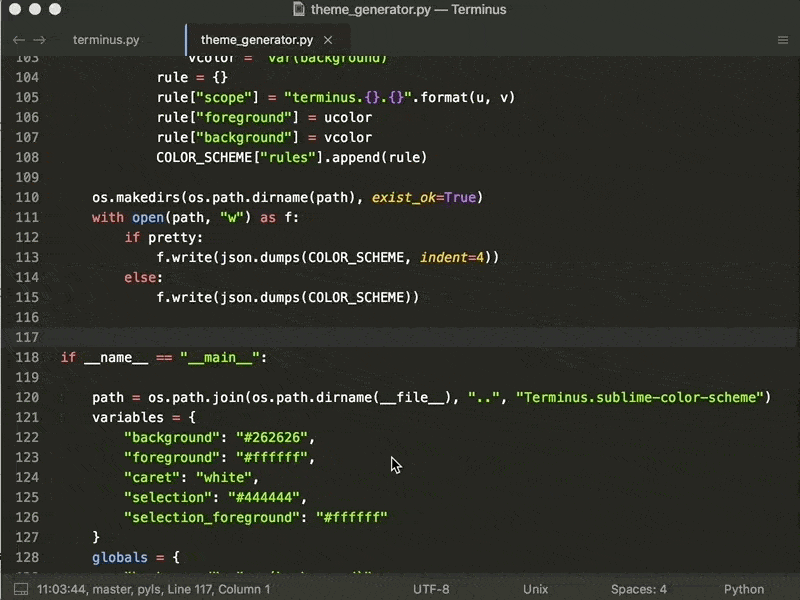
|
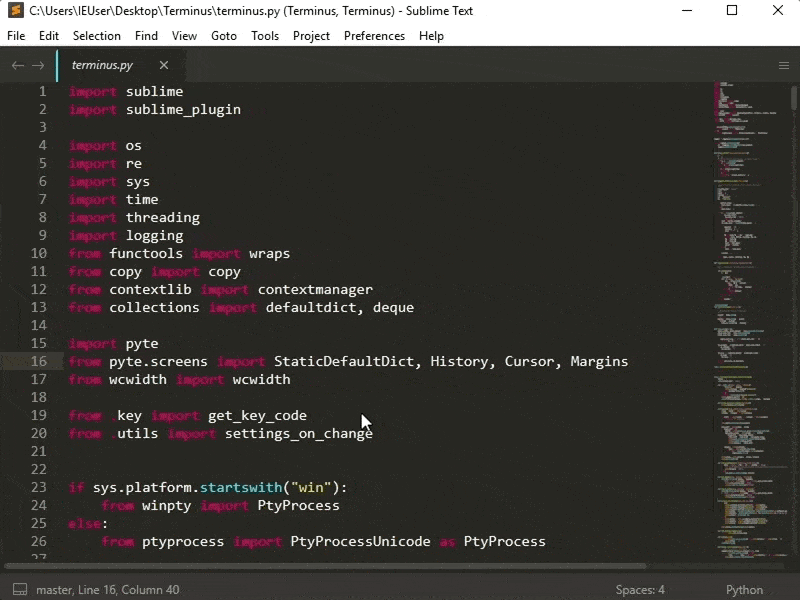
|
| Terminal in panel | Support showing images |

|

|
This package is heavily inspired by TerminalView. Compare with TerminalView, this has
- Windows support
- continuous history
- easily customizable themes (see Terminus Utilities)
- unicode support
- 256 colors support
- better xterm support
- terminal panel
- imgcat support (PS: it also works on Linux / WSL)
Package Control.
- run
Terminus: Open Default Shell in View
You may find these key bindings useful. To edit, run Preferences: Terminus Key Bindings.
Check the details for the arguments of terminus_open below.
- toggle terminal panel
[
{ "keys": ["alt+`"], "command": "toggle_terminus_panel" }
]- open a terminal view at current file directory
[
{
"keys": ["ctrl+alt+t"], "command": "terminus_open", "args": {
"cwd": "${file_path:${folder}}"
}
}
]or by passing a custom cmd, say ipython
[
{
"keys": ["ctrl+alt+t"], "command": "terminus_open", "args": {
"cmd": "ipython",
"cwd": "${file_path:${folder}}"
}
}
]- open terminal in a split view by using Origami's
carry_file_to_pane
[
{
"keys": ["ctrl+alt+t"],
"command": "terminus_open",
"args": {
"post_window_hooks": [
["carry_file_to_pane", {"direction": "down"}]
]
}
}
]- run
Preferences: Terminus Command Palette. Check the details for the arguments ofterminus_openbelow
[
{
"caption": "Terminus: Open Default Shell at Current Location",
"command": "terminus_open",
"args" : {
"cwd": "${file_path:${folder}}"
}
}
]or by passing custom cmd, say ipython
[
{
"caption": "Terminus: Open iPython",
"command": "terminus_open",
"args" : {
"cmd": "ipython",
"cwd": "${file_path:${folder}}",
"title": "iPython"
}
}
]- open terminal in a split view by using Origami's
carry_file_to_pane
[
{
"caption": "Terminus: Open Default Shell in Split View",
"command": "terminus_open",
"args": {
"post_window_hooks": [
["carry_file_to_pane", {"direction": "down"}]
]
}
}
]Use Terminus as a build system. For example, the following can be added to your project settings to run a bash command.
{
"build_systems":
[
{
"cmd":
[
"bash", "-c", "echo helloworld"
],
"name": "Hello World",
"target": "terminus_open",
"working_dir": "$folder",
"auto_close": false
}
]
}Following keybind can be considered if one wants to use ctrl+w to close terminals.
{
"keys": ["ctrl+w"], "command": "terminus_close", "context": [{ "key": "terminus_view"}]
}
- Bash: add the following in
.bash_profileor.bashrc
if [ $TERM_PROGRAM == "Terminus-Sublime" ]; then
bind '"\e[1;3C": forward-word'
bind '"\e[1;3D": backward-word'
fi
- Zsh: add the following in
.zshrc
if [ $TERM_PROGRAM == "Terminus-Sublime" ]; then
bindkey "\e[1;3C" forward-word
bindkey "\e[1;3D" backward-word
fi
Some programs, such as julia, does not recognize the standard keycodes for alt+left and alt+right. You could
bind them to alt+b and alt+f respectively
[
{ "keys": ["alt+left"], "command": "terminus_keypress", "args": {"key": "b", "alt": true}, "context": [{"key": "terminus_view"}] },
{ "keys": ["alt+right"], "command": "terminus_keypress", "args": {"key": "f", "alt": true}, "context": [{"key": "terminus_view"}] }
]- A terminal could be opened using the command
terminus_openwith
window.run_command(
"terminus_open", {
"config_name": None, # the shell config name, use `None` for the default config
"cmd": None, # the cmd to execute
"cwd": None, # the working directory
"working_dir": None, # alias of "cwd"
"env": {}, # extra environmental variables
"title": None, # title of the view, let terminal configures it if leave empty
"panel_name": None, # the name of the panel if terminal should be opened in panel
"tag": None, # a tag to identify the terminal
"pre_window_hooks": [], # a list of window hooks before opening terminal
"post_window_hooks": [], # a list of window hooks after opening terminal
"post_view_hooks": [], # a list of view hooks after opening terminal
"auto_close": True # auto close terminal if process exits successfully
}
)The fields cmd and cwd understand Sublime Text build system variables.
-
the setting
view.settings().get("terminus_view.tag")can be used to identify the terminal and -
keybind can be binded with specific tagged terminal
{
"keys": ["ctrl+alt+w"], "command": "terminus_close", "context": [
{ "key": "terminus_view.tag", "operator": "equal", "operand": "YOUR_TAG"}
]
}- text can be sent to the terminal with
window.run_command(
"terminus_send_string",
{
"string": "ls\n",
"tag": "<YOUR_TAG>" # ignore this or set it to None to send text to the first terminal found
"visible_only": False # send to visible panels only, default is `False`. Only relevent when `tag` is None
}
)If tag is not provided or is None, the text will be sent to the first terminal found in the current window.
It is known that Terminus sometimes consumes a lot of memory after extensive use. It is because Sublime Text keeps an infinite undo stack. There is virtually no fix unless upstream provides an API to work with the undo stack. Meanwhile, users could execute Terminus: Reset to release the memory.
It is known that the color of the scrollback history will be lost when a terminal is maximized or minimized from or to the panel. There is no fix for this issue.
If you are using DA UI and your terminal panel has weired background color,
try playing with the setting panel_background_color in DA UI: Theme Settings.
{
"panel_background_color": "$background_color"
}This package won't be possible without pyte, pywinpty and ptyprocess.


