-
Notifications
You must be signed in to change notification settings - Fork 24
Getting Started: Visual Studio Code
Wonsup Yoon edited this page Mar 21, 2024
·
13 revisions
- for Windows
- for Windows + WSL
- for macOS
- for Linux
Note
- To change random seed, please follow CLI instruction: Getting Started: CLI (macOS) or Getting Started: CLI (Linux)
- Download and extract latest version.
- Launch Visual Studio Code and open the extracted directory. For Widnows + WSL, please follow this instructions.
- Go to CMake menu
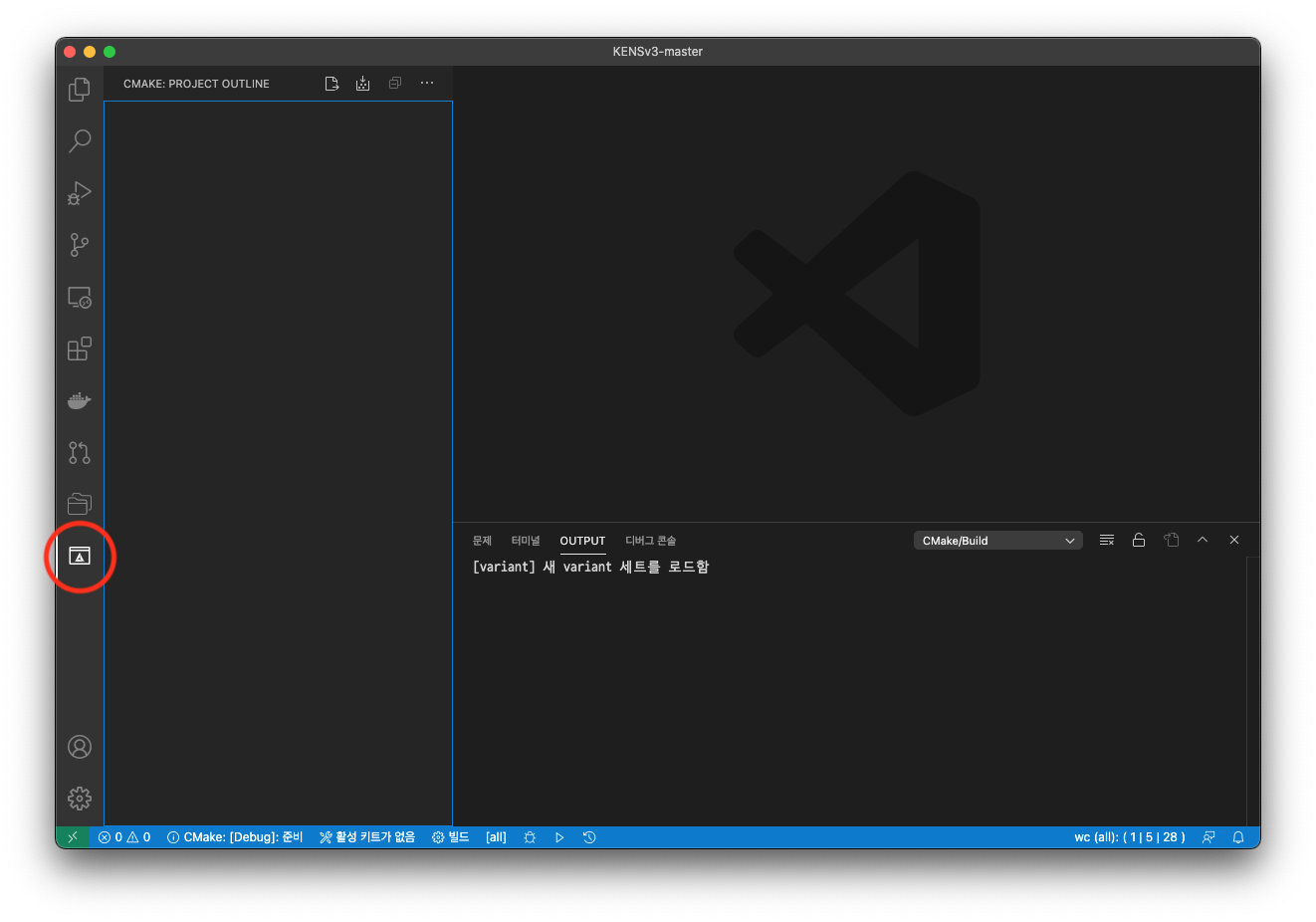
- Configure CMake project
Note
You may have to select a kit for CMake. Try [Unspecified] first, and specify a compiler if there is an error.

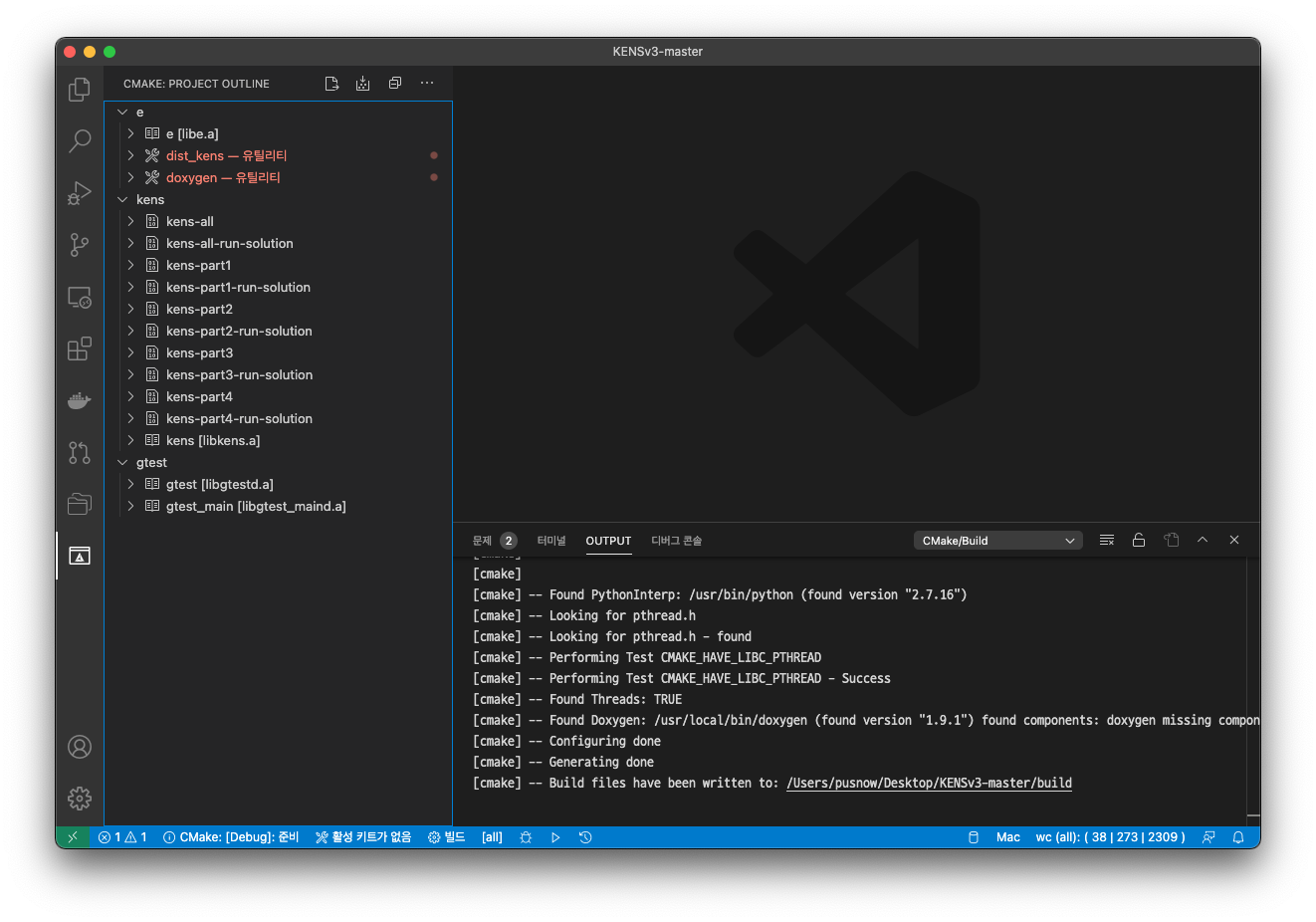 5. Select and right click target to build
6. Build or run selected target
5. Select and right click target to build
6. Build or run selected target
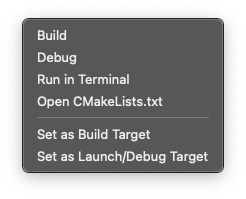
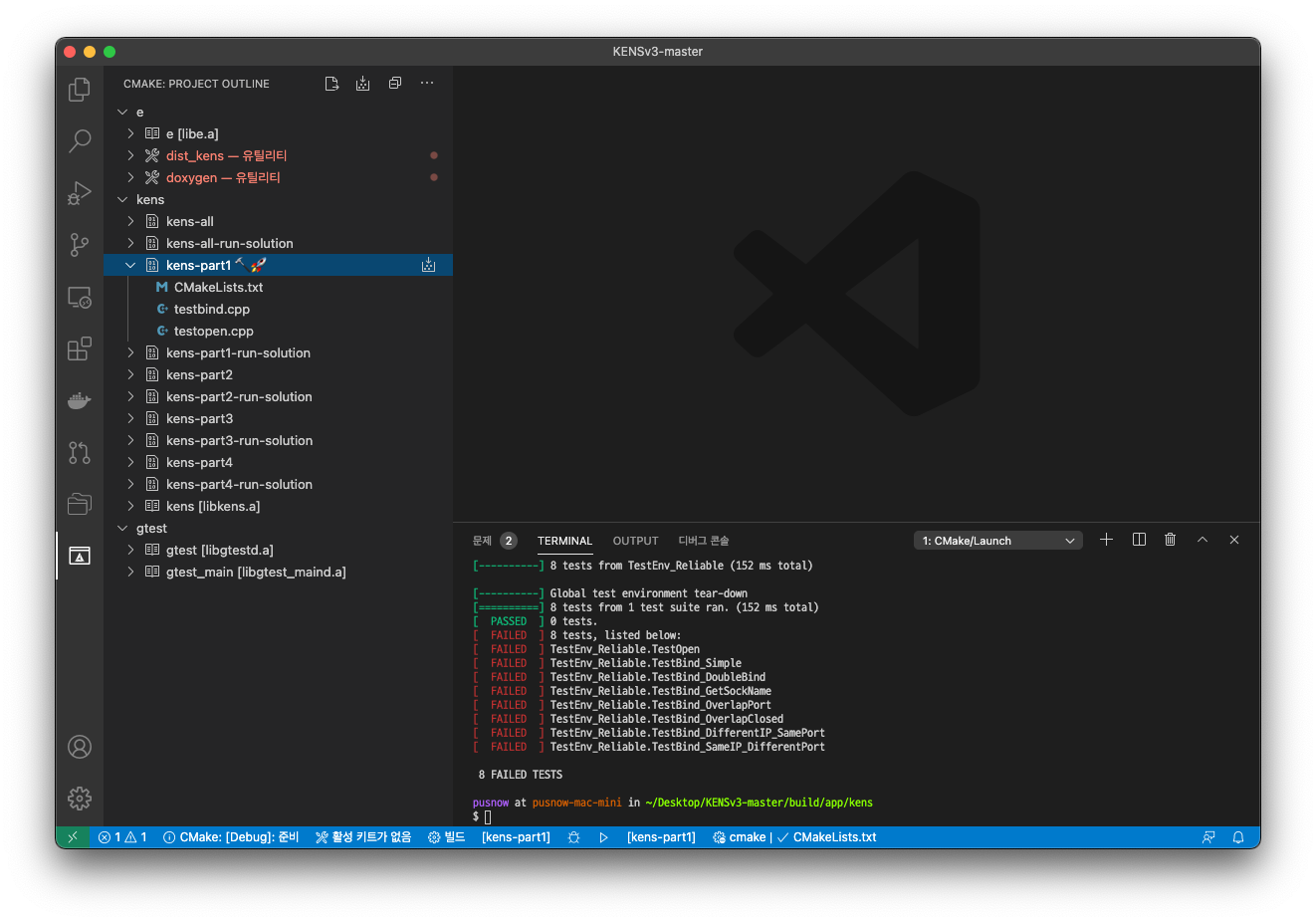
Try "Reset CMake Tools extension state" section in VSCode CMake Tools Troubleshoot.
Set cppStandard to c++17 in c_cpp_properties.json file. See Visual Studio Code C/C++ configurations.