-
Notifications
You must be signed in to change notification settings - Fork 130
Getting started
To get started using Objectivity Test Framework download and install Visual Studio templates from here:
In case of problems with running tests in your internet browser remember to update version of Selenium WebDriver from Nuget packages.
-
1.1. Create a new Ocaramba.ProjectExample.NUnit.NetCore project in Visual Studio.
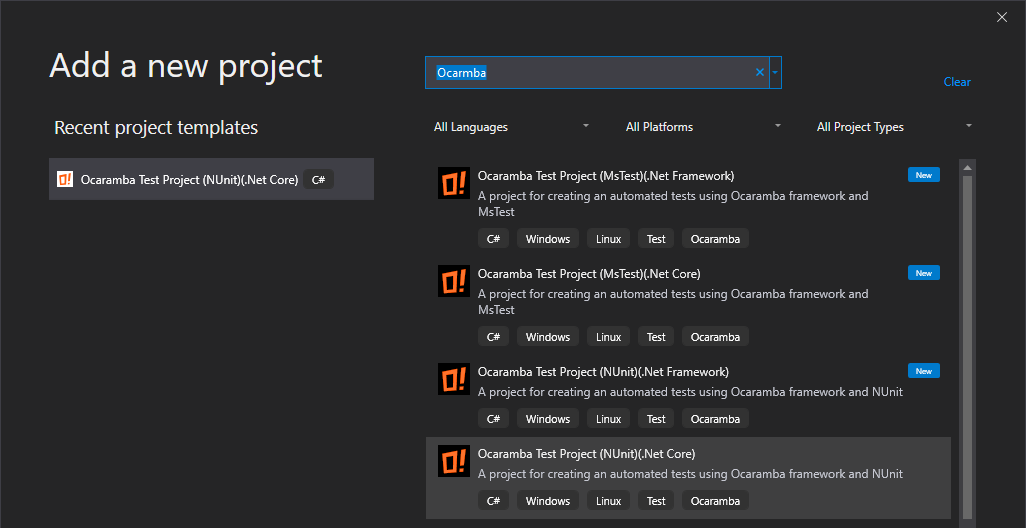
-
1.2 Edit appsettings.json. Change settings stored in appsettings.json to target your application under tests, or appsettings.Linux.json if you are planning to run test on Linux. File appsettings.Linux.json is used if environment variable ASPNETCORE_ENVIRONMENT is set to "Linux".
Set valid paths to browser drivers (not needed in version 3.2.6 and above)
For Windows
"PathToChromeDriverDirectory": "C:\\projects\\ocaramba\\Ocaramba.Tests.NUnit\\bin\\Release\\netcoreapp2.2",
"PathToFirefoxDriverDirectory": "C:\\projects\\ocaramba\\Ocaramba.Tests.NUnit\\bin\\Release\\netcoreapp2.2",
"PathToInternetExplorerDriverDirectory": "C:\\projects\\ocaramba\\Ocaramba.Tests.NUnit\\bin\\Release\\netcoreapp2.2",
For Linux
"PathToChromeDriverDirectory": "/home/appveyor/.nuget/packages/selenium.webdriver.chromedriver/77.0.3865.4000/driver/linux64",
"PathToFirefoxDriverDirectory": "/home/appveyor/.nuget/packages/selenium.webdriver.geckodriver/0.25.0/driver/linux64",
"PathToInternetExplorerDriverDirectory": "",-
1.3 Edit Page Object Pattern classes inherits class ProjectPageBase added as a content to you project during creation of new project.
-
1.4 Edit your first test class inherits ProjectTestBase added as a content to you project during creation of new project. More details about ProjectTestBase clasess can be find here.
-
1.5 Add new Page Object classes or test classes using New Item Ocaramba templates
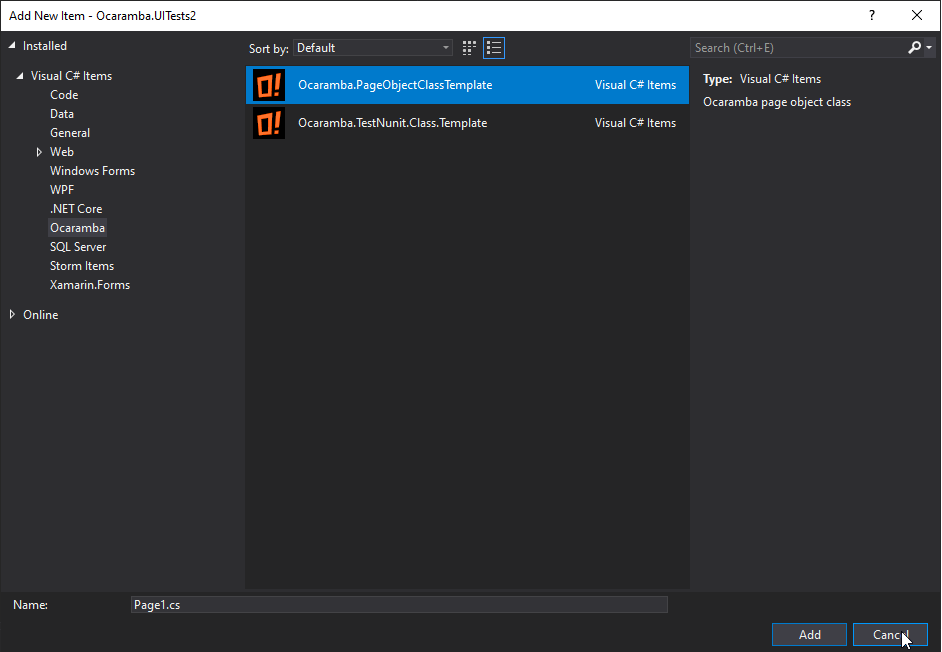
-
1.6 Build your project and run first test
-
1.7 In case of problems with executing test, update at least TestAdapter and Selenium browser drivers.
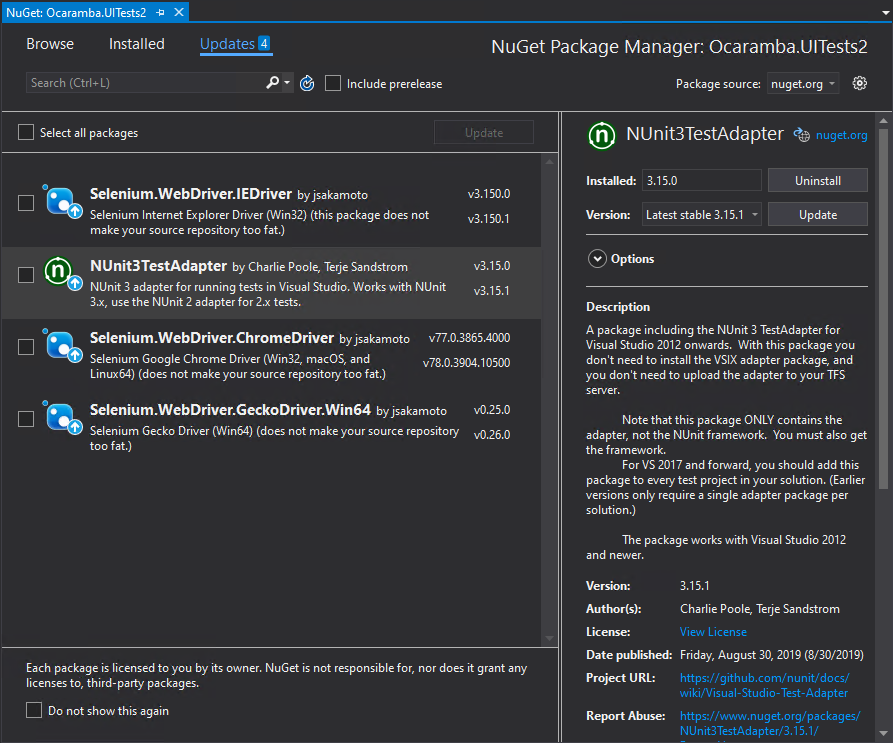
You can also try to uninstall and install back one of browser drivers.
-
2.1. Create a new Ocaramba.ProjectExample.NUnit.NetFramework project in Visual Studio, Target framework: .Net Framework 4.7.2
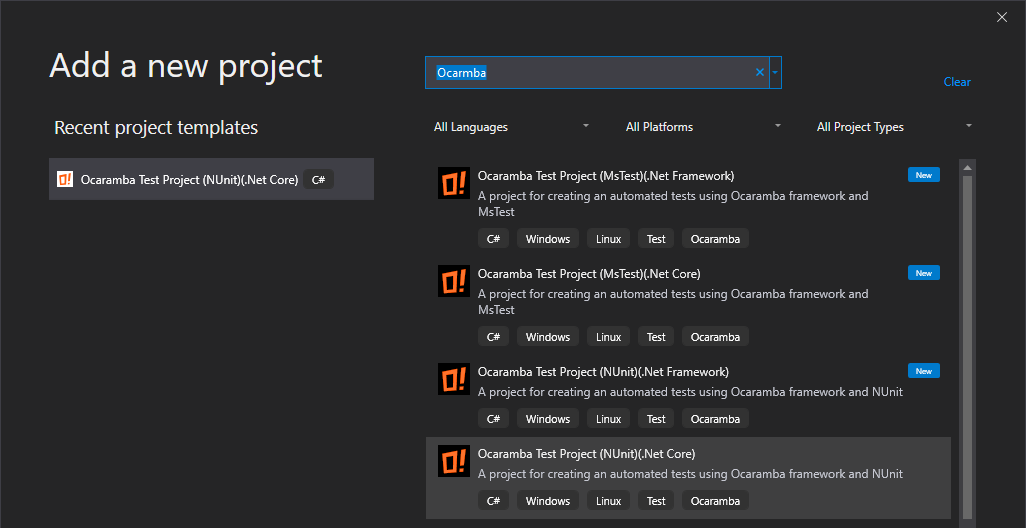
-
2.2 Edit App.config. Change settings stored in App.config to target your application under tests.
-
2.3 Edit Page Object Pattern classes inherits class ProjectPageBase added as a content to you project during creation of new project.
-
2.4 Edit your first test class inherits ProjectTestBase added as a content to you project during creation of new project. More details about ProjectTestBase clasess can be find here.
-
2.5 Add new Page Object classes or test classes using New Item Ocaramba templates
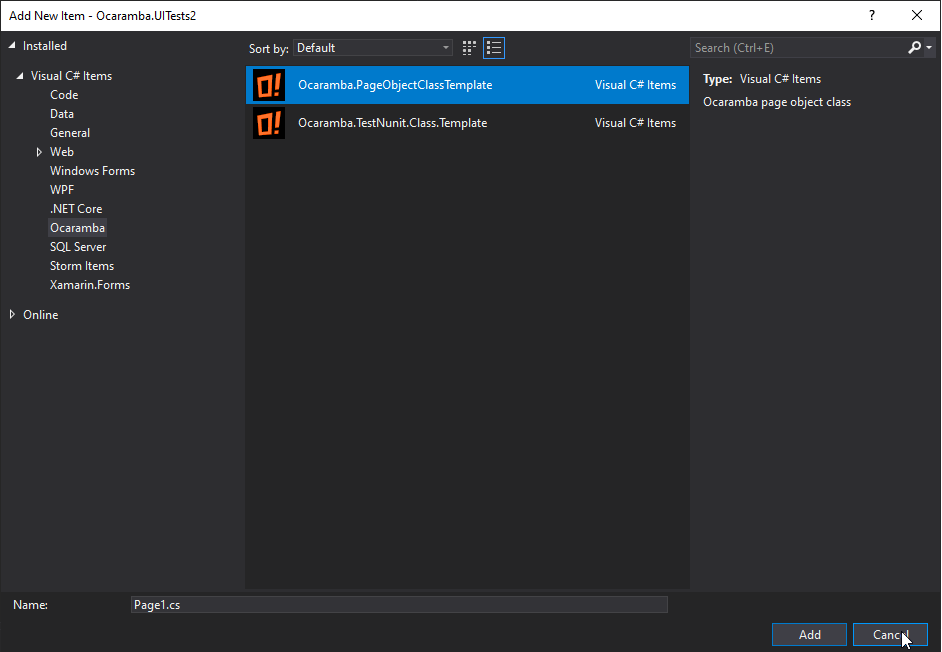
-
2.6 Build your project and run first test
-
2.7 In case of problems with executing test, update at least TestAdapter and Selenium browser drivers
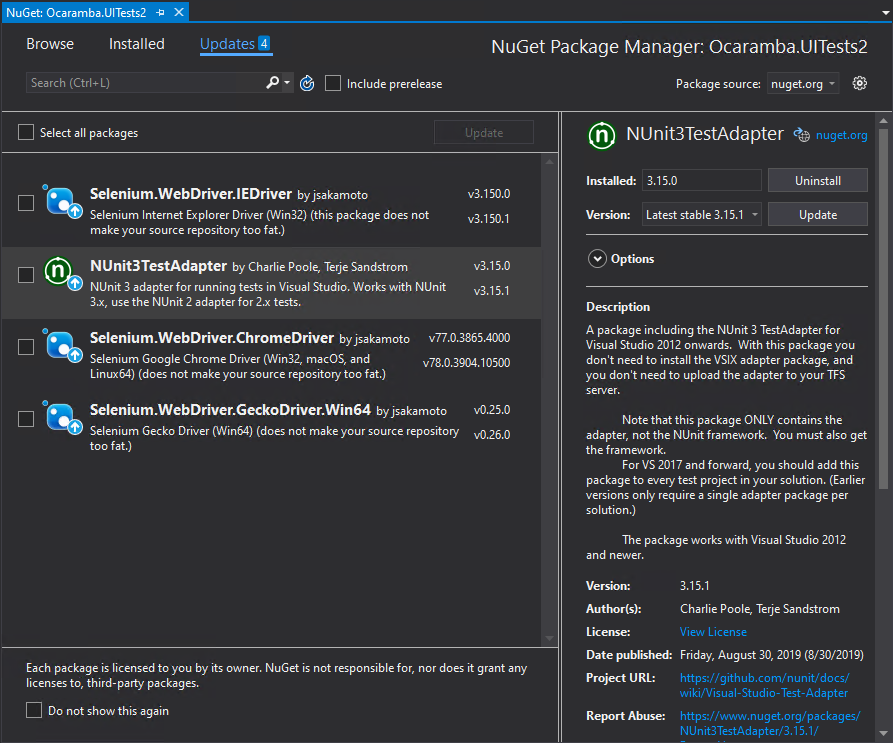
You can also try to uninstall and install back one of browser drivers.
-
3.1. Create a new Ocaramba.ProjectExample.MsTest.NetFramework project in Visual Studio, Target framework: .Net Framework 4.7.2
-
3.3 Edit App.config added from Ocaramba nuget package
-
3.4 Edit your first Page Object Pattern class inherits ProjectPageBase
-
3.5 Edit your first test class inherits ProjectTestBase. More details about ProjectTestBase clasess can be find here.
-
3.6 Build your project and run first test. MsTest unit tests can be configured by using a *.runsettings file or *.testsettings. More details here.
-
3.7 In case of problems with executing test, update at least TestFramework and Selenium browser drivers
You can also try to uninstall and install back one of browser drivers.
4. If you want to use our framework with SpecFlow first install “SpecFlow” plugin. Select Tools | Extensions and Updates from the menu in Visual Studio, switch to the Online search on the left and enter “SpecFlow” in the search field at the top right. More details here http://specflow.org/getting-started/
You can also clone project example of using our framework Ocaramba with SpecFlow from here and edit it to target your needs.
- Home
- Getting started
- Parallel tests execution
- MsTest DataDriven tests from Xml and CSV files
- NUnit DataDriven tests from Xml, CSV and Excel files
- Comparing files by NUnit DataDriven tests
- Visual Testing
- Screen shots: full desktop, selenium. PageSource saving
- Verify-asserts without stop tests
- Downloading files
- Helpers
- Override browser profile preferences, install browser extensions, Headless mode
- Debugging Test.Automation framework
- Logging
- Performance measures
- Webdriver Extends
- More common locators
- Selenium-Grid-support
- Advanced Browser Capabilities and Options
- AngularJS synchronization
- Update App.config or appsettings.json
- Cross browser parallel test execution with testing-Cloud-Providers\SeleniumGrid
- Verifying Javascript Errors from browser
- Enabling Performance Log for Chrome
- Azure DevOps Support
- Edge browser Support
- Downloading and running Selenium Grid with Powershell
- Run Ocaramba tests with Docker container
- HTTP auth in Internet explorer
- ExtentReports Support