-
Notifications
You must be signed in to change notification settings - Fork 130
Getting started
To get started using Objectivity Test Framework download and install Visual Studio templates here:
In case of problems with running tests in your internet browser remember to update version of Selenium WebDriver from Nuget packages.
-
If you want to use our framework with NUnit and .Net framework
-
1.1. Create a new Ocaramba.ProjectExample.NUnit.NetFramework project in Visual Studio, Target framework: .Net Framework 4.5
-
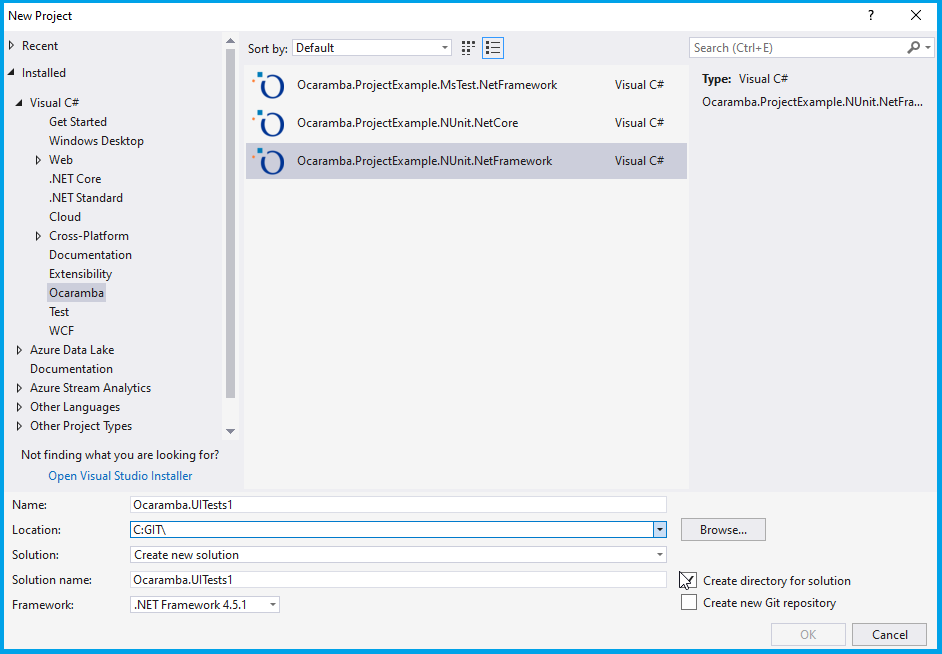
-
1.2 Edit App.config. Change settings stored in App.config to target your application under tests.
-
1.3 Edit Page Object Pattern classes inherits class ProjectPageBase added as a content to you project during creation new project.
-
1.4 Edit your first test class inherits ProjectTestBase added as a content to you project during creation new project. More details about ProjectTestBase clasess can be find here.
-
1.5 Add new Page Object classes or test classes using New Item Ocaramba templates
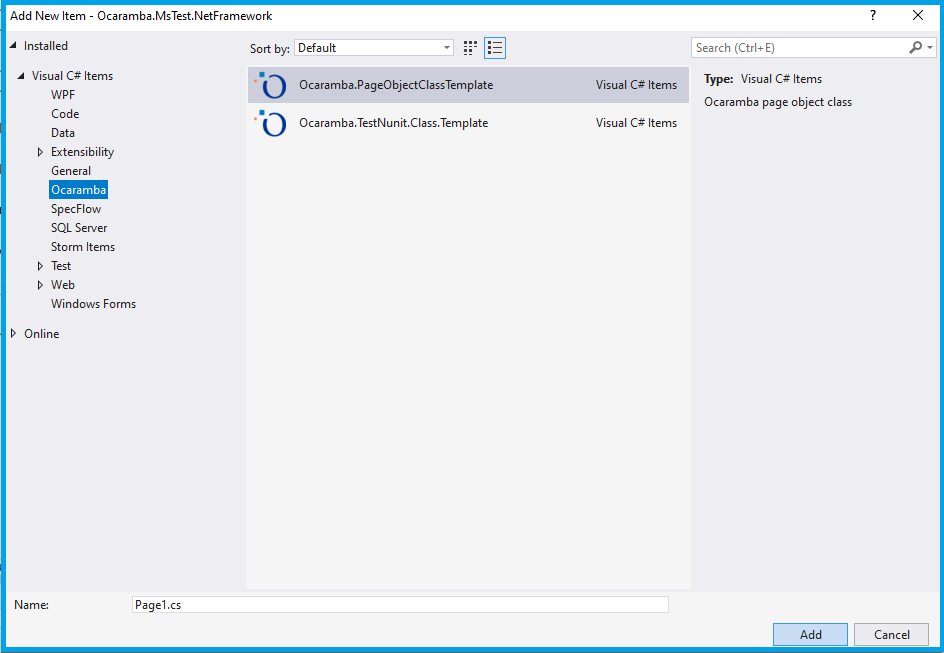
-
1.6 Build your project and run first test, to run NUnit tests from Visual Studio remember to install NUnit3 Test Adapter - make sure that adapter is available for your version of Visual Studio. You can run also test in NUnit.ConsoleRunner by executing following command in \bin\debug folder of your test project.
.\..\..\..\packages\NUnit.ConsoleRunner.3.2.1\tools\nunit3-console.exe YourTestProject.dll -
1.7 In case of problems with executing test, update at least TestAdapter and Selenium drivers
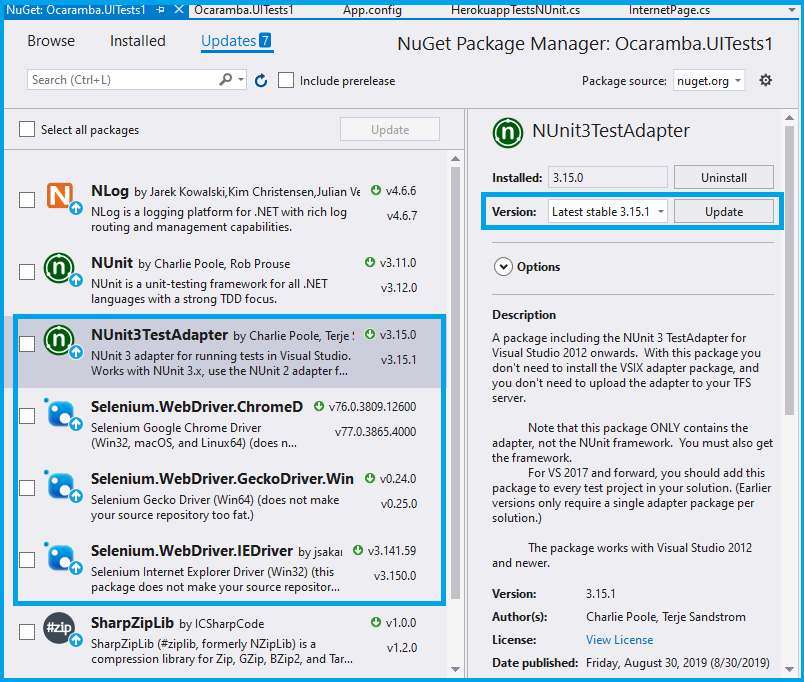
-
If you want to use our framework with MsTest
-
2.1. Create a new Ocaramba.ProjectExample.MsTest.NetFramework project in Visual Studio, Target framework: .Net Framework 4.5
-
2.3 Edit App.config added from Ocaramba nuget package
-
2.4 Edit your first Page Object Pattern class inherits ProjectPageBase
-
2.5 Edit your first test class inherits ProjectTestBase. More details about ProjectTestBase clasess can be find here.
-
2.6 Build your project and run first test. MsTest unit tests can be configured by using a *.runsettings file or *.testsettings. More details here.
-
You can also clone project example of using our framework Ocaramba with MsTest from here and edit it to target your needs.
-
If you want to use our framework with SpecFlow first install “SpecFlow” plugin. Select Tools | Extensions and Updates from the menu in Visual Studio, switch to the Online search on the left and enter “SpecFlow” in the search field at the top right. More details here http://specflow.org/getting-started/
You can also clone project example of using our framework Ocaramba with SpecFlow from here and edit it to target your needs.
- Home
- Getting started
- Parallel tests execution
- MsTest DataDriven tests from Xml and CSV files
- NUnit DataDriven tests from Xml, CSV and Excel files
- Comparing files by NUnit DataDriven tests
- Visual Testing
- Screen shots: full desktop, selenium. PageSource saving
- Verify-asserts without stop tests
- Downloading files
- Helpers
- Override browser profile preferences, install browser extensions, Headless mode
- Debugging Test.Automation framework
- Logging
- Performance measures
- Webdriver Extends
- More common locators
- Selenium-Grid-support
- Advanced Browser Capabilities and Options
- AngularJS synchronization
- Update App.config or appsettings.json
- Cross browser parallel test execution with testing-Cloud-Providers\SeleniumGrid
- Verifying Javascript Errors from browser
- Enabling Performance Log for Chrome
- Azure DevOps Support
- Edge browser Support
- Downloading and running Selenium Grid with Powershell
- Run Ocaramba tests with Docker container
- HTTP auth in Internet explorer
- ExtentReports Support