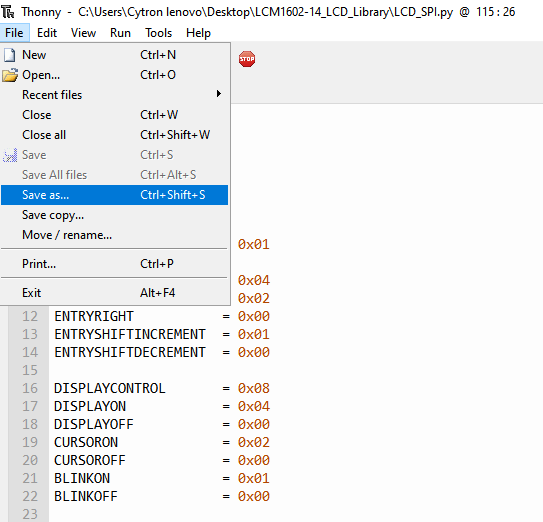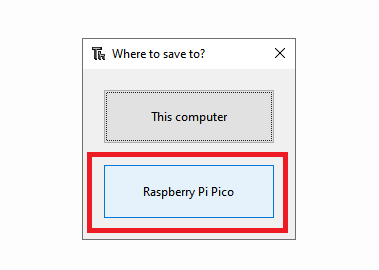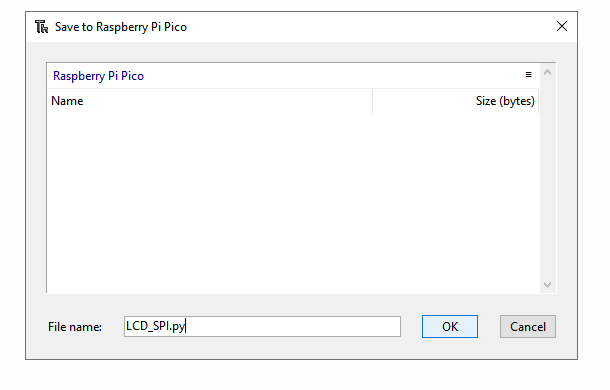LCM1602A-14 LCD MicroPython Library for Pi Pico
This library supports LCM1602A-14 LCD module I2C and SPI communication with Raspberry Pi Pico.
The library file must be saved inside the Raspberry Pi Pico before uploading user's code
Step 1: Download the library file (LCD_SPI.py or LCD_I2C.py)
Step 2: Launch Thonny application and open the library file
Step 3: Save the library file into the Pi Pico
Step 4: Save the library with the same name you downloaded with (LCD_SPI.py or LCD_I2C.py) Must add .py at the back
Click OK and the library is added to your Pi Pico
- Import LCD_SPI library
from LCD_SPI import *
- Import LCD_I2C library
from LCD_I2C import *
- Create object using the class
- Create LCD object with LCD's sck pin connected to PICO's sck pin 2, LCD's sda pin connected to Pico's tx pin 3
- Here we use tx, it is same as MOSI for SPI communication
lcd = LCD(sck=2, tx=3, cs=5)
- Create object using the class
- Create LCD object with LCD's sda pin connected to PICO's sda pin 2, LCD's sck pin connected to Pico's scl pin 3
lcd = LCD(sda=2, scl=3)
- Set the cursor to a specific position
- First parameter sets the column, second parameter sets the row
- Set the cursor to column 0 (first column) and row 0 (first row)
lcd.set_cursor(0,0)
- Turn on the LCD Display without clearing the data
- Cursor and Blink is Off by default
lcd.on()
- Cursor On, Blink Off
lcd.on(cursor=True, blink=False)
- Cursor Off, Blink On
lcd.on(cursor=False, blink=True)
- Cursor On, Blink On
lcd.on(cursor=True, blink=True)
- Turn off the LCD Display without clearing the data
lcd.off()
- Write string to the LCD
lcd.write("Hello World")
- Clear the data on the display
lcd.clear()