-
Notifications
You must be signed in to change notification settings - Fork 10
FAQ
You may have to enable GRASS GIS extension in QGIS by opening the 'Options' button on the processing toolbox (see picture below).

If you are using a newer version of QGIS (3.28? +), then you need enable GRASS GIS via the plugin manager (Plugins -> manage plugins) and check GRASS GIS or SAGA provider.

Please refer to the user guide for additional examples. The dataset below is one example from OpenStreetMap containing one dissolve polygon representing roads of London. The centerlines tool script has the following options:
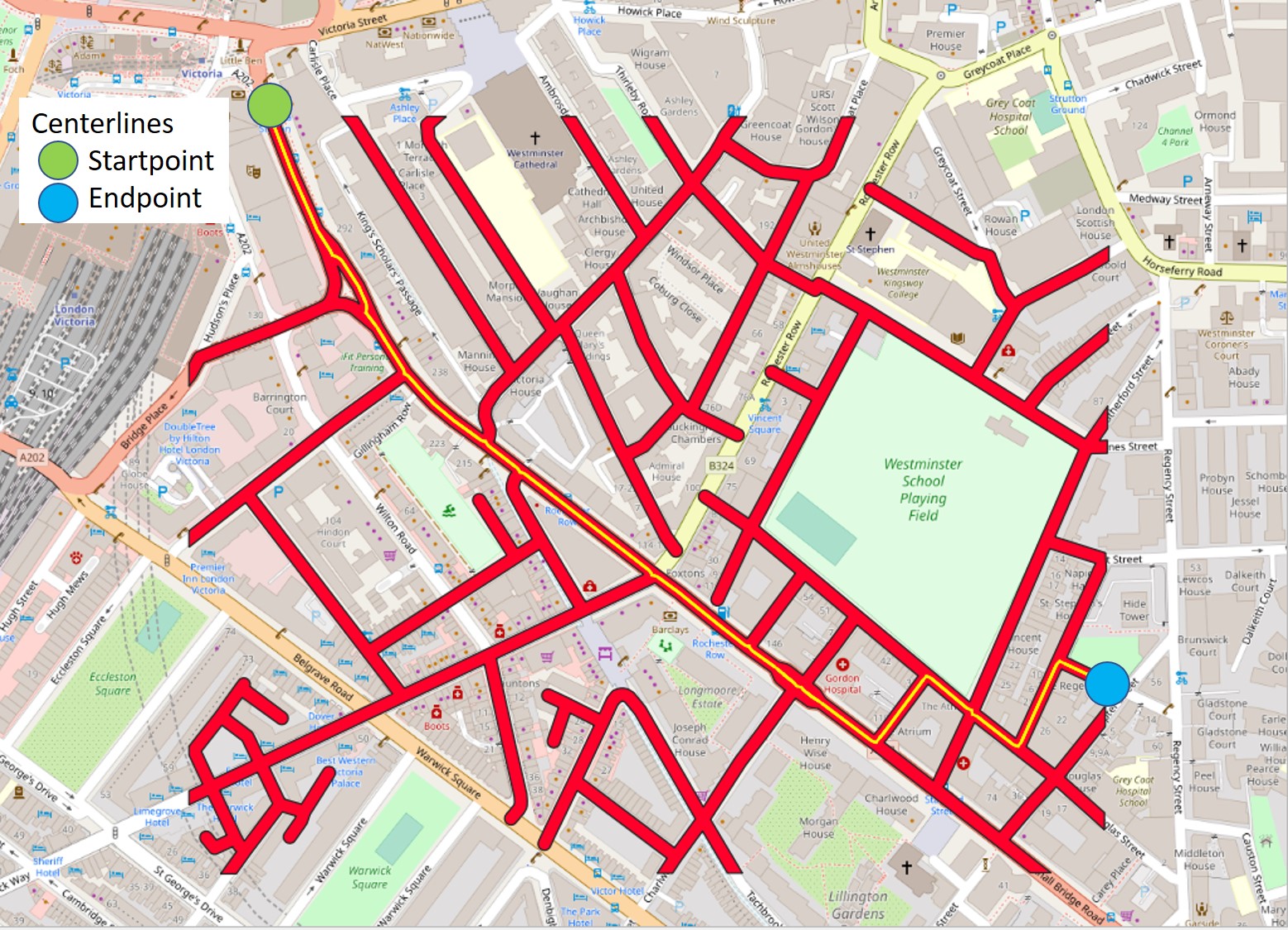
In this case a centerline is created from one startpoint to the endpoint representing the longest shortest pathway in the polygon.
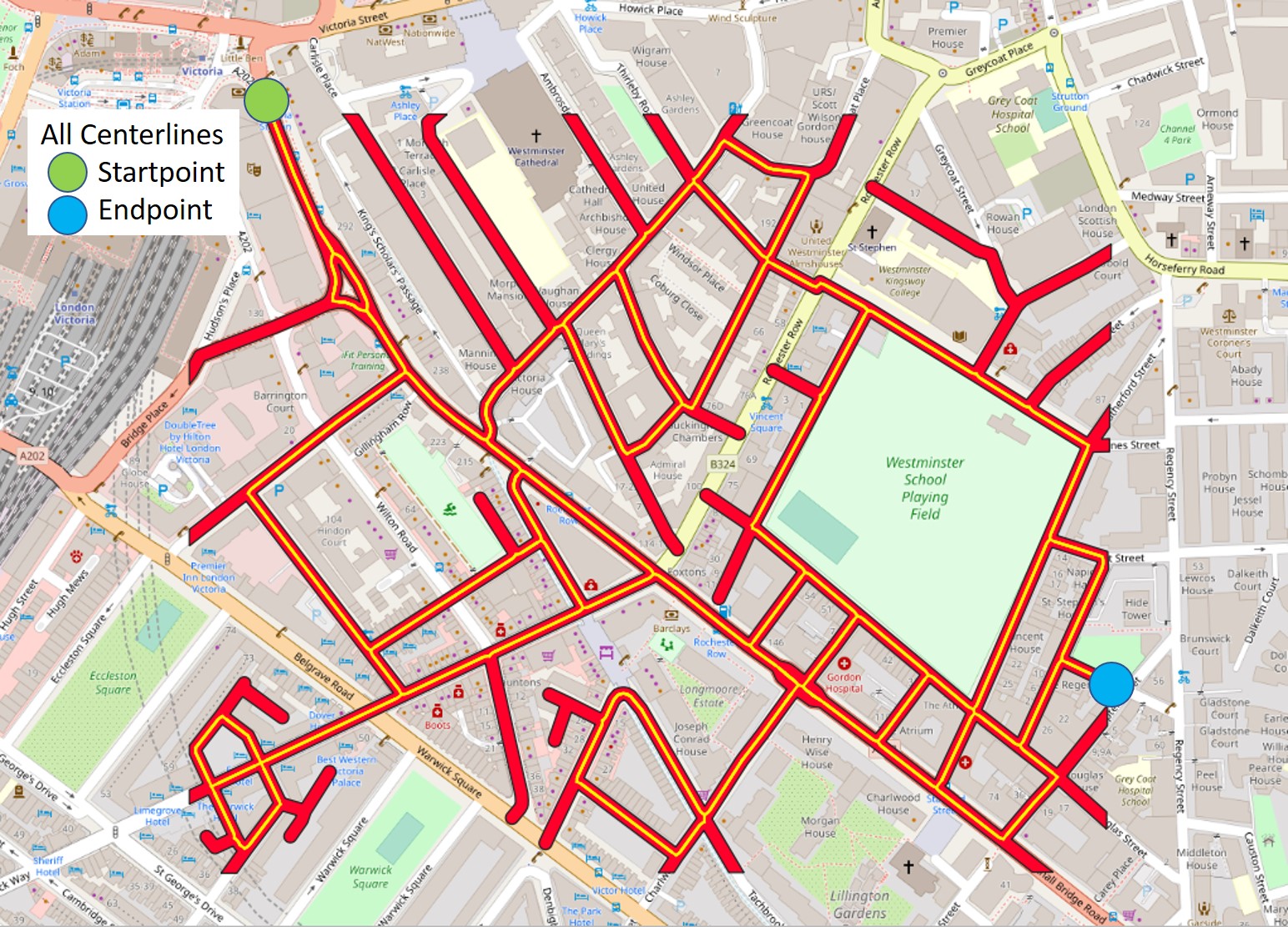
In this case the algorithm will define all centerlines from one startpoint to one endpoint.
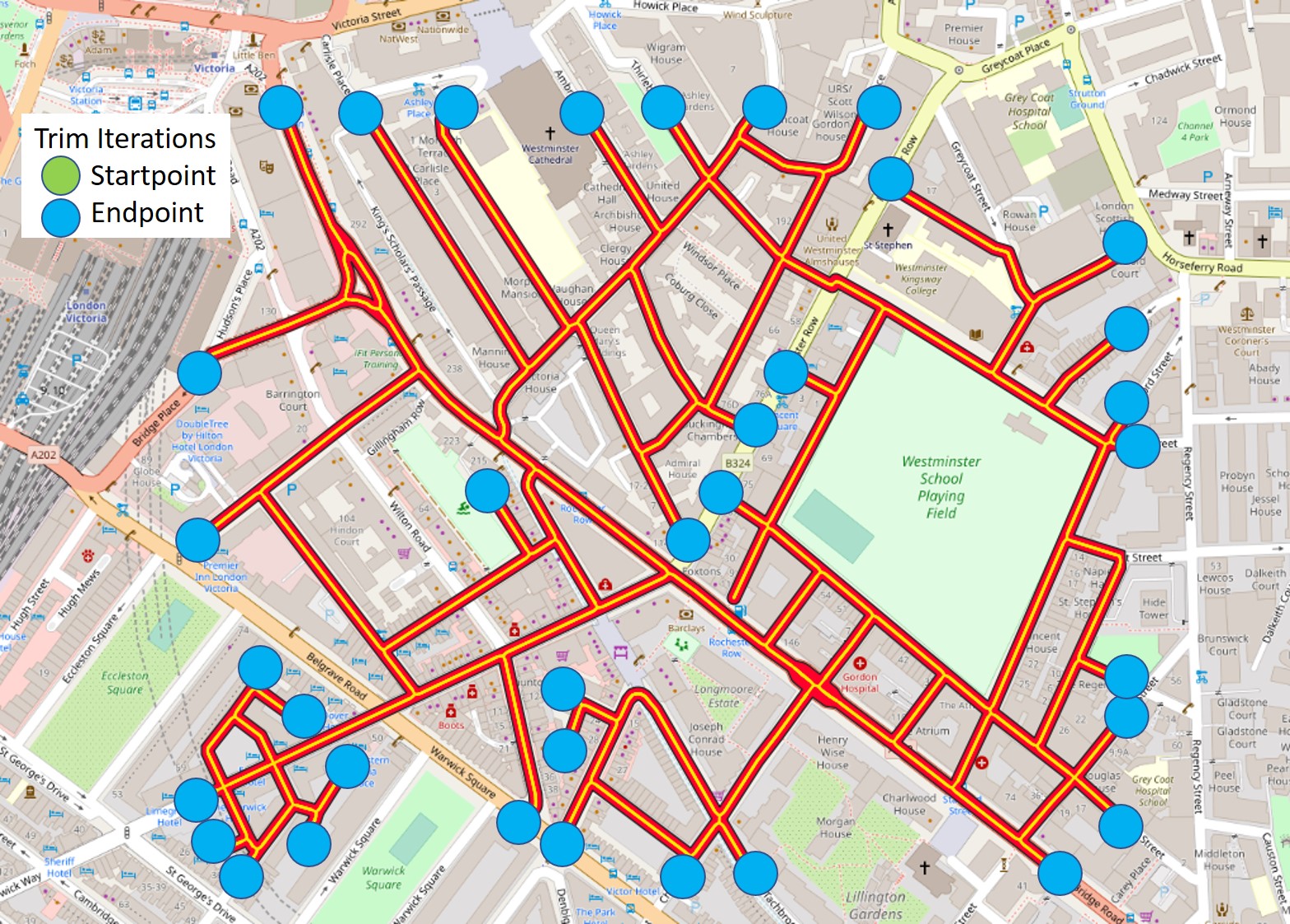
Trim iterations will be able to find multiple endpoints. In this example trim iterations were set at 10 but will vary depending on the complexity of your polygon (i.e. how many vertices will define a new branch).
If the configure tool failed to install and you are on a windows machine with the error:
Error: Microsoft Visual C++ 14.0 or greater is required...
[end of output]
note: This error originates from a subprocess...
ERROR: Failed building wheel for pycocotools...
ERROR: Could not build wheels for pycocotools...
Try to fix the problem by installing C++ development tools using the Microsoft C++ Build tools available here. Select the 'Desktop Development with C++' option and press install. Once installed rerun the configure tool in QGIS and segment-geospatial should be installed without any error.
Note - You may have to restart your computer/QGIS prior to using the configure tool after Microsoft Visual C++ installation.
