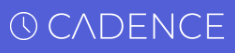Cadence is an employee shift scheduling SaaS for small-to-medium businesses. In this document, you will find everything you need to know about this open-source software project.
Front-end Deployment: https://getcadence.co/
Back-end Deployment: https://cadence-api.herokuapp.com/
Wireframe: https://balsamiq.cloud/snv27r3/p1rv5r3
Cadence is a B2B SaaS created to make shift scheduling quick and painless. Maintaining absolute visibility over your company's schedule can be a difficult task; spreadsheets and legacy software don't do the job. Cadence is an intuitive and easy-to-use application that will do the heavy lifting for you. Just register here, create your company, and take our demo for a spin. Drag and drop demo employees to schedule them. Change their availabilities, approve or deny their time off requests, change your business's hours of operation, and much more. When you're done, feel free to remove them and begin adding your own employees. The technical design document / spec for this project is here. It outlines the rationale for our tech stack as well as our architectural decisions.
- Secure User Authentication using Google Firebase
- Billing utilizing Stripe payment (up to 3 employees free)
- Drag & Drop Calendar for interactive and intuitive employee shift scheduling
- Create your organization and add employees by inviting them
- Supervisor dashboard to delegate responsibility
- Full visibility and control over your business's hours of operation
- Seamlessly approve, deny and request PTO
To install the application in a local dev environment, you can run the terminal command, yarn local from the root of the folder. This will install all dependencies and run migrations and seeds for local database.
To install, you will need two environment files:
in the ./ you will need a .env file
in the ./client you will need a .env.development file
The client will need 3 environment variables. You can copy-paste the first 2. You will need to create your own for the latter 2.
Follow the instructions here to create a Firebase account & project. Once your project is set up, go to your project's settings page to find your "Web API Key"; that value (as a string) will be your REACT_APP_FIREBASE_KEY.
Create an account at Stripe to work with our Billing page. Once you have an account, go to your dashboard and copy-paste your "Publishable key" as your REACT_APP_STRIPE_PKEY. It is best to use your test keys so as not to run up a bill.
REACT_APP_SERVER_URL=http://localhost:9000
REACT_APP_FIREBASE_KEY={insert Web API Key here}
REACT_APP_STRIPE_PKEY={insert Stripe publishable key here}
The server will need 7 environment variables. You can copy-paste the first. You will need to create your own for the rest.
GMAIL_USERNAME and GMAIL_PASSWORD refer to the literal username and password for a Gmail account. You need a Gmail account wired up to our app in order to send invites to new users. Said Gmail account must have access for "less secure apps" enabled, which you can learn how to do here. It is inadvisable to use your personal Gmail for this.
For your FIREBASE_SECRET, go to your Firebase project settings. Go to the tab for "Service Accounts" and click the "Generate new private key" button. This will auto-download a JSON object. Open it up in your text editor; copy the value for the key "private_key"; it (as a string) is your FIREBASE_SECRET.
For your FIREBASE_EMAIL, open the JSON object mentioned in the previous step in your text editor. Copy the value for the key "client_email". It will be a url ending in "gserviceaccount.com"; this is your FIREBASE_EMAIL.
Go to your Stripe dashboard and copy-paste your "Secret key" as your STRIPE_SKEY. It is best to use your test keys so as not to run up a bill.
Go to your Stripe dashboard products page and make a Product plan. Then set up a pricing plan. Grab the pricing plan id (not the product plan id). It should be written as plan_XXXXXXXXXXXX. This will be saved as STRIPE_PLAN_ID.
CLIENT_URL=http://localhost:3000
GMAIL_USERNAME={insert your Gmail address here}
GMAIL_PASSWORD={insert your Gmail password here}
FIREBASE_SECRET={copy paste your "private_key" here}
FIREBASE_EMAIL={copy paste your "client_email" here}
STRIPE_SKEY={insert Stripe secret key here}
STRIPE_PLAN_ID={insert your plan_id here}
To start our app locally after completing the above installation, just run the terminal command, yarn dev. This will spin up the client on localhost:3000 and the server on localhost:9000.
Our API is protected by Firebase authentication. A valid JWT must be included on a request header under the 'authorization' key in order for a request to be accepted. In our Redux store, this is auth.token for a currently validated user. You can learn more about our API here. You can learn more about our data model here.
This library uses Jest for testing. For the server side, we make use of Supertest, and for the client side, we make use of the React-Testing-Library.
Tests can be run in the server by moving into the root, and using yarn test. Tests can be run in the client by moving into /client and running yarn test.
Contributions are welcome. If you choose to contribute to this project, you agree to abide by our Code of Conduct. Please create an Issue if there is a bug or feature request you are interested in adding to the project. If you would like to implement the Pull request for this Issue yourself, please request permission in the Issue commentary and affirm from a Maintainer that you can proceed. Once confirmed, assign yourself the Issue in Github.
Pull requests are made via the git feature branch workflow described here. Once you are assigned the Issue, you can clone the repo locally, and begin working on the feature branch.
As you implement tests, please ensure you are running tests in both the server and client as described in the testing section. If you are implementing new features, please introduce well thought-out unit/integration tests as needed to ensure the feature works properly. Please also ensure you are running eslint using our config, and eliminating any linting errors before attempting to create a pull request. Please also run Prettier using our config, to ensure you are meeting the formatting standards for this project.
Once your feature has been finished, please use git push -u origin *feature-name* to create the branch on the remote repository, then create the Pull request in github. As part of the Pull request, please fill out the pull request template (this should auto-populate in your pull request). Once completed, you may create your Pull request. A review from a contributor and ultimate merge approval by an admin will be required. If there are requests raised in the review, please address them.
Thanks for your interest in Cadence; we look forward to your feedback & participation!
—Kam, Rahul, Adam, Carlos, & Samuel