You signed in with another tab or window. Reload to refresh your session.You signed out in another tab or window. Reload to refresh your session.You switched accounts on another tab or window. Reload to refresh your session.Dismiss alert
This issue is a presentation, a discussion board, a place to speak about progress, problems or ideas, or whatever is needed regarding the new features around the new multi-panels capabilities of broot.
Having several panels is mostly like having several broot side to side. One of the panels is focused, which may be rendered more visible with a specific skin (all skin entries can have a "unfocused" part).
Selecting a "destination" using a new panel
This is the first workflow I focused on. Here's how it can be done now (using master, not the released broot):
Start with selecting a file and typing the verb of your choice:
hit ctrl-p. This opens a new panel which becomes the focused panel:
navigate to the desired destination using standard broot features:
hit ctrl-p again, which closes the panel and updates the input in the first panel:
You may now hit enter to execute the command, maybe after having completed the path.
This workflow is based on the :start_end_panel verb which can be bound to another key if desired.
Just creating a new panel
If no verb is edited in the input, ctrl-p will just create a new panel with no purpose (ie it won't fill any argument on hitting ctrl-p again).
And any verb can open a new panel, by just adding a bang before or after the name of the verb.
For example, while :focus ~ opens your home in the current panel, :!focus ~ opens your home in a new panel.
But the best way to create panels is to use ctrl-left or ctrl-right. Those keys, mapped to :panel_left and :panel_right, are used both to navigate or create panels.
Working with a pair of panels
Some people may remember Norton Commander or its heirs. Sometimes it's convenient to see two places and do some operations involving those places, like moving files.
The new :copy_to_panel and :move_to_panel, with respective shortcuts :cpp and :mvp, can be used to copy or move the selection to the currently selected place in the other panel.
If you want the Norton Commander shortcuts you may bind :cpp to F5 and :mvp to F6.
The text was updated successfully, but these errors were encountered:
This issue is a presentation, a discussion board, a place to speak about progress, problems or ideas, or whatever is needed regarding the new features around the new multi-panels capabilities of broot.
Having several panels is mostly like having several broot side to side. One of the panels is focused, which may be rendered more visible with a specific skin (all skin entries can have a "unfocused" part).
Selecting a "destination" using a new panel
This is the first workflow I focused on. Here's how it can be done now (using master, not the released broot):
Start with selecting a file and typing the verb of your choice:
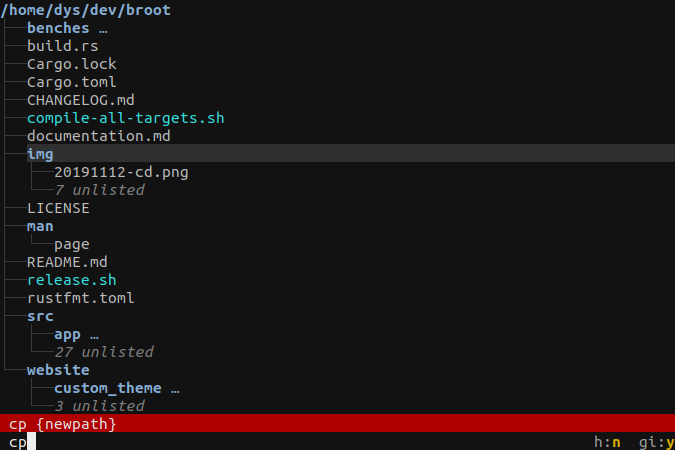
hit ctrl-p. This opens a new panel which becomes the focused panel:
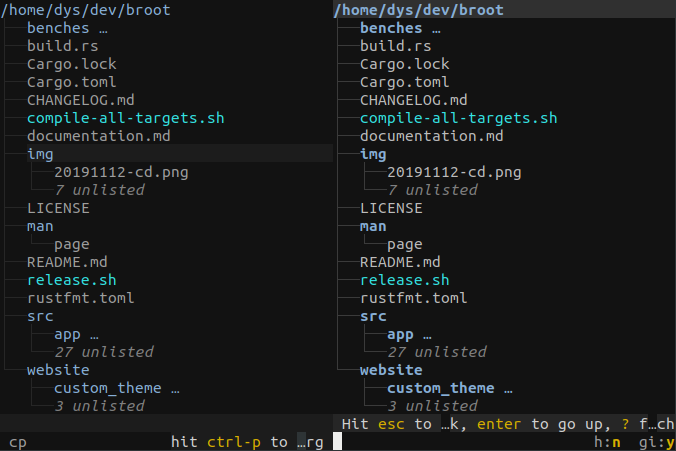
navigate to the desired destination using standard broot features:
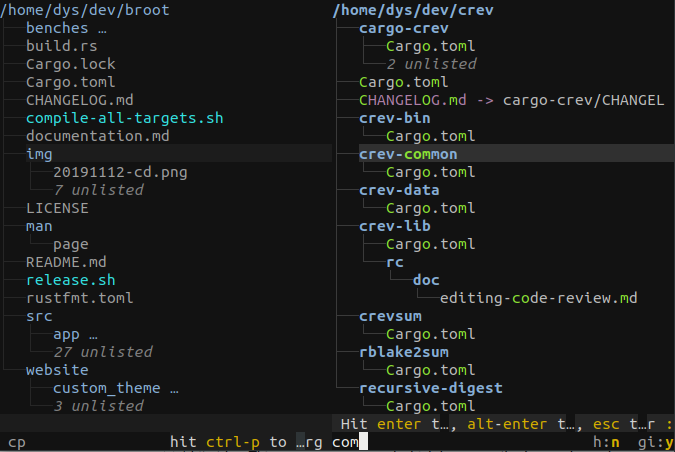
hit ctrl-p again, which closes the panel and updates the input in the first panel:
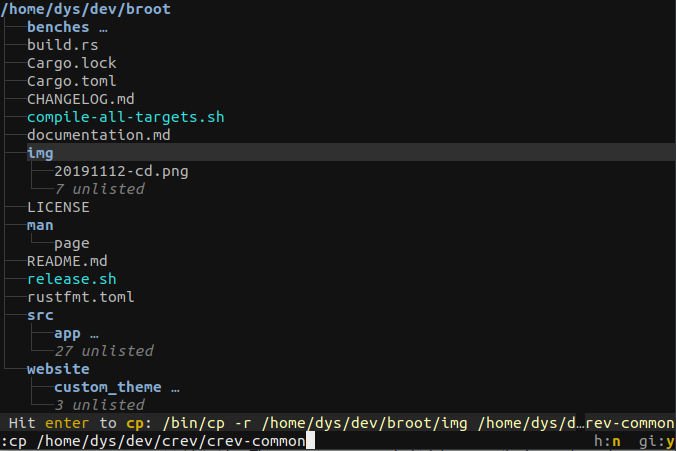
You may now hit enter to execute the command, maybe after having completed the path.
This workflow is based on the
:start_end_panelverb which can be bound to another key if desired.Just creating a new panel
If no verb is edited in the input, ctrl-p will just create a new panel with no purpose (ie it won't fill any argument on hitting ctrl-p again).
And any verb can open a new panel, by just adding a bang before or after the name of the verb.
For example, while
:focus ~opens your home in the current panel,:!focus ~opens your home in a new panel.But the best way to create panels is to use ctrl-left or ctrl-right. Those keys, mapped to :panel_left and :panel_right, are used both to navigate or create panels.
Working with a pair of panels
Some people may remember Norton Commander or its heirs. Sometimes it's convenient to see two places and do some operations involving those places, like moving files.
The new :copy_to_panel and :move_to_panel, with respective shortcuts :cpp and :mvp, can be used to copy or move the selection to the currently selected place in the other panel.
If you want the Norton Commander shortcuts you may bind :cpp to F5 and :mvp to F6.
The text was updated successfully, but these errors were encountered: